Discover Tableau Cloud
Learning Objectives
After completing this unit, you’ll be able to:
- Explain what Tableau Cloud is.
- Describe the benefits of Tableau Cloud.
- Understand site content and users.
- Identify the navigational elements of a site for both users and site admins.
What Is Tableau Cloud?
Tableau Cloud is a secure, cloud-based solution for creating, sharing, distributing, and collaborating on content shared in Tableau. In a Tableau Cloud site, your organization can use Tableau content like data visualizations to ask and answer questions based on your data, and share insights with others.
Your Tableau Cloud site can be organized and customized to fit your organization’s needs. That’s where a site administrator (or site admin, for short) comes in. As a site admin, you’re responsible for customizing, organizing, and structuring your site and managing users. While a site admin isn’t usually responsible for managing data in the site, you may have that job as well.
Benefits of Tableau Cloud
With Tableau Cloud, you’re always on the latest, most-advanced release of Tableau. Because Tableau Cloud is hosted by Salesforce, you don’t have to worry about upgrades, infrastructure maintenance, or server management. You get the benefits of improved security, data compliance, along with high availability and scalability without additional expense or effort on your part!
What Is a Tableau Cloud Site?
A Tableau Cloud site is your organization’s private collaboration space. It’s where you can publish content like data sources and workbooks to share with each other. A site is a collection of users, groups, and content that’s separated, or walled off, from all other sites. Everything on the site is published, managed, and accessed only by users who have been added to the site.
Content in a Tableau Cloud Site
Content on a site includes projects, workbooks, data sources, and data assets. You and your users can use this content to share data insights and collaborate with colleagues. You can connect to data sources and workbooks created in your site or authored in Tableau Desktop. Later, we go over how to set up your site to manage access to it and organize the content in it.
Site Users, Groups, and Projects
Any person who needs access to your site, either to view content, or to create, edit, and publish content, must be added as a site user. As the site admin, you add, manage, and remove site users, and set their site roles. Site roles determine a user’s level of access. You can also create groups of users to organize them easily.
Navigating a Tableau Cloud Site
Let’s see how site admins and site users can find the information they need with just a few clicks. Navigation in a site is collected on the left side, in the navigation pane. Simply select an option to go to an area in the site. You may need to expand the pane to see the option names. Select options in the left nav pane to Explore site content, see the items you’ve identified as Favorites, or see a list of the most Recent items you’ve viewed. Site admins can also manage Users, Groups, Schedules, and Tasks, and view the Site Status.
Quickly access important content with the navigation menu.
- Favorites: View content you’ve marked as a favorite.
- Recents: View the content you’ve most recently viewed.
- Shared with Me: View content others in your site have shared with you.
- Recommendations: View suggested content based on activity from other site users.
- Personal Space: Access your private location to save or edit work on the site.
- Collections: Create your own curated list of content from projects you have access to.
- Explore: View all the content you have access to in your site. Your site role and permissions determine the content you can see and the options available to you.
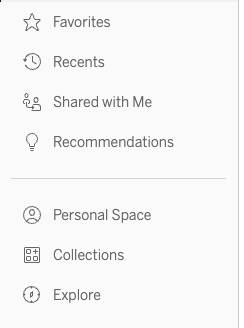
Navigating as a Site Admin
If you are a site admin, you see additional options that provide access to admin-specific areas of the site. You use these for configuring the site and managing the users.
Your site admin navigation options include:
- Users: Everyone who is going to use your site must be added to the site. You can add users individually, or by importing them in a CSV file.
- Groups: Create groups to simplify managing multiple users. You can set a minimum site role that is applied to any user added to the group.
- Jobs: Monitor the status of running jobs associated with tasks that use dedicated site capacity.
- Tasks: See the tasks your users have scheduled for their content.
- Site Status: View and monitor the status of your site using prebuilt dashboards and data sources like Admin Insights with key metrics.
- Settings: Customize your site and to manage details like the authentication used, any connected apps, and settings for the Tableau Mobile app, along with other options.
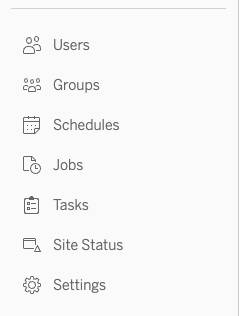
In this unit, you learned what Tableau Cloud is. You learned how a Tableau Cloud site can provide your organization or team with a private collaboration space to publish and share data sources and workbooks. In the next unit, explore responsibilities of a site admin, how to configure your site, and best practices for managing your site users and content.
