Set Up Action Plan Templates and Visits
Learning Objectives
After completing this unit, you’ll be able to:
- Set up an action plan template that includes all the tasks required for a specific type of inspection visit.
- Create inspection types.
- Create a Visit record and associate it with an action plan.
Build an Action Plan Template for Inspection Visits
Inspectors like Amelia don’t only mark off a compliance checklist. They also perform additional tasks like collecting a signature or issuing an on-the-spot certificate. An action plan template combines assessment tasks with other such tasks to define a repeatable process for inspection visits.
Create an Action Plan Template
Let's see how Tishon sets up an action plan template. First, she creates the template.
- From the App Launcher, find and select Action Plan Templates.
- Click New.
- For Name, enter
Salon Establishment License Template.
- For the Action Plan Type, select Assessment Execution.
- For the Target Object, select Visit.
- Click Save.
Add Tasks to an Action Plan Template
Next, Tishon adds an assessment task and a signature task to complete the newly created action plan template.
- On the Items tab of the newly created action plan template, click Add Assessment Task Definition.
- For Assessment Task Definition, select Salon Health and Safety Standards.
- For Display Order, enter
1.
- Select Is Required.
- Click Save.

- Under Signature Tasks, click New Signature Task.
- For the Name, enter
Signature of licensed inspector.
- For Display Order, enter
2.
- Select Required.
- Click Save.
- Click Publish Template. You must publish the template in order to use it when creating action plans for specific visits.
Tishon has successfully set up an action plan template that includes tasks to complete on inspection visits in Public Sector Solutions.
Create Inspection Types
There’s one last thing that Tishon must do. She needs to define inspection types to represent the various types of inspections (fire inspection, document verification, premises inspection, and so on) required to issue licenses and permits in public sector organizations.
Let’s follow her as she creates inspection types.
- From the App Launcher, find and select Inspection Types.
- Click New.
- For Name, enter
Premises Inspection - spot check.
- Click Save.
With your action plan template and inspection type in place, you’re all set to create your first Inspection Visit record. So let’s keep going!
Create an Inspection Visit
Salima Sheikh is the Compliance and Enforcement Officer at the government office of Cosville. One of her major responsibilities is to create inspection visits and assign them to inspectors like Amelia.
In this section, you see how Salima creates a visit record from Susan’s business license application and associates the visit with an action plan template.
Here’s how she creates a visit record.
- From App Launcher, find and select Public Sector: License and Permit Management.
- From the app navigation menu, click Business License Applications.
- Select Application ID BLA-0000000001.
- On the Visits related list, click New. The new Visit record page opens.

- For Place, select Locations from the dropdown list, and then search for and select Susan Salon and Spa.
- For Visit Priority, select High.
- For Account, select Sunshine Salon.
- For Visit Type, select Inspection Types from the dropdown list, and then select Premises Inspection - spot check.
- Enter the Planned Start Time, select today’s date, and then a time later today.
- For Visitor, select User from the dropdown list and then select your name. In a production org, you would assign the visit to an inspector like Amelia Zhu. But to test the inspection process you created, you assign this visit to yourself.
- Click Save.
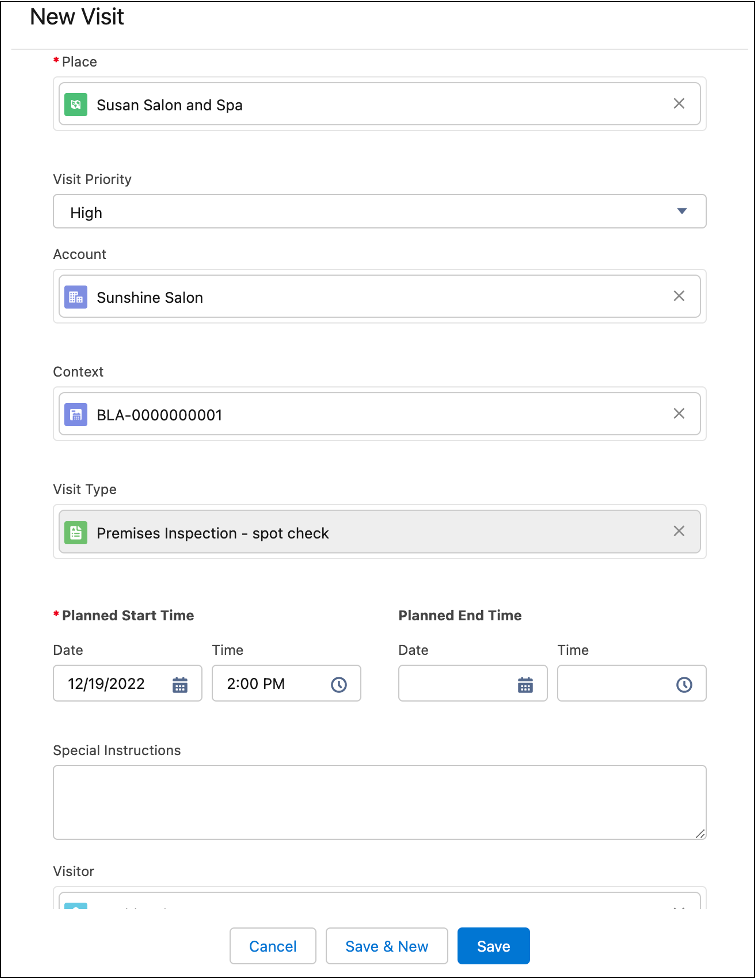
Associate an Action Plan Template to a Visit
Next, Salima associates this visit with an action plan template.
- Navigate to the Visit record page for Susan Salon and Spa, and on the Action Plans related list, click New Plan.
- For Name, enter
Business Premises Spot Check.
- Set the Start Date to today or to the date of your visit.
- For the Action Plan Template, select the Salon Establishment License Template you created earlier.
- Click Next and then Save. Refresh the page if you don't see the template on the Visit record.
Salima has created an inspection visit and associated it with an action plan.
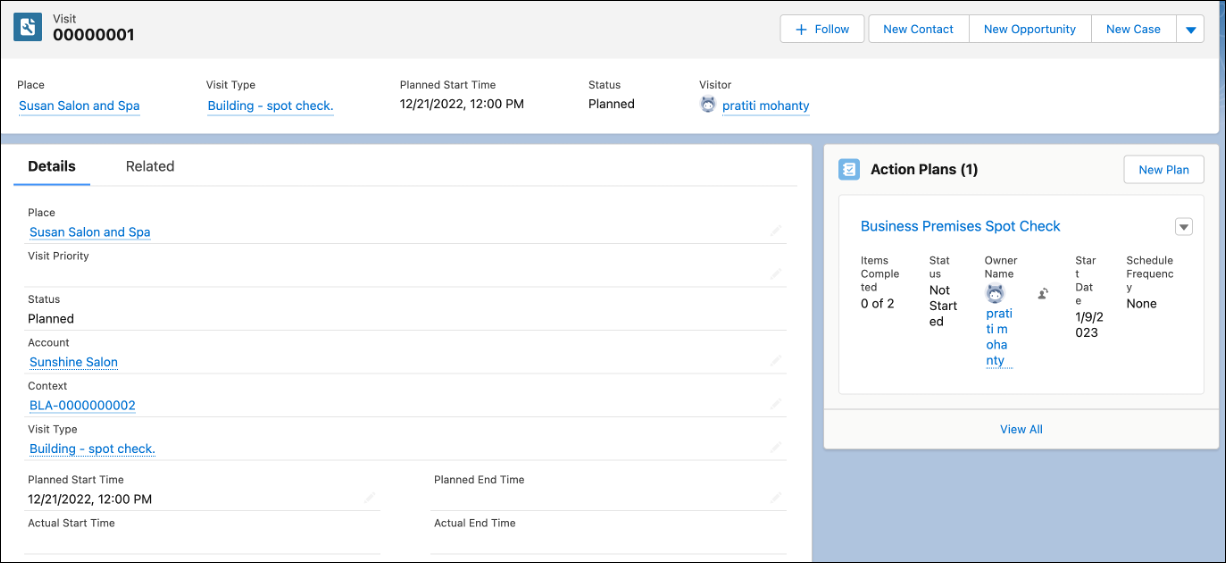
Recap
With our inspection process in place, let’s recap everything you built so far. The setup can be divided into four key steps.

Step |
Step Description |
|---|---|
1 |
Create individual items for your inspection checklist. These items, called Assessment Indicator Definitions, represent the checks that inspectors perform during their compliance reviews. |
2 |
Group all the related Assessment Indicator Definitions into an Assessment Task Definition. Each Assessment Task Definition is a compliance checklist that inspectors need to complete. |
3 |
Group all the tasks required for your inspection visit into an Action Plan Template. In this case, you create an Action Plan Template containing your Assessment Task Definition and a Signature Task. |
4 |
Associate the Action Plan Template with your inspection visit via an Action Plan. |
Voila! Your inspection process is in place. It’s time for you to don your inspector hat and test everything you’ve built so far. Let the excitement begin!
Resources
- Salesforce Help: Create Action Plan Templates for Inspection Visits in Public Sector Solutions
- Salesforce Help: Create an Inspection Visit in Public Sector Solutions
