Configure Assessment Indicators
Learning Objectives
After completing this unit, you’ll be able to:
- Create assessment indicator definitions.
- Group related assessment indicator definitions into an assessment task definition.
- Create violations from assessment indicator results.
Create Assessment Indicator Definitions
When Amelia conducts an inspection, she works through a checklist of items, making notes and assessing compliance. Assessment indicators represent the parameters that inspectors look for to ensure code compliance during inspections. These items appear on Amelia’s checklist. We can link each assessment indicator to its relevant regulatory code so that Amelia can look up the codes directly from her inspection checklist.
So what are we waiting for? Let’s follow along as Tishon creates assessment indicator definitions.
- From the App Launcher, find and select Assessment Indicator Definitions.
- Click New.
- Enter a name and description. The name shows as an item on the inspector’s checklist.
- For Name, enter
What is the condition of plumbing fixtures? - For Description, enter
Plumbing fixtures, including toilets and wash basins, shall be kept clean. They must be free from cracks and similar disrepair that can’t be readily accessible for cleaning.
- For Indicator Field Type, select Picklist.
- Click Save.
- On the Assessment Indicator Definition record page, click the Related tab.
- In the Assessment Indicator Defined Value related list, click New and add these picklist values.
Sequence Number
Value
1
No cracks observed
2
Has cracks and needs minor repairs
3
Water leakage observed

- Go back to the Assessment Indicator Definition page for plumbing fixtures, and click New in the Regulatory Code Assessment Indicators related list.
- For Regulatory Code, select 16 Admin. Code Ch. 83.114(b).
- Click Save.

Create a Multi-Select Assessment Indicator Definition
Let’s create another assessment indicator definition to check for the use of prohibited products. This time, Tishon creates a multi-select assessment indicator definition that allows inspectors to capture multiple options.
Follow these steps to create a multi-select assessment indicator definition.
- Navigate to the Assessment Indicator Definitions list, and click New.
- Enter Name as
Is the establishment avoiding the use of prohibited products? - For Indicator Field Type, select Multi-Select Picklist.
- Click Save.
- Select the Related tab on the Assessment Indicator Definitions record page.
- For Assessment Indicator Defined Value, click New and add these multi-select picklist values.
Sequence Number
Value
1Alum or other astringents2Fumigants3Monomeric Methyl Methacrylate (MMA) - Go back to the prohibited products Assessment Indicator Definition page, and select New in the Regulatory Code Assessment Indicators related list.
- Add these Regulatory Codes:
-
16 Admin. Code Ch. 83.112(a)(4) & (b)
-
16 Admin. Code Ch. 83.112(a)(1); 83.113(c)
-
16 Admin. Code Ch. 83.112(a)(3) & (b)
- Click Save.
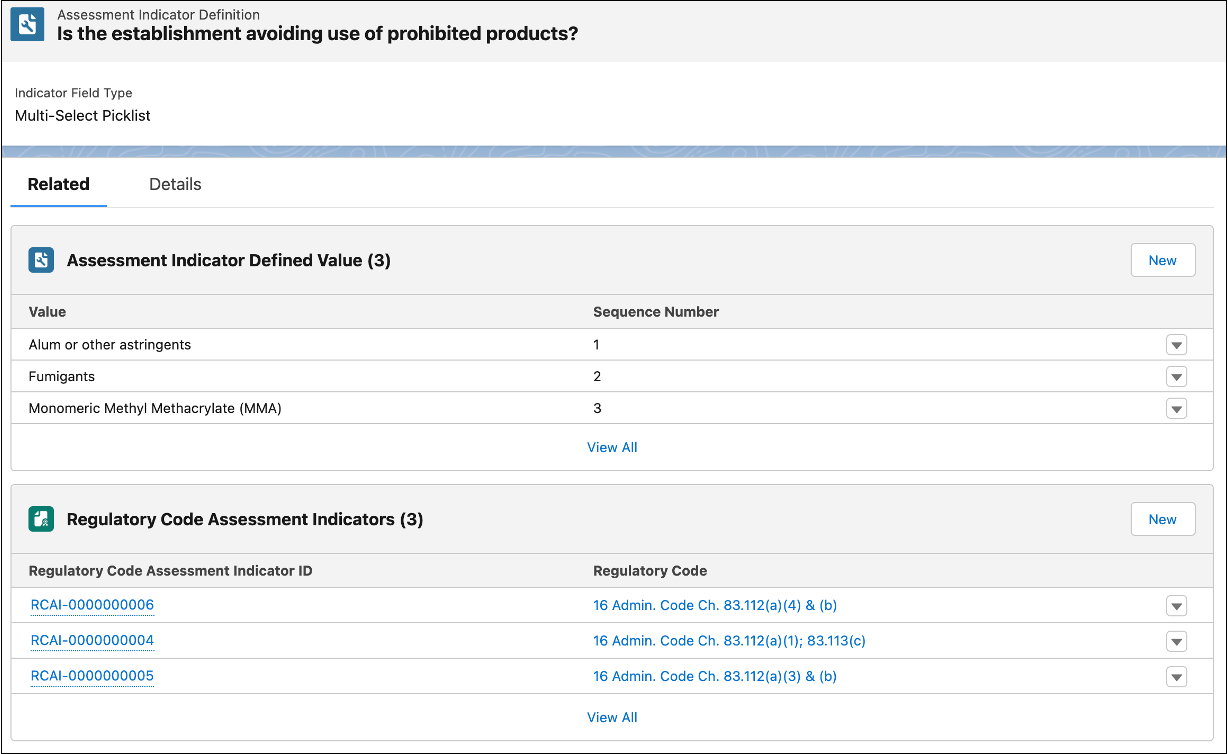
Tishon has successfully defined the parameters in the compliance checklist. Next, let’s group these parameters into a task definition.
Group Assessment Indicators into a Task Definition
Each assessment indicator is one item in the inspector’s checklist. We want to group all the related assessment indicator definitions into an assessment task definition to make them easier for inspectors to use. Later, we’ll apply these checklists to the action plan for our inspection visit.
Here’s how Tishon creates assessment task definitions.
- From the App Launcher, find and select Assessment Task Definitions.
- Click New.
- Enter these details.
- Name:
Salon Health and Safety Standards - Assessment Task Definition Task Type: Inspection Checklist
- Assessment Task Definition Description:
This task checks whether salon amenities meet the minimum criteria for health and safety.
- Click Save.
- On the new Assessment Task Definition record page, click the Related tab.
- On the Assessment Indicator Definition Related list, click Add and add these values.
Assessment Indicator Definition
Display Order
What is the condition of plumbing fixtures?1Is the establishment avoiding the use of prohibited products?2 - Click Save.
Create Violations from Inspection Assessment Indicator Results
During a visit, an inspector performs checks against assessment indicator definitions to assess whether the business or residence is compliant or not. For example, during Amelia’s inspection visit to Susan’s salon, she checks for the usage of prohibited products. She finds that one of Susan’s beauty products contains 1 mg of Monomeric Methyl Methacrylate (MMA). As this is a regulatory code violation, Amelia marks the related Assessment Indicator Definition as Fail in her compliance checklist. Every time this happens, Amelia wants a violation record to be automatically created in the system.
Follow these steps to automate the creation of violations based on failed assessment indicators.
- From Setup, in Object Manager, select Inspection Assessment Indicator.
- Click Field & Relationships and select the Field Label Assessment Question Status.
- Under Assessment Question Status Picklist Values, select Edit next to Fail.
- On the Assessment Question Status page, select Violation.
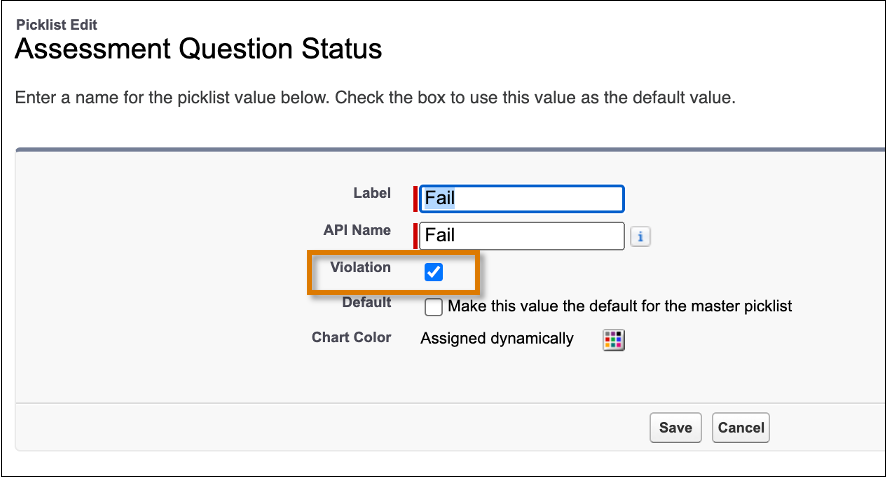
- Click Save.

You have successfully created violations for the assessment indicator result Fail. Now, every time an inspector selects Fail as an assessment indicator result for the parameters in their checklist, a violation record will be created.
Tishon is happy with all that she has accomplished so far. In the next unit, you join Tishon as she creates an action plan template that includes all the tasks required for inspectors to work through during their inspection visit.
Resources
- Salesforce Help: Create Assessment Indicator Definitions
- Salesforce Help: Create Assessment Task Definitions