Read Customer Business Plan Data from an Account Plan View
Learning Objectives
After completing this unit, you’ll be able to:
- Create an account plan view.
- Use filters to modify the data shown in an account plan view.
Explore Account Plan Views
Account plan views are read-only for customer business plan (CBP) data. However, you can use filters to restrict or extend the data in views.
As a KAM who's laser-focused on meeting his sales targets, Gustavo is always seeking intelligence on the performance of specific products and promotions. At this point, he wants to view sales targets for individual product categories and the forecasted sales figures for promotions in Alpine Group’s upcoming business year. Gustavo knows he can see this data in CBPs, but he wants to view it in different ways.
Follow along as he sets up account plan views to show relevant data.
Create an Account Plan View for a Product Category
Gustavo starts by creating an account plan view that shows CBP data.
- From the App Launcher, find and select Trade Planning.
- Create a list view control with a unique name.
- Use
 to show CBP data from Jan ’24 to Dec ’24, and for the time block, choose Months.
to show CBP data from Jan ’24 to Dec ’24, and for the time block, choose Months.
- Select an account, such as NTO Atlanta, and click Filter Products.
- Search for and add products. For example, use the Category filter and enter the value
Beverages.
- From the results list, select the products you want to add, and then click Add Fixed Products.
- Close the Add Products page, and apply the changes from the Manage Products page.
- Select a KPI set, promotion phases, and product levels.
- Apply and save your changes.
Here’s the resulting account plan view.

[Alt text: The Account Plan page showing NTO Atlanta’s account plan with the Beverages product category.]
The account plan view shows monthly KPI data. Expand the KPIs to see category- and brand-specific KPI values.
Satisfied with the account plan view he created, Gustavo moves on to create the account plan view based on NTO’s business year.
Create an Account Plan View for a Specific Timeframe
Gustavo uses the NTO Atlanta Beverages FY24 view to quickly create another account plan view with NTO’s time frame. While creating this view, Gustavo discovers that he can create views for any period between 3 to 18 months. He sticks to his original plan of creating a view from April ’24 to Mar ’25.
- Use
 to show CBP data for a time range, for example, from April ’24 to March ’25, and for the time block, choose Weeks.
to show CBP data for a time range, for example, from April ’24 to March ’25, and for the time block, choose Weeks.
- Select an account, such as NTO Detroit, and click Filter Products.
- Search for and add products. For example, use the Category filter and a value of
Beverages and Healthy Snacks.
- From the results list, select the products you want to add, and then click Add Fixed Products.
- Close the Add Products page, and apply the changes from the Manage Products page.
- Select a KPI set, promotion phases, and product levels.
- Apply your changes and save the account plan view with an appropriate name.
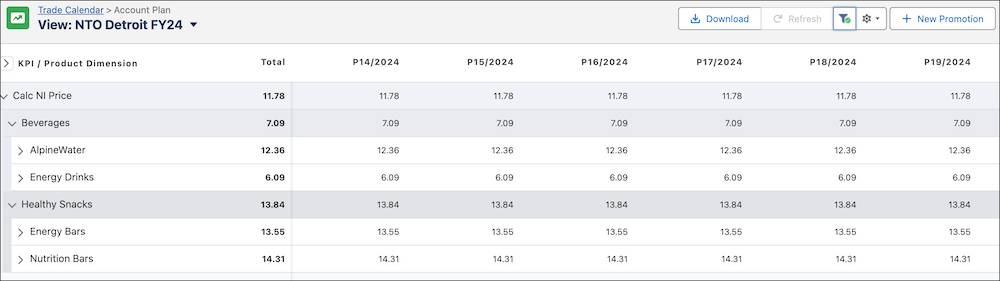
[Alt text: The Account Plan page showing NTO Detroit account and Beverages and Healthy Snacks product categories.]
Presto! The weekly KPI data is ready to view.
Learn More
Gustavo takes a detailed look at the views he created and admires his handiwork. To see all the data he needs in one place is pure bliss. However, with his curious mind, Gustavo is committed to finding more ways to improve his productivity.
In the next unit, join Gustavo on his mission for supreme account intelligence as he cleverly embeds an account plan report on a Promotions page.
Resources