Dive into Customer Business Plans
Learning Objectives
After completing this unit, you’ll be able to:
- Create a customer business plan (CBP), and adjust the key performance indicators (KPIs).
- Add and compare scenarios for a CBP.
Know the CBP Prerequisites
Gustavo loves his new-found theoretical knowledge of CBPs, so it’s time for some practicals.
Your Salesforce admin should also ensure all these configurations are in place for your org.
Convinced that the configurations are in place, Gustavo is ready to create CBPs.
Create a CBP
A CBP supports multiple product categories but can have only one customer reference. So, Gustavo creates two different CBPs for the two NTO accounts he manages: NTO Atlanta, which sells beverages, and NTO Detroit, which sells beverages and healthy snacks.
Here’s how he creates the CBP for NTO Atlanta.
- From the App Launcher, find and select Customer Business Plan.
- Click New and set these details:
- Customer: NTO Atlanta
- Business year: 2024
- Category: Beverages
- Description:
NTO Atlanta Beverages 2024
- Customer: NTO Atlanta
- Save your work.
Gustavo repeats the steps to create a CBP for NTO Detroit, with two differences.
- For categories, he selects Beverages and Healthy Snacks.
- For description, he enters
NTO Detroit Beverages & Healthy Snacks 2024.
Adjust a CBP
Sometimes business strategies change, so plans need to shift. A few weeks after Gustavo creates the CBPs, the NTO store manager reaches out to him. NTO plans to open a new account, NTO Miami, sometime in the next year, but they don’t know the exact date yet. Gustavo also learns that Alpine Group is going to launch a new product: Alpine-Sparkling Orange.
The new account and new product will increase the baseline volume of products. In turn, this should reduce the gap between the baseline volume and the FY24 sales target.
Gustavo must ensure the CBPs for NTO are updated to reflect the new baseline volume.
- Given that both NTO Detroit and NTO Atlanta stores will sell the new Alpine Sparkling Orange product, he plans to update the CBP for each store with the new baseline volume.
- For the upcoming NTO Miami account, it’s too soon to create a CBP, so he holds off until he learns more.
To adjust the CBPs for the upcoming product, he needs the relevant product record. The Salesforce admin creates the record and adds it to the Beverages category. This way, Gustavo can see Alpine-Sparkling Orange in both the NTO CBPs.
Before changing the baseline volume, he notes a few KPI values: Adjusted Base Volume, Effective Baseline, Effective Gross Revenue, and Interfaced Base Volume.
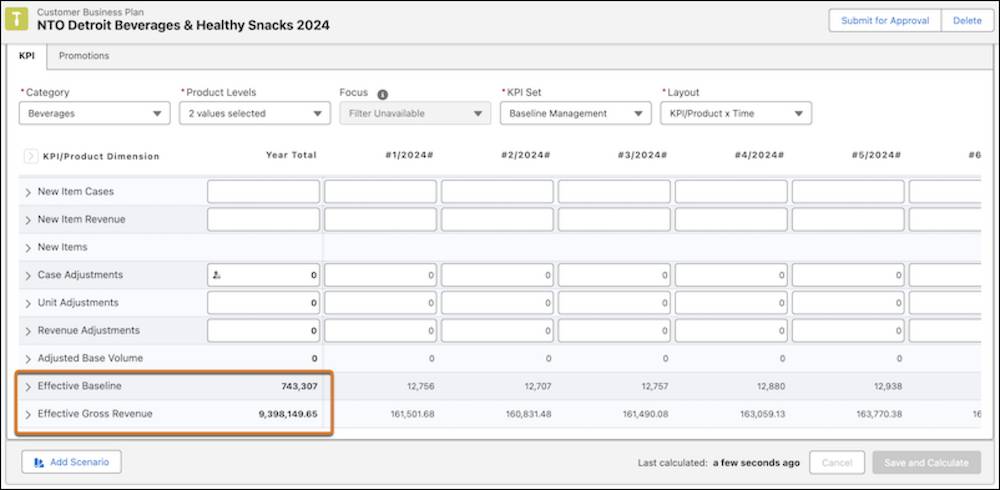
[Alt text: The Customer Business page showing initial KPI values.]
Here’s how Gustavo adjusts the KPIs for NTO Detroit.
- From the App Launcher, find and select Customer Business Plan.
- Click the CBP with the description NTO Detroit Beverages & Healthy Snacks 2024.
- Ensure that the layout is KPI/Product x Time.
- Expand Case Adjustments.
- For Alpine-Sparkling Orange PET, add
2000for every week starting week number 40.
- Click Save and Calculate.
While he makes the updates, the Year Total and some of the KPIs, such as Unit Adjustments, Revenue Adjustments, and Adjusted Base Volume, update in real-time. And, after he saves his changes, the Effective Baseline and Effective Gross Revenue values increase. This is because the Consumer Goods processing service calculates the values in the background.
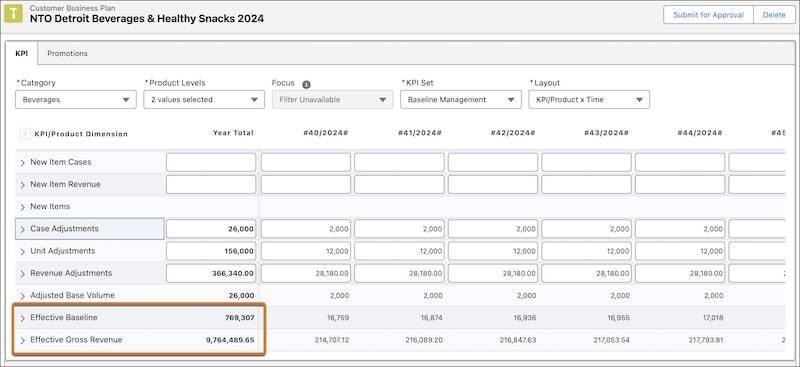
[Alt text: The Customer Business page showing adjusted KPI values.]
All the while, the Interfaced Base Volume stays the same. That’s fine because a nightly batch process updates those numbers later.
Gustavo follows the same process to update the CBP for NTO Atlanta and moves on to create scenarios for these CBPs.
Create CBP Scenarios
Before discovering CBPs, Gustavo had already created two promotions to help reach his sales target for the year ahead. To see the projected impact of these promotions, he creates multiple scenarios for each CBP and compares the scenarios to identify the best one.
Here’s how he creates scenarios for the NTO Detroit CBP.
- Ensure that the Enable Customer Business Plan Scenarios option is selected for the sales organization.
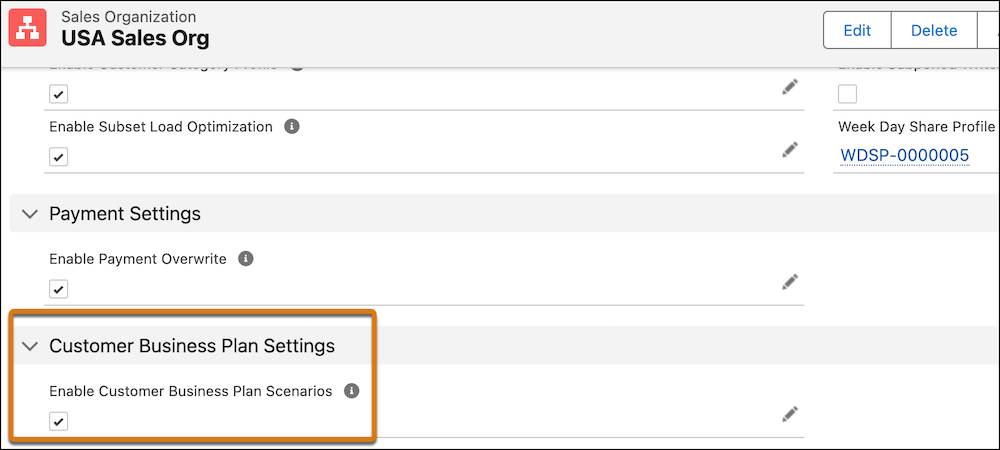
[Alt text: The Sales Organization page showing the setting for enabling CBP scenarios.]
- From the App Launcher, find and select Customer Business Plans.
- Click the CBP with the description NTO Detroit Beverages & Healthy Snacks 2024.
- Click Add Scenarios.
- Enter a name for the scenario, for example,
All Promotions.
- Click Save.
- Click the Promotions tab, and select the required promotions.
- To add another scenario, click
 next to Manage Scenarios, and then enter a name for the scenario, for example,
next to Manage Scenarios, and then enter a name for the scenario, for example, First Promotion.
- Click the Promotions tab, select Non Started Promotions, and select a promotion.
- Click Save and Calculate.
Using the same steps, Gustavo creates another scenario called Second Promotion.
Compare CBP Scenarios
Gustavo now views the original CBP, without any promotions, and all the scenarios.
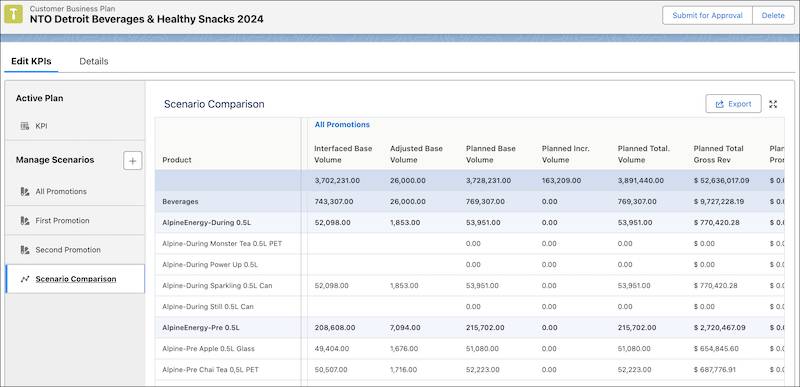
[Alt text: The Scenario Comparison page showing scenarios for NTO Detroit Beverages & Healthy Snacks 2024.]
He compares the scenarios to identify the most potentially effective one. He clicks Scenario Comparison to see the NTO Detroit account’s products and the KPI values associated with these products—for the original CBP and the scenarios he created.
After a detailed analysis, Gustavo concludes that the All Promotions scenario is the best way to go for reaching his sales target. So he activates this scenario as the CBP for the NTO Detroit account.
- From the App Launcher, find and select Customer Business Plans.
- Click the CBP with the description NTO Detroit Beverages & Healthy Snacks 2024.
- Click the scenario you want to activate: All Promotions
- Click Activate Scenario.
- On the confirmation message window, click Activate.
The scenario is now the active plan that shows the KPI values for both the planned promotions.
Keep Going
Creating CBPs and their scenarios is now child’s play for Gustavo. Being able to compare the scenarios and choose the best one feels like a superpower. Yet, he longs to make his job even easier.
Follow along in the next unit as Gustavo explores account plan views to show only the CBP data relevant to him.