Manage Households
Learning Objectives
After completing this unit, you’ll be able to:
- Explain how households are tracked in Nonprofit Cloud.
- Create a household and assign stakeholders to it.
- Provide examples of the types of groups and households that can be defined with party relationship group records.
Understand How Households Work
Individuals can be the focus of your work—whether you provide them with services or ask them for donations—but the people who live with and support them are critical to your success. Fortunately, Nonprofit Cloud comes with a built-in way to track households and other groups.
As you learned earlier in this module, business accounts represent households in Nonprofit Cloud. The members of the household are related to that business account with account-contact relationship records.
A business account is defined as a household—and not a business, grantmaker, or other nonprofit—because it’s related to a party relationship group with the type of Household. Party relationship groups define groups—such as a family, club, board, religious congregation, neighborhood, and housing complex—and tailor your communications and services to that group.
Party relationship group records can also:
- Track temporary or former situations, such as short-term roommates.
- Merge, such as when two households combine in marriage.
- Split, such as when an adult child moves out on their own. They grow up so fast!
Plus, person accounts can be part of several party relationship groups at the same time, such as if a child divides their time between the households of parents who live separately.
If your organization is using Actionable Relationship Center (ARC) components, such as the Relationship Graph, you can view connections in a visualization to explore how individual stakeholders and households are connected.
Here’s an example.
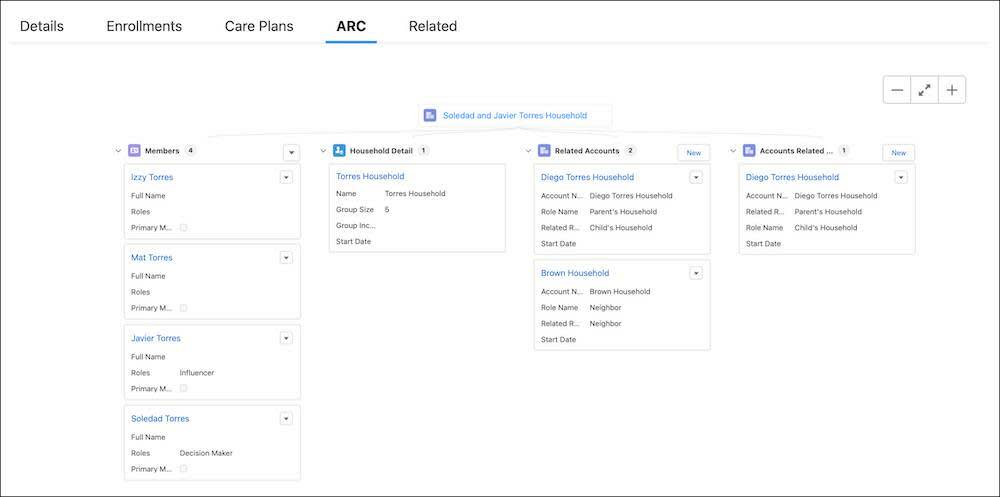
Create a Household Account and Associate Household Members
Nonprofit Cloud includes a guided flow to quickly create all of the records that connect a household and its members to each other. We recommend you use the flow to simplify household creation. You can also manually create relationships between contacts—you learn more about that in unit 5.
Imagine that you learn more about your prospective donor Callum Campbell. He’s married to one of your regular annual fund donors! Callum’s spouse and her parents are already in your Salesforce org, and so is their financial advisor. Follow along to use the guided flow to create Callum’s household.
- From the App Launcher (
 ), find and select Party Relationship Groups.
), find and select Party Relationship Groups.
- Click New Group.
In the first step of the flow, enter basic details and relate records to the household. There are four different types of relationships to choose from.
- Members are individuals who are directly part of the household, and you must add at least one.
- Related Groups are linked party relationship groups, such as the household of a neighbor or family member.
- Related Contacts are individuals related to the household but not a member, such as a relative, mentor, sponsor, financial advisor, or lawyer.
- Related Business Accounts are groups or organizations that the household interacts with in some way, such as an employer, house of worship, or another nonprofit.
Now that you understand those labels, enter details about the household.
- Enter
Campbell-Lozano Householdin the Name field.
- Select Household in the Type field.
- Relate members, groups, contacts, and business accounts to the group.
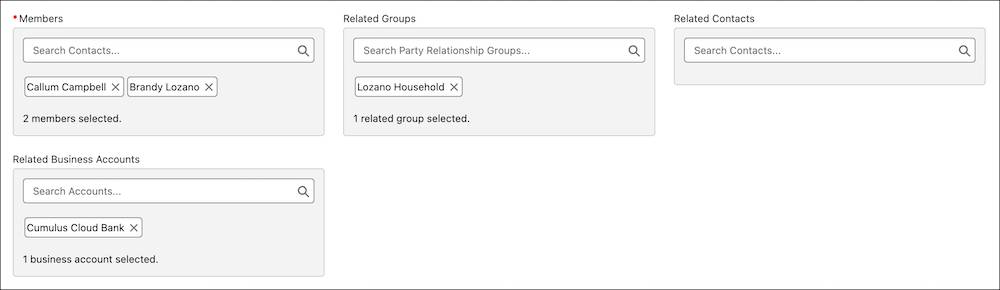
- Find and select Callum Campbell and Brandy Lozano in Members.
- Find and select Lozano Household, Brandy’s parent’s household, in Related Groups.
- Find and select Cumulus Cloud Bank, which provides philanthropic advisory services for Callum and Brandy, in Related Business Accounts.
- Click Next.
You skipped many optional fields, such as Primary Address, Group Income, and Group Size. Work with your Salesforce admin and the rest of your team to determine how you use party relationship groups to store that information.
In the second step of the flow, you define how individual members and related contacts, groups, and business accounts are related to the group and each other. The navigation for this section groups each entity type.
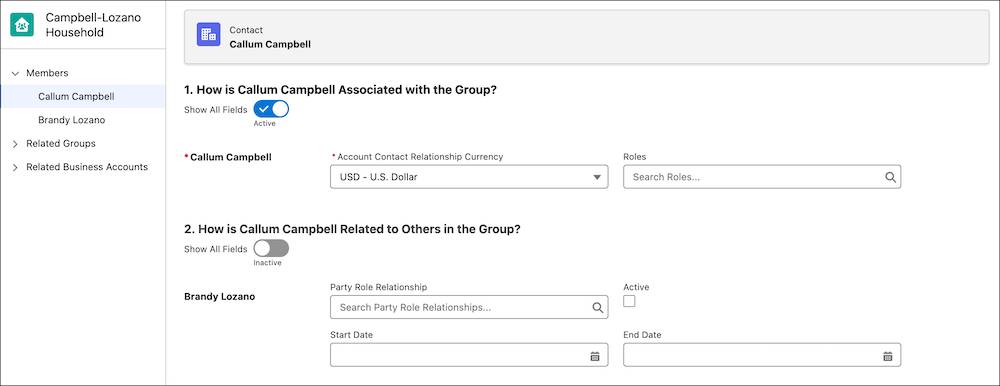
Every member and related contact must have a value in the Roles field to relate them to the business account. Optionally, you can define the relationships between related groups and business account with party role relationships.
Start with Callum to add details about this household.
- Select Callum Campbell in the Members section if he isn’t already selected.
- Find and select Decision Maker in the Roles field.
- Define the relationship between Callum and Brandy Lozano:
- Find and select Spouse-Spouse-CCR for Party Role Relationship.
- Select Active.
- Find and select Spouse-Spouse-CCR for Party Role Relationship.
- Select Brandy Lozano in the Members section.
- Find and select Decision Maker in the Roles field.
- Define the relationship between Brandy and Callum:
- Find and select Spouse-Spouse-CCR for Party Role Relationship.
- Select Active.
- Find and select Spouse-Spouse-CCR for Party Role Relationship.
- Click
 on the Related Business Account category and select Cumulus Cloud Bank.
on the Related Business Account category and select Cumulus Cloud Bank.
- Define the relationship between the Campbell-Lozano Household and Cumulus Cloud Bank:
- Find and select Financial Advisory Client-Financial Advisory Firm-AAR for Party Role Relationship.
- Select Active.
- Find and select Financial Advisory Client-Financial Advisory Firm-AAR for Party Role Relationship.
- Save your work.
Party role relationships describe how two entities are related. The first word in the party role relationship name is assigned to your selected record and the second word is assigned to the related record. Party role relationships ending with AAR connect two business accounts, and party role relationships ending with CCR connect two contacts or person accounts.
The flow uses the information you provide to create all of the records you need. At a minimum, an account-contact relationship record is created to connect each person account to the business account that represents the household.
You can also split a group or merge two groups using included flows. See Merge and Split Groups by Using Guided Flows in Salesforce Help for details.
Other Types of Households and Groups Using the Party Relationship Group Object
In this example, you created a household living under the same roof with a related household and a related service provider. Remember that party relationship group records can bring together any group of individuals, such as:
- An extended or multigenerational family
- Roommates or unrelated people who live together
- Everyone who lives in the same apartment complex or development
- A cohort of people enrolled in a program together at the same time
- The board members for a partner organization
Work with your nonprofit’s staff and Salesforce admin to define what’s a household and what’s a group. Also, ensure you have the correct values in the Category and Subtype fields on the Party Relationship Group object. These settings can help you define many different types of groups. See Define Groups and Relationships Between Individuals and Groups in Salesforce Help for details.
In the next unit, you learn how to use business accounts to track another important entity: other organizations.
Resources
-
Salesforce Help: Group Membership and Households
-
Salesforce Help: Create Groups by Using a Guided Flow
-
Salesforce Help: Create Groups and Relationships
-
Trailhead: Stakeholder Data Management with Nonprofit Success Pack
