Explore the Anatomy of a Workflow
Learning Objectives
After completing this unit, you’ll be able to:
- Find and use Workflow Builder in Slack.
- Explain the types of workflow triggers.
- Manage workflows in Slack.
Get to Know Triggers in Workflow Builder
Now that you know the basics of how Workflow Builder works, let’s dive deeper into the anatomy of a workflow, starting with the different types of triggers you can use.
Shortcuts exist in a dropdown folder found on the channel bookmarks bar. Users click the Workflows folder, and they see any shortcut that has been added to that channel. This is an ideal trigger for help requests.
New channel member sounds exactly like what it is. A workflow can kick off when someone joins a channel for the first time. This is useful for sending them a personal welcome message with context about the channel or project.
Another trigger type is the emoji reaction, which triggers when an emoji is added to a message. As an example, for repetitive questions you can set up an automatic reply in-thread that links to an FAQ whenever the open book emoji is used.
Scheduled triggers allow you to design a workflow for a specific date, time, and recurring cadence. This allows things like reminders that collect information on a regular basis, such as end-of-quarter feedback.
Incoming webhooks can also trigger a workflow in Slack from an external system or tool, such as a support ticket, tweet, or status update.
Steps in Workflow Builder
Once you select a trigger for your workflow, then you can decide what happens next by adding steps—whether that’s sending messages or using forms to capture more information. Use workflows to run a daily standup, report status to the team, take notes during a meeting, or to onboard new employees.
Steps are also available for actions that you can take with your other tools and services, extending workflows beyond channels in your workspace.
Find and Use Workflow Builder
Open Workflow Builder from the Slack desktop app or browser by navigating to the top left workspace menu, clicking on your workspace name, selecting tools, then Workflow Builder. Then you’re in!

Manage Workflows for Your Team
By default, all members excluding guests can access Workflow Builder. Admins and workspace owners can manage access and permissions to the tool. While Workflow Builder is a secure and reliable feature within Slack, some organizations prefer to restrict access to any functionality that sends information outside of Slack.
Admin controls for Workflow Builder include the following.
- Restrict access to certain members only.
- Manage access to additional workflow features, like incoming webhook triggers, form data downloads, and steps from apps in workflows.
- View all published workflows in their managed workspaces, and add themselves as collaborators to edit.
- Disable access to Workflow Builder.

Report On and Troubleshoot Your Workflow
Regardless of admin status, if you’re a workflow creator or collaborator, there are a few other features intended to help manage your workflows. You can report on workflow activity and performance under the Activity tab of your workflow. Here you can filter by status, timeframe, and specific people. You can also drill down into a specific instance when your workflow ran to investigate the details.

Search and Filter Your Workflows
You can search and filter at the workflow level as well. For someone who’s built many workflows, this greatly improves workflow discoverability and maintenance.
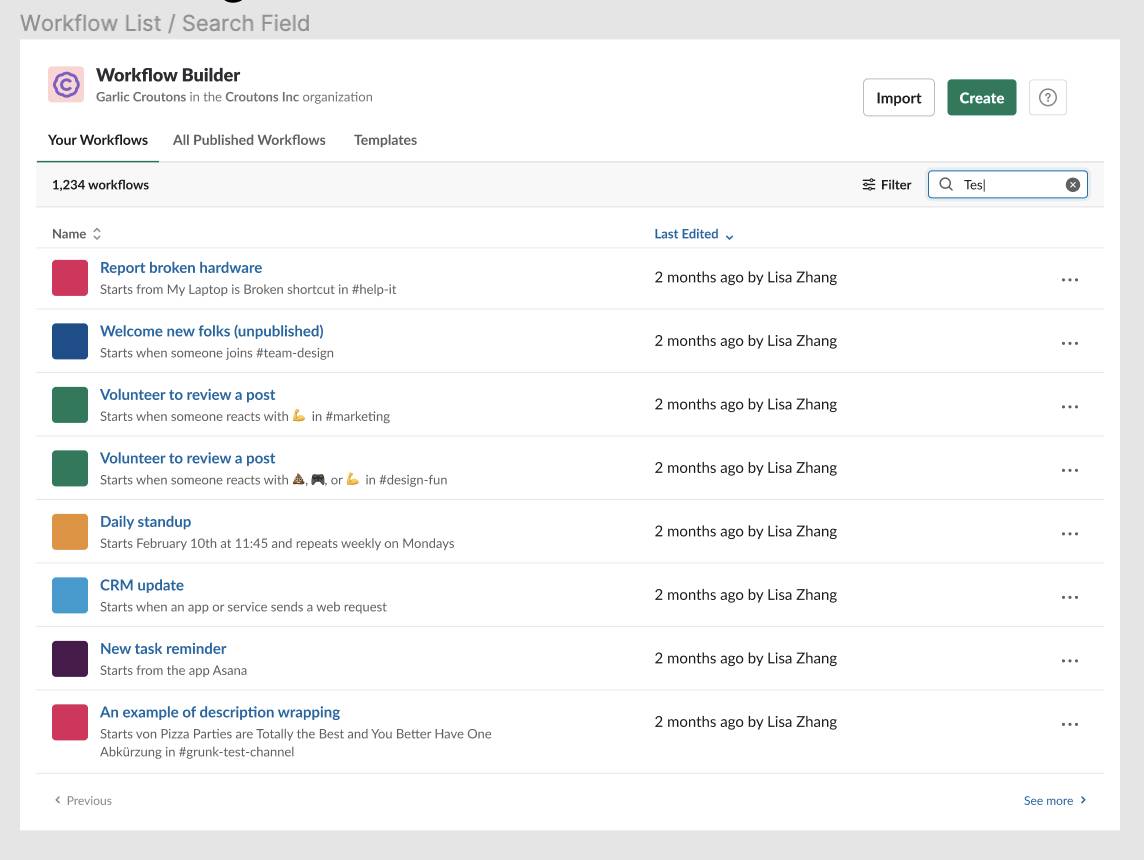
Download Form Responses
If your workflow includes a form, you can download form responses as a CSV file to more easily analyze the information collected by your form outside of Slack.

Know the Limits of Workflow Builder
On mobile, while you cannot build workflows from the Slack iOS and Android apps, anyone can interact with them as an end-user or consumer.
Workflow Builder is available to anyone on a Slack paid plan, as long as their admin or workspace owner has not disabled the feature.
While the workspace menu is the recommended way to access Workflow Builder, you can also link directly to the tool via slack.com/launch-workflows.