Get Familiar with Security Features
Learning Objectives
After completing this unit, you’ll be able to:
- Use Slack Connect with other organizations safely and securely.
- Maintain a high level of visibility and control.
- Recognize when you’re interacting with people outside your organization.
- Adhere to data and compliance policies.
Security Is Key
When you communicate with other organizations using Slack Connect, you want to make sure that you’re doing so safely and securely. With Slack’s security infrastructure, your Slack admins can make sure you’re only interacting with verified organizations, and they can streamline access and approvals.
When an organization has been verified, a purple check mark appears next to their name. When you see this, it means Slack trusts their identity and you can work confidently with them. Learn more about verified organizations in the Slack help center.
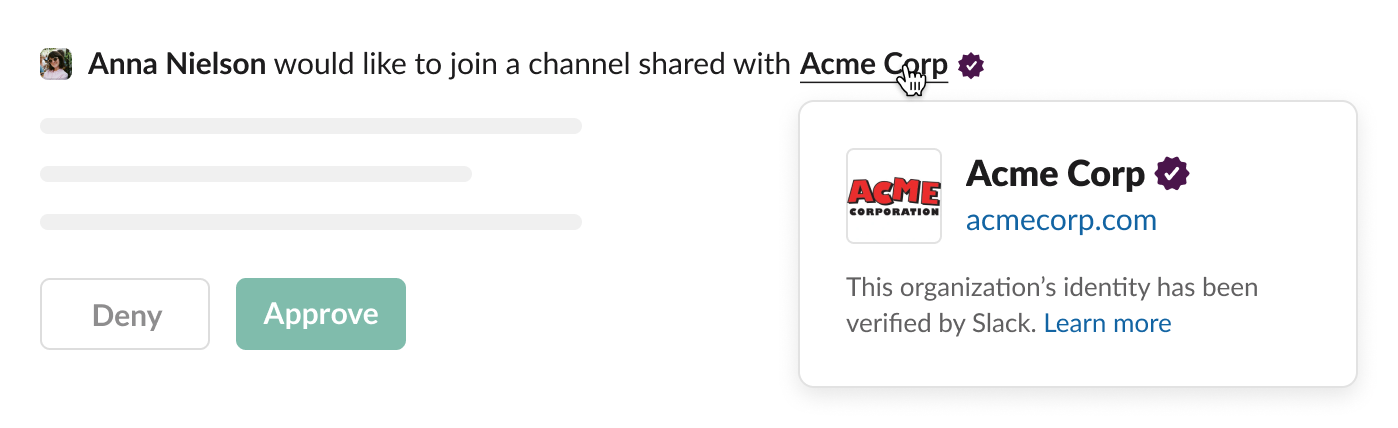
Streamline Access and Approvals
Admins from each organization in a shared channel must accept any requests to connect in order to enable collaboration in that channel. During this process, admins can specify which organizations meet their own security requirements, and they can preapprove requests to share channels with those trusted external partners. Learn more about automatically approving requests, and about how admins manage security settings and permissions in the Slack help center.
Maintain a High Level of Visibility and Control
With Slack Connect, admins can see who is in each channel and what organization they belong to. Admins can also set channels as private within their own organization, and they can disconnect from outside organizations at any time.
And Slack provides visual indicators that let your team know when they’re working with external parties.
- A note above the field where you type a message lets you know that you’re talking with people from other organizations. This note appears in channels, threads, and DMs where you’re collaborating with external partners.
- Whenever someone from an external organization shares a message, you see their company’s workspace icon next to their profile image.
- In the channel details page, you can see a list of all of the organizations in the channel.
- If you share a message or a file from an internal channel to a channel shared with outside organizations, a note lets you know that there are people from outside organizations in the channel.

A few things your admin can do to make your Slack Connect experience as safe and secure as possible:
- Use Slack’s Audit Logs to monitor important actions in channels, and safeguard against inappropriate system access or suspicious activity.
- Enable Enterprise Key Management to encrypt your organization’s messages and files using your own keys.
- Prevent information leaks with block file uploads and data loss prevention support.
Adhere to Data and Compliance Policies
Your organization can easily comply with internal policies by customizing security settings. With Slack Connect, your admin can set data retention policies, manage who can access data, restrict channels, and limit the types of actions that external parties can perform. You can also capture and archive critical data with Slack’s Discovery API.
Now you know how Slack Connect works, how to invite others to join conversations, and how to work safely and securely with external collaborators. In the next unit, we cover best practices for getting the most out of Slack Connect.