Set Up Shifts for Employees
Learning Objectives
After completing this unit, you’ll be able to:
- Explain how shifts make it easy to set up and manage frequently changing working hours.
- Assign service resources to service territories.
- Create and enable shifts for service resources who work within service territory operating hours.
The Need for Flexibility
Cumulus Bank is growing rapidly. It’s hiring many service resources (employees and contractors) to handle requirements across various locations, including its headquarters in San Francisco (named Headquarters) and the Market Street branch. To improve employee well-being, safety, and productivity, Cumulus Bank wants to adopt a hybrid working model and provide greater flexibility to their teams.
Arun Sanghi (a retail banker), Ben Smith (an independent contractor and wealth advisor), and Fola Johnson (branch manager) gather inputs from others who share the same roles to better understand their needs.
Arun learns that retail bankers, who are full-time employees, want to discuss their requirements with their branch managers. And they want branch managers to set up working hours.
Ben learns that wealth advisors, who are independent contractors, want:
- Complete control of their availability with flexible working hours
- The ability to work from different branches on different days
- The ability to work beyond their branch’s operating hours
Arun and Ben share their findings with Fola. Meanwhile, Fola learns that branch managers want:
- A process that makes it easy to coordinate working hour requirements with team members
- Working hours reports so that they can provide balanced and fair working hours for all team members
How Shift Management Works
Arun, Ben, and Fola gather their team’s requirements and share them with Matt O’Brien, the reliable admin at Cumulus Bank. Matt tells them that Salesforce Scheduler provides shifts to handle these exact requirements.
Matt explains that shifts provide employees and contractors the ability to create and manage their own flexible working hours. They can set up flexible working hours at multiple branches and even set up working hours beyond branch operating hours. Branch managers can also set up working hours for their teams. And administrators can restrict availability based on branch operating hours and customers’ preferred visiting hours using scheduling policy rules.
Matt reviews considerations for shifts and discusses them with Arun, Ben, and Fola. The team concludes that they can implement shifts.
Shifts for Retail Bankers
Fola and other branch managers think it’s wise to implement shifts in a phased manner and want to start with retail bankers, who work within service territory operating hours.
To ensure a smooth implementation, Matt requests Fola and other branch managers to do the following.
- Make sure that retail bankers are assigned to appropriate service territories.
- Create shifts for the next week. That’s because if shift records aren’t available after shifts are enabled, then Salesforce Scheduler considers the resources as unavailable.
Let’s follow along as branch managers like Fola make these changes.
Assign Service Resources to Service Territories
In this module, we assume you are a Salesforce Scheduler administrator with the proper permissions to manage shifts. If you’re not an administrator for Salesforce Scheduler, that’s OK. Read along to learn how your administrator would take the steps in a production org. Don't try to follow these steps in your Trailhead Playground. Salesforce Scheduler isn't available in the Trailhead Playground.
Fola and other branch managers assign their team members to the appropriate service territories. Let’s look at an example.
Arun will relocate from the Market Street branch to Headquarters on Monday. So here’s how Fola assigns Arun to Headquarters.
- Click
 [alt text: App launcher] to open the App Launcher, and then select Salesforce Scheduler Setup.
[alt text: App launcher] to open the App Launcher, and then select Salesforce Scheduler Setup.
- Open the Service Resources tab.
- Open Arun’s service resource record.
- In the Related tab, click Assign Service Territories.
- Select Headquarters and then click Next.
- Select the current date as the start date. Because Arun will work from Headquarters indefinitely, Fola doesn’t enter a value for the end date.
- Click Save.
Then, Fola adds an end date for Arun’s service territory member record at the Market Street branch.
Create Shifts for Retail Bankers
At Headquarters in Mission Street, San Francisco, Arun usually takes retail banking appointments between 8:00 AM and 4:00 PM. However, Arun informs Fola that he wants to attend his child’s first baseball game and will be available only after 11:00 AM on Wednesday.
Here’s how Fola creates shifts for Arun for the next Monday.
- Click
 [alt text: App launcher] to open the App Launcher.
[alt text: App launcher] to open the App Launcher.
- Select Shifts.
- Click New.
- Provide the following details.
- Start Time: 8:00 AM the next Monday
- End Time: 4:00 PM the next Monday
- Status: Confirmed
- Service Resource: Arun Sanghi
- Service Territory: Headquarters
- Work Type Group: Retail Banking
- Time Slot Type: Normal
- Start Time: 8:00 AM the next Monday
- Click Save.
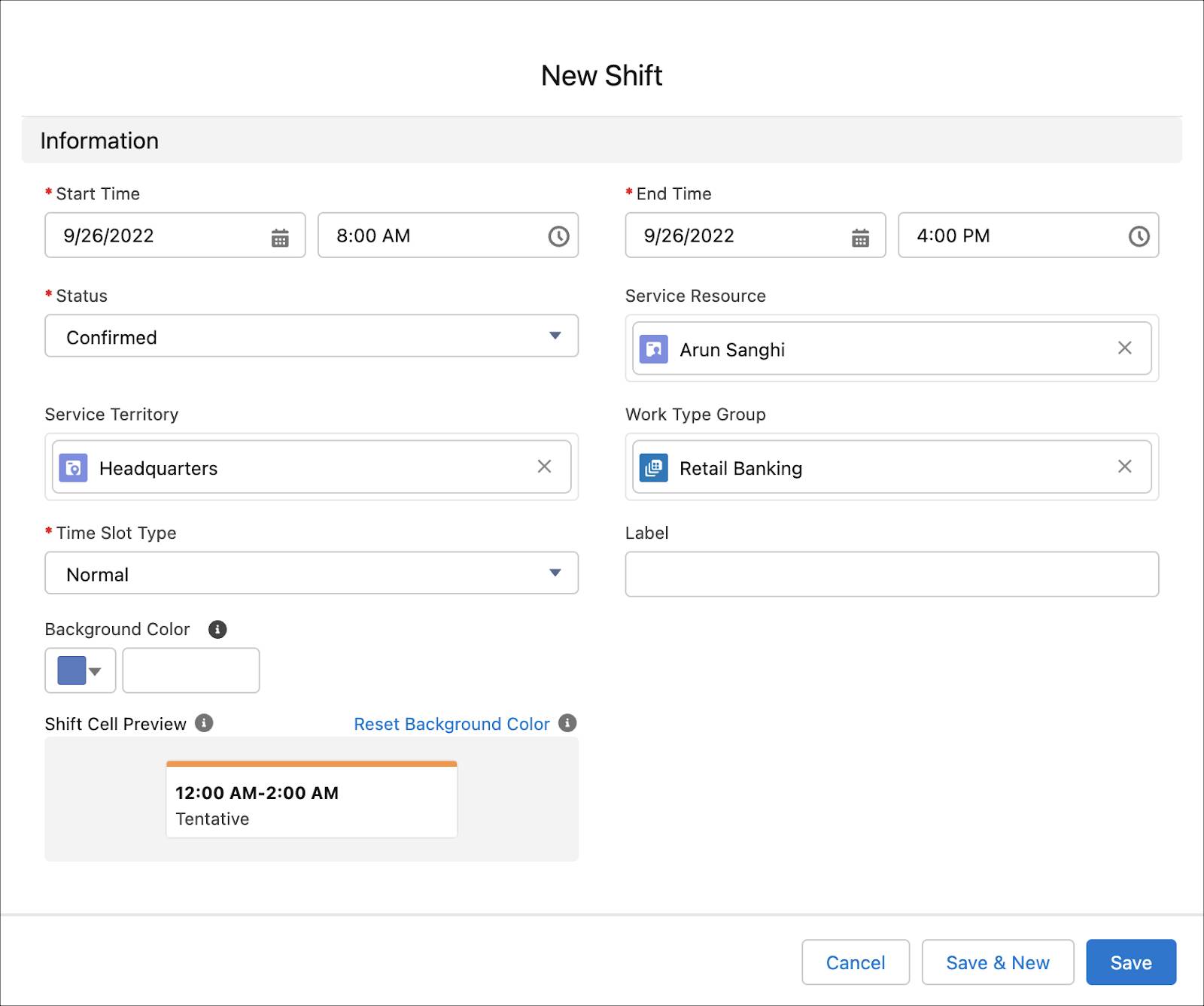
Fola repeats the process to create Arun’s shifts for the next week from Monday to Friday. However, for next Wednesday, she selects the Start Time and End Time as 11:00 AM and 4:00 PM respectively to accommodate Arun’s request to attend the baseball game.
Similarly, all branch managers create shifts for retail bankers in their team.
When you create shifts, keep the following in mind.
- Time Slot Type must be set to Normal.
Salesforce Scheduler ignores the shift if Time Slot Type is set to any other value.
- Salesforce Scheduler considers only shifts with the ‘Confirmed’ status to show time slots. Other statuses are used for coordination among team members. For more information, see Create Record Types for Shift Statuses and Assign Record Types to Profiles.
Enable Shifts for Retail Bankers
Fola informs Matt that they’ve made sure that retail bankers (service resources) are assigned to appropriate service territories, and created shifts for the next week. Matt is now all set to implement shifts for retail bankers. He goes through his notes to make sure he implements shifts based on the following considerations.
- Branch managers and retail bankers create outbound appointments from Salesforce Scheduler. RetailBanking_SchedulingPolicy is the scheduling policy used by the Outbound New Appointment_Retail Banking flow, which is used to book appointments with retail bankers.
- Branch managers create shifts for retail bankers.
- Retail bankers can work only during branch (service territory) operating hours.
- Appointments with retail banking customers must be scheduled only during the customers’ visiting hours (account’s visiting hours).
Here’s how Matt configures scheduling policy rules to enable shifts for retail bankers, and to enforce service territory operating hours and account visiting hours.
- Click
 , and then click Setup.
, and then click Setup.
- In the Quick Find box, enter
Scheduling Policies, and click Scheduling Policies.
- Click Edit next to RetailBanking_SchedulingPolicy.
- To enable shifts, select Use service territory member’s shift.
- To ensure that Salesforce Scheduler considers the intersection of shifts and service territory operating hours when determining the availability, select Use service territory’s operating hours with shifts.
- To ensure that Salesforce Scheduler prevents users from scheduling appointments outside account visiting hours, select Enforce Account’s Visiting Hours.
- Click Save.
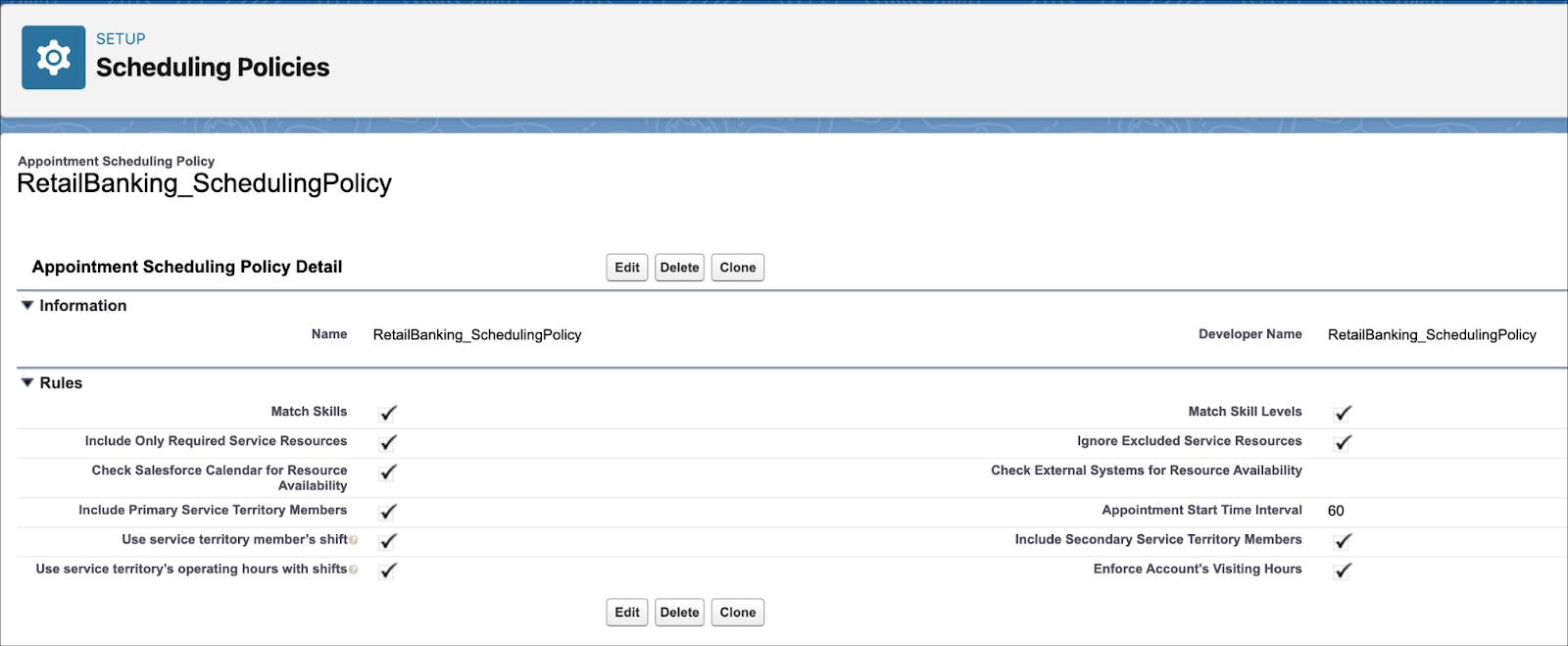
Schedule an Appointment
Fola is excited to try shifts. Kiara Shah, one of Cumulus Bank’s most valued customers, calls Fola and requests a meeting with a retail banker on Tuesday at Headquarters. The operating hours of Headquarters are from 8:00 AM to 7:00 PM.
Kiara Shah is a regular customer and she prefers her meetings with the bank early in the morning between 7:00 AM and 11:00 AM. Fola is aware of Kiara’s preferences and has already set her account’s visiting hours from 7:00 AM to 11:00 AM.
Here’s how Fola books an appointment for Kiara Shah.
- Click
 to open the App Launcher, find and select Accounts.
to open the App Launcher, find and select Accounts.
- Click Kiara Shah’s record.
- Click the Schedule Retail Banking Appointment quick action.
- Select By work type group, appointment type, or service territory.
- Select Retail Banking.
- Select At a Branch.
- Enter
Mission Street, San Francisco, CA, USAand then select Headquarters.
- Select Arun.
- Select a time slot for Tuesday.

- Review the appointment details, and then click Next.
- Click Finish.
Fola is thrilled to see how easy shifts are to use. In the next unit, she’ll implement shifts for contractors.
