Take a Tour of the Salesforce Partner Community
Learning Objectives
After completing this unit, you’ll be able to:
- List the major elements in the Salesforce Partner Community and their purposes.
- List the resources new partners can use to learn more about the Salesforce Partner Community.
- Locate the tools partners use to conduct their business in the Salesforce Partner Community.
- Use these tools to perform some basic tasks.
Take a Look Around
Welcome to your place of business!
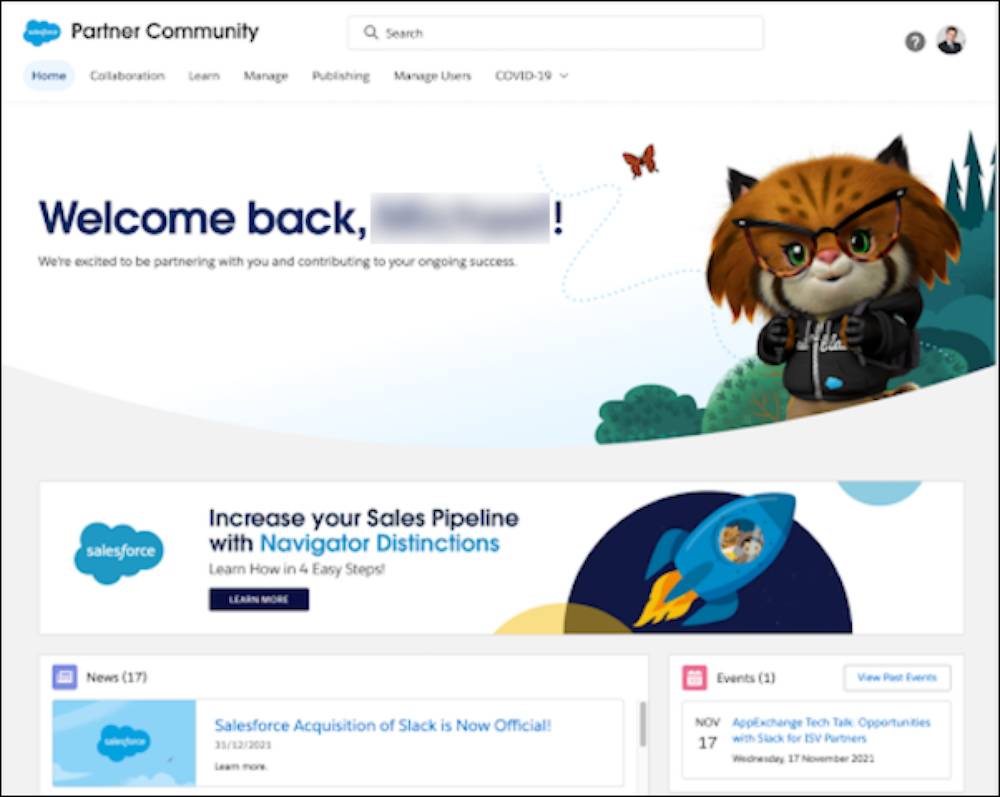
We’ve organized the layout of the Salesforce Partner Community page to match your essential business activities. There are several tabs across the top of the screen: Home, Collaboration, Learn, Manage, Publishing, and Manage Users.
Your Home Base
The Home tab is your first landing page in the Partner Community. Check out the rotating banner and the News section for the latest and greatest from Salesforce. Upcoming events, including webinars and other learning opportunities, are displayed on the right side of the page.
Make New Friends
The best way to get comfortable in the Salesforce Partner Community is to engage with other partners and Salesforce employees. Everyone here is either using Salesforce to build their business or helping someone else do it.
Most of the conversations in the Salesforce Partner Community take place in collaboration groups. These are gathering places for online discussions. They use Chatter, so you get updates in real time. Each group has a name and description that tells you what it focuses on.
Access your collaboration groups by clicking the Collaboration tab (A). Use the search box (B) to find new groups to join—they appear in the Active Groups section of search results.
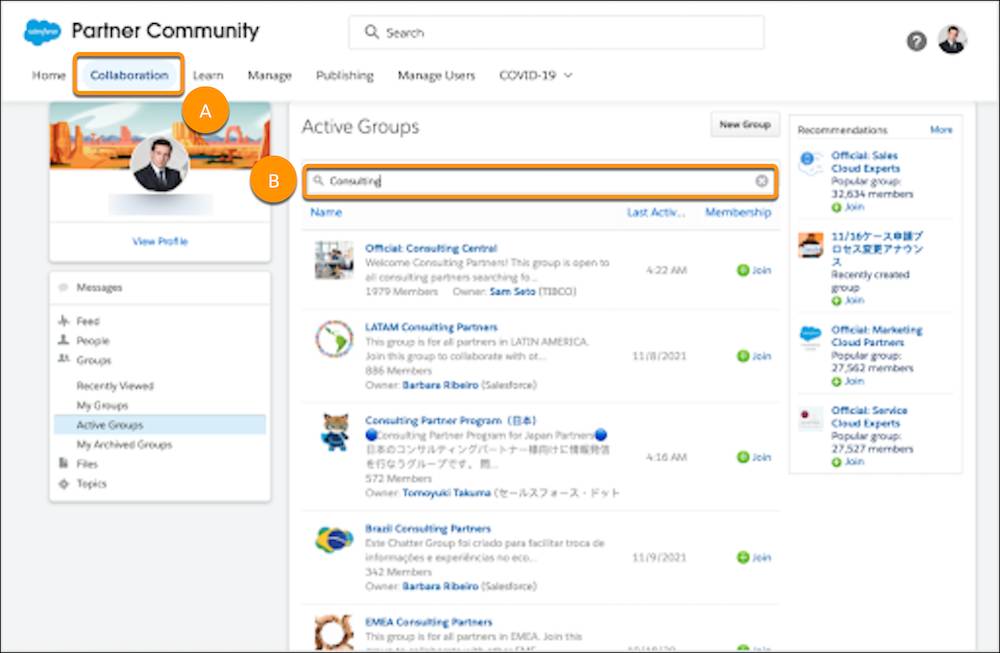
While you’re here, join these essential collaboration groups:
-
Questions and Answers: When you can’t find the answer to your question, post it here. Ask any question, on any partner-related topic, at any time.
-
Alerts for Partners: Stay updated with the latest technical and business alerts.
-
Roadmap for Partners: Get a glimpse into the future of Salesforce products and programs. Register for Partner Roadmap (login required) webinars and get access to their videos and slides.
-
Releases for Partners: Learn about the updates in the latest Salesforce release.
-
Official: Partner Community: You’re automatically added to this group. Here Salesforce employees share news, knowledge, and best practices with partners.
-
AppExchange & ISV Technical Enablement: The official group dedicated to technical topics of interest to ISV Partners.
You can also find interesting groups from the Collaboration tab, by clicking Groups on the left navigation bar. From there, view the groups you’ve recently visited, the groups you belong to, and the groups with the most activity. Join any group from here by clicking Join in the right column of the list you’re viewing. Some groups are private and might require someone to approve your membership.
Adjust Collaboration Group Email Settings
Some groups have a lot of traffic, while others are quiet. You can adjust your notification level for each group. You want an email for every post on the Alerts for Partners group, but for those you follow only occasionally, a weekly digest is fine. To adjust notifications, follow these instructions.
- On the Collaboration tab, click the group whose notifications you’re adjusting.
- Locate the group’s picture under its name, at the upper-left corner.
- Use the menu (A) to select how often you want to be emailed.
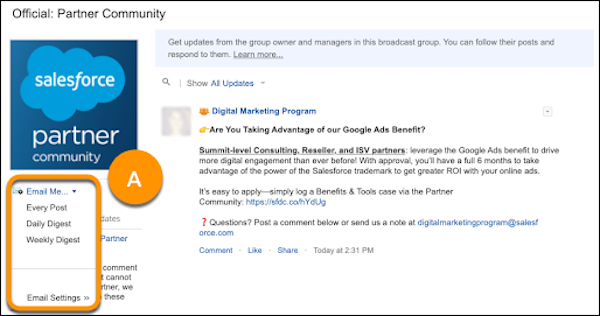
Get Educated
After you’ve joined some groups, introduced yourself, and made new friends, it’s time to dig in and figure out how to develop your business. You’ve heard how great it is to be a partner, but where do you go to find out how to get things off the ground?
Access Relevant Content
From the Learn tab, you can access content on all sorts of relevant topics for your business. Learn about the Consulting and AppExchange programs and so much more to help you be a successful Salesforce Partner. You can also use the Search bar in the header to find content that suits your needs.
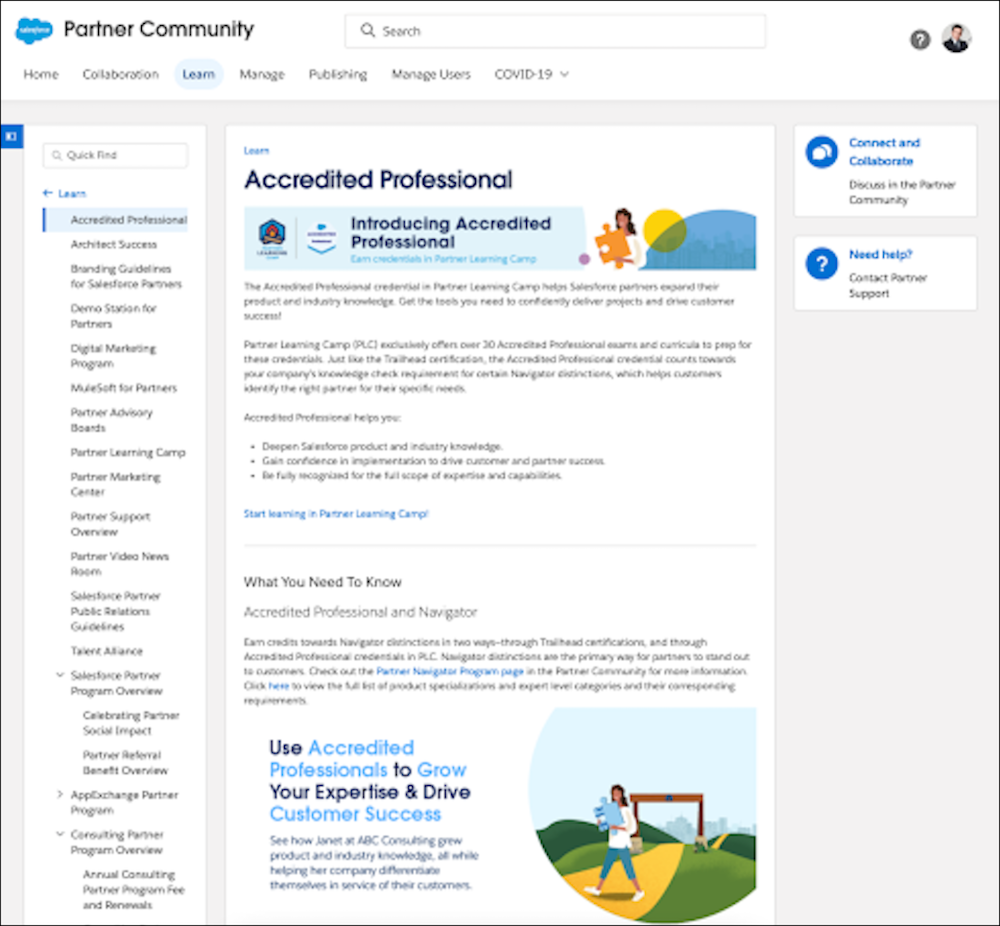
Hit the Trails
You’ve already found Trailhead, so you’re starting strong! Trailhead is a great resource for new partners. These two trails are tailored specifically to Salesforce partners:
Your partner training doesn’t end there. Partner Learning Camp (PLC) is a destination for all things related to partner learning. To check it out, from the Salesforce Partner Community’s landing page, click Learn (A). Then click Start Learning (B).
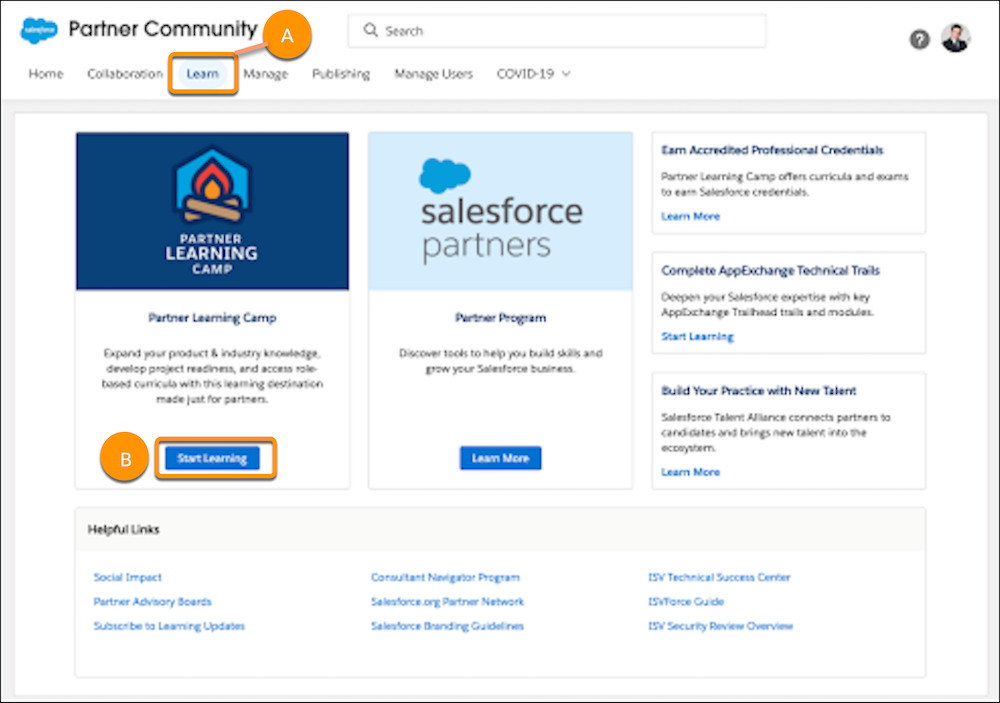
Log a Support Case
Sometimes you need human help. Have you heard partners talking about “logging a case”? That’s where the humans come in. Logging a case means contacting Salesforce Partner Community Support to tell them you need help. Here’s how you do it.
To log a support case, click the question icon (A) and then click Log a Case for Help (B). You're redirected to Salesforce Help & Training. At that point, select the kind of help you're looking for.
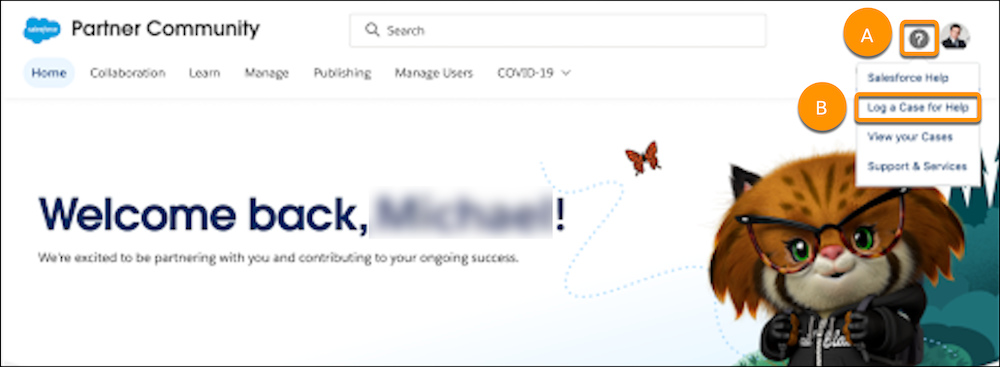
Manage Your Business
To see a high-level view of your consulting business, click the Business tab.
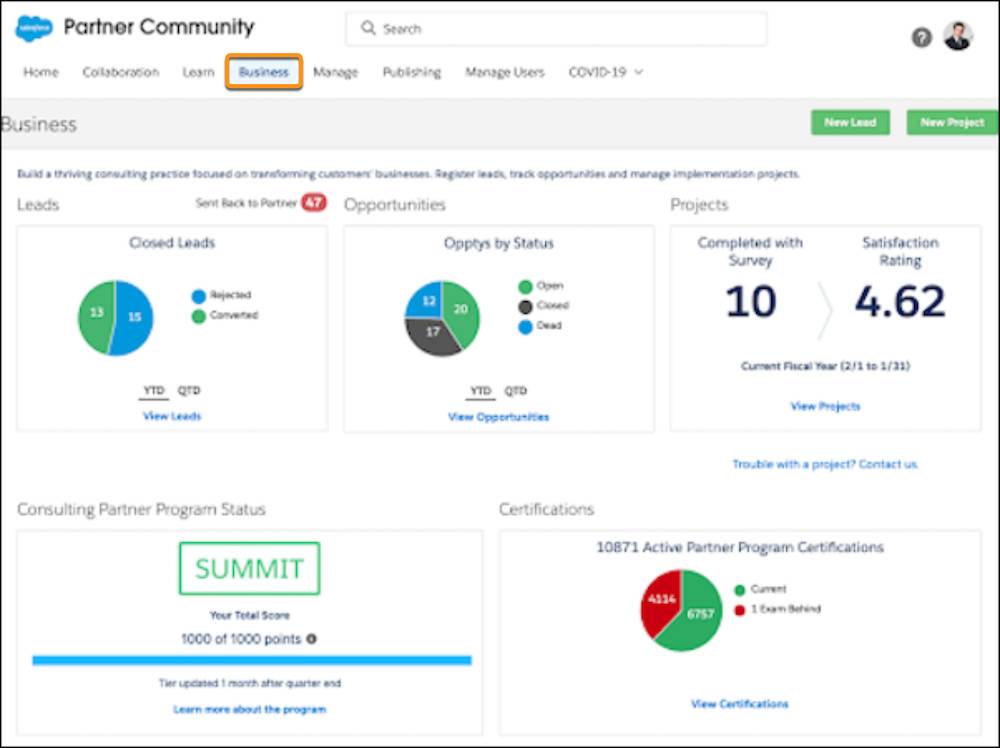
Follow up on leads, track opportunities, manage projects, and view their statuses. You can submit new leads, and track them as they mature into opportunities. As you build a customer base, create projects that represent your deliverables and outcomes.
View your Program Score
The Trailblazer Scorecard is your one-stop-shop that captures your firm’s performance in the Partner program. This Scorecard is only visible to users with the Manage Partnership perm that are assigned by your firm’s admin via the Manage Users tab. Note that only Admins at your company see this Manage Users tab in their header.
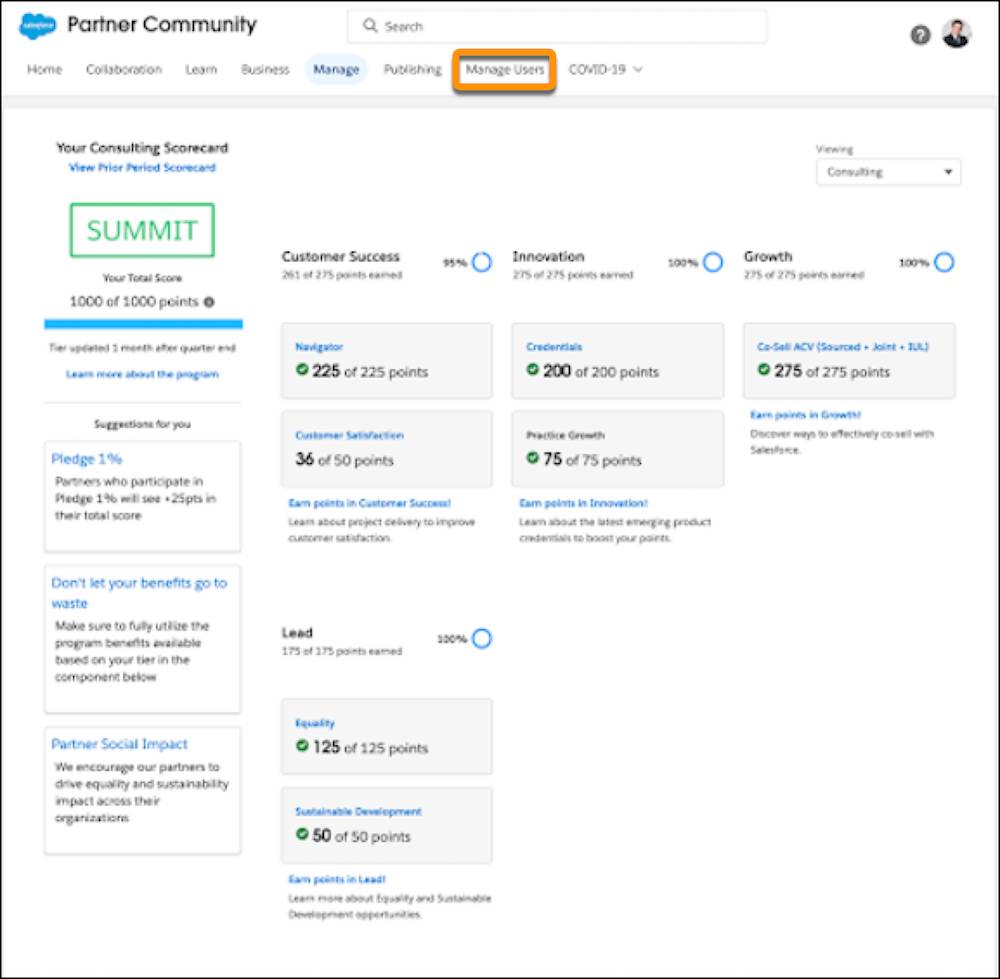
We're Here to Help
The Salesforce Partner Community is the village your business lives in. Whether you’re an AppExchange partner or a consulting partner, you can find everything you need here.
This concludes our tour, but there’s still a lot to explore. Take your time, get to know your colleagues, and learn to use the tools. Before you know it, you can get down to business and help your customers succeed.
Before we turn you loose, let's go over how to set up your team and manage your business as a Salesforce Partner Community administrator. Stick around for one more unit.
Resources
- Salesforce: Partner Community User Guide
- Salesforce: Partner Training Programs
- Salesforce: Jumpstart (Consulting partners)
- Salesforce: Partner Community Collaboration Group (login required)
- Salesforce: ISV Onboarding Guide