Customize the Service Innovations Console
Learning Objectives
After completing this unit, you’ll be able to:
- Add related lists to the Service Innovations console.
- Edit the Identity Verification flow to include a call reason.
- Create a Timeline for the Account page.
A Holistic View of the Caller
The Service Innovations console displays three lists by default: Cases, Assets, and Orders related to the parent account of the contact who’s calling in. But Najma knows that during most interactions, the agent wants more information related to the partner or distributor’s business.
For example, what are the sales agreements related to the account? Or, what are the work orders that track the tasks to be performed for the products the partner owns? Some partners are also enrolled in lucrative rebate programs, and agents want to view the details of the member’s payouts. Cindy plans to add these lists to the console view using Lightning App Builder.
Here are the high-level steps involved in displaying these lists on the console:
- In Object Manager, ensure that the Account page layout has these related lists added: Work Orders, Sales Agreements, Rebate Program Members.
- Edit the Contact page of the console.
- Add the Related List-Single component to the page layout for the three related lists.
- Select Account Name as the Parent Record.
- Select Sales Agreements, Work Orders, and Rebate Program Members for Related List.
- Save your changes, and activate the page layout.
Cindy also moves the related lists around the page so that Orders has its own side panel and the other information displays on the center of the page.
Now, when an agent has an interaction with a caller, they have all the relevant information and updates at their fingertips! The availability of information leads to effective communication and faster issue resolution.
More Questions, More Answers
Cindy now shifts her attention to the questions that agents ask a caller to verify the caller’s identity. Establishing the reason for an engagement helps focus the interaction. The Verify Caller Identity flow comes with these predefined reasons that an agent can choose from:
- New Service Request
- Case Follow-Up
- Order Enquiry
- Warranty Enquiry
- Product Information
Najma agrees that most partners or customer service representatives typically call for one of these reasons. But sometimes, partners and distributors call to check on the payment status for products they’ve purchased and payouts that they expect to receive. Cindy can make simple updates to the flow to ensure that Payment Queries is an additional reason that’s listed for an interaction.
Here’s what she does:
- Clone the Verify Caller Identity flow and save the definition.
- Create a Resource with these attributes:
- Resource Type: Choice
- API Name:
PaymentQuery - Choice Label:
{!PaymentQueries} - Data Type: Text
- Choice Value:
{!PaymentQueries}
- Edit the Screen element Reason for Call, and select the Radio Buttons element.
- In the Configure Choices section, add a choice and select {!PaymentQuery}.
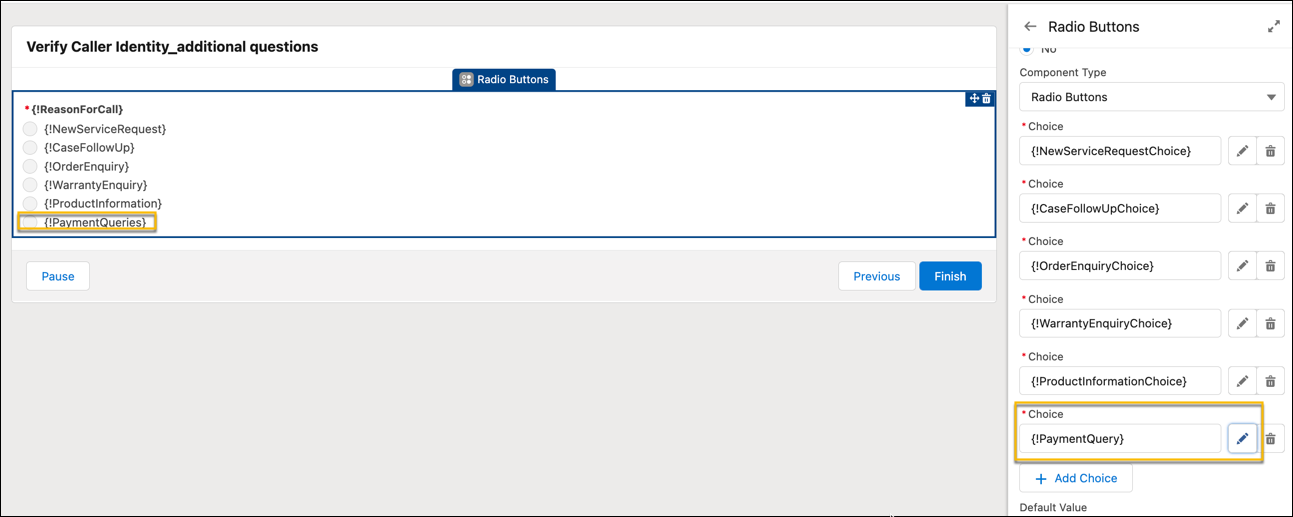
- Save your changes and activate the flow definition.
- Edit the Engagement Interaction page in Lightning App Builder and select the new flow definition as the Flow.
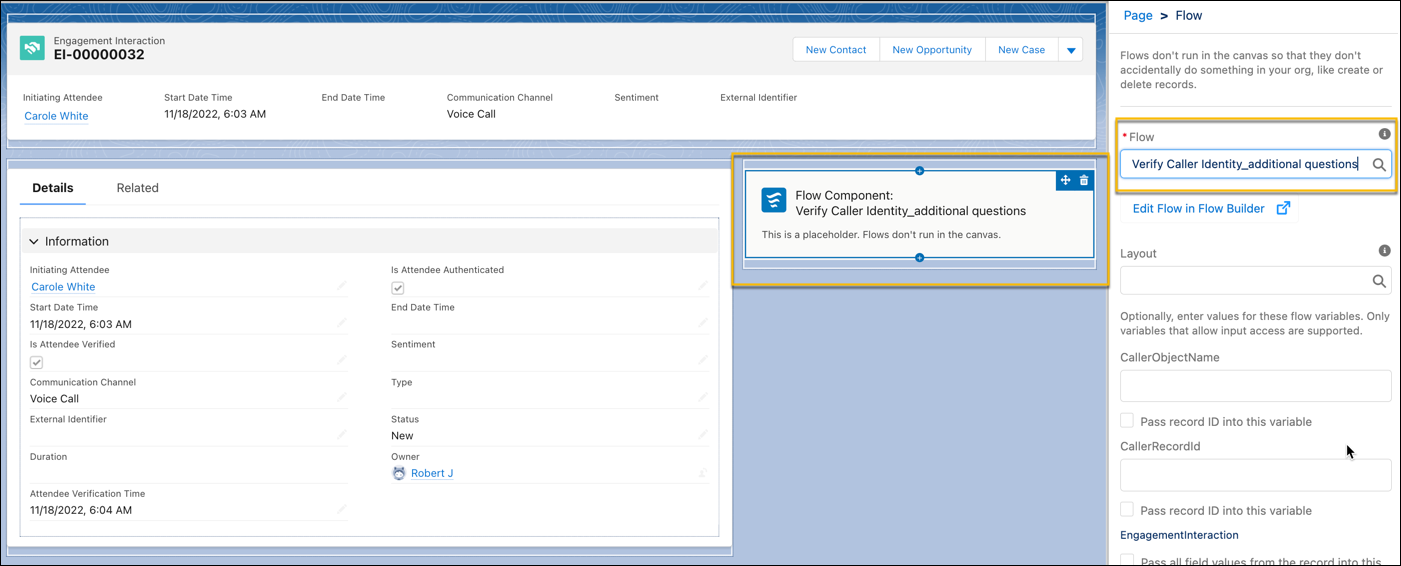
- Save your changes and activate the page layout.
Success! Najma and Cindy can see the new verification question when they launch an engagement interaction. They’ve addressed a gap in service and now move on to the last requirement.
Timeline Customization
The Interaction Timeline in the Service Innovations console shows past, current, and upcoming engagements with the contact. This timeline gives Najma an idea. What if similar information was available for an account? Najma wants service agents to find quick information about a partner’s business when they open the Account record, but it’s difficult to navigate across related lists and open multiple tabs while on a call with the partner.
Cindy decides to create a timeline for an Account record that shows information about the partner, such as related opportunities, visits, and rebate claims, on one interactive timeline on the corresponding Account record. She can always enhance the timeline view to show Data 360 data model object events and data graph events to provide agents a 360-degree view of a customer. The unified view helps agents provide personalized customer experiences. Before creating the timeline, Cindy enables the summary preference in Timeline settings to show event summaries in the timeline. This can help agents in building context and assisting customers better.
Cindy creates a timeline with Account as the Timeline object.
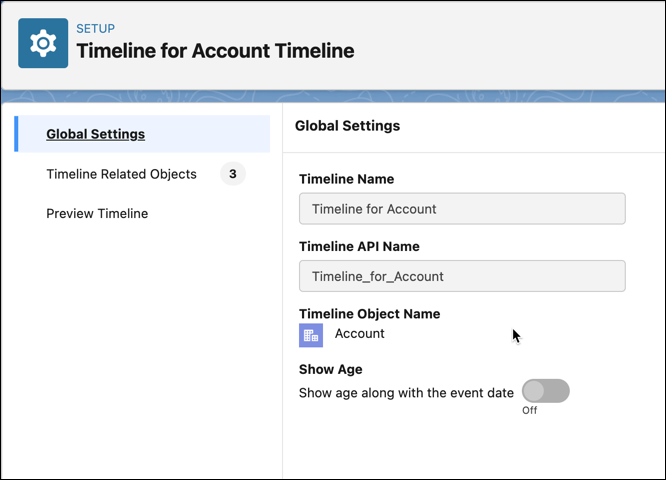
She selects three related objects with these specifications.
Related Object |
Field |
Title Field |
Subtitle Field |
Timestamp |
Additional Fields |
Additional Related Lists |
|---|---|---|---|---|---|---|
Opportunity |
AccountId |
Amount |
Stage |
Created Date |
Probability (%) Close Date |
Products |
Visit |
Status |
Planned Start Time |
System Modstamp |
Actual End Time Location ID |
Action Plans |
|
Rebate Claim |
Processing Status |
N/A |
Created Date |
Participating Account Number |
N/A |
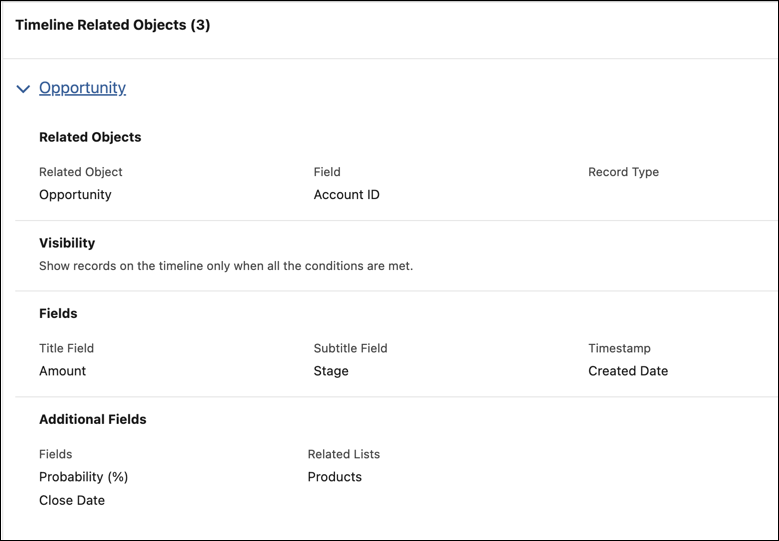
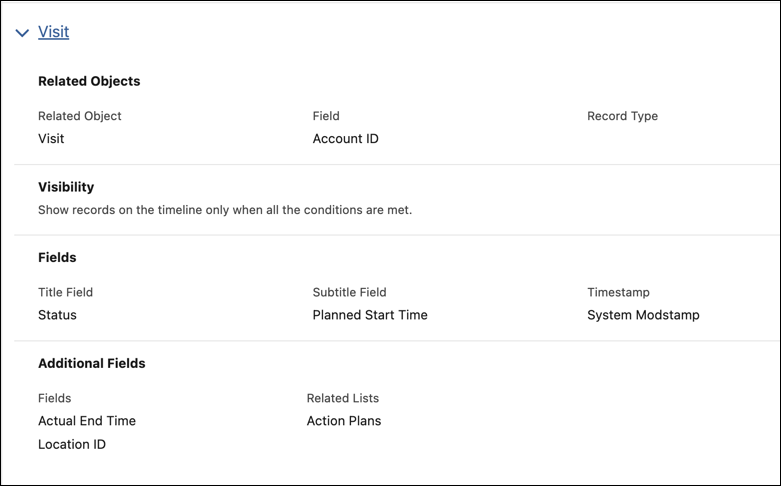
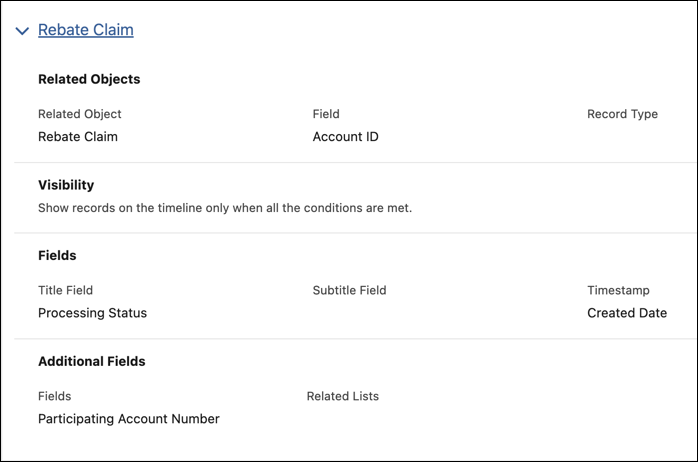
Cindy activates the timeline and tests it for an Account. She adds the Timeline component to the Account page in Lightning App Builder, and selects the timeline to see the changes.
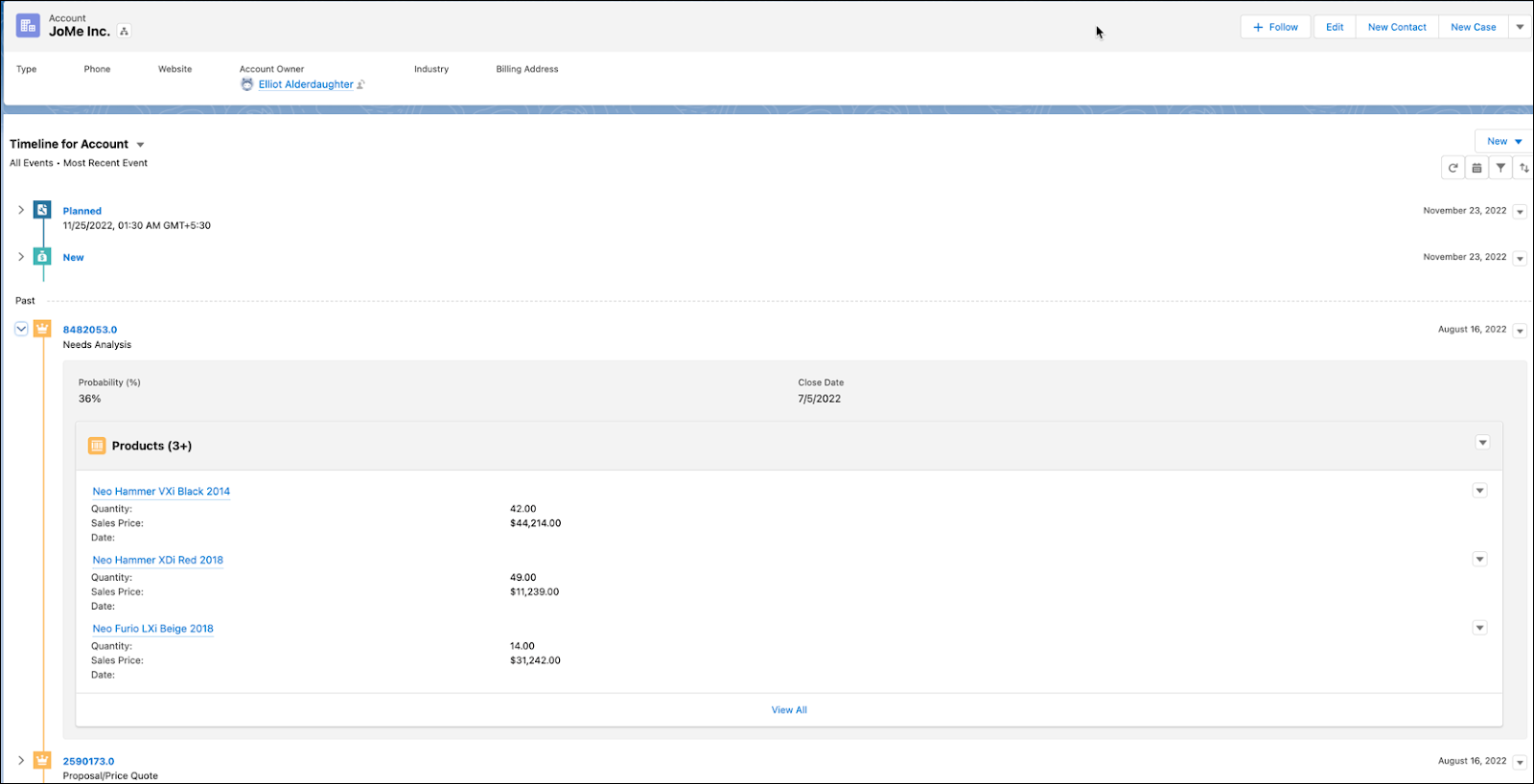
Cindy and Najma can see the upcoming, past, and current claims, visits, and opportunities associated with an Account on the timeline. They can filter by record type, for a specific date range, and even create records with a simple click! Agents can click to expand a record and see key details without having to lose context of the business and the call.
Delightful Service
Cindy has done her job and done it well like always! Rayler Parts is truly on a roll now. Cindy has helped Najma’s team move from disengaged to delightful service. Service agents can use the shiny new console and all the other service components that Cindy has set up for them to better engage with callers.
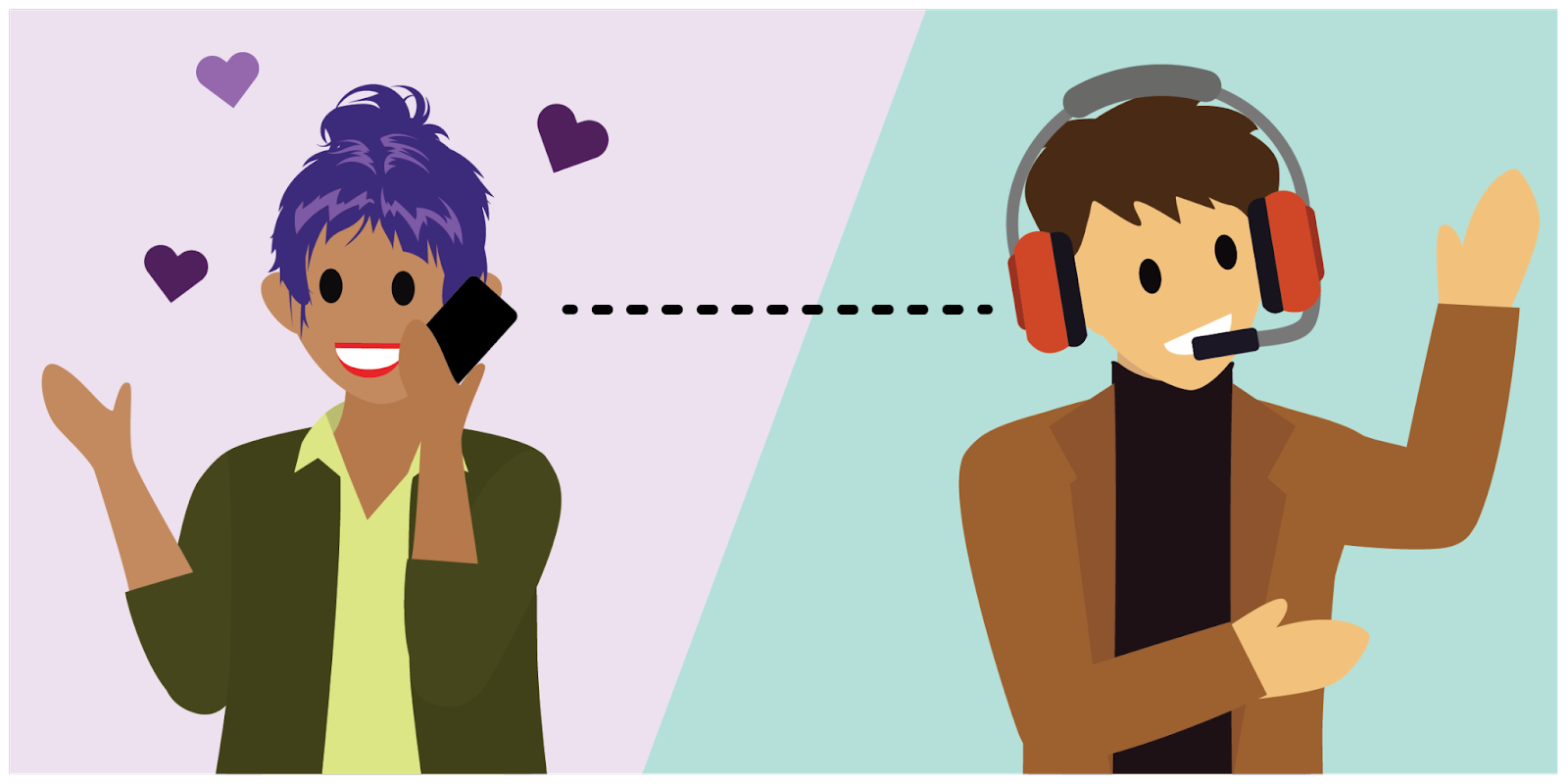
We hope you too can connect with your partners and customers in a deeper way with Service Innovations for customer service.
Resources