Learn About Service Cloud Data Models
Learning Objectives
After completing this unit, you’ll be able to:
- Organize and collect your data using standard objects.
- Customize the case object and fields for your Service Cloud implementation.
What’s a Data Model?
All your customer support data needs a home in Service Cloud. Your data model determines how the info you track is relevant for individual users and your business leaders.
We know that looking at all of your data at once can feel overwhelming. That’s why it’s important to organize how you collect, categorize, store, and display that data. Having a set structure for your data makes it easier to understand, present to your teams, and act on.

Let’s check in on how Ursa Major Solar, a solar energy component supplier, manages its data.
Maria Jimenez, Ursa Major’s admin, is asked to help its service manager make the service team more productive. The request seems vague at first, so Maria searches Trailhead and the Service Cloud Community. She finds that many admins start by looking at their current data to identify success trends.
Ursa Major’s agents use the Case object in Service Cloud to log every customer interaction. Cases organize customer info and needs, and they allow agents to quickly address customer concerns. Agents also use the Case object to log the activities they perform to help customers.
Here’s how Maria breaks down her task to improve performance.
Goal |
Metric |
Service Team Benefit |
|---|---|---|
Give customers a faster response time for every case. |
Activities logged per case, by type (for example, phone calls) |
See which day-to-day activities have the most impact on closing time. |
Maria decides to give the service manager a report on the number of activities logged per case, organized by activity type. She also sorts those cases by closing time, from shortest to longest.
Because the Case and Activity objects are related in Salesforce, Maria can easily capture and display this data. When the service manager looks at the report, they can identify which day-to-day activities have the biggest impact on case progress.
They see that many of Ursa Major’s agents use calls to reach out to customers, but email and live chat help them close cases faster. Now the service manager can share that information with their agents. Soon, all of Ursa Major’s agents follow the most effective methods, using email and messaging more often. This helps them reduce response times and address customer needs faster.
In Service Cloud, your data model relies on two essential elements: objects and fields.
What’s an Object?
An object is a home for your data. Objects collect and store customer info so your teams can easily find it. Standard objects are already set up for you, based on the data collected by our most successful customers.
Service Cloud allows you to connect data sets through object relationships. For instance, you can connect a customer’s contact info to all the support cases they create. That way, your team can get the context they need to deliver connected customer experiences.
What’s a Field?
Objects are made up of fields. Fields are essential for your objects to do their job. If you think of an object as a form, fields contain the specific info that must be entered on that form (for example, First Name). Some fields, called standard fields, are already set up for you on standard objects in the Service Console.
Each piece of data your agents collect should have its own field. That way, your support teams have a consistent experience when they enter new customer info. If an agent wants to create a new contact, they enter info into the same fields used for every existing contact (for example, Name, Phone Number, and Company).
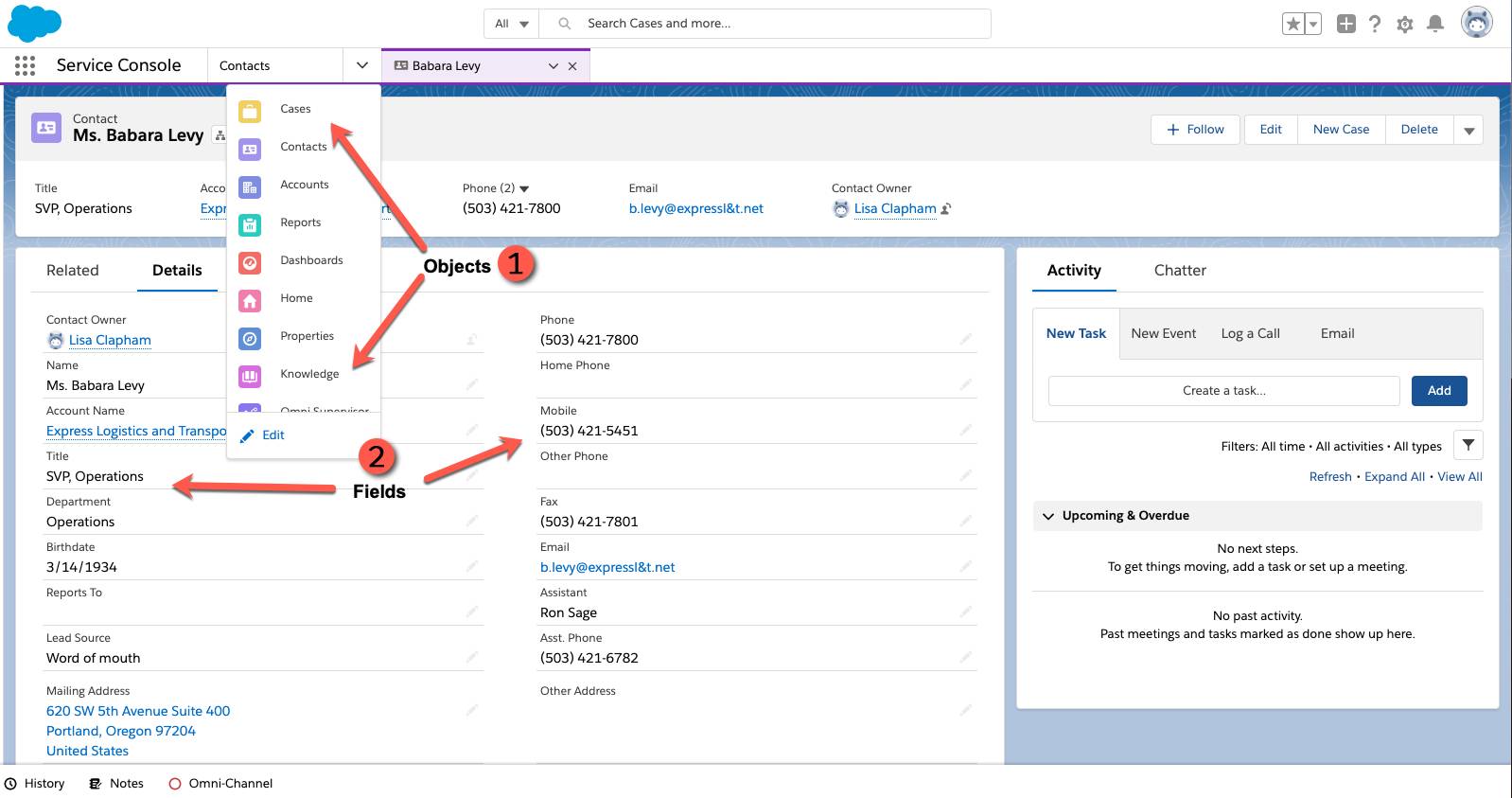
Fields also make object relationships more straightforward. If you have a Company field for every contact, then you can connect all the contacts at the same company in Service Cloud.
Standard objects and standard fields make it easy to quickly start organizing your team’s data. Use them as your starting place.
Edit Objects and Fields
To make changes to your objects and fields, log in to Salesforce and use the Object Manager. From the Service Console home, in the upper-right, click 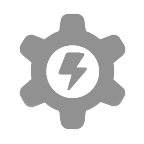 and select Setup. This brings you to the Service Setup home.
and select Setup. This brings you to the Service Setup home.
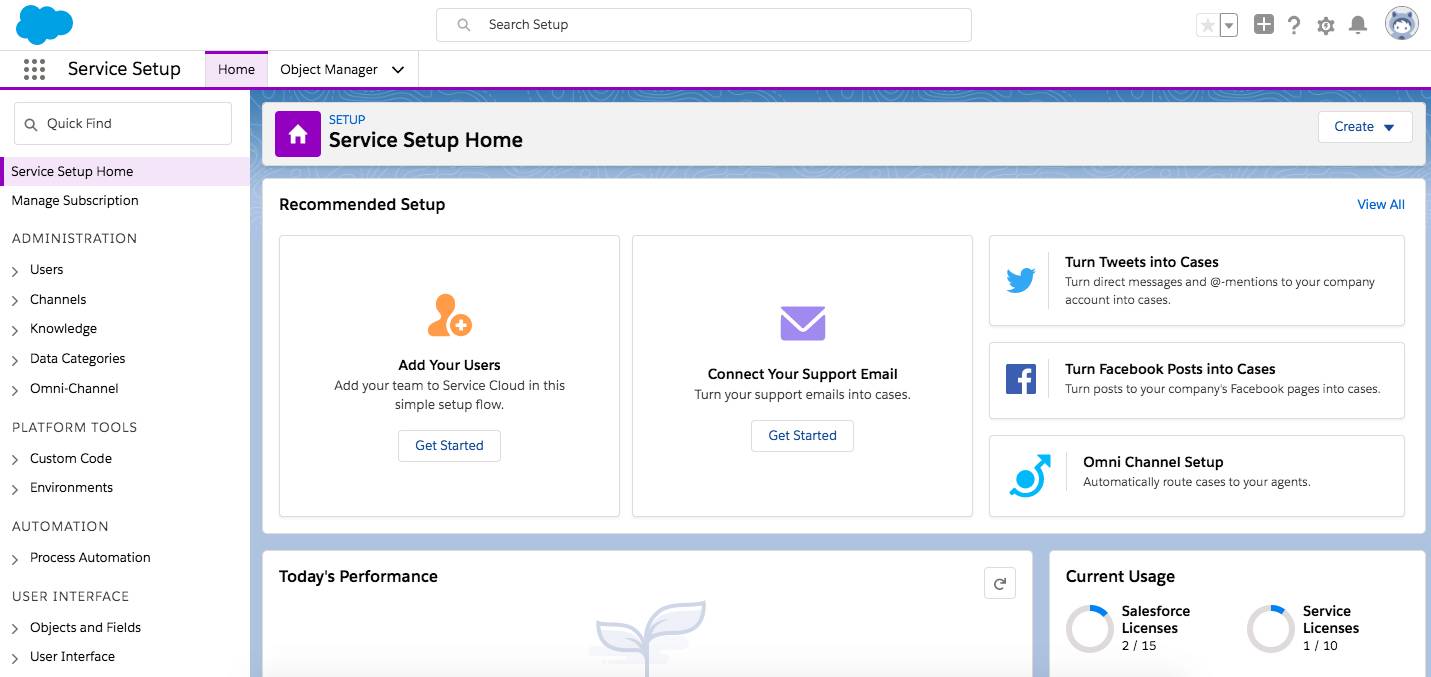
Service Setup Home gives you easy access to the Object Manager and other important shortcuts.
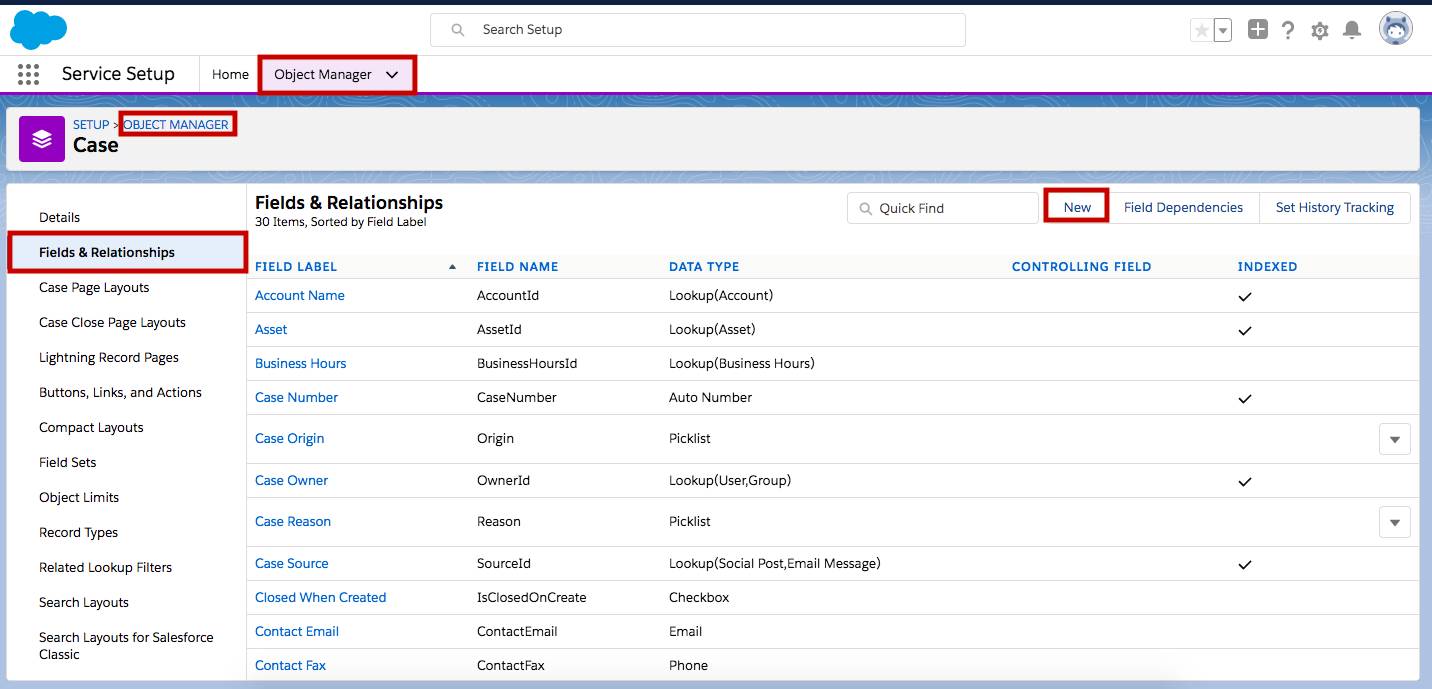
You can also get to the Object Manager from any record you’re currently viewing. Simply click 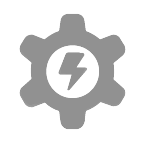 and then click Edit Object.
and then click Edit Object.
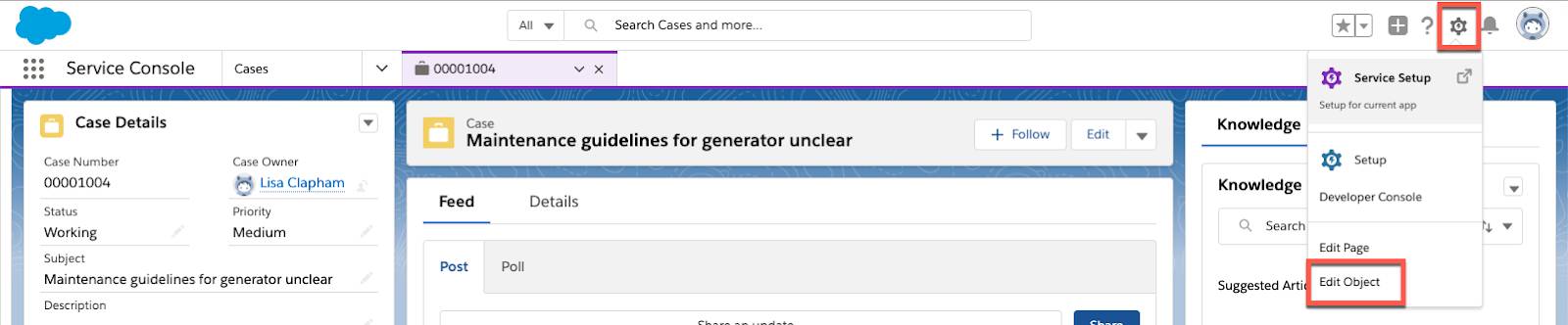
Now that you’re familiar with objects, fields, and the Object Manager, you’re ready to make changes that help Service Cloud mirror your business.
Resources
- Trailhead: Data Modeling
- Trailblazer Community: Service Cloud (login required)
- Success Events Calendar: Service Cloud Webinars
- Site: Salesforce Help