Discover Pipeline Inspection
Learning Objectives
After completing this unit, you’ll be able to:
- Explain what Pipeline Inspection is.
- Discuss the Pipeline Inspection interface.
Supercharge Your Sales
Reviewing deals in your pipeline is a crucial aspect of the sales process and Pipeline Inspection can help!
Pipeline Inspection allows you to see all the details associated with particular opportunities and understand the pipeline for your sales reps and teams. This module explores the Pipeline Inspection features and metrics designed to help you optimize your pipeline and make more informed selling decisions. Let’s start with a brief overview of Pipeline Inspection.
Inspect Pipeline Inspection
Pipeline Inspection is an integrated workspace within Salesforce that spotlights key pipeline metrics, changes, and insights about the health of your deals. Offering a comprehensive, all-in-one view of your pipeline alongside multiple filtering options, Pipeline Inspection complements your sales process and empowers sales teams for greater success.
For sales teams, Pipeline Inspection enables you to:
- Manage your pipeline by providing a consolidated view of pipeline metrics, opportunities, and changes in deals.
- Update deal stages, next steps, and other sales activities with inline editing and automated activity capture.
- Conduct thorough reviews and prioritize deals.
- Gain insights about deal progress and risk.
Sales managers can also use Pipeline Inspection to:
- Identify pipeline changes and potential at-risk deals, which allows for timely coaching and more accurate sales forecasts.
- Stay informed about the latest activities and updates within the pipeline.
- Bookmark specific deals for further discussion.
Pipeline Inspection empowers you to make informed decisions by offering real-time metrics and insights. This information also fosters collaborative and impactful conversations to propel deals forward.
Explore the Pipeline Inspection Interface
Let’s take a brief look at the main sections of the Pipeline Inspection interface.
Access Pipeline Inspection
To access Pipeline Inspection, on the Opportunities tab, click the Pipeline Inspection button.
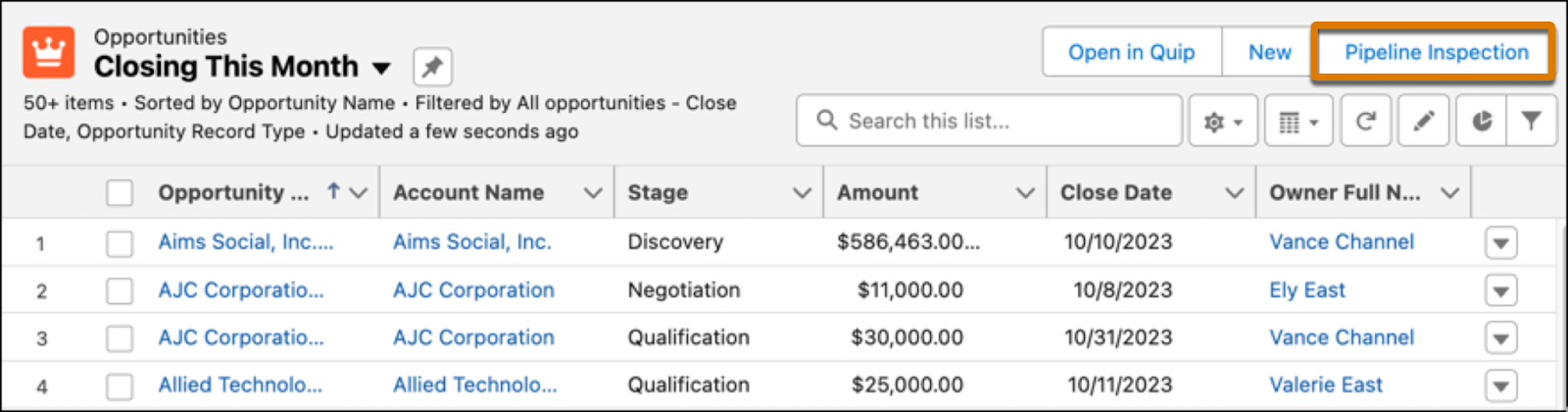
Pipeline Metrics
In your Pipeline Inspection view, you can track key performance indicators in your sales pipeline. Choose from two metrics groups based on forecast categories or pipeline changes. Click on any pipeline metric to view a list of matching opportunities.
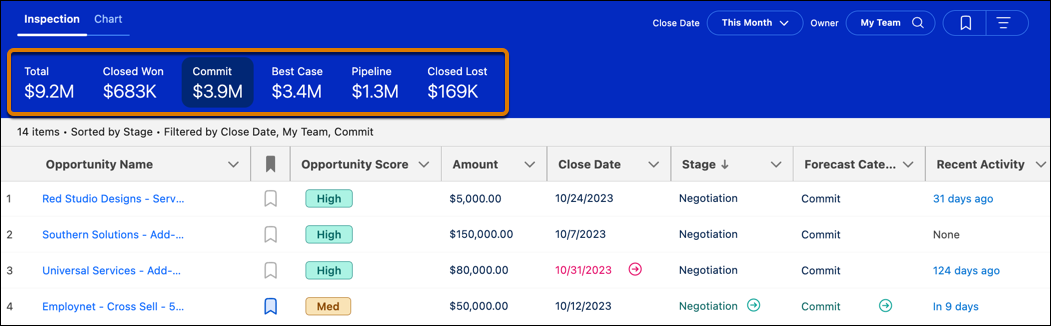
Opportunities
In your Pipeline Inspection view, you can monitor and directly update your opportunities using inline editing. Pipeline Inspection also employs visual cues to quickly identify recent changes that need your attention. You can also designate a maximum of 200 opportunities as important to ensure you achieve your sales targets.
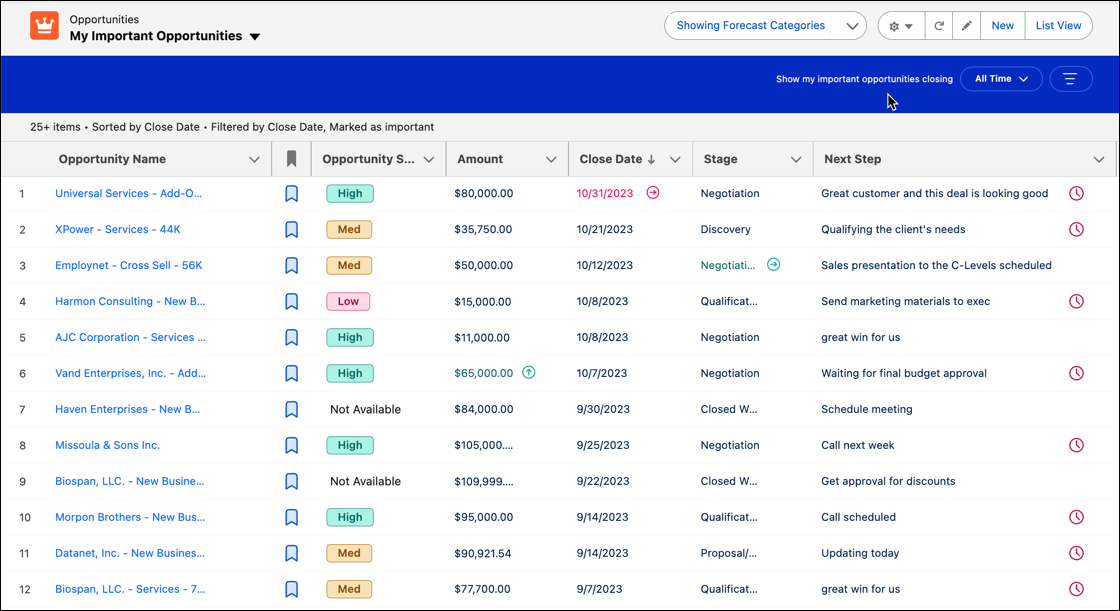
Opportunity Details
What you see in your Pipeline Inspection view is just the start! Clicking an opportunity opens a side panel that offers a deeper understanding of your pipeline’s health and activity.
The Insights tab shows deal insights, including AI-based insights and insights from call recordings, emails, service cases, and other sources. On the Activity tab, you get access to a log of recent activities for the deal, internal and external contacts involved, and historical data. It’s important to note that the availability of this data depends on the features your Salesforce admin enabled.
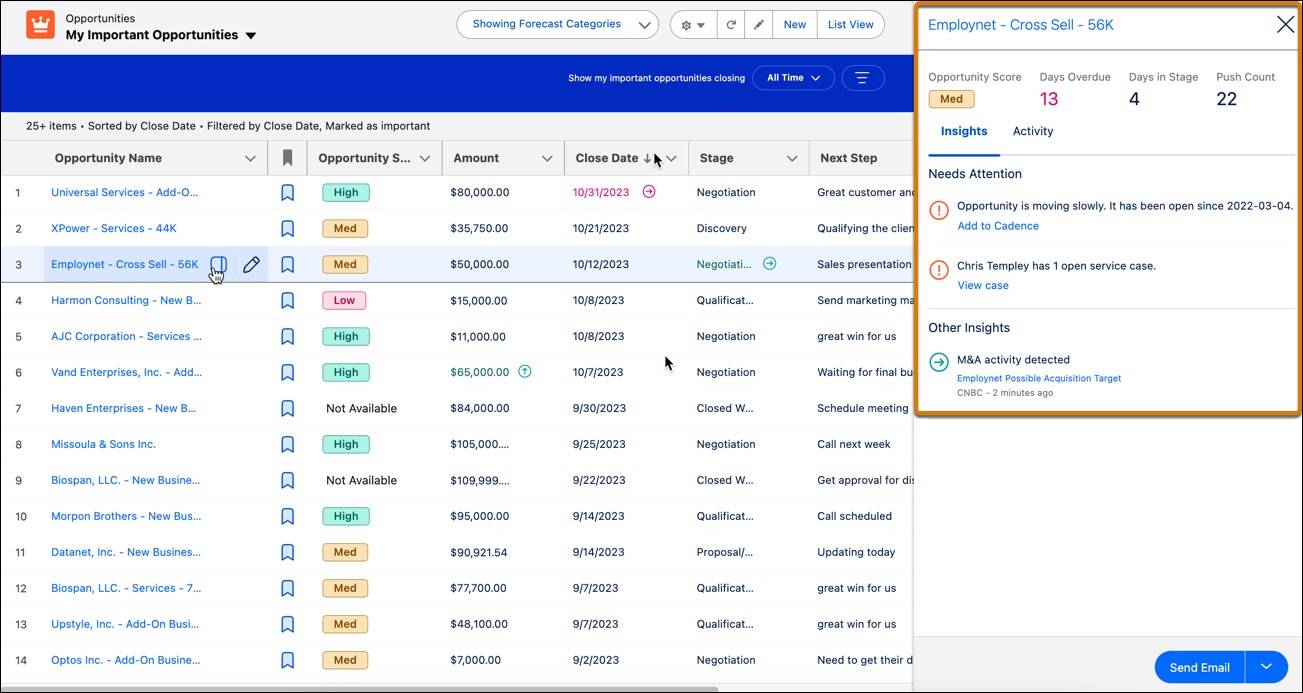
What’s Next?
Now that you’ve seen some of what Pipeline Inspection can do, it’s time to dig deeper into its functionalities. First, let’s explore how to optimize your pipeline and tailor Pipeline Inspection to meet your specific needs.
Resources
- Salesforce Help: Pipeline Inspection
- Salesforce Help: Managing Pipelines with Pipeline Inspection
- Video: Ensuring Sales Rep Accountability with Pipeline Inspection