Track Scope 3 Emissions Data and Create a Carbon Footprint
Learning Objectives
After completing this unit, you’ll be able to:
- Use the Setup Assistant to track scope 3 emissions data.
- Match procurement data to emissions factor datasets in order to calculate emissions.
- Create scope 3 carbon footprint records to aggregate emissions from related procurement summaries.
The Setup Assistant in Action
The Setup Assistant in Net Zero Cloud’s Scope 3 Hub provides you with a guided workflow that enables quick and easy mapping of your company's procurement expenses to relevant emissions factors. The workflow starts with preparing your procurement emissions factor set data and ends with managing your scope 3 procurement summary.
Let’s see how Sam Rajan, Chief Sustainability Officer at Northern Trail Outfitters (NTO), uses this guided workflow to track NTO’s scope 3 emissions. He starts by opening the Scope 3 Hub from the Lightning Console dropdown list on the Net Zero Cloud app.
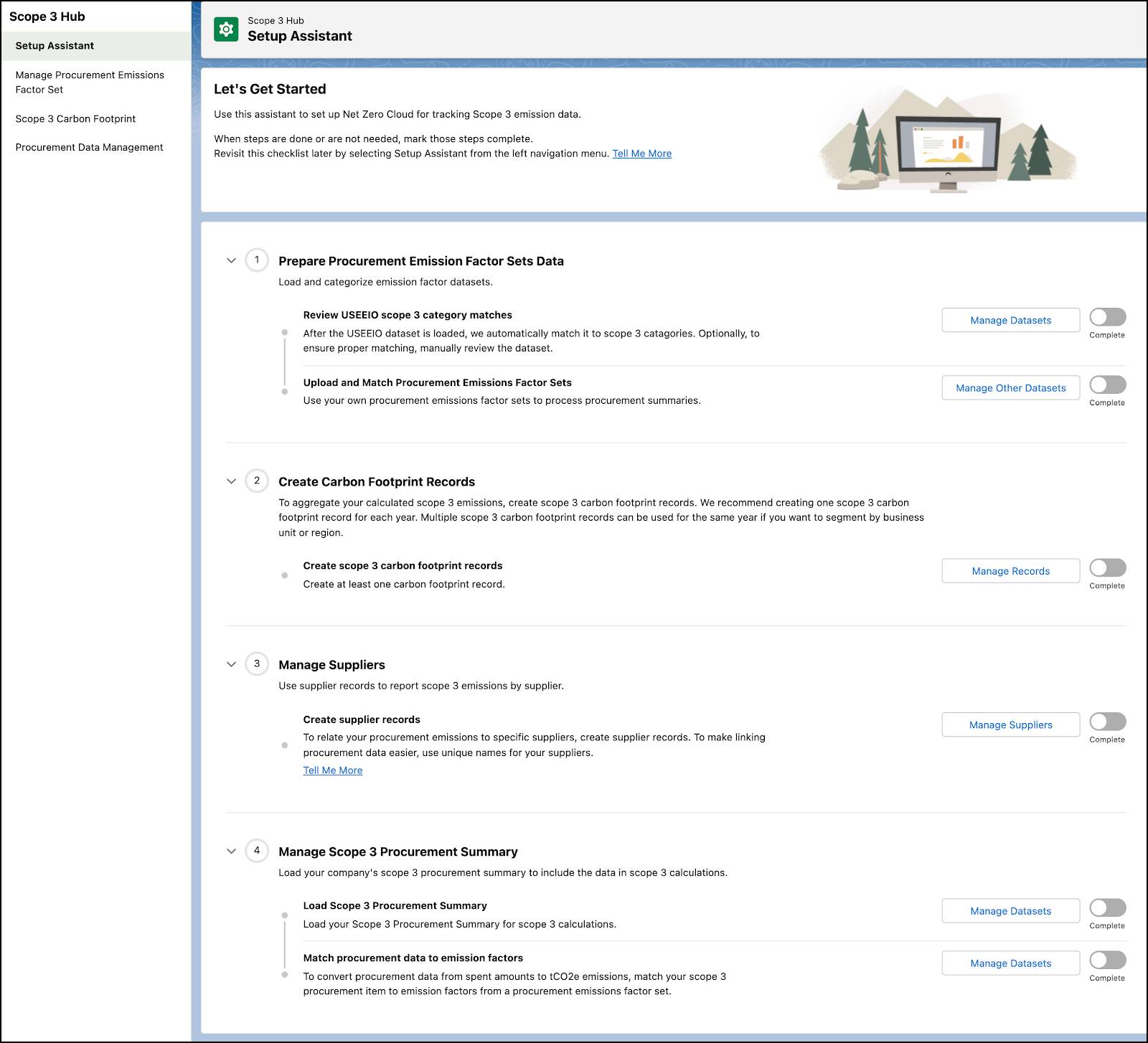
There are four steps to be completed in order. Let’s follow Sam as he completes the first two steps: Prepare Procurement Emissions Factor Sets Data, and Create Carbon Footprint Records.
Step 1: Prepare Procurement Emissions Factor Sets Data
Step 1 in the Setup Assistant’s guided workflow requires Sam to prepare procurement emissions factors set data. Let’s walk through this process to understand what these procurement emissions are all about.
NTO manufactures and sells soft-shell performance jackets, and deals with a number of suppliers. From acquiring raw materials to designing and stitching the jackets, to transporting packaged jackets to their retail outlets, NTO is responsible for all of the indirect emissions along the value chain. Before the raw materials were procured by NTO, there were carbon emissions generated due to their manufacture, processing, and shipping. Those emissions must also be accounted for in the emissions calculations.
To determine the emissions from procurement activities, the activities are evaluated against procurement emissions factors. These factors help to convert amounts spent on procurement activities — purchase of raw materials for the jackets, in this case — to carbon emissions.
Emissions factor scope 3 datasets help in converting the procurement spent amounts into your carbon emissions, which is measured in units of tCO₂e (tonnes of carbon dioxide equivalent). These datasets are specific for a particular calendar year and for a particular currency.
Net Zero Cloud comes with the United States Environmentally-Extended Input-Output (USEEIO) dataset, which is analyzed in US dollars (USD). Sam can either use that dataset as his reference data or he can import a different EEIO emissions factor dataset for calculating his procurement-related emissions. He can load the USEEIO dataset in Net Zero Cloud via the Load Reference Datasets page under Setup | Net Zero Cloud. Alternatively, he can use Data Loader to import procurement emissions factors datasets in the currency of his choice.
Sam chooses to use the USEEIO dataset. For this dataset, Salesforce has already matched each EEIO economic sector category to a Greenhouse Gas (GHG) Protocol scope 3 category as a suggested starting point. But Sam can easily change these mappings if he desires. If he loads his own EEIO dataset, he needs to map each economic sector to a scope 3 category.
Sam needs to carefully decide the best match for each of his spending areas. For example, as per the 2013 USEEIO dataset, for the economic sector, Plastics material and resin manufacturing, which is mapped to scope 3 GHG category Capital Goods, the total scope 3 emissions per million USD spent (tCO₂e) is 281.284, which is the emissions factor. Applying this emissions factor against the amount Northern Trail Outfitters spent on the nylon and other synthetic materials that go into its jackets gives an estimation of emissions from that procurement activity.
Having the economic sector categories matched to scope 3 categories speeds up the scope 3 accounting process. Matching emissions to GHG Protocol scope 3 categories makes it easier to later match procurement data to scope 3 categories. In the above example, Sam matches the emissions due to the acquisition of raw materials for jackets to scope 3 GHG category, Capital Goods.
To change the matching of GHG categories in the dataset, Sam can navigate to the Manage Procurement Emissions Factor Set page in the Setup Assistant and select the Match Categories option for the specific dataset.
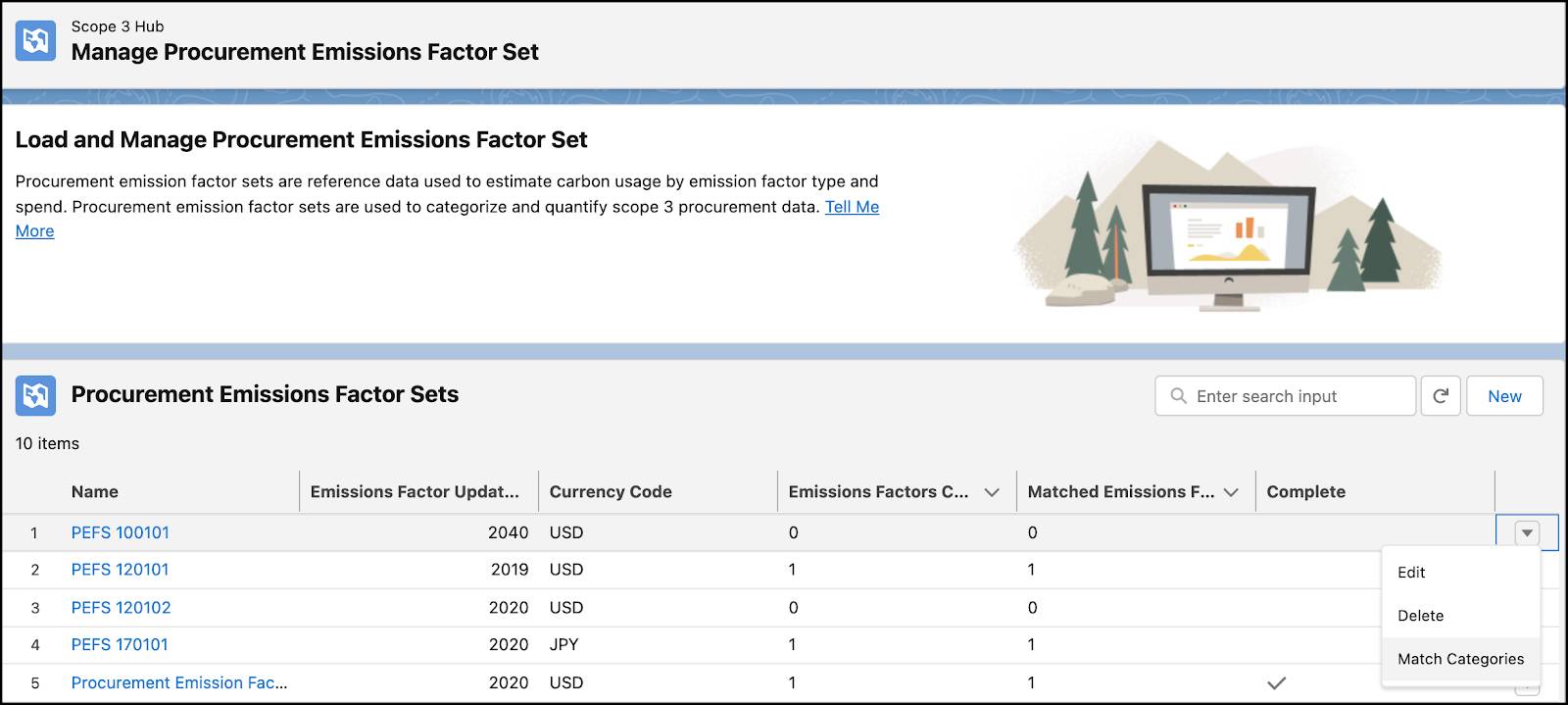
Now, he can select the Procurement Emissions Factor Set Item and change its GHG Scope 3 Category.
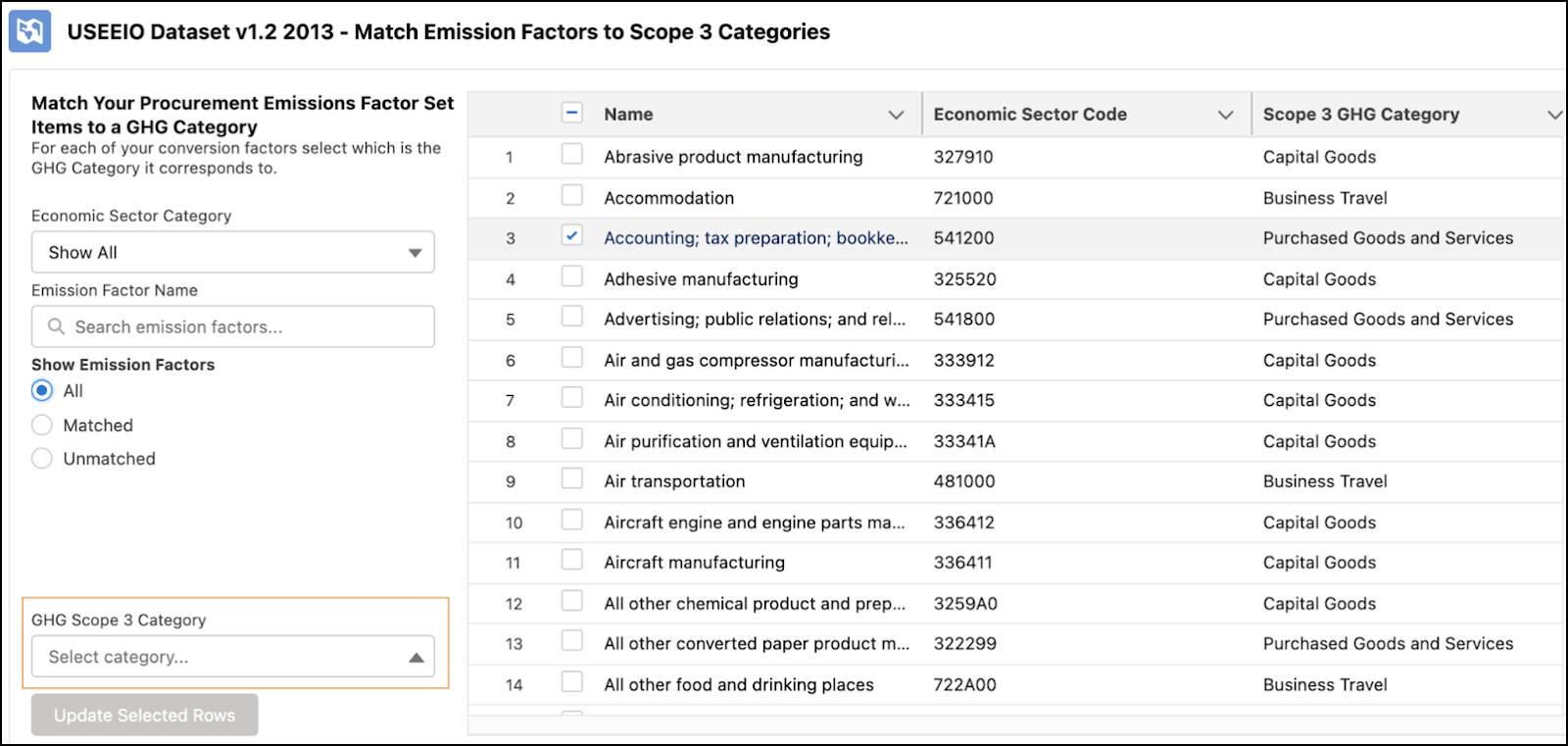
Procurement Emissions Factor Set
A number of Procurement Emissions Factor Set Items constitute a Procurement Emissions Factor Set. The set is a container for all the individual procurement emissions factor items.
The USEEIO Dataset v1.2 2013, for example, is a Procurement Emissions Factor Set that has 389 Procurement Emissions Factor Set Items, which are used to transform procurement data into carbon emissions.
Inflation Rates
At this point, you might be wondering how inflation rates come into play in emissions calculations. They do play a role, and let’s explore why they are important in the calculations.
The USEEIO dataset that comes with Net Zero Cloud sets 2012 as its currency baseline year. Let’s assume Sam is using this dataset to calculate the emissions for a procurement entry of the current year 2022. Doesn’t it seem outdated to do the calculations on the basis of an analysis done on 2012 currency values? In these 10 years, from 2012 to 2022, the prices of commodities may have inflated or deflated. To be accurate, the emissions factor’s total tCO₂e per million spent value for 2022 must vary. The inflation rates for each year between the procurement entry year and the Procurement Emissions Factor year should be factored in. Fortunately, Sam doesn’t need to worry about applying inflation adjustments; Net Zero Cloud does it for him!
However, Sam must ensure that the procurement entry’s currency matches the currency in the Procurement Emissions Factor Set associated with it. Also, inflation rates are required for each year in the years between the procurement entry calendar year and the procurement emissions factor year.
Sam loads the Inflation Rate dataset via the Load Reference Datasets page under Setup | Net Zero Cloud. The second category of Other Emissions Factors loads the Inflation Rate dataset for him. This inserts inflation rate tables since the year 2000 for AUD, CAD, EUR, GBP, JPY, NZD, and USD currencies. If Sam uses an EEIO dataset from a currency not in that list, he can manually load the inflation rates for that currency.
The Inflation Rate information appears in the Supporting Metrics section of the Procurement Summary page.
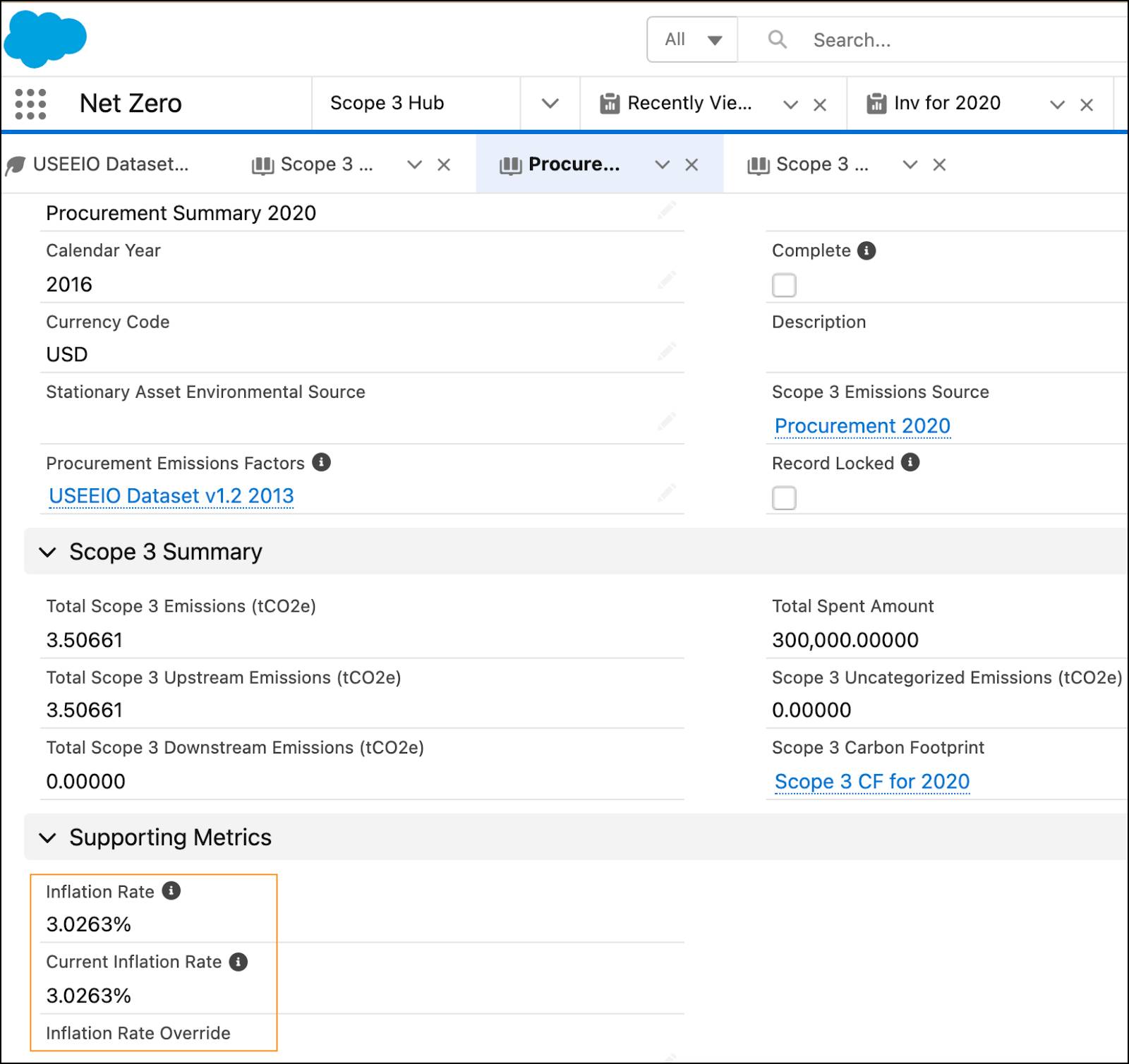
Step 2: Create Scope 3 Carbon Footprint Records
Carbon footprint generally refers to the total GHG emissions generated by our activities on earth. It quantifies the effect of atmospheric warming, which is represented in tCO₂e. In Net Zero Cloud we use the term “scope 3 carbon footprint” to denote the total amount of GHG emissions that are generated by a group of supplier-related activities.
Some examples of scope 3 emissions sources are the extraction and production of purchased raw materials, the use of purchased fuels by vehicles not owned or controlled by a company, and the use of the company’s manufactured products and services.
Procurement items for a particular GHG category (for example, all purchases made for a specific business unit) can be associated with a Procurement Summary. Multiple procurement summaries can be associated with a single scope 3 carbon footprint for a year to give the total scope 3 emissions for that particular year.
To create a scope 3 carbon footprint record, Sam clicks New from the Manage Carbon Footprint Records page.
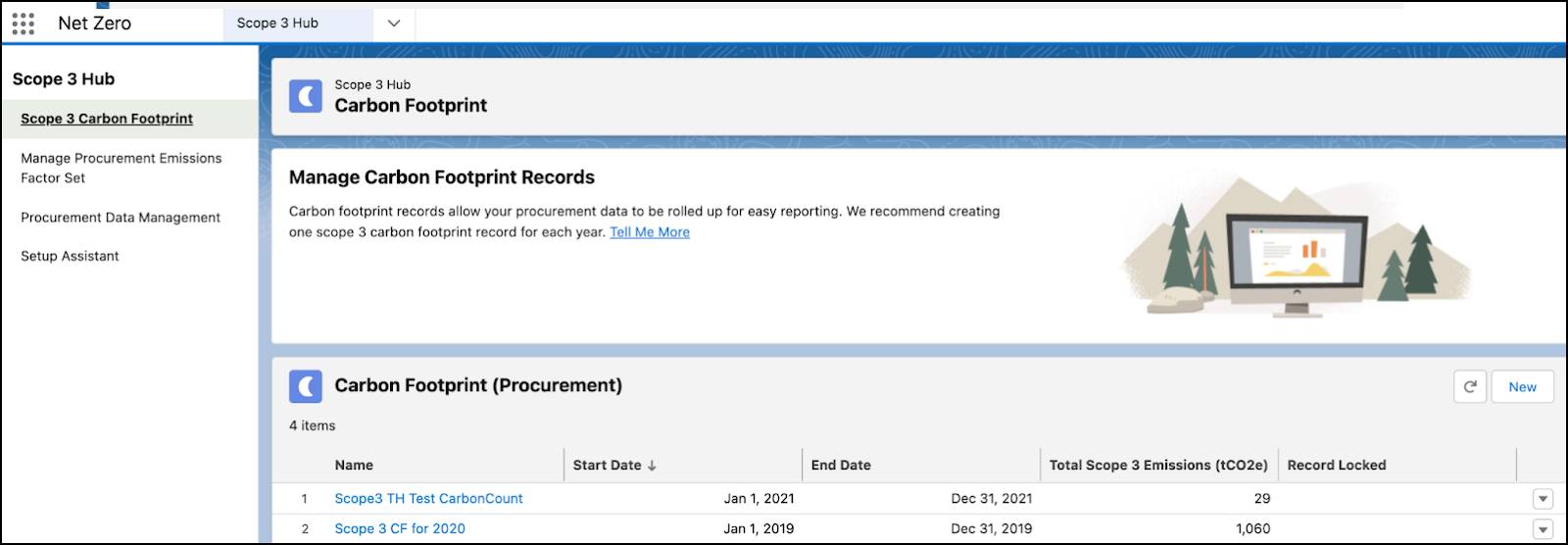
He provides values in the required fields, such as a record name, a stationary asset environmental source, and a scope 3 emissions source. He also fills in any other optional information that he has. To adjust emissions inputs for factors that aren’t explicitly delineated, he enters a supplemental scope 3 emissions (tCO₂e) value and saves his changes.
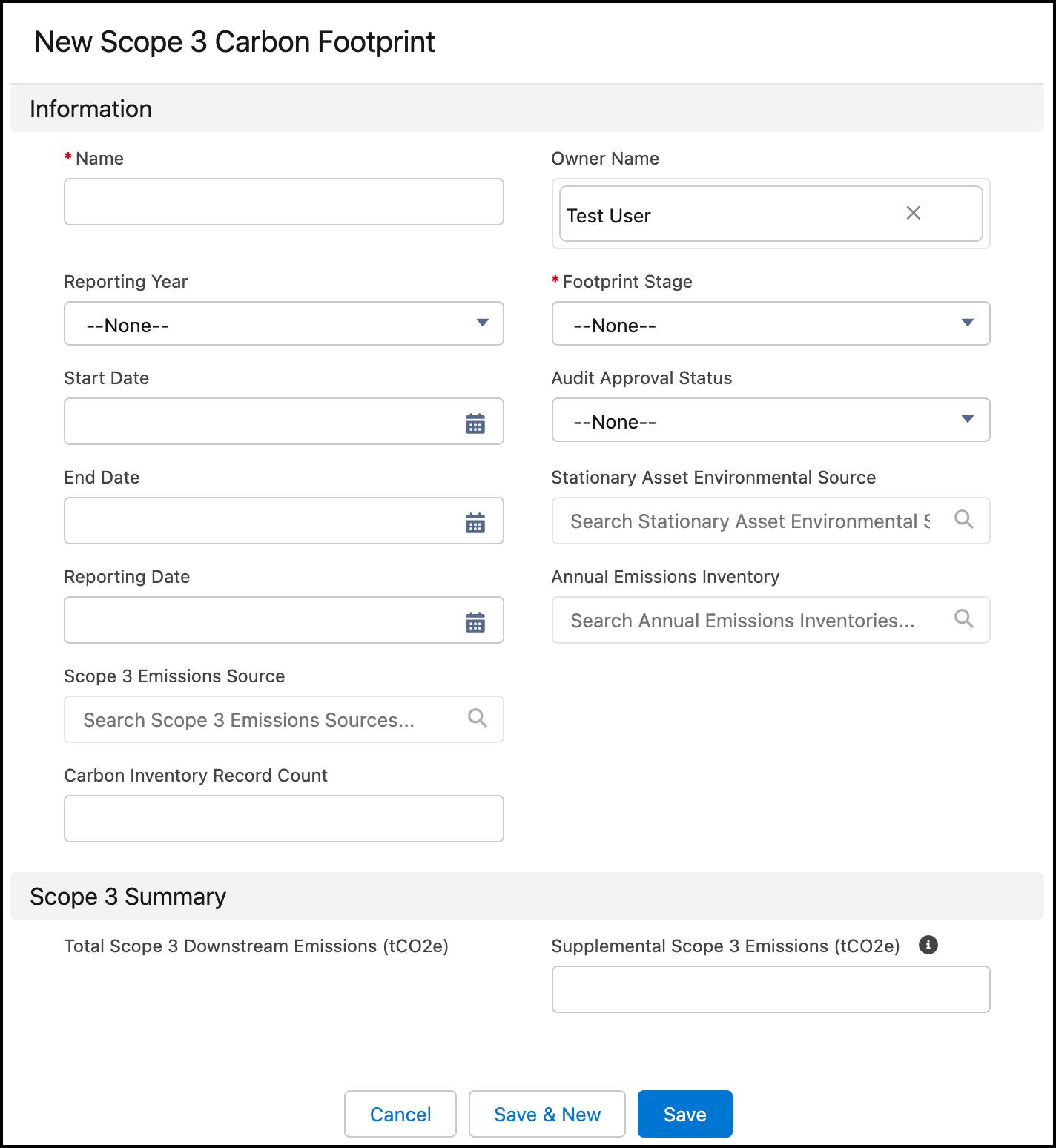
The following fields on the carbon footprint record are optional. If provided, the values from these fields are used for building an Annual Emissions Inventory record.
Field |
Description |
|---|---|
Reporting Year |
The year to which the carbon footprint record belongs. |
Footprint Stage |
Status of the carbon footprint record’s audit stage. |
Annual Emissions Inventory |
Lookup to the Annual Emissions Inventory record where this carbon footprint record is rolling up to. |
Sam is now getting closer to quantifying NTO’s overall scope 3 emissions, which puts NTO one step closer to achieving its sustainability goals.
In this unit, you saw how Sam prepared procurement emissions factor data and created scope 3 carbon footprints to hold the scope 3 emissions. In the next unit, we join him as he efficiently manages both the information provided by NTO’s suppliers and the procurement summaries.
Resources
- Salesforce Help: Scope 3 Value Chain Data
- Salesforce Website: Net Zero Cloud
- Salesforce Website: Salesforce Achieves Net Zero Across Its Value Chain and 100% Renewable Energy
- PDF: Technical Guidance for Calculating Scope 3 Emissions
