View and Set Sales Forecasts
Learning Objectives
After completing this unit, you’ll be able to:
- Explain what’s available to review on the forecast page.
- Describe how to use the forecasts page to evaluate your forecast as you prepare for your next forecast call.
- Understand the benefits of adding AI to your forecasting solution.
The pieces are in place. The sales team has adopted the forecast process, and everyone is diligently keeping their data up to date in Salesforce. It’s time to put that data into action.
Review Forecast Data
The forecasts page is the place to review and refine sales projections for each forecast period. Get Cloudy Consulting forecasts by quarter, and is using a forecast type that gathers amounts from opportunities. They use the standard forecast categories, plus the Most Likely category, and have chosen to view their totals using cumulative rollups.
When we looked at forecast hierarchies in the last unit, we learned that Laura is a VP of national sales, with regional managers Julie and Xavier reporting to her. When Laura opens her forecast page, she sees the forecast totals for her team. Everything that Laura needs is right on the page.
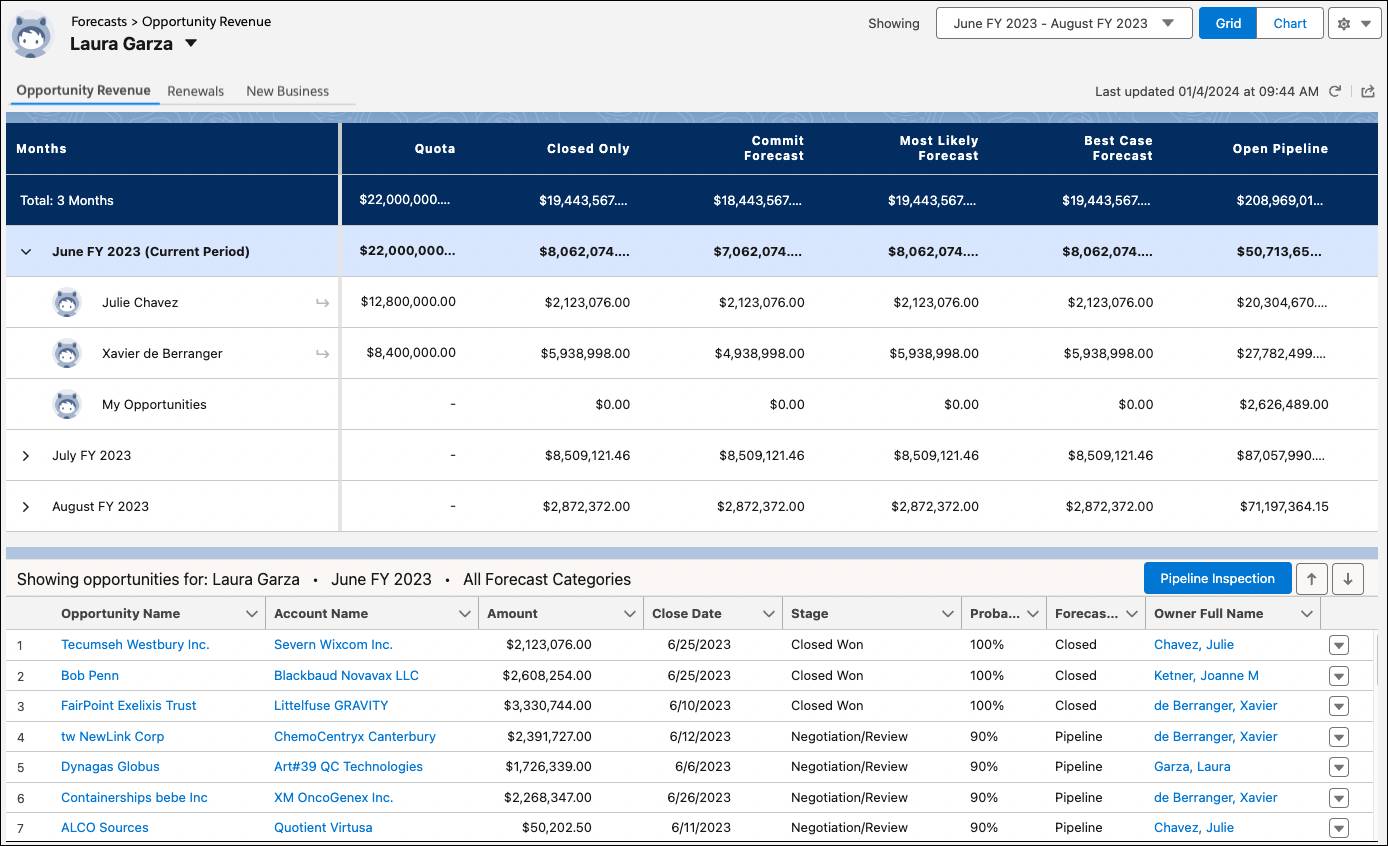
In the forecast summary, the rows show how forecast values roll up through the hierarchy. If Laura forecasted using products, the product groups would appear here. She can see Julie’s and Xavier’s forecasts, and her own. The columns in the summary show the forecast totals for opportunities in each of the forecast categories. Get Cloudy Consulting is using cumulative views, so the totals in each category include a cumulative amount of that category's total, plus any totals in subsequent categories.
As Laura reviews the forecast numbers, she can see who’s likely to meet quota, and who needs some assistance to close key deals. When she clicks a forecast number, the opportunity list below the summary updates to show the opportunities that make up that total. Her admin sets what fields from opportunity records show in the detailed list. This list will prove useful as she prepares for the next forecast call with her manager.
Prep for the Next Forecast Call
As Laura prepares for her weekly forecast call, she uses the forecasts page to make sure her forecast is aligned and ready to go.
Review What’s Changed This Week
Laura’s company has Historical Trending enabled, so she’s able to use the display settings on the forecasts page to indicate changes that have happened in the last seven days. Visual up arrows and down arrows show increases and decreases in forecast or pipeline values. Hovering over the indicator gives Laura the information she needs. She can review the opportunity details in the opportunity list to learn more about what drove the change.

Assess the Amount of Quota Attained
Laura and the other sales managers worked with their admin to get quota information added to Salesforce. From the forecasts page, she can turn on the quota attainment to show how much quota has been met in each of the forecast categories. Red, yellow, and green progress bars under each forecast total let Laura see who’s on target to meet or exceed the forecasted quota. She uses the opportunity list again to see which opportunities are about to close and to determine where she can help to get a deal across the finish line.

Make Real-Time Adjustments
As Laura reviews her team’s forecast numbers, she sees some things that will affect her forecast. As she digs into the opportunity details, she finds that Xavier decreased one of his larger opportunities. Laura has seen Xavier lower his forecast numbers for a few periods in a row. She’ll follow up with Xavier about what’s causing the overcommitments and provide coaching, if needed. In the meantime, she wants to present the most accurate forecast information to her manager. She adjusts the forecast amount and notes why she’s making the change.

A  icon in the upper corner of a value in the forecast summary indicates there’s an adjustment. Hovering over that icon provides details about the adjustment, and what the forecast value was before the adjustment was made. Laura’s adjustment is visible to her and to her manager, but doesn’t change the information on the opportunity itself, or on Xavier’s personal forecast.
icon in the upper corner of a value in the forecast summary indicates there’s an adjustment. Hovering over that icon provides details about the adjustment, and what the forecast value was before the adjustment was made. Laura’s adjustment is visible to her and to her manager, but doesn’t change the information on the opportunity itself, or on Xavier’s personal forecast.

Get More with Einstein Forecasting
Laura and her team use Einstein Forecasting to see AI-driven predictions for the current forecast period. AI gives her the data she needs to forecast with even more accuracy. She finds areas that need her focus to ensure her team makes their quota. Einstein Forecasting is part of Sales Cloud Unlimited Edition or available with an add-on Sales Cloud Einstein license.
With Einstein Forecasting, she adds an Einstein Prediction column to her forecast page, and she sees predictions about revenue for her sales team. These predictions are based on the criteria set for forecasting. The prediction model can be focused on particular opportunity segments, such as groups of clients or sales regions, or on certain custom fields that hold data that can impact whether a deal will close.
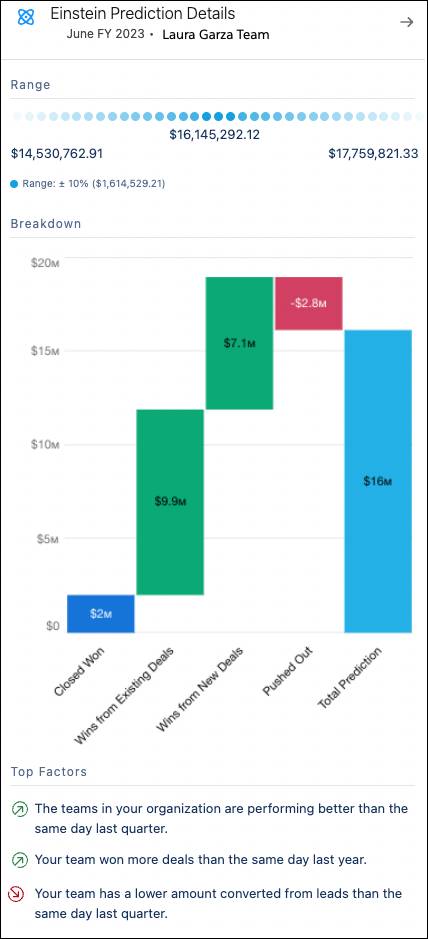
Einstein Forecasting creates a predictive model by analyzing past opportunities and related account records, history, and activities. It also analyzes the owner's annual win rates to calculate predictions (or scores). Each prediction provides a confidence range for predicted sales, breaking it down into existing and newly created opportunities that are predicted to close during the forecast period, and any opportunities that are closing early. Each prediction also provides details about the top factors used to make the prediction.
Resources
- Salesforce Help: Managing Forecast Quotas
- Salesforce Help: Build a Smarter Pipeline with Einstein Forecasting
