Negotiate Enterprise Quotes and Place Orders
Learning Objectives
After completing this unit, you’ll be able to:
- Modify product quantities.
- Negotiate prices.
- Generate proposals.
- Enrich an enterprise quote or enterprise order.
- Submit an order.
Amend Your Solution
You’ve learned how to create and customize a solution for your customer, but the journey doesn’t end there! Finalizing an enterprise quote or order often involves several rounds of revisions. You frequently need to tweak the quote or order, update the proposal, and resend it to the customer before they’re ready to proceed.
While working on the quote, Arif realizes that the initial proposal requires adjustments to the product quantities to reflect the latest needs of the team.
To make these revisions, select Edit on any line item that needs modification on the enterprise quote or order page. For bulk changes, the Bulk Edit feature allows you to adjust multiple line items simultaneously.
Negotiate Prices
Large enterprise customers often engage in price negotiations and may not accept your initial quote. These negotiations can span weeks or even months. For instance, after Arif sends an initial proposal for Linda's solution, Linda inquires about available promotions that could lower the cost. Arif then revises the pricing and offers Linda a more attractive deal to encourage her to place the order.
To make this adjustment, select Adjust Price on the product configuration page. The primary strategies for adjusting pricing in your quotes include promotions, discounts, and contract-based pricing, which is also known as frame agreements pricing.
Generate Proposals
Arif has made all the required product configuration and pricing amendments that Linda requested. Now it’s time to generate a proposal for Global Media’s approval.
You can generate a proposal on a quote each time significant changes are made that require customer review. To generate a proposal, go to the enterprise quote record, select Create Proposal, and choose your preferred layout.

Your proposal is generated, and you can view or download it to send to the customer.
Create Enterprise Order from Enterprise Quote
ESM enables you to skip the quoting process and directly create an order. There are two ways to create an enterprise order.
- Go to the enterprise quote record and click Create Enterprise Order to begin the quote-to-order process.
- Click Create Enterprise Order from the Accounts tab to start the order creation process.

Enrich Enterprise Quote or Enterprise Order
As Arif is close to finalizing the quote, it’s time to add final details like phone numbers. These bits may not impact the price, but they’re essential for placing the order. And they make your proposal complete and ready for approval. This is called quote or order enrichment.
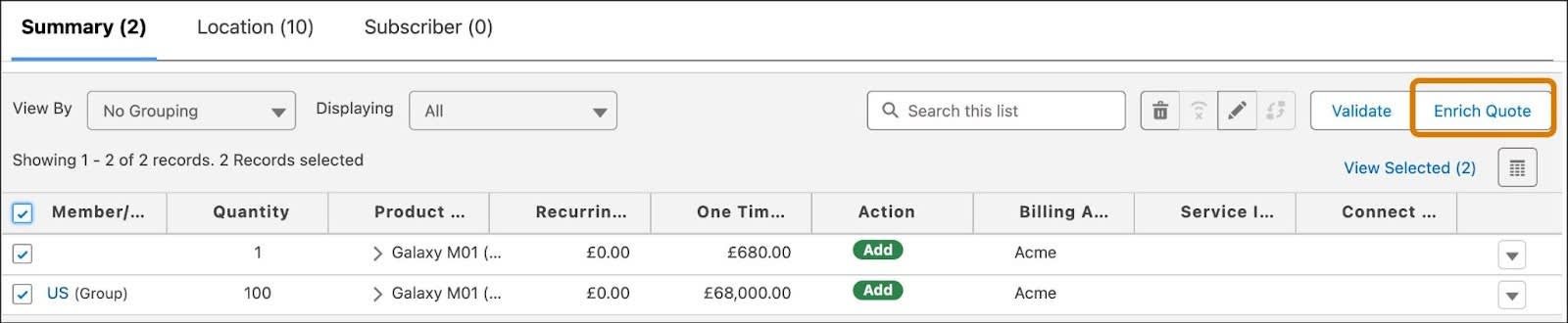
Create and Submit the Order
Time to celebrate! Linda has asked Arif to proceed with the order.
Before you create an order from your enterprise quote or enterprise order, ensure all the necessary approvals have been obtained. These may include pricing approvals, proposal approvals, and contract signing.
Formulate the Final Order
Creating the final order is straightforward. Open your enterprise quote or enterprise order record, and click Create Final Orders.

Behind the scenes, ESM creates and associates service accounts, a primary order, and associated suborders for each quote member. After your order is created, you can open the primary order to see all the linked suborders, or you can view the suborders directly. Suborders can be submitted individually from the suborder record, or they can be submitted as a group from the primary order record.
Initiate Order Submission
Arif has prepared Global Media’s order, and everything looks good. Now it’s time to submit the order to the order management system and initiate the order fulfillment process. You have two options to submit an order:
-
Complete order submission: If the customer is ready for the entire order to be processed, submit the primary order. This processes all suborders at once.
 Click Submit Orders on the primary order to process all of the suborders at the same time.
Click Submit Orders on the primary order to process all of the suborders at the same time.
-
Partial order submission: If the customer prefers processing only selected sub-orders, submit the suborders individually as needed.
 Click Submit on each suborder you wish to proceed with.
Click Submit on each suborder you wish to proceed with.
Wrap Up
As you navigated through this module, you’ve gained insights into how Arif used ESM to optimize the sales process, creating a seamless transition from enterprise quotes to finalized orders for complex, multifaceted deals. You learned to create and adjust enterprise quotes, manage orders, and negotiate terms. Thanks to ESM, you get a streamlined and effective sales experience, which you can now replicate for your enterprise customers.
Resources
-
Salesforce Help: Modify Products in an Enterprise Quote or Enterprise Order in Enterprise Sales Management
-
Salesforce Help: Enterprise Quote or Enterprise Order Enrichment in Enterprise Sales Management
-
Salesforce Help: Add and Assign Promotions in Enterprise Sales Management
-
Salesforce Help: Adjust Pricing in Enterprise Sales Management
-
Salesforce Help: Create a Proposal in Enterprise Sales Management
-
Salesforce Help: Create Final Orders in Enterprise Sales Management
-
Salesforce Help: Submit Orders in Enterprise Sales Management