Create and Manage Your Close Plans
Learning Objectives
After completing this unit, you’ll be able to:
- Chat and co-edit with your team in real time to create close plans.
- Modify the structure and content of your close plans to meet specific requirements of each deal.
- Automatically pre-fill account and opportunity data directly into the close plan.
- Share closing information with customers.
Making It a Dialogue
To get the Walters to fully commit to his financial plan, Damien still needs to address a few questions they had during the meeting. Because this is the husband’s second marriage and second child, it’s a bit of a special case. Damien decides to look to the expertise of another financial advisor on the team who has dealt with estate planning in this situation before. As they chat back and forth about the technicalities of the plan, Damien can see his colleagues’ messages in the Conversation bar on the right-hand side of his screen or by hovering over specific comment icons.
Everyone digests information differently, and the Walters mentioned during their meeting that they’d like to see the financial plan organized in a different structure, with a personal balance sheet and net worth statement on the front page. By tagging each other in comments on the account plan, Damien and Josie work together to make sure all the information is aggregated and arranged how the Walters requested.
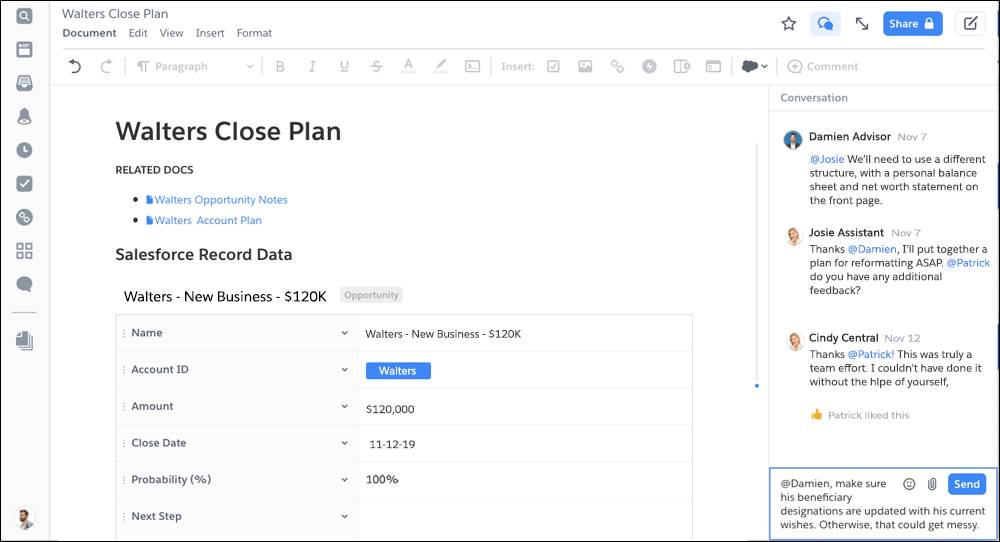
Based on the advice Damien got from his team member, he uses a template to create a close plan, links it to the account and opportunity records, and pre-fills account and opportunity data directly into it. Once Josie finishes pulling in the requested financial metrics and updating the format, Damien can share the final close plan with the Walters directly. After all, it’s important the Walters feel they have open lines of communication and collaboration with Damien and his team.