Generate and Sign Contracts
Learning Objectives
After completing this unit, you’ll be able to:
- Describe the key steps of contracting.
- Explain how to optimize the contracting process.
Provider Contracting
After a health plan verifies a provider’s credentials, it’s time to secure the terms of the agreement and sign a contract. There’s a lot that goes into this phase of provider network management. Provider Network Management provides workflows and tools at every step to make sure it all proceeds as transparently and smoothly as possible.
The solution helps health plans establish financially sound arrangements and supports a variety of contract types, including fee-for-service (FFS) and value-based contracts (VBC).
Here are the main steps of provider contracting.
- Establish terms.
- Generate contract.
- Conduct internal review.
- Deliver contract.
- Modify contract.
- Sign contract.

Here’s a summary of each step.
Step |
Summary |
|---|---|
Establish terms. |
Establish the precise reimbursement terms for a provider contract. Specialists use reimbursement management tools to enable reimbursement calculation based on different types of contracts. Salesforce offers standardized support for many different reimbursement types. |
Generate contract. |
Create the actual contract document. Contracting specialists use templates to easily create and maintain different types of contracts, and then use specific clauses and reimbursement terms for specific providers. |
Conduct internal review. |
Contracting managers and other internal stakeholders review and approve the contracts. Naturally, different health plans have different approval processes in place for internal reviews. Payers can set up flexible business rules to automate who receives approval requests and when. Other tools, such as bell notifications, automated emails, and approval list dashboards, all work together to ensure expedited reviews. |
Deliver contract. |
When the contract is approved internally, the health plan delivers the contract to the provider for review and signature. Integrate seamlessly with electronic signature applications such as DocuSign to make the contract process fully paperless. The provider can review the terms of the agreement and propose changes directly from their provider portal. |
Modify contract. |
The contracting specialist makes changes and easily routes the contract back to manager review. When reviewing the revised contract, the manager accesses a quick view of the history of contract changes, enabling them to quickly approve the new version. Versioning of contracts and change identification tools ensure no other updates go unnoticed. |
Sign contract. |
Everyone signs the contract and celebrates the win. Once again, integrations simplify and expedite the signature process. |
Let’s return to the Cumulus team and see how Provider Network Management helps them get to the finish line with Dr. Zamadi.
Secure the Deal
Cumulus is now ready to create, negotiate, and execute a contract with Dr. Zamadi. Let’s focus on how Provider Network Management tools enable the team to perform the following key actions.
- Establish provider reimbursements.
- Generate the contract.
- Complete network affiliations.
Establish Provider Reimbursements
Connie Madison, the contracting specialist at Cumulus, starts her day by visiting the Contracting Specialist dashboard. This dashboard contains searchable list views for all recent contracts and cases, which Connie can easily filter.

At the top of Connie’s contracting queue is Dr. Zamadi’s case, so she opens it up. The case record contains data and details associated with Dr. Zamadi.

Just as with the credentialing process, you can set up work guides to support users through all the steps. For example, the first step in Cumulus’s contracting work guide is to select the appropriate Payment Reimbursement Template.

For a new contract, the contracting specialist must generate the appropriate contract payment agreements. Thankfully, the team at Cumulus has already created a number of templates to rapidly set up relatively complex rates.
For Dr. Zamadi’s case, Connie selects the Advanced Incentive Reimbursement template, which offers the most advanced and flexible options. After Connie selects the template, dedicated services assign contract payment agreements and term line items to the contract. Seven contract payment agreements and 11 payment agreements are added to the contract.

On Dr. Zamadi’s account, Connie reviews the Contract Payment Agreements, which store information about the payment types: a list view of all the agreement records, each with a different agreement type.

Connie takes a look at the specific items contained in Dr. Zamadi’s Standard Care Fee Agreement, which contains the Non-Facility and Facility prices for over 100 procedures.

Salesforce makes it remarkably simple for the contracting specialist to instantly assign all base rates and incentives to any new provider contracts.
Generate the Contract
After reviewing the terms, Connie is ready to generate the contract. Cumulus embeds a handy OmniScript within the work guide, which covers the following steps.
- Choose contract template.
- Select contract conditions.
- Select contract causes.
- Enter custom clauses.
- Preview the contract.
Let’s go through these steps.
Back on the case record, Connie clicks Generate Contract to get started.

A new workflow appears, prompting her to select a contract template, which has been preconfigured by the contracting team. She finds a number of contract templates available for selection.

Connie selects the Provider Contract with Payment Agreements. This contract template maps perfectly with the payment reimbursement details that she selected earlier.
You can further customize any contract by adding a number of predefined conditions that are specific to a template. Connie selects five contract conditions that apply to Dr. Zamadi’s context.

You can also add predefined clauses not specific to the contracting template. Here, Connie adds a COVID-19 Addendum.

Similarly, you can easily create and insert multiple custom clauses that only apply to a specific contract. Connie adds a short clause specific to Dr. Zamadi’s practice.

After confirming the contract details, Connie must preview and download a document that contains all the additional conditions and clauses, and the assigned rates. Before downloading the document, she previews Dr. Zamadi’s contract directly from the workflow.

In the contract appendix, she looks at the fee agreements, all clearly laid out in a table.

Things are looking good so Connie proceeds to download the document. Back in her work guide, she clicks the Finish button, which initiates the internal approval process for the contract.

Connie’s contracting manager immediately receives a notification about the approval request. With a single click, the manager navigates to the approval request record. From there, he can easily access the contract, review the terms, and approve, reject, or reassign the request.

If there are change requests, users can easily create a new contract version and revise as needed. In this case, though, Connie’s manager finds everything in order and approves the contract. With the internal review complete, the contract can now go to the provider for review. Once again, Connie performs this directly from the contract record.

For handling the e-signature process, Salesforce supports a number of integrations, including DocuSign.
Connie specifies Dr. Zamadi as the recipient, customizes a templated message, and sends the contract off for signature.

Dr. Zamadi receives an email notification that the contract is ready for review. If she has any issues with any of the clauses or rates, she can reach out to Connie. After negotiation, Connie can create a new contract version from the original one.
After some back and forth, Dr. Zamadi approves the final terms and signs the contract. Connie receives a notification and a request to activate the contract. On the contract record page, a PDF of the signed contract attaches to the appropriate version. With everything signed, sealed, and delivered, Connie activates the contract with a simple click of the Activate button.

It’s official: Dr. Zamadi is now a contracted provider for Cumulus Health Plans!
Complete Network Affiliations
As a large national health plan, Cumulus Health Plans carries multiple networks, including a Health Maintenance Organization (HMO), Preferred Provider Organization (PPO), and various Medicare offerings. As a final step in the contracting process, then, the contracting specialist must designate which network affiliations the new provider will join.
Once again, the trusty work guide is ready and waiting on the case record.
Connie simply selects Dr. Zamadi’s participating networks and specifies the start date.
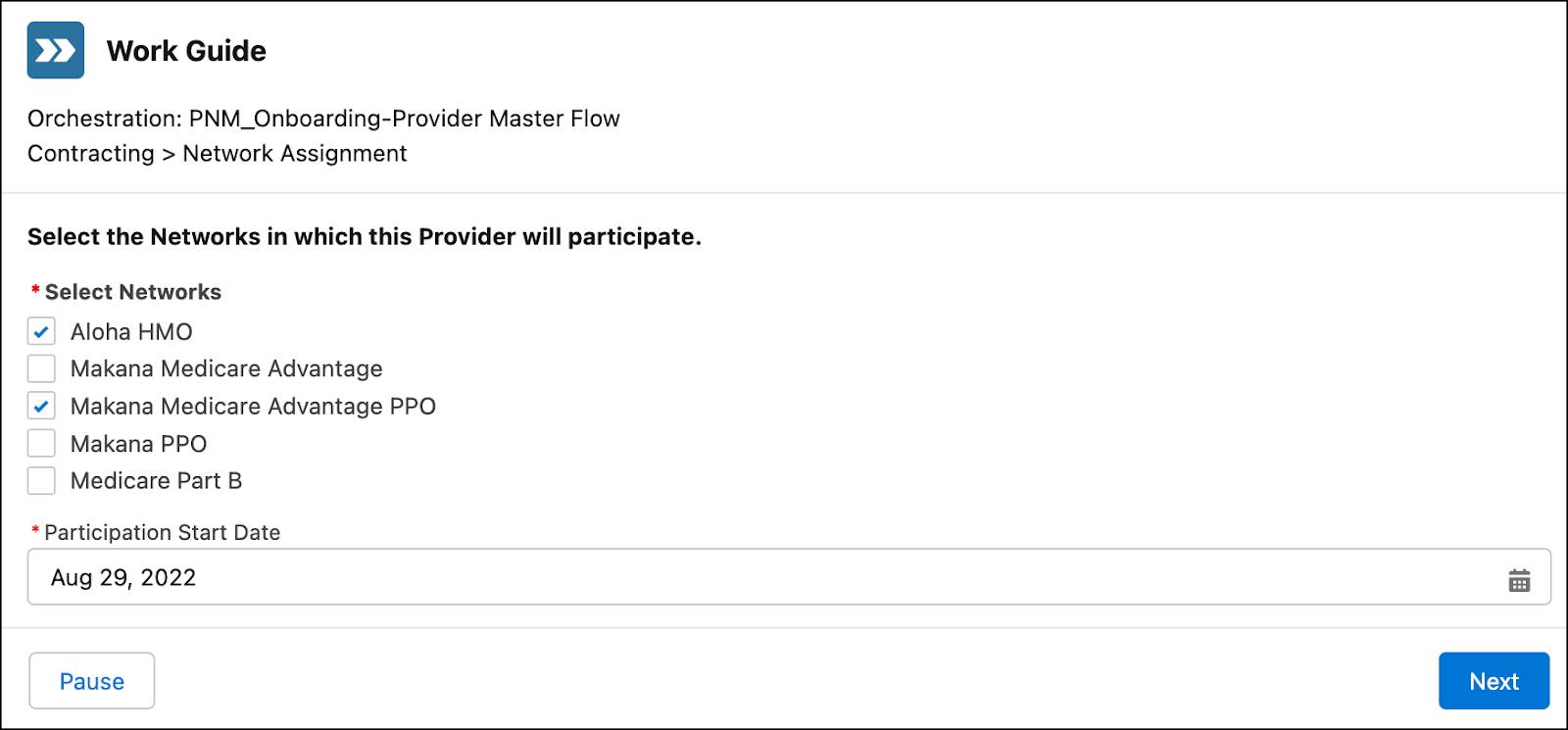
Under the hood, dedicated services create healthcare facility records that link the contract, practitioner, facility, and payer networks all together. These new records appear on the Network Participation tab of the contract record page.

With the network affiliations set, Dr. Zamadi is ready to provide top-notch care for Cumulus members. In the next unit, let’s learn how Provider Network Management helps onboard new providers and ensure they are set up for ongoing success.
Resources