Set Up a Tactic Template
Learning Objectives
After completing this unit, you’ll be able to:
- Identify types of tactics and their importance.
- Create a tactic template.
- Assign a tactic template to a promotion template.
Explore Tactics
Gustavo is familiar with KPIs now. The next step for him is to explore the different types of tactics and create a tactic template for his account NTO. Let’s follow along.
As we learned in Unit 1, tactics are ways of executing a promotion, or the executable parts of promotions. You can execute promotions by using several tactics, such as displays, advertisements, consumer price reductions, and allowances. In CG Cloud, KAMs create tactic types with tactic templates.
Tactics are either selected from a group of options or can be created with predefined guidelines. For each tactic, KAMs can decide the following.
- The set of products to be considered
- A price reduction if it’s applicable and its amount
- The run time of each tactic in the promotion
Based on the inputs received for each tactic, such as the expected lift and cost of the tactic, KAMs start the calculation of KPIs.
TPM includes the following tactic templates that define the tactic type.
- Coupon
- Display
- Feature
- Price Reduction
- Scan Deal
And there are four basic tactic types.
- Display
- Price Reduction
- Display (PerAbs)
- Price Reduction (PerAbs)
In Display and Price Reduction tactic type, the default and only option of lift type is percentage. The lift factor is the percentage or absolute value of additional product volume sold due to the execution of promotional activities.
In Display (PerAbs) and Price Reduction (PerAbs), lift can be configured as either Percentage or Absolute. KAMs also define which out of these two is set as default in the Tactic Template Setting under Possible Lift Types and Default Lift Types.
Let’s find out more about Display and Price Reduction tactics.
Display Tactics
- Displays hold products and are placed in stores for higher consumer attention.
- Display tactics can include references to jobs for field sales reps. For example, setting up displays in stores.
- A display tactic is defined with a lump sum amount agreed between the retailer and the manufacturer.
Price Reduction Tactics
- Price reductions can either be defined by a percentage rebate or an absolute rebate within the tactic timeframe. For example, $1.00 off each product.
- Price reductions can be aimed at consumers or business partners.
Create a Tactic Template
Having learned about the different types of tactics, Gustavo creates a tactic template for NTO stores.
- From the App Launcher, find and select Tactic Templates.
- On the Tactic Templates page, click New.
- On the New Tactic Template window, enter a name for the tactic template. Gustavo enters
End Cap.
- Select the tactic type. Gustavo selects DisplayPerAbs.
- Select the sales org for the tactic template. Gustavo selects 0001.
- Select the lift type that is used for the lift value calculation. Gustavo selects Percentage/Absolute.
- Select the default lift type of the tactic. Gustavo selects Percentage.
- Enter a description for the tactic template in the languages configured for the sales organization. Gustavo enters
End Cap.
- Select the subset filter for KPIs that the system displays in the SPC of tactics by using this template. Gustavo selects SPCLumpSum.
- Click Save.
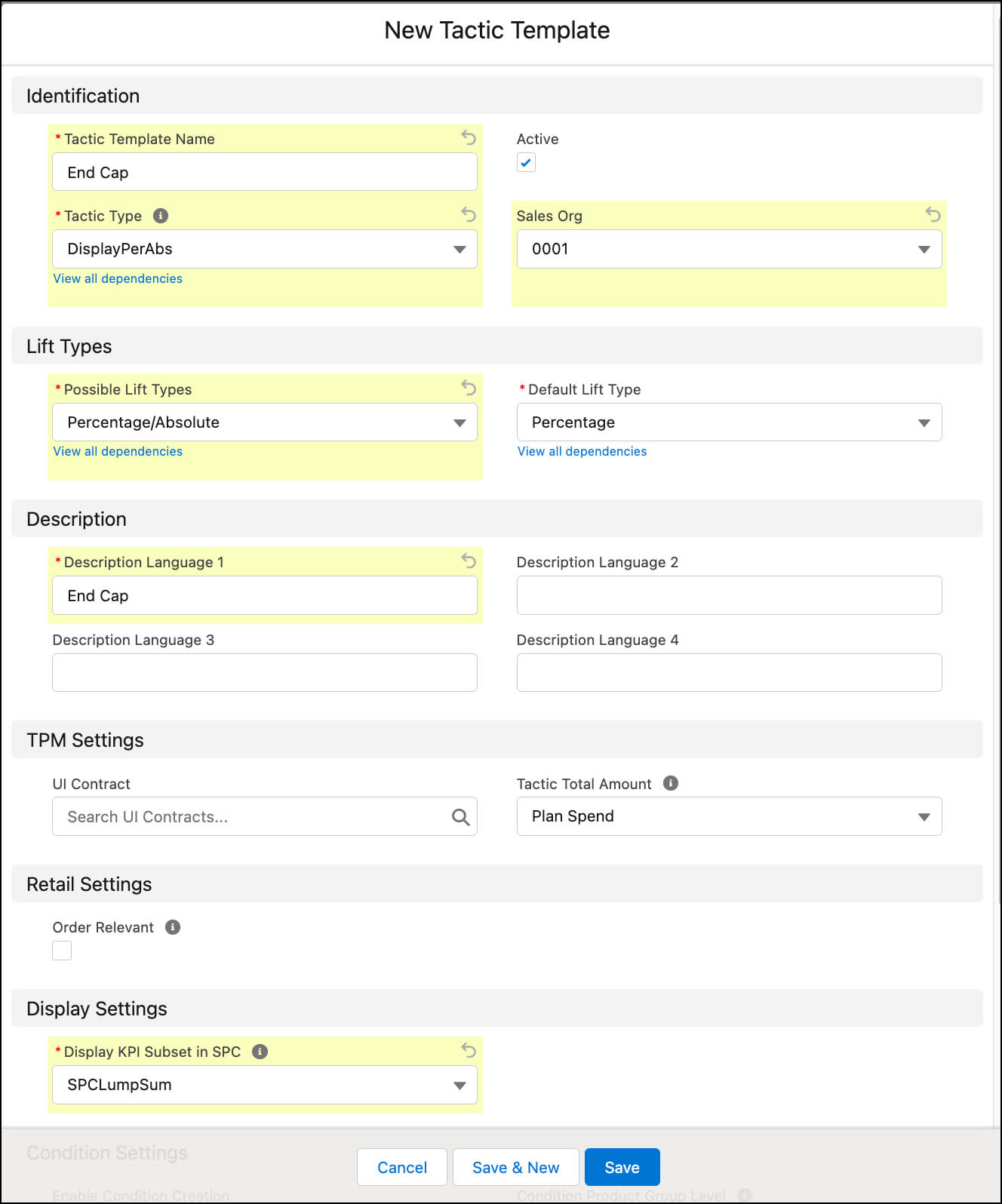
Assign a Tactic Template to a Promotion Template
A KAM can use the Tactic Templates related list on a Promotion Template record to add a tactic template to a promotion template. When the tactic template is added to the promotion template, KAMs like Gustavo can easily select tactics for a promotion that they create using the promotion template.
Since Gustavo has created the tactic template, he decides to add it to the promotion template he had created earlier. Let’s see how he does this.
- From the App Launcher, find and select Promotion Templates.
- From the Promotion Templates page, select the promotion template to which you want to add a tactic template. Gustavo selects Short Term Promotion.
- Click Related.
- On the Tactic Templates related list, click New.
- On the New Promotion Template Tactic Template window, select a tactic template. Gustavo selects End Cap.
- Click Save.
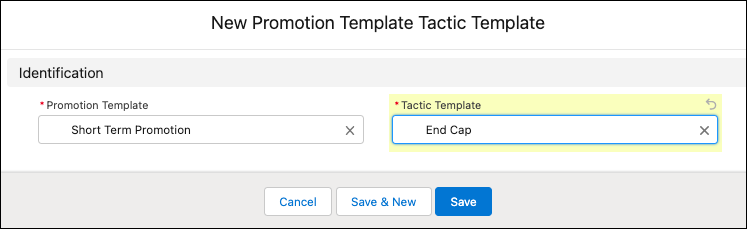
Gustavo has set up the tactics he needs to execute promotions for NTO stores. He’s now all set to create a promotion. Let’s follow along in the next unit.
Resources