Create a Promotion
Learning Objectives
After completing this unit, you’ll be able to:
- Explain consumer and trade promotions.
- List the ways to create a promotion.
- Create a promotion.
Consumer and Trade Promotions
The target of a promotion can be consumers or retailers. Consumer promotions are intended for consumers while trade promotions are intended for retailers. Let’s find out more.
-
Consumer promotions are benefits the consumer receives while purchasing a product from a retail store. The benefits include discounts and bundle offers.
-
Trade promotions enable retailers to earn benefits. Retailers have the option to pass on these benefits, such as cost savings, to their customers.
Explore Ways to Create a Promotion
KAMs can create promotions from the trade calendar, the account plan, or the promotion list view. You can create a promotion in CG Cloud in the following ways.
-
From scratch: The KAM creates the promotion by using the simple promotion creation wizard, trade calendar, account P&L record, or promotion list view. They provide all the relevant information to define the promotion.
-
Copy: The KAM creates a copy of an existing promotion and edits it as per the requirement.
-
Mass copy: The KAM mass copies promotions from the trade calendar or promotion list view to reduce the effort and time involved, minimize errors, and increase the efficiency of the planning process. You can select up to 1,000 promotions for a mass copy.
-
Derive: A promotion is created for a higher node in the customer hierarchy and the KAM creates a child promotion for the relevant account through the derive process.
-
Multilevel promotion planning: A parent promotion is created at a higher node in the customer hierarchy. The marketing manager or brand manager who creates the parent promotion creates the child promotion through the push process.
Create a Promotion
Gustavo decides to create the promotion from scratch by using the simple promotion creation wizard. Here’s how he creates a promotion for Alpine Group beverage products at NTO stores.
- From the App Launcher, find and select Advanced Promotions.
- On the Advanced Promotions page, click New.
- On the New Advanced Promotion page, select the promotion template. Gustavo selects Short Term Promotion.
- Select the start date of the promotion period. Gustavo selects 1/10/2023.
- Select the end date of the promotion period. Gustavo selects 1/31/2023.
- Enter a slogan for the promotion in the language configured for the sales org. Gustavo enters
Alpine Summer Cooler Push.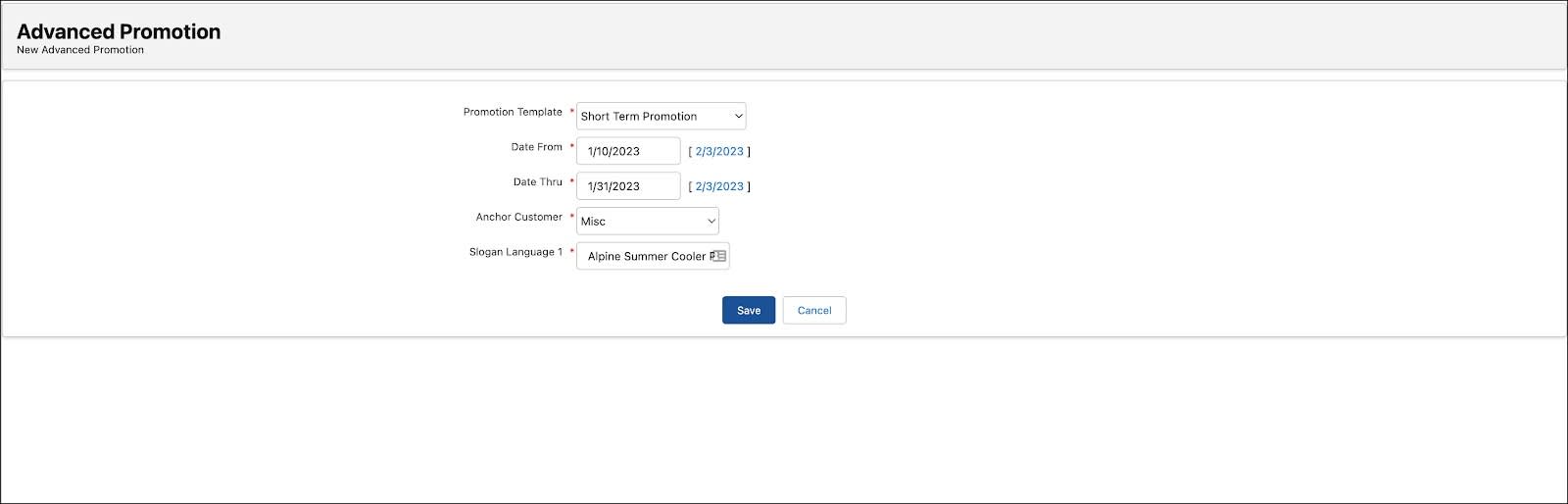
- Click Save.
- Click Manage Products to add products to the promotion.
- Click Done.
Set Sail to Your Promotion Journey
Gustavo’s happy! He’s executed the promotions for Alpine Group products in NTO stores and is confident about achieving his targets. The data and results from this initial round of promotions will help Gustavo plan the next round of promotions. And it’s a win-win for manufacturers, retailers, and consumers!
Resources
