Turbo Charge Your Sales Reps with Inbox Features
Learning Objectives
After completing this unit, you’ll be able to:
- Summarize the benefits of adding Inbox features to your integration with Microsoft® Outlook®.
- Add Inbox features for your sales reps.
How Inbox Features Boost Your Sales Team’s Productivity
Ursa Major has made the move to the cloud-based Outlook integration, and it has set up Einstein Activity Capture. Already, Maria notices the increased productivity of her sales reps. She wants to give her reps even more ways to work even smarter when they communicate with customers and prospects through email. Adding Inbox to the Outlook integration can do that.
Let’s review the productivity boosts that reps get in their email when you add Inbox to the Outlook integration.
The Things Reps Do: |
With Inbox Features, Reps Can: |
|---|---|
Schedule meetings with customers and prospects, oftentimes going back and forth trying to get something scheduled. |
Insert open time slots from their calendar directly in their email message. Recipients select which time works best for them, and the integration schedules the meeting. If the rep's availability changes, the time slots are automatically updated, even after the email is sent. |
Wonder whether the email they sent was ever opened, or whether it’s too soon to follow up. |
See when customers open the email and whether they clicked any links inserted in the email. Know when your customers have engaged with what you sent. |
Type the same phrases again and again as they promote your company’s products and services. |
Create shortcuts for the phrases they use most and easily add them to the body of their email message. Say goodbye to potentially embarrassing typos and hello to saving time! |
Engage with customers and prospects at the best time. |
Draft an email message and send it when the customer is most likely online. Because timing is everything, reps can schedule when their customers receive the email, so that it makes the greatest impact for a potential sale. |
Those features can increase the efficiency of Ursa Major’s reps when they communicate with customers and prospects. Let’s talk about how Maria takes advantage of these features.
Add Inbox Features to Your Outlook Integration
With the addition of an Inbox license, reps experience all the benefits of Inbox features. Maria talks to her Salesforce sales rep about activating the license. Next, it’s time to turn on Inbox in the Outlook integration and select which users get access to the features.
- Click
 , and select Setup.
, and select Setup.
- Enter
Outlookin the Quick Find box, and then select Outlook Integration and Sync.
- To see the Outlook integration settings, expand Let users access Salesforce records from Outlook.
- In the Inbox in the Outlook Integration section, select Edit Settings.
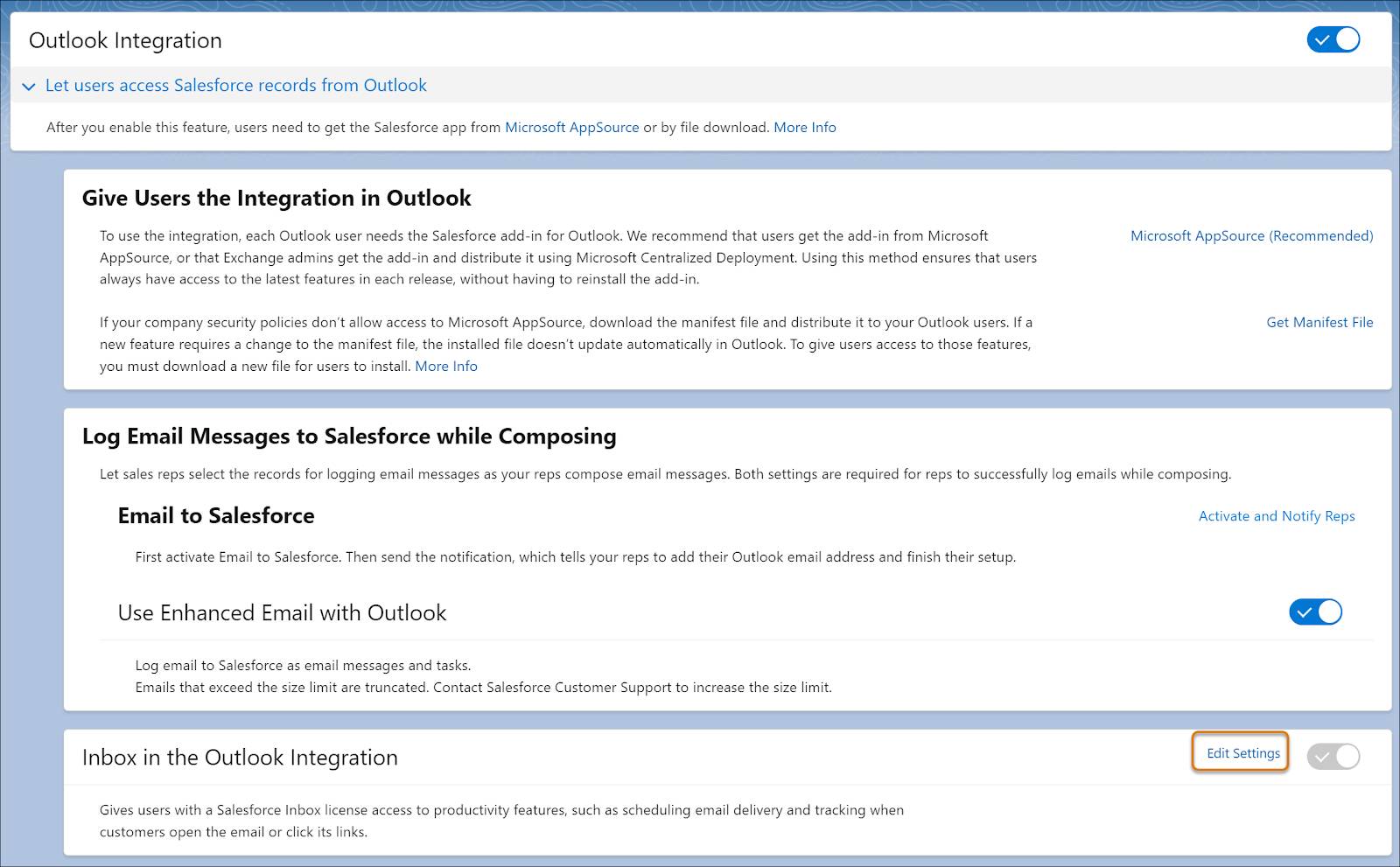
- In the Salesforce Inbox page, enable Make Inbox Available to Users.
That was easy! Maria’s ready to select who gets access to Inbox features.
Select Who Gets Access to Inbox Features
- In the Salesforce Inbox page, select Assign Permission Sets in the Who Can Use Inbox section. You can access this same setting in the Select Who Can Use Inbox section of the Outlook Integration and Sync page.
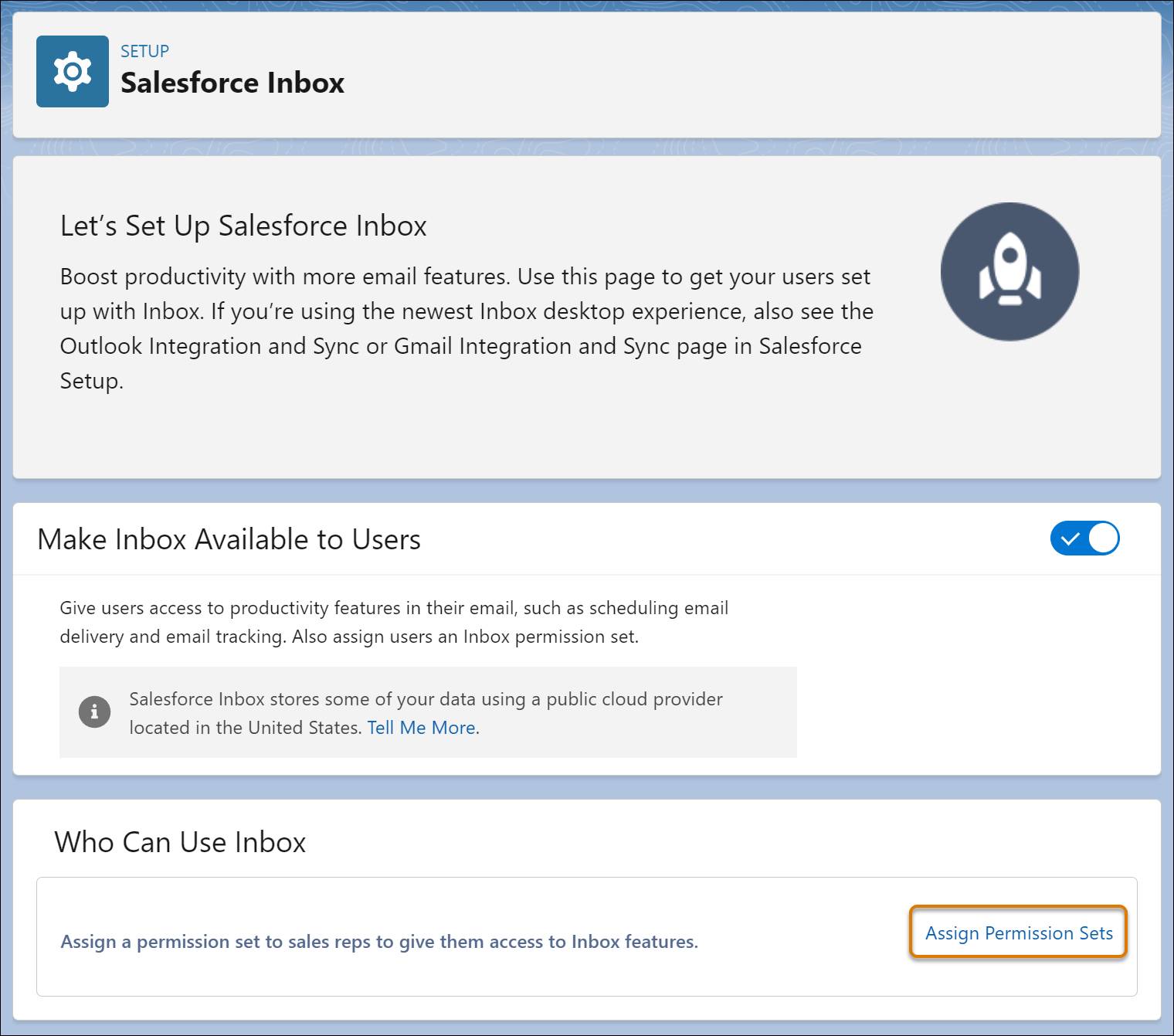
- Select an Inbox standard permissions set, Inbox With Einstein Activity Capture or Inbox Without Einstein Activity Capture. If you set up Einstein Activity Capture, assign the Inbox With Einstein Activity Capture permissions set. If your reps use Sales Engagement, the Sales Engagement User permission set also includes the Inbox permissions.
- Click Manage Assignments, and then select the users who get access to Inbox features.
- Click Add Assignments.
Ensure That Reps See the Added Features
When Maria turns on Inbox in the Outlook integration, the standard Outlook integration pane includes all Inbox features. Maria still has the flexibility to customize how Salesforce content appears in Outlook, and which Inbox features her reps can access.
Because Maria customized the email pane for her reps, they don’t yet see any Inbox features. Maria can either reassign her reps to the standard email pane with Inbox features, or add the features to the customized pane using Lightning App Builder. Either way, reps see the changes the next time they access the integration in Outlook.
Integrating Outlook with Salesforce is a great way to keep your reps productive with the tools they rely on most. You reduce context switching, so your reps can focus on the important things: Their customers and closing deals. And Einstein Activity Capture keeps your reps’ contacts and events in sync, so your reps don’t miss a beat. Add Inbox features to the integration, and your reps get all the tools to work at top speed.
Resources
Learn more about setting up Inbox features in the Outlook integration.
-
Salesforce Help: Extend the Outlook Integration With Inbox
-
Salesforce Help: Customize the Outlook Integration Pane
