Get Started with Order Management
Learning Objectives
After completing this unit, you’ll be able to:
- Sign up for a Developer Edition Org with Consumer Goods (CG) Cloud.
- Create an order template.
- Identify the different order types in CG Cloud.
Before You Start
Before you start this module, consider completing the following recommended content.
Bring Order to Chaos
Have you bought something at a store recently? If you did, you probably interacted with an order management system without even realizing it.
When consumers visit a store, the absence of their desired products can be frustrating. It’s concerning for retailers because they’re losing out on business and consumer loyalty. To avoid this issue, retailers regularly place orders with manufacturers and stock up on the goods that consumers want.
Order management helps retailers place orders, update inventories, and track out-of-stock items. By using order management, retailers and manufacturers increase their revenue and provide an enhanced shopping experience to consumers.
Order management is everything that happens behind the scenes—from the time retailers submit an order to the time they receive it, including post-purchase requests such as cancellations and returns. A lot goes on during that time. Managing the movement of orders from submission to fulfillment is a delicate dance. Fumbling a step can throw off the whole routine. To be successful, manufacturers must coordinate the activities of many people, systems, and processes. This ensures that each order makes it from their warehouses to the stores on time.
Order management varies by market and customer type. Retailers understand what to sell and when to adjust their inventory. With proper planning, on-time reordering, and inventory synchronization, they can ensure well-stocked stores at all times.
Alpine Group is a CG company that manufactures food products and beverages for the health-conscious. Among its many customers, Northern Trail Outfitters (NTO) stands out as a major account with a chain of stores across the USA.
Gustavo De Luca, a sales manager at Alpine Group, manages the sales and promotions for Alpine Group products at NTO stores. He also manages a team of field sales reps who visit stores and perform retail activities, such as creating orders, handling returns, and distributing samples.
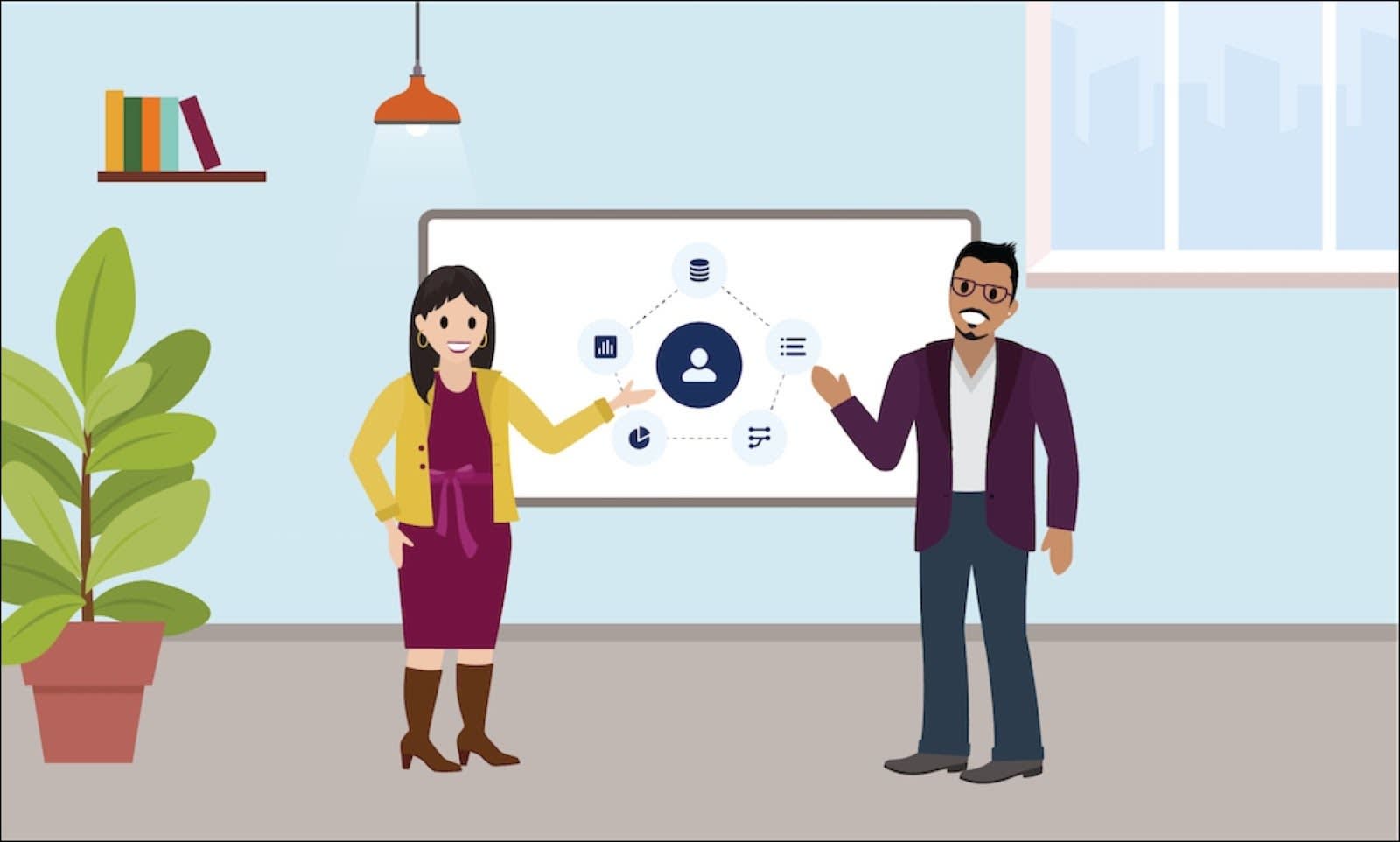
During store visits, sales reps create orders based on store requirements. To help them create orders, Fatima Daniels, the admin at Alpine Group, sets up order management in CG Cloud. She works with Gustavo to understand the business requirements of NTO stores and creates order templates accordingly. The actions available to the CG Cloud offline mobile app users are all thanks to Fatima’s handiwork.
In this module, follow Fatima as she sets up order templates, order types, order item templates, inventory transactions, and order payments.
Sign Up for a Developer Edition Org with Consumer Goods Cloud
To complete this module, you need a special Developer Edition org that contains Consumer Goods Cloud and our sample data. Get the free Developer Edition and connect it to Trailhead now so you can complete the challenges in this module. Note that this Developer Edition is designed to work with the challenges in this badge, and may not work for other badges. Always check that you’re using the Trailhead Playground or special Developer Edition org that we recommend.
- Sign up for a free Consumer Goods Cloud Developer Edition org.
- Fill out the form.
- For Email, enter an active email address.
- For Username, enter a username that looks like an email address and is unique, but it doesn't need to be a valid email account (for example, yourname@example.com).
- After you fill out the form, click Sign me up. A confirmation message appears.
- When you receive the activation email (this might take a few minutes), open it and click Verify Account.
- Complete your registration by setting your password and challenge question. Tip: Write down your username, password, and login URL for easy access later. You also need the answer to your security question later on.
- You’re logged in to your Developer Edition.
Now connect your new Developer Edition org to Trailhead.
- Make sure you’re logged in to your Trailhead account.
- In the Challenge section at the bottom of this page, click the playground name and then click Connect Org.
- On the login screen, enter the username and password for the Developer Edition you just set up.
- On the Allow Access? screen, click Allow.
- On the Want to connect this org for hands-on challenges? screen, click Yes! Save it. You’re redirected back to the challenge page and ready to use your new Developer Edition to earn this badge.
Create an Order Template
Order templates define the basic characteristics of orders. Here are examples of order templates that you can create in CG Cloud.
-
Standard Order Templates: These are for regular orders. Most orders use these templates.
-
Return Order Templates: These are for handling product returns. They minimize manual errors during returns.
-
Advertising Order Templates: These are for creating advertising material orders that are typically provided free of cost.
Based on her discussion with Gustavo, Fatima creates a standard order template that sales reps can use to create regular orders.
- Click
 .
.
- Find and select Order Templates.
- Click New.

- Select Order Entry and click Next.

- Provide the following details.
- Order Template Name:
Standard - Valid From: Select the current date
- Valid Thru: Select a future date
- User Roles: CGCloud_Retail_Admin, CGCloud_Sales_User, CGCloud_Supervisor
- Document Type: Order Entry
- Sales Org: 0001
- Workflow: Direct Approval (select the first record in the list)

- Description Language 1:
Standard order - Creation Platform: Both

- Min Order Value:
5.00 - Max Order Value:
10.00 - Quantity Rounding: Rounding Default On
- Document Transaction Type: Cash Order
- Click Save.
Explore Order Types
Next, Fatima learns about the different order types available in CG Cloud. An order type is based on the requirements of a store or a seasonal event. For more information, see Order Management.
Take Control of Your Orders
In this unit, Fatima created an order template for NTO stores and discovered order types based on the order template. In the next unit, follow her as she sets up order item templates.
Resources
