Evaluate Your On-Site Search Strategy with the Top Search Dashboard
Learning Objectives
After completing this unit, you'll be able to:
- Explain how the On-Site Search dashboard metrics help you evaluate your storefront search strategy.
- Describe the Top Search dashboard metrics.
- Describe how Top Search metrics offer insight into search strategy performance.
- Analyze and evaluate sample Top Search dashboard metrics.
Explore the On-Site Search Dashboards
Brandon Wilson is the senior merchandiser for Cloud Kicks, a high-end custom sneakers retailer. Brandon and his team maintain the Cloud Kicks on-site search strategy. To make search easy and relevant for shoppers, they use all the B2C Commerce search features, including Einstein search recommendations.
Note:To learn how to configure and deploy a search strategy take the Salesforce B2C Commerce Storefront Search trail.

Brandon knows that maintaining a successful on-site search strategy is a continuous process. He also knows that an effective search strategy is agile and responsive to customer search requests. To make sure the Cloud Kicks search strategy keeps pace with market trends, Brandon regularly reviews how search performs on the Cloud Kicks ecommerce site.
For search metrics he can trust, he uses the B2C Commerce Reports & Dashboards On-Site Search dashboard. The on-site search dashboard organizes search metrics into two dashboards.
- Top Search Terms: Graphs and tables that report on the frequency of on-site search, the use of search phrases, and the revenue attributed to search results.
- Search Conversion: Metrics that focus on how on-site searches convert to orders and revenue.
Brandon and his team use the data in the dashboard reports to determine how they can improve the Cloud Kicks on-site search experience. Their goal? When shoppers enter a search term, they find a product, content, promotion, or page that enhances their buying experience, and increases the likelihood that they place an order.
Optimize On-Site Search Performance with the Top Search Term Reports and Metrics
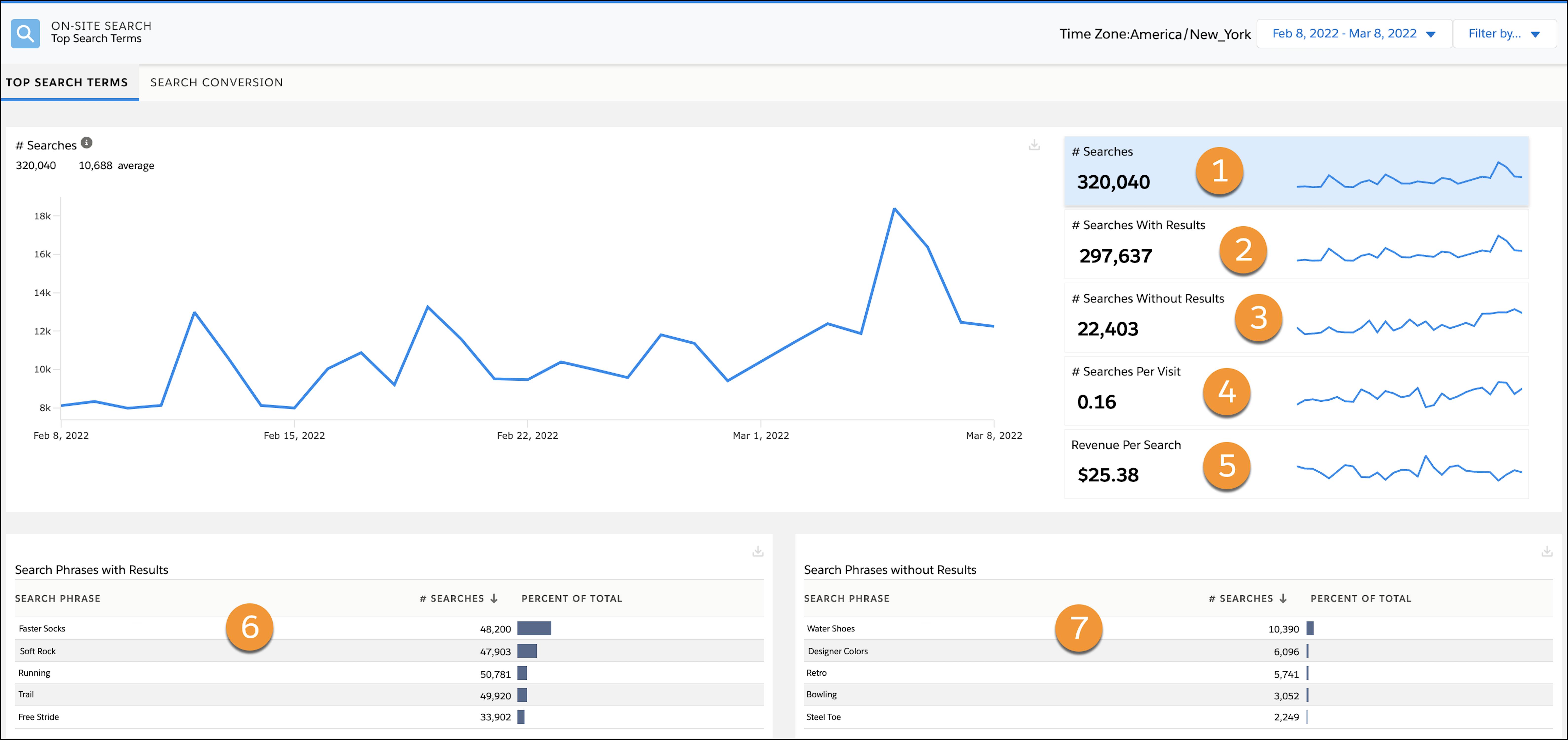
The Top Search Term dashboard uses graphs and tables to illustrate and collate search metrics. Search activity is a good indicator of shoppers actively on your site. This table describes the Top Search Term dashboard, and shows how Brandon and his team use the dashboard metrics to improve the customer search experience.
| Table or Graph | Description |
|---|---|
| # Searches (1) |
Shows the total number of searches and the average number of daily searches during the time period. The graph plots, for each day during the time period, the number of on-site searches. Use this graph to look for search use trends such as peak use during sales events, promotions, and holidays. Plan your strategy to take advantage of the search trends your customers reveal in the graph. For example, the graph shows that on-site searches trend upward during your promotion events. Take advantage of the increase in searches and make sure your categories are sorted with products relevant to the promotion at the top. |
| # Searches with Results (2) |
Shows the total number of searches with results and the average number of daily searches with results during the time period. The graph plots, for each day during the time period, the number of on-site searches with a result. Keep in mind that each search during a site visit is tracked. So a single site visit can include multiple searches. Use this graph to evaluate how well you’ve optimized your search strategy to return results. A number that is close to the Total Number of Searches indicates that your search configuration is effective at returning results. A number that is lower than expected can indicate the need to refresh your search index, or that search terms optimization are missing from your dictionaries. Later, we examine other metrics that offer insight into how on-site search drives orders and revenue. |
| # Searches Without Results (3) |
Shows the total number of searches without results and the average number of daily searches without results during the time period. The graph plots, for each day during the time period, the number of on-site searches that didn’t return results. Use this metric and graph to evaluate the rate at which customer searches don’t return a result. A low number of searches without results indicates that your search strategy is well-optimized and effective at returning results. A high number of unsuccessful searches can indicate that search dictionaries and the search index need updating, and the shopper experience isn’t as expected. Cross reference the listed phrases with the search Phrases Without Results. For search terms that relate to products you sell, consider updating your search index with the missing terms. You can also use the analysis to identify products your customers are looking for that you don’t sell. Use these results to inform a wider business strategy. |
| # Searches per Visit (4) |
Shows the average number of searches per visit during the time period. The graph plots, for each day during the time period, the average number of searches made per visit. The Searches Per Visit metric is calculated as: Number of Searches/Number of Visits Use the metric to evaluate how often shoppers use search. A high number of searches per visit can indicate issues with product placement or site navigation. For example shoppers looking for a popular product have to search to find it rather than seeing it on the storefront. |
| Revenue per Search (5) |
Shows the average total site revenue per on-site search during the time period. The graph plots, for each day during the time period, the average total site revenue per on-site search calculated as: Total site Revenue/Number of Searches Use the revenue per search average to gauge how search impacts revenue on your site. For example, cross reference the revenue per search average with the average merchandise total per visits metrics on the search conversion dashboard. This analysis provides insight into the impact search behavior has on your total site revenue. |
| Search Phrases with Results (6) |
The table lists the top five search phrases, used during the time period, that returned results. Each listing includes:
Click the # Searches column to display the bottom five search phrases used with results. Use the results to identify the popular search terms your shoppers are using on your site. Consider designing a promotional campaign or a prominent content slot placement for products related to top search phrases. Look for search phrases that you expect to see listed, and evaluate their use against expectations. Take note of search phrases, you expect to see listed, that aren’t listed. Consider removing those phrases from the search index. This type of maintenance helps you manage the size of the index. |
| Search Phrases Without Results (7) |
The table lists the top five search phrases used on the site that don’t return results. Each listing includes:
Use the result to update your search phrase strategy. For example, you can update your searchable product attributes and search index with the top search phrases that aren’t returning results. |
Evaluate On-Site Search Top Search Terms Performance
For the past few months, Cloud Kicks has experienced a drop in the number of total searches and searches with results, while the number of searches without results has gone up. To address these metrics, Brandon’s team has implemented a new on-site search strategy for Cloud Kicks. The strategy takes advantage of the search features and settings available in Business Manager and Einstein search recommendations.
In addition to the advanced search capabilities of Einstein predictive search, Brandon also reviews metrics available on the Top Search dashboard to help his team refine their search strategy. He reviews search performance metrics and the search terms shoppers use on the site. He uses the dashboard data to keep the Cloud Kicks search index, dictionaries, searchable product attributes, and other search configurations updated. He wants to ensure that products and content results are relevant for popular search phrases.
To conduct his review, Brandon launches the Reports & Dashboard app and clicks the On-Site Search tab. The dashboard defaults to Top Search (1).
Brandon and his team configured Cloud Kicks’s search to play a key role in the Cloud Kicks merchandising strategy. So, he’s interested in how many searches the site is hosting, the number of searches with results, and the number of searches per visit. He wants to see data for the past month and uses these steps to set the date range (1).

- Click the date dropdown.
- Select the date range (1).
- Click Apply.
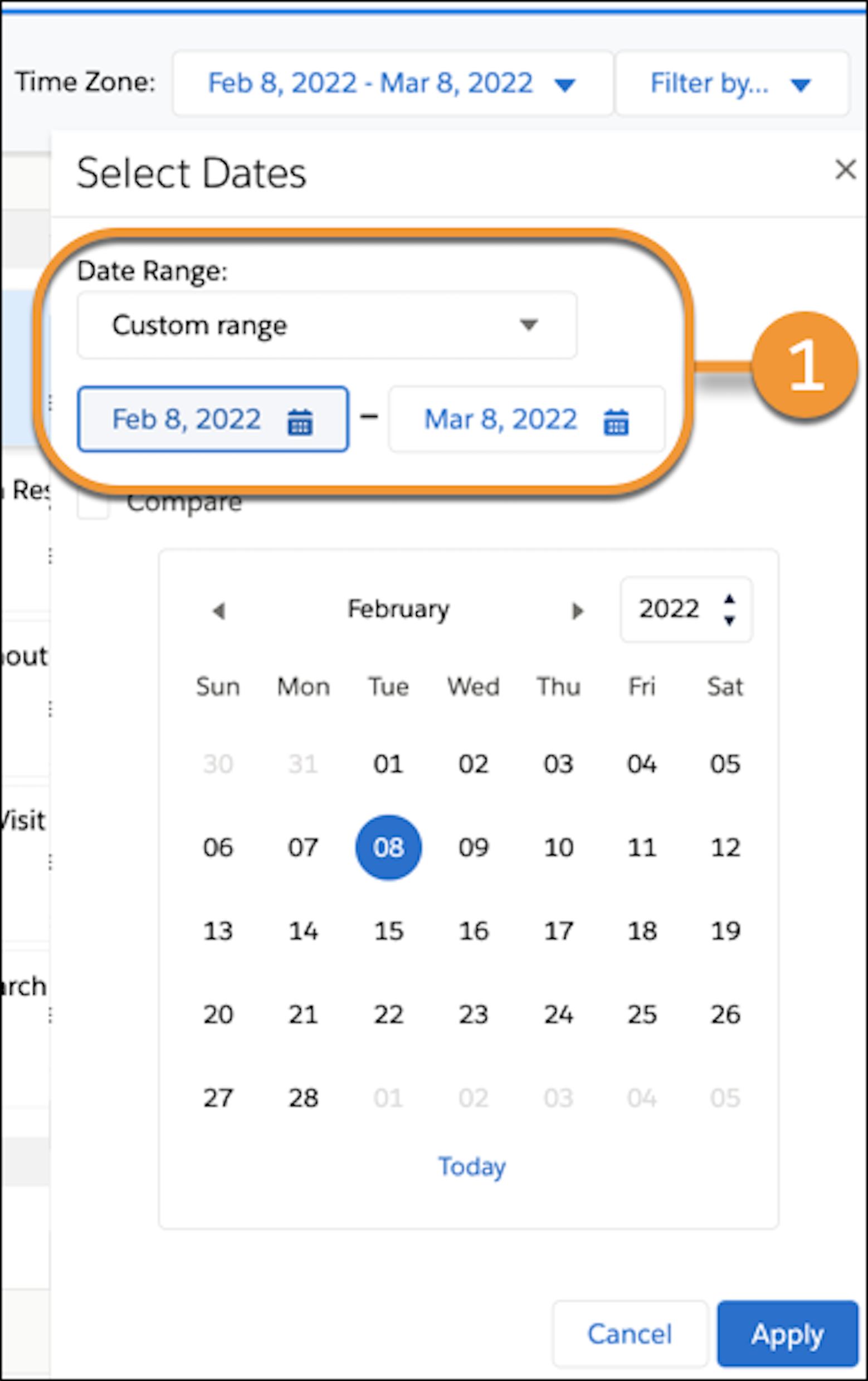
The Top Search dashboard shows search data for the past month and Brandon focuses on the following metrics.
# Searches: The number of searches for the month (2) shows a significant increase from the previous month's performance (1). Brandon credits the performance increase to the improved customer search experience that anticipates customer search trends, and uses the power of Einstein search. Brandon notices that the number of searches tends to spike during sales and other advertised promotional events. Brandon makes a note to fine-tune search settings to account for search terms related to promotions and sales events.
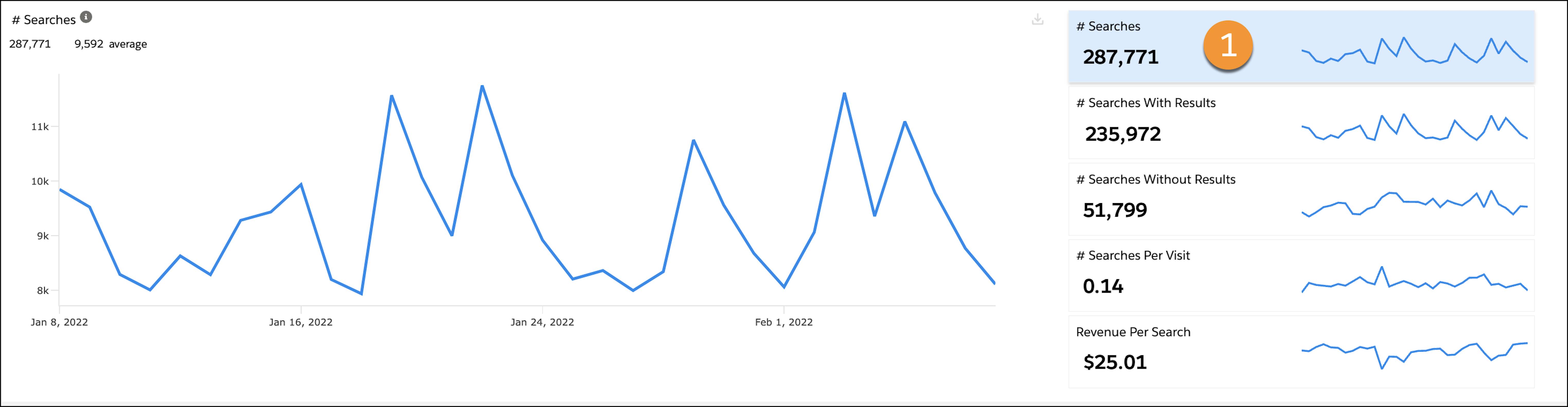
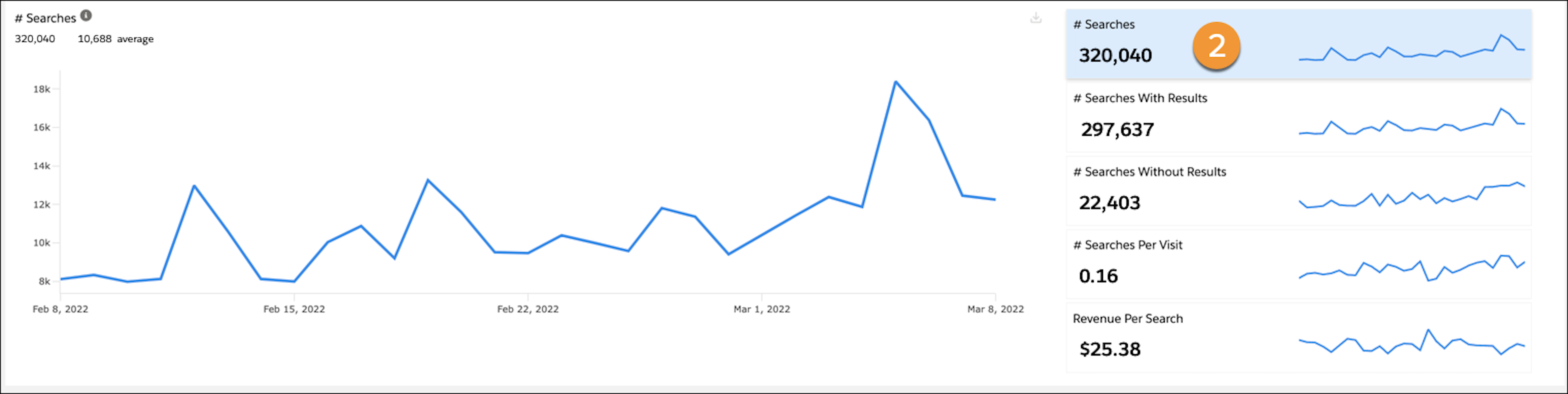
# Searches with Results: The number of searches with results (2) is higher than before implementing the new strategy (1). Brandon does some quick math to see that searches with results are 93 percent of total searches. That’s fantastic and is a strong indication that shoppers experience a positive search experience. Before Brandon’s team updated the search strategy to take advantage of merchandising opportunities, monthly searches with results averaged 203,172 at 82% of total searches.
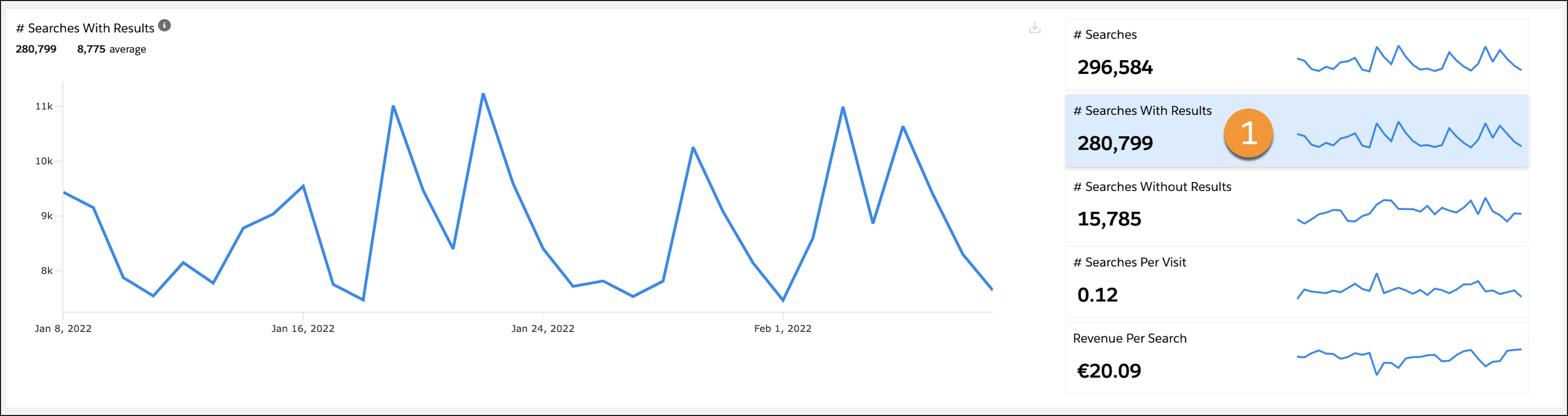
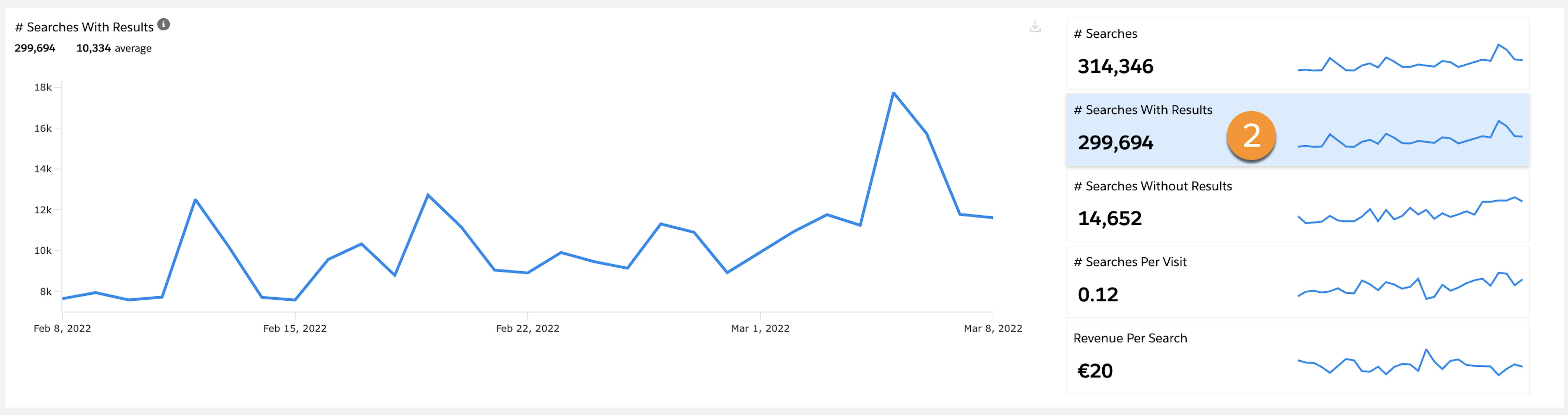
Watch Your Phraseology
Brandon sees that the search phrase hiking is listed as a top search phrase with results (1). He also notices that the search phrases Comfort Hiking and Flexible Hiker are both listed as top search phrases without results (2). He’d like these two search phrases to return the same results as hiking. Brandon makes a note to add the search phrases to the search directory as hypernyms that return the same results as hiking.

Get Targeted Results
Brandon notices that the number of searches with results peaked over the weekend, when he ran a BOGO sale on the FasterSocks products. He wants to see if the spike in search relates to the BOGO sale. He sets the dashboard to show results for just the past week.
When Brandon reviews the data for the week a couple of metrics jump out.
- The top search phrase for the week was FasterSocks. FasterSocks accounts for 15 percent of all searches with results (1).
- The number two search phrase for the weekend was buy-one-get-one. Buy-one-get-one accounts for 10 percent of all searches with results (2).

The metrics reflect that during the sale, on-site search responded as planned. Brandon’s team did a great job configuring on-site search for the sale. Later, to round out his assessment, he can check the conversion rate and value of merchandise attributed to both search phrases.
Next Steps
In this unit, you learned how to use the On-Site Search Top Search Terms dashboard to evaluate the performance and use of on-site search. Next, you examine the Search Conversion dashboard and learn how to evaluate how your search strategy converts shopper searches to orders and revenue.
Resources
- Salesforce Help: Search Indexes
- Trailhead: Salesforce B2C Commerce Storefront Search
- Salesforce Help: Reports & Dashboards
- Salesforce Help: Reports & Dashboards Feature Set
Quiz
Scenario for Quiz
Cloud Kicks recently rolled out a new marketing promotion for the Soft Rock trail runner. Brandon wants to evaluate search metrics for the past week to see how many times the search phrase Soft Rocks was used, the percent of use, and how it ranks against other search phrases.