Explore Data Mapper Features
Learning Objectives
After completing this unit, you’ll be able to:
- Describe the features of the Omnistudio Data Mapper Designer in Omnistudio for Managed Packages.
- Explain the purpose of formulas and functions.
Dig In to the Omnistudio Data Mapper Designer
When you’re ready to configure Omnistudio Data Mappers in Omnistudio for Managed Packages, you use the Omnistudio Data Mapper Designer. You can access it via the Omnistudio Data Mappers tab in the Omnistudio app.
The designer has tabs, too. Use the designer tabs to specify what you want the Omnistudio Data Mapper to do. We're only an example of the Omnistudio Data Mapper Extract type in this unit.
Data Mapper Extracts include these tabs:
- Extract
- Formulas
- Output
- Options
- Preview
Let’s take a closer look at each tab.
Extract Tab
On the Extract tab, specify the Salesforce objects you want the Omnistudio Data Mapper to query and the filters that determine the data to be returned from the object.
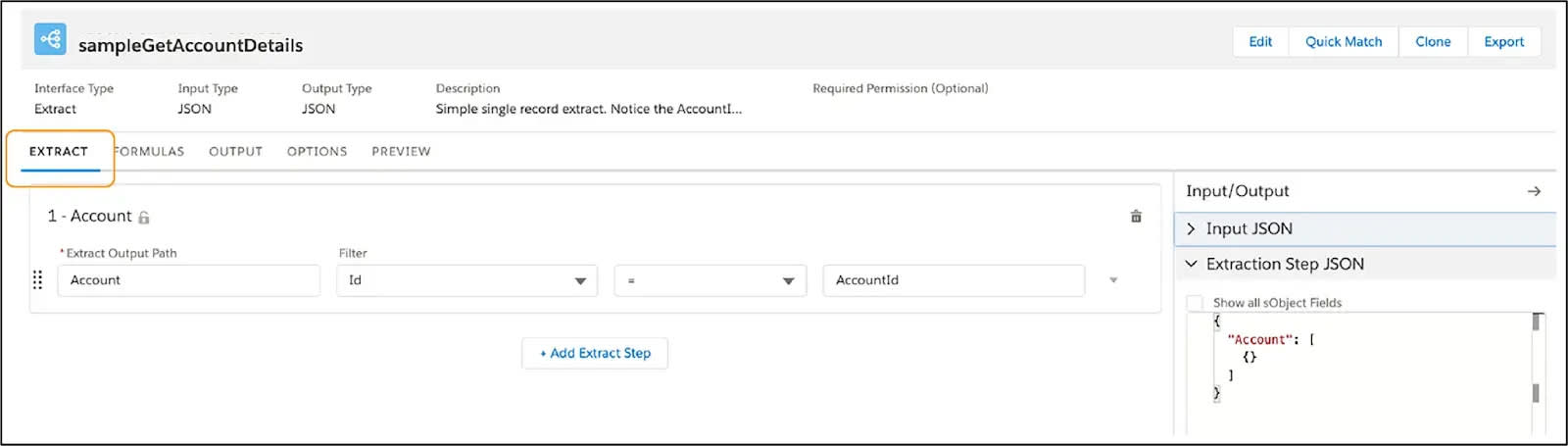
Formulas Tab
On the Formulas tab, you define formulas. Three types of Omnistudio Data Mappers (Extract, Transform, and Load) support formulas. When you define a formula, you map its output to the output JSON for Data Mapper Extracts and Data Mapper transforms, or Salesforce object field for Data Mapper Loads.

Output Tab
On the Output tab, you map data from the extract step JSON to the output JSON.
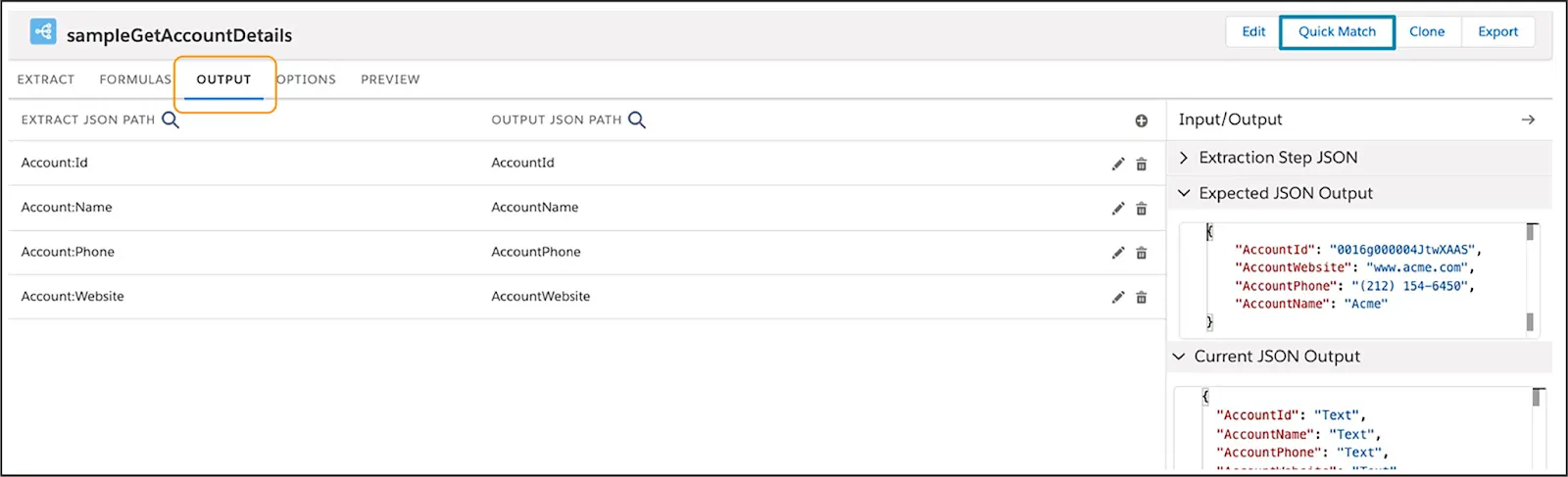
Options Tab
On the Options tab, you set advanced options such as whether to check the user's access permissions for the fields before executing the Omnistudio Data Mapper. Set the Platform Cache Type to Session Cache for data related to users and their login sessions, or Org Cache for all other types of data. The Time to Live in Minutes setting determines how long the data remains in the cache.

Preview Tab
On the Preview tab, you test the output of the Omnistudio Data Mapper. You provide input parameters as Key/Value pairs and then click Execute. The result is displayed in the Response section.

These tabs are fab! Now let’s learn about how you can change data.
Get Familiar with Functions
To change the data you're working with in more complex ways than with mapping inputs and outputs, use functions.
An Omnistudio Data Mapper function is an equation you use for operations to:
- Manipulate data about date and time.
- String text together.
- Determine a result based on logic.
- Perform mathematical operations on numbers using fractions.
Here are the types of functions available.
|
Function Type
|
Includes
|
Example
|
|---|---|---|
Numerical |
|
Multiply the number of texts sent by the rate per text to get a total amount for a cell phone bill. |
Aggregate |
|
A customer signs up for a flat-rate payment plan. The payment is calculated based on the average amount spent over the past 12 months. |
Logical |
|
If the customer is less than 18 years old, return a value of “Minor”. Otherwise, return a value of “Adult”. To make this functionality work, the function would be: IF(AGE<18, “Minor”, “Adult”). |
String |
CONCAT |
Display city and state together, separated by a comma. |
Date and Time |
|
TODAY() returns today’s date and NOW() returns the current date and time. |
You wanted the details on Omnistudio Data Mappers, and we delivered! Now you know that no matter which type of Omnistudio Data Mapper you use, your data integrations will be faster and easier to maintain.
Now it’s time to put what you’ve learned to use. Move on to the next unit, where you learn to build a couple of different Omnistudio Data Mappers.
Resources
- Salesforce Help: Omnistudio Data Mappers (Omnistudio for Managed Packages)
- Salesforce Help: Omnistudio Data Mapper Extract Overview (Omnistudio for Managed Packages)
- Salesforce Help: Use Formulas in Omnistudio Data Mappers (Omnistudio for Managed Packages)