Configure Record Types
Learning Objectives
After completing this unit, you'll be able to:
- Explain how Net Zero Cloud uses asset source and building energy intensity record types.
- Configure the required record types for stationary and vehicle assets.
- Configure the required record types for building energy intensity.
How Does Net Zero Cloud Use Record Types in Emissions Calculations?
So far Safiya has prepared an org for Net Zero Cloud and turned on its features. Now she's going to configure record types for her emissions sources and building energy intensity.
Net Zero Cloud uses record types to distinguish between types of stationary asset environmental sources, vehicle asset emissions sources, and building energy intensity datasets. The record types affect how Net Zero Cloud performs some of the calculations. Safiya must configure at least one record type for each source that Northern Trail Outfitters (NTO) uses. She can skip record types that are not required.
Configuring these record types—for stationary asset environmental sources, vehicle asset emissions sources, and building energy intensity—is a two-step process. First create the record type on the object, and then map it to the corresponding record type configuration.
Net Zero Cloud includes a default page layout for the stationary asset environmental source, vehicle asset emissions source, and building energy intensity record types. Safiya can assign the default page layout or configure a new page layout after she configures the record type. For objects other than stationary asset environmental source, vehicle asset emissions source, and building energy intensity record types, Safiya can create page layouts after their record types are configured.
Let’s follow Safiya as she configures the record types for NTO’s emissions calculations.
Configure Record Types for Stationary Asset Environmental Sources
Her first step is creating record types for stationary asset environmental sources, such as Commercial Building and Data Center.
- From Setup, in Object Manager, select Stationary Asset Environmental Source.
- Select Record Types and then click New.
- Select Master from the Existing Record Type dropdown list to copy all available picklist values.
- For Record Type Label, enter
Commercial Buildingand press Tab to autopopulate the Record Type Name. - Enter a Description and select Active.
Next, make the record type available to profiles and on the desired page layout.
- Select Make Available next to a profile to make the record type available to users with that profile. For example, select Make Available for your auditor, manager, and system administrator profiles. Then, click Next.
- Choose an option to determine what page layout displays for records with this record type. For example, apply the Stationary Asset Environmental Source Layout to all profiles. Then, save your changes.
Now, map your new object record type to a corresponding stationary asset type.
- In the Quick Find box, search for and then select Stationary Asset Environmental Source Record Type Configuration.
- Click New Stationary Asset Environmental Source Record Type Configuration.
- From the Record Type menu, select the Commercial Building record type you created earlier in this task. Then choose the corresponding Stationary Asset Type.

- Save your changes and repeat these steps to create the Data Center record type and map it to the Data Center Stationary Asset Type.
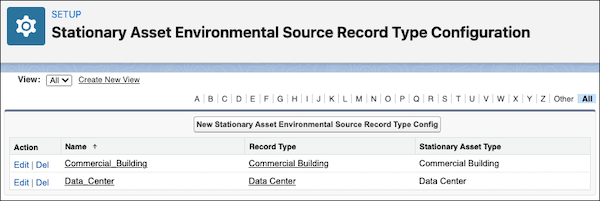
Configure Record Types for Vehicle Asset Emissions Sources
Now, Safiya creates record types for vehicle asset emissions sources, such as Private Jet and Fleet Vehicle. She follows the same process as she did to create the stationary asset record types.
- From Setup, in Object Manager, select Vehicle Asset Emissions Source.
- Create two record types: Private Jet and Fleet Vehicle.
- Base them on the Master record type.
- Make them active.
- Make them available to your auditor, manager, and system administrator profiles.
- Apply the Vehicle Asset Emissions Source Layout to all profiles.
Then, map the object record types to corresponding vehicle asset types.
- In the Quick Find box, search for and select Vehicle Asset Emission Source Record Type Configuration.
- Create new record type configurations for Private Jet and Fleet Vehicle, and map the object record types to them.
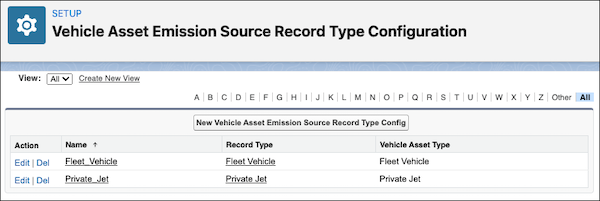
Configure Record Types for Building Energy Intensity
Finally, Safiya creates record types for the Building Energy Intensity object: Building Energy Intensity and Regional Building Energy Intensity. Building Energy Intensity is created from data within the org, while Regional Building Energy Intensity uses publicly available averaged datasets across a survey of buildings.
- From Setup, in Object Manager, select Building Energy Intensity.
- Create two record types: Building Energy Intensity and Regional Building Energy Intensity.
- Base them on the Master record type.
- Make them active.
- Make them available to your auditor, manager, and system administrator profiles.
- Apply the Building Energy Intensity Layout to all profiles.
Then, map the object record types to corresponding building energy intensity types.
- In the Quick Find box, search for and select Building Energy Intensity Record Type Configuration.
- Create new record type configurations for Building Energy Intensity and Regional Building Energy Intensity, and map the object record types to them.
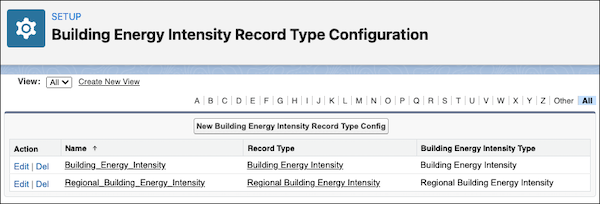
Activate Data Processing Engine Job Templates
Now that Safiya has created the record types, she must make sure that the out-of-the-box data processing engine job templates are enabled. She must make copies of the data processing engine job templates to create their instances, and then activate them before running the jobs.
- From Setup, search for
Data Processing, and select Data Processing Engine. The following job templates are available:- Calculate Building Energy Intensity
- Calculate Emissions Forecasts
- Initialize Emissions Forecasts
- Reinitialize Emissions Forecasts

- Click a job template to open it.
- Click Save As, enter a different name and click Save.
- Now click Activate.
- Repeat steps 2-4 for all the job templates.
- Associate the data processing engine definition for building energy intensity calculation.
- From Setup, search for
Net Zero, and select Net Zero Configurations. - In Building Energy Intensity (BEI) Setup, select the data processing engine job instance that you just created.

- From Setup, search for
Whew, all done! Now that Safiya's emissions sources and building energy intensity record types are configured, she's ready for the next Net Zero Cloud essential admin task: importing reference datasets to use to calculate carbon emissions.
Resources
- Salesforce Help: Map Record Types
- Trailhead: Carbon Accounting for Assets with Net Zero Cloud
- Trailhead: Carbon Accounting for Scope 3 with Net Zero Cloud
- Trailhead: Configure Page Layouts and Record Types
- Salesforce Help: Assign Record Types and Page Layouts in the Enhanced Profile User Interface
- Salesforce Help: Create a Stationary Asset Energy Use Record
- Salesforce Help: Create a Vehicle Asset Energy Use Record