Send Structured Content to End Users
Learning Objectives
After completing this unit, you’ll be able to:
- Explain the full scope and benefits of each messaging component type.
- Outline how messaging components are sent to customers.
So far, we’ve explored user verification, customizing the pre-chat form, and conditional availability of the chat button—all of which enhance an end user’s initial experience with messaging. Now that we have those front-end enhancements down, let’s explore ways to optimize the conversation itself. Enter Messaging components. These structured, pre-written messages to end-users increase efficiency because agents don’t have to spend time creating them in advance.
While there are many different types and formats of messaging components, they fall into two broad categories: Components that agents can choose to send and components that are automatically sent. In this unit, we get to know the components in each category.
Messaging Components Agents Can Send
Most of the available Enhanced Chat component types can be sent to customers manually by agents.
When an agent works from the enhanced conversation window of the agent console, they have a Messaging Components button available by default. This button lets an agent send messaging components with static values. In other words, it sends components that never change.

Agents can also send components with dynamic values that change depending on org or end-user data. You can add a flow component to the agent console, which lets agents send the dynamic messaging components that you make available.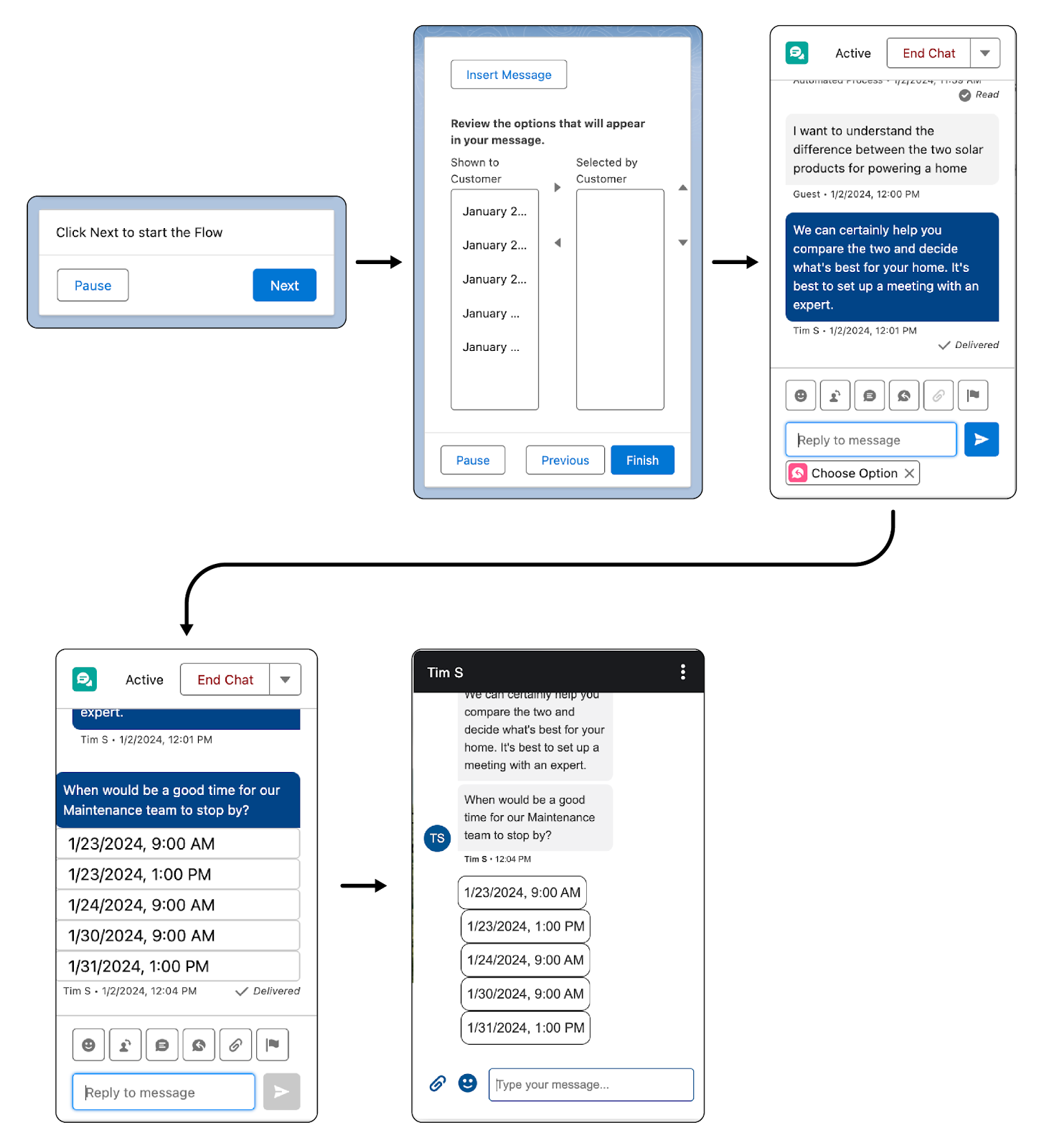
Three component types can be sent this way: Questions with Static Options, Enhanced Links, and Secure Forms. Let’s explore them.
Questions with Static Options
Using this component type, you can ask a question with a predefined set of answers via the Messaging Components button in the enhanced conversation window.
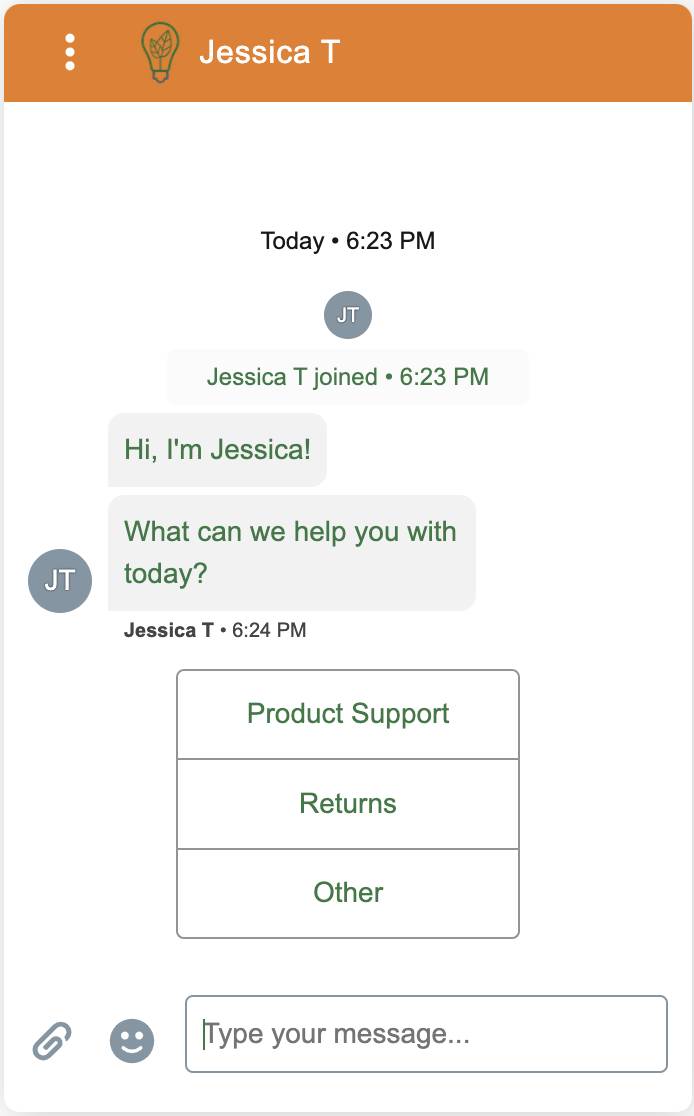
Enhanced Links
Using enhanced links, you can present a URL with a custom image and text via the Messaging Components button in the enhanced conversation window.
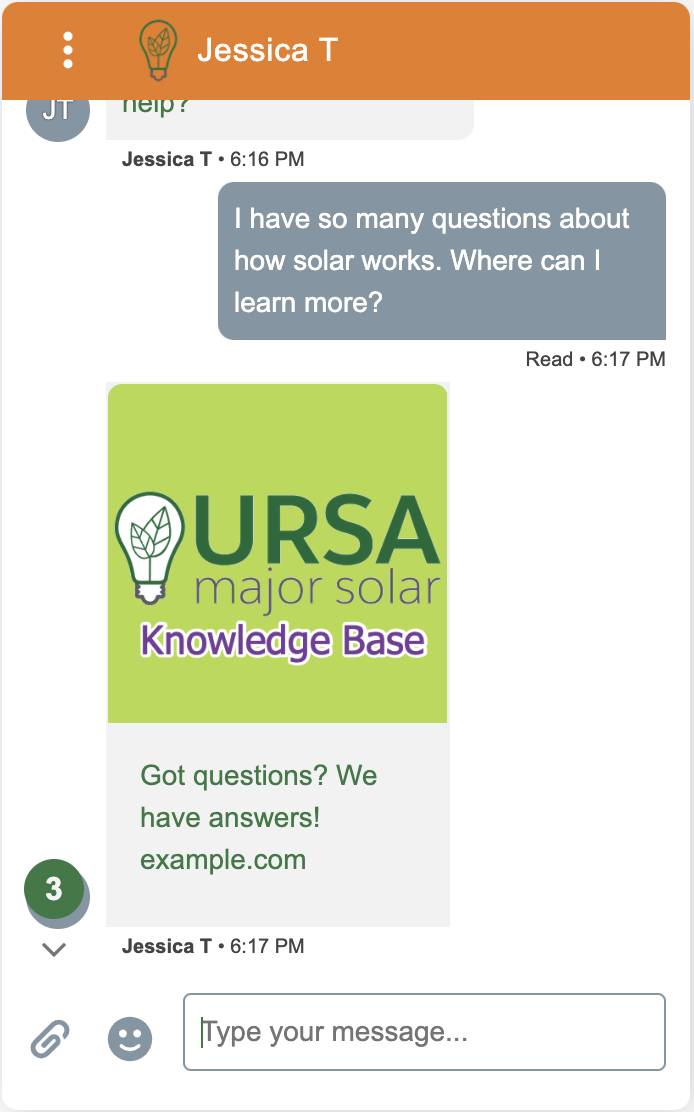
Secure Forms (Beta)
With secure forms, you can collect sensitive data from end users and then control whether agents can view it, and where the data gets stored.
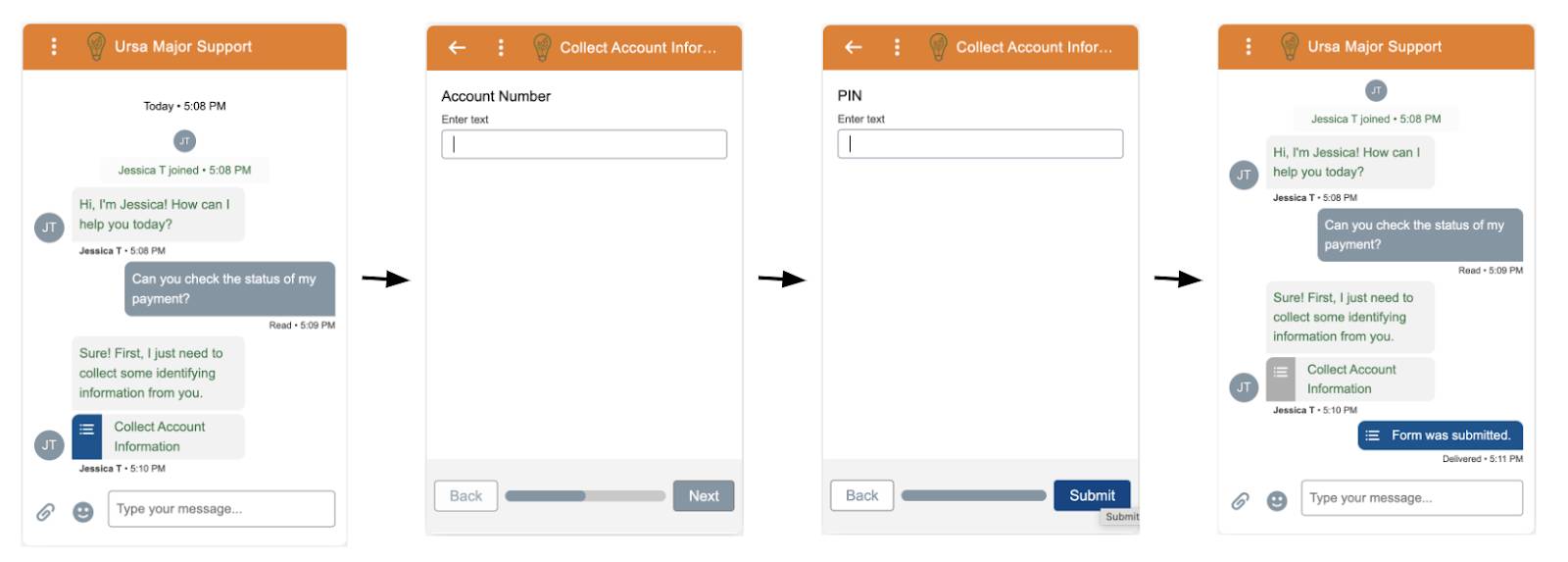
These messaging component types have something in common: The language presented to the end user is always the same. You may have a business need to tailor the content of a messaging component to your or your end-user’s data. For this purpose, let’s explore two dynamic messaging component types that agents can also send via a flow.
Questions with Dynamic Options
Ask a question with a set of dynamic answers that are populated by record data. Create an Omni Flow to populate the dynamic options. Agents send the component via a flow component in the agent console.
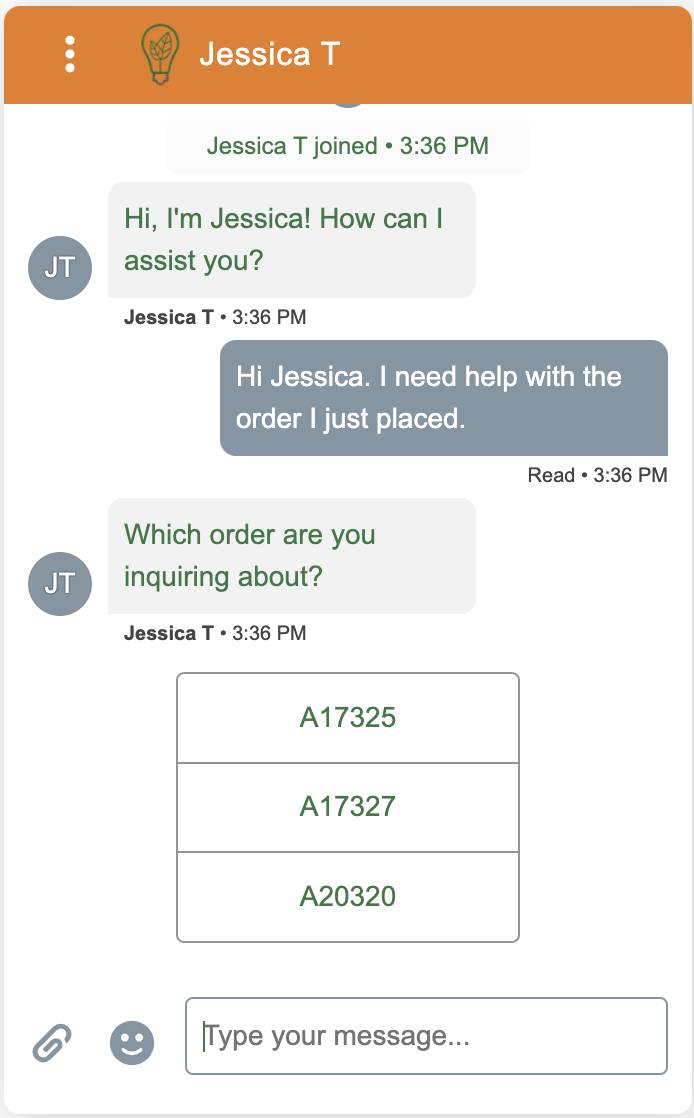
Time Selectors
Ask your end user to choose between a list of time slots.
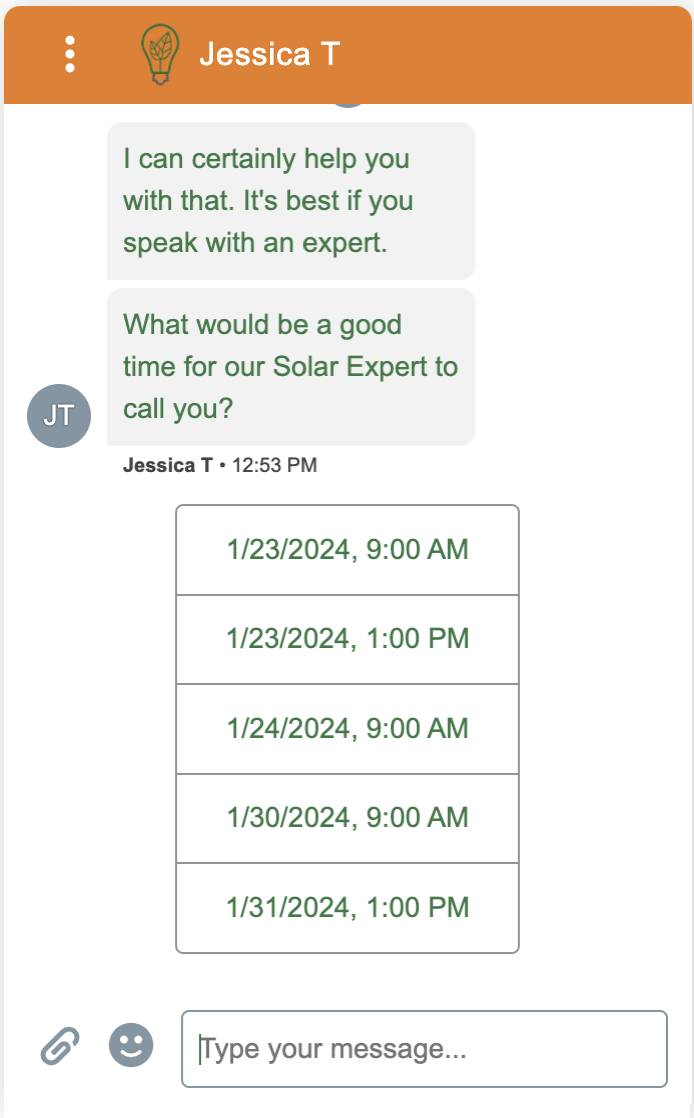
To create your own messaging components, check out Interactive Messaging Components and Add Messaging to the Service Console.
Messaging Components That Are Automatically Sent
While it may seem like agents can send an infinite variety of messaging components to end-users, there are only two types of messaging components that can be sent automatically from your org: Auto-Response components for Enhanced Chat, or Notification components for Enhanced Chat for In-App.
Since Auto-Response components are available to both In-App and Web, let’s start by reviewing them. There are four points in a chat conversation where an auto-response can be triggered.
|
Point of Conversation
|
Definition
|
|---|---|
Conversation Acknowledgement |
Let the end user know that their initial message was received. |
Start Conversation |
Let the end user know that their conversation was accepted by an agent. |
End Conversation |
Let the end user know that their conversation was ended by an agent. Optionally, send a post-conversation survey. |
Inactive Conversation |
Let the end user know that their conversation ended because they stopped responding. |
Creating an auto-response component is highly customizable, especially if you decide to use formula templates or sObject formulas to populate values. So let’s just cover the basic building blocks. You create and send an auto-response component in two places.

First, you create the auto-response component in the Lightning Component Builder (1). Then, you add the component to one of the four conversation points available in the Messaging Settings setup page for your channel (2).
Here, we can see it in action. We added the Ursa Major CSAT auto-response component to the End Conversation box.

Now, when an agent or end-user ends the conversation, the component triggers a message that prompts the end user to fill out the survey.
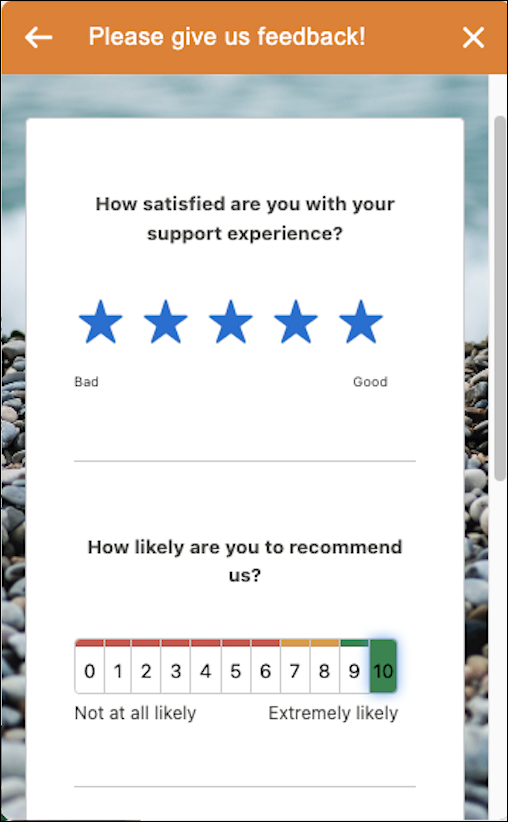
When you’re ready to create and send your own Auto-Response Component, check out the Create and Send Auto-Response Components in Messaging Sessions page in Salesforce Help.
Enhanced Chat for In-App admins can also send notification components, which are sent automatically from your Salesforce org to an In-App conversation window. These fill any use case that isn’t met by the four Auto Response scenarios. For example, you want to give your end-user a heads up that an event has occurred, such as a shipping notification.
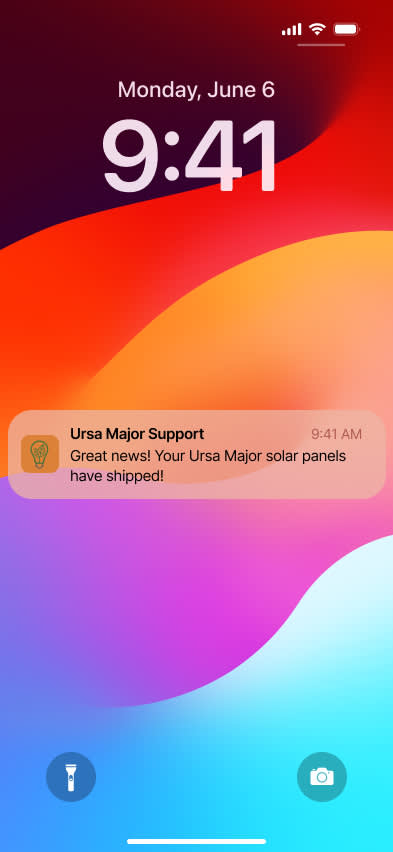
When you’re ready to create and send notification components, check out Set Push Notifications for Enhanced In-App Chat.