Audit Your Account
Learning Objectives
After completing this unit, you’ll be able to:
- Conduct an audit of your account.
- Identify an action plan for account improvement.
Picture this: It’s Friday afternoon and you’re about to head out the door, when your boss calls you into an emergency meeting. The legal team has asked that you remove one of the emails in your welcome journey immediately. Can it be fixed tonight? Of course! How can you be sure? Because you have an account audit of all your important account communications—helping you quickly find the email you need to remove.
But what if you don't have an account audit? You're in the right place. In this module, we're here to help you become a Marketing Cloud Engagement account emergency prepper. We cover how to audit your account, identify risks, and fine-tune your data and processes to ensure your account is optimized for peak performance—exactly when you need it.
Start with an Account Assessment
To become a prepper with an emergency action plan, you first need to conduct an account audit and risk assessment. An audit is an inspection of a person’s or organization’s accounts. Not the most appealing task for most people. However, audits are an important step in helping you proactively identify risks and fix issues. So when there is an emergency, your account is ready. A good place to start is in the Setup screen of your Marketing Cloud Engagement account. Here you will find high-level metrics of your account, including journeys, automations, data extensions, content, and users.
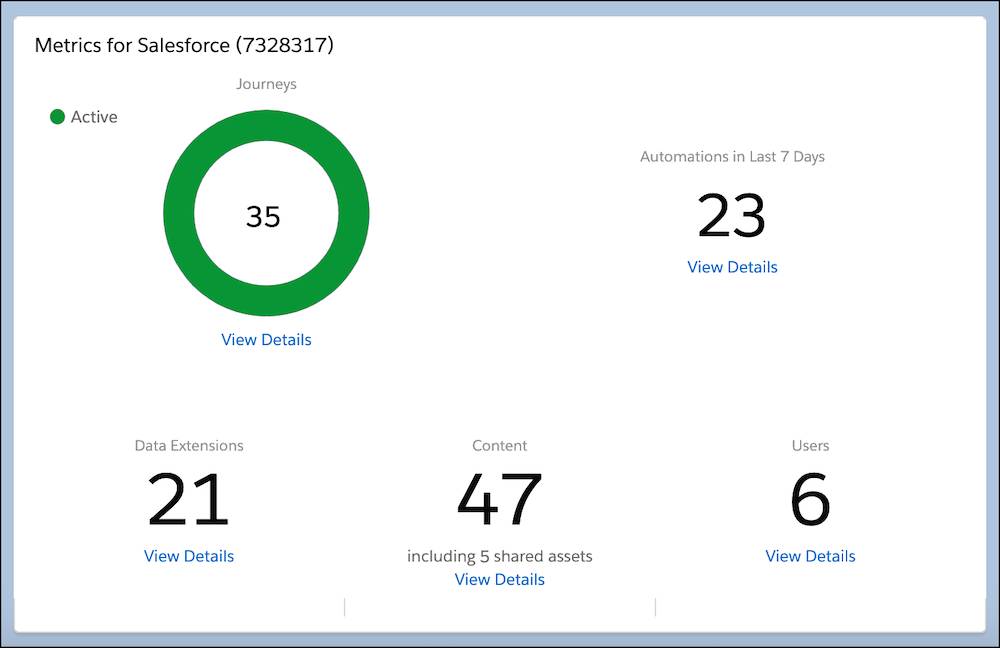
While the Setup screen provides a general overview of volume for these areas, you need to dig further into your account and evaluate these specific areas in more detail. Here are some questions to consider based on account areas like journeys, automations, content, and more.
Account Area |
Questions |
|---|---|
Journeys |
|
Automations and Integrations |
|
Data Architecture |
|
Content |
|
Users and Setup |
|
After answering these questions, you have a good overview of your account’s status and structure. And, if you are an overachiever, you might have a list of changes you want to make or issues you want to investigate. There’s just one more step to complete your account assessment. Let’s talk about automations.
Audit Your Automations
For proper emergency preparedness, we suggest you conduct a more thorough audit of areas key to performance, like Automation Studio. No automations? No problem—feel free to skip this section. Still here? OK, let’s start by listing out all active automations in your account and what they are doing. This helps you know what’s going on in your account and provides documentation for your team (so you can take a vacation and rest easy). Here’s an example of an automation audit.
Automation Name |
Automation Type |
Email Information |
Error Notifications |
Team Notes |
|---|---|---|---|---|
Campaigns> Daily Email Send |
Scheduled (9 AM ET) |
DailyEmailSend_Version10 |
null |
|
Transactional> New Account Notifications |
File Drop |
AccountNotification_Version3 |
emailalias@example.com |
|
Extracts> Monthly Account PerformanceExtract |
Scheduled (12 AM ET on the first day of the month) |
n/a |
null |
|
Extracts> Data Update Extract |
Scheduled (2 AM ET weekly on Sundays) |
n/a |
emailalias@example.com |
|
Not only do you have an idea of what is currently going on in your account, your audit can help your team plan and schedule times for new automations. Knowing when your account is processing the most data can help you determine when those ad-hoc, one-time-only sends will perform best, like during a period of lower activity.
Account Red Flags
Once you are familiar with all aspects of your Marketing Cloud Engagement account, start to look for red flags that can cause performance issues, like slower email sends, failures, or even system-wide issues. Here are some common red flags you might find.
- Data risks (storing personal data, user accounts that should be disabled, and so on)
- Complicated email code that writes (insert/upserts) content at send time
- Procedures that interact with external-to-SFMC resources using HTTPGet / HTTPPost
- Data sources that need to be refreshed or validated before use
- Overall bad data or data inconsistencies
- Failing queries
- Reoccurring errors in automation or sends
With these red flags in mind, grab paper and pen or open your favorite note-taking app. It’s time to review the areas you audited, along with any notes you’ve collected, and assign a risk score to each area (think: high, medium, or low). Need some guidance on what a high risk or low risk might look like? Scoring is subjective, but you can use this scorecard to guide you as you assign a score to each account area.
Scorecard
Risk Rating |
Description |
Look For |
|---|---|---|
High |
Already is or can be a threat if not addressed. |
|
Medium |
Can become high risk if scale increases or if a mitigation strategy fails. |
|
Low |
Not an area to focus on regarding risk mitigation but maybe worth reviewing. |
|
Now that you’re ready to start scoring. Here’s an assessment template that you can use to document your findings.
Account Area |
Specific Areas/Content |
Quantity |
Notes |
Risk Assessment |
|---|---|---|---|---|
Journeys |
Active journeys |
|||
Automations and Integrations |
Active automations (including imports, data extracts, file transfers, queries) |
|||
APIs |
||||
Triggered sends |
||||
Content |
Email templates |
|||
HTML paste emails |
||||
AMPscript blocks |
||||
Dynamic content blocks |
||||
SMS or MobilePush |
||||
Images |
||||
Landing pages or CloudPages |
||||
Data Extensions and Data Storage |
Lists |
|||
Data extensions |
||||
Shared data extensions |
||||
Synchronized data extensions |
||||
External integrations |
||||
Users and Setup |
Enabled users |
|||
Reply Mail Management (RMM) |
||||
Sender profiles |
||||
Send classifications |
Alert Manager
In addition to assessing your account, it's a great time to also set up a handy feature called Alert Manager. Reach out to your Marketing Cloud Engagement admin to add an email on the Alert Manager Setup page. After configuration, this email receives critical system alerts for email batch sends and email triggered sends. Instead of waiting to find out about an error when it's too late, learn about errors immediately. How's does it work? If any email send stops due to an error, like a triggered send pausing due to an AMPscript errors, an email is sent with a reason for the error. What a great way to prep, in advance, for an issue.
Emergency Action Plan
Once you have your risk assessment completed, it’s time to create an action plan. Instead of emergency numbers and evacuation routes, your emergency action plan should identify S.M.A.R.T. (Specific, Measurable, Achievable, Relevant, and Time Bound) action steps to help reduce issues and risks associated with your Marketing Cloud Engagement account.
Here’s a sample action plan that shows what specific steps are planned, the risk level and details, and when it needs to be completed.
Priority |
Specific Area/Content |
Specific Action Steps |
Risk Assessment |
Reason for Risk |
Due Date |
|---|---|---|---|---|---|
1 |
Enabled users |
|
High |
Enabled users who have left the company. |
By the end of the week |
2 |
Content |
|
Medium |
Content is causing slow performance. |
By the end of the month |
3 |
Active automations |
|
Medium |
Automation Studio has a few failing automations. Team hasn’t added notification emails. |
By the end of the month |
4 |
Data extensions |
|
Low |
Old data extensions need to be deleted or archived. |
By the end of the quarter |
5 |
Email sends |
|
Medium to High |
Team isn't aware of errors in its email sends |
By the end of the week |
Once you have a plan in place, start working on those updates and revisit your list regularly.
Good start prepper. You’ve got your plan in place, now let’s cover another key emergency preparedness topic: Data quality and data processing.
Resources
- Trailhead: Digital Marketing Roadmap Development
- Salesforce Help: Alert Manager
- Salesforce Knowledge Article: Marketing Cloud Engagement Alert Manager Errors
