Engage with Your Partners
Learning Objectives
After completing this unit, you’ll be able to:
- Describe ways you can use the Manufacturing partner site to collaborate with partners.
- Assign user permissions for Experience Cloud sites.
- List Experience Cloud site features that channel partners can use.
What Problems Do Partners Face?
Rayler Parts is expanding its operations rapidly. It uses Salesforce Digital Experiences to interact with a wide network of in-house and contractual partners around the globe. Remember, Rayler Parts uses Sales Cloud.
Rayler Parts needs its partners to quickly navigate through existing requirements to help with sales and operations. There are a few countries where Rayler Parts doesn’t have captive dealerships and it relies on its partners to follow up on leads. The account managers at Rayler Parts share prospective leads with partners via the Experience Builder site. The partners, being as awesome as they are, convert most of the leads into opportunities, and eventually into key customer accounts for Rayler Parts. But what happens after that?
There’s an invisible wall between account managers and partners after an opportunity is closed. To negotiate terms and conditions for a long-term, run-rate business, the partners fall back on archaic systems.
Partners and account managers share these typical concerns.
- Partners and account managers don’t communicate effectively while negotiating terms for a specific account.
- Updating two copies of the same agreement wastes time. The agreed-upon quantities and prices need constant updates whenever there’s a change in inventory or customer demands. The changes are manual and communicated through emails and phone calls.
- Partners face a disadvantage when an account manager is unavailable and critical updates wait in their inboxes.
Meet Paula, the Partner
Paula Zhu is a contractual partner at Acme Partners who has been working with Rayler Parts for quite some time now. Paula and Vance work together to negotiate quantities and prices for products, and Paula passes information to customers.
While on a call with Paula, Vance learns that Acme Partner is bidding on a contract in Asia to provide parts to a new manufacturing customer. This will have an immediate and long-term impact on the Rayler Parts business, especially on the Hammer H500, because Acme Partner wants to double that order. Sure, it would increase Rayler Parts’s sales by a large margin, but it would also put unplanned pressure on the inventory for the upcoming months.
Paula needs to access the Acme Partner Purchases sales agreement and communicate in real time with Vance. When Paula learns that Cindy has recently implemented Manufacturing Cloud for Rayler Parts, she reaches out to Cindy.
Cindy tells Paula that Manufacturing Cloud comes with a predefined manufacturing partner template that can help Paula collaborate efficiently with Vance.
Create Your Manufacturing Experience Cloud Site
Now, let’s set up a Manufacturing Experience Cloud site for sales agreements.
Did you know that you can also set up a Manufacturing Experience Cloud site for advanced account forecasting?
To set up sites in your org follow the instructions in the Set Up a Customer Site with Experience Cloud project.
Tip: We've already enabled Experience Cloud in your special developer org. We've also created a site called Rayler Parts' Partner Site. You can either read along or follow the steps to enable yourself as a partner user, and start using the Experience Cloud site for Manufacturing.
Rayler Parts already uses Experience Cloud and their partner users are enabled. Follow Cindy here as she whizzes through the tasks specific to the Manufacturing Experience Cloud site for sales agreements.
- On the All Sites page in Setup, click New.
- Select the Manufacturing template and then click Get Started.
Cindy can now create a site and customize it using the Experience Builder.
- Select Profiles.
- As part of her pre-work, Cindy had already cloned the default Partner User profile & named it Rayler Parts’s Partner Site. Cindy clicks the newly created profile.
- Click Edit on the Rayler Parts’s Awesome Partner Site profile.
- In Standard Object Permissions, select Readfor these objects:
- Sales Agreements
- Leads
- Opportunities
- Products
- Orders
Note: Partners already have read access on products, leads, and opportunities. Cindy provides read permissions for sales agreements and orders.
- Next, Cindy assigns the Manufacturing Sales Agreement permission set to Paula
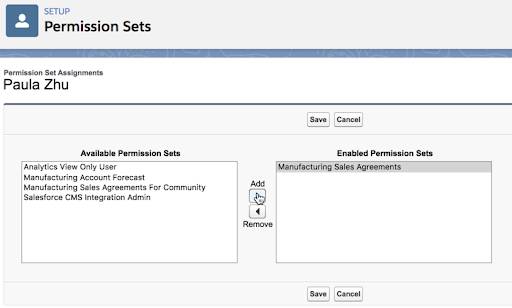
Now, Cindy must create a sharing set to give partners access to the sales agreements. Sharing sets allow Cindy to share information with external users by providing a different level of access on certain objects.
- From Setup, enter Digital Experiences in the Quick Find box, click Digital Experiences, and then click Settings.
- In the Sharing Sets related list, click New.
- Define the sharing set:
- Label: Manufacturing Partner Sharing Set
- Sharing Set Name: Manufacturing_Partner_Sharing_Set
- Selected Profile: Rayler Parts’s Awesome Partner Site
- Selected Objects: Sales Agreement
- Access Level: Read
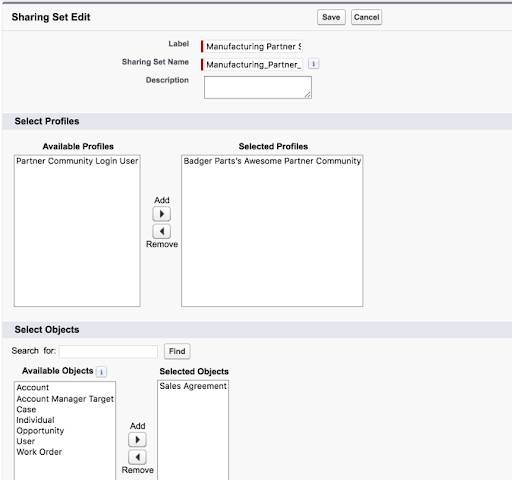
- In the Configure Access section, click Set Up for Sales Agreement, and define the following:
- User: Account
- Target Sales Agreement: Account
- Access Level: Read
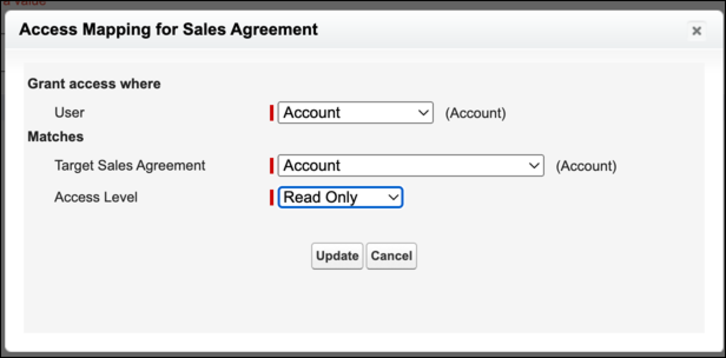
- Click Save.
Ready, Set, Go with a Partner Site
Cindy tells Paula that the Manufacturing partner site is now set up. Paula is excited to test the new features, so she logs in to the Manufacturing site.
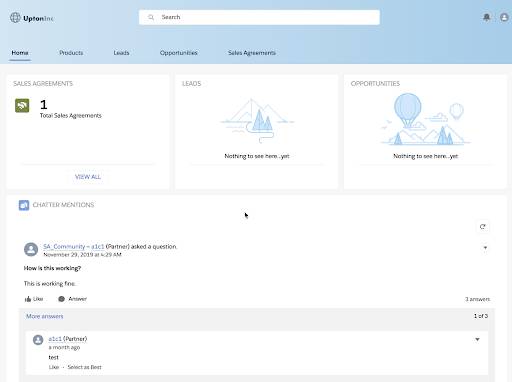
First, she clicks the Sales Agreements card. The card shows the count of new agreements and the count of total agreements. The count is 1 for both metrics because only the Acme Partner Purchases agreement is shared with Paula.
Next, she clicks View beside the count of new agreements to get more details. Paula can see the Acme Partner Purchases sales agreement.
Use Chatter to Collaborate
Paula sees that she has a Chatter feed enabled. That’s Cindy for you! She anticipates users’ needs. Paula decides to use Chatter.
Previously, Paula either mailed Vance or called him to explain the changes in quantities or prices. That led to a series of updates in multiple spreadsheets that Vance and Paula used to track products for multiple customer accounts. But now, life is simpler, isn’t it?
Paula types a message on Chatter.
“Hey, Vance! I bear good news. Acme Partner would like to double the quantity of Hammer H500 for the next month. Can you update the planned quantities? Also, we would like to know if you can offer some volume-based discount.”
Paula goes to lunch, and when she gets back, she sees that Vance has already replied.
“Thanks for the update, Paula! I have changed the planned quantities in the sales agreement. Based on my chat with Elliott, we would like to offer Acme Partner a 10% discount on Hammer H500 for the next 5 months. Check out the sales agreement for the update. Have a good day!”
Paula sees that the Acme Partner Purchases agreement shows the updated values for quantities and discounts.
Cindy and Vance have successfully set up sales agreements and the partner site to help negotiations run efficiently. It’s now time to revisit the report on Vance’s key findings and find answers to other issues such as accurate projection of quantities and revenues at an account level.
Resources
- Salesforce Help: Experience Cloud Resources
- Salesforce Help: Set Up a Partner Portal to Collaborate on Your Run-Rate Business
- Salesforce Help: Create a sharing set
