Configure Forecast Metrics and Formulas
Learning Objectives
After completing this unit, you'll be able to:
- Configure sales agreements for account forecast calculations.
- Enable Opportunity Probability and Opportunity Product Schedules.
- Create custom metrics for account forecasts.
- Select account forecast displayed metrics.
- Create forecast formulas.
Refine Your Account Forecast Calculations
With Manufacturing Cloud, account forecasts become sophisticated and detailed. To ensure that the forecast calculations are as accurate as possible, Cindy can make a couple of tweaks on the Account Forecasting page in Setup.
- She can configure which sales agreements should be considered for account forecast calculations.
- She can fine-tune the opportunities and opportunity line items that get added to an account forecast recipe.
Let’s follow along as Cindy makes these tweaks.
Configure Sales Agreements for Account Forecast Calculations
Typically, only sales agreements in active status are considered for forecast calculations. But this causes inaccurate calculations because even draft and approved sales agreements contribute to the planned revenue and quantity for an upcoming year or quarter. Cindy creates a list view in Sales Agreements to include all the required statuses. To learn how to create list views, see Work with List Views in Lightning Experience. Next, Cindy must select this list view in Setup so that the forecast recalculation picks up only those sales agreements that are part of the list view. Here’s what she does.
- Click
 , and select Setup.
, and select Setup.
- In the Quick Find box, enter Manufacturing.
- Click Account Forecasting.
- In the Account Forecast Calculation Settings section, select the following filter.
- Sales Agreements list view: Draft, Approved, and Active
- Click Save to apply the filters and save other changes on the page.
- Click Recalculate All Forecasts to recalculate forecasts that apply this filter.

Fine-Tune Opportunities and Opportunity Line Items
The probability percentage of an opportunity determines the probability of the opportunity converting into a contract or sales agreement. When building an account forecast, you must ensure that opportunity quantity and revenue use this percentage. For example, on an Opportunity record, the opportunity probability is 60%, product quantity is 100 units, and opportunity revenue is $1000. The Opportunity Quantity must be calculated as 60 (100*0.6), and Opportunity Revenue must be calculated as $600 (1000*0.6) on the associated account’s forecast.
An opportunity can have multiple products associated with it, each creating an opportunity line item. The quantity and revenue of the opportunity line items aren’t fulfilled with a one-time order. Quantity and revenue schedules are typically created to track product orders. When a forecast is prepared for an account, the opportunity quantity and opportunity revenue metrics in the forecast should only consider the opportunity quantities and revenue schedules that fall within a specific monthly forecast period. So for account Hammer H700, only the quantity and revenue schedules that were fulfilled by May 31, 2021 should contribute to the forecast for the May 2021 period.
Here’s what Cindy does to refine account forecast calculations for opportunities.
- Click
 and select Setup.
and select Setup.
- In the Quick Find box, enter Manufacturing.
- Click Account Forecasting.
- In the Account Forecast Calculation Settings section, enable the following.
- Opportunity Probability
- Opportunity Product Schedules
- Click Save to apply the filters and save other changes on the page.
- Click Recalculate All Forecasts to recalculate forecasts and view the latest values.

If you’re not able to enable Opportunity Product Schedules, ensure that Product Schedules are enabled in your org.
Take Charge of Your Own Metrics
As we saw in Unit 1, Cindy could create custom metrics for sales agreements which surface data such as inventory, pricing, and other unique data points to agreement terms, she can do the same for account forecasts. Cindy can create quantity-based or revenue-based custom metrics for Rayler Parts. Generating an accurate forecast is like cooking a dish. Many ingredients make up the food in varying degrees and they all must be factored into the equation.
After a discussion with Elliott, Cindy is clear about what custom metrics she must add. There are two important factors for Rayler Parts to project demand forecasts based on which production scheduling and other key market decisions can be made.
-
Additional Seasonal Sales: Based on historical data, each year during the third quarter, revenue increases by up to 10% for Rayler Parts. They have previously suffered from inaccurate reporting when they couldn’t factor in this increase while preparing the revenue forecast. If they can somehow add this metric to the account’s forecast display, it’ll provide visibility to account managers, procurement managers, and production managers. This in turn will lead to consistent planning and better profit realization.
-
Expected Return Order Quantity: About 4% of products for most orders that are shipped, gets returned by the distributors because they are either damaged or noncompliant. This must be factored in the account forecast to avoid inventory wastage and stock issues.
The numbers for both these metrics get autopopulated on the account forecast display from the existing ERP system for Rayler Parts which holds this information.
Now all she needs to do is create custom fields for the Account Product Forecast and Account Product Period Forecast objects and then map the fields on the Account Forecast page in Setup.
To learn how to create custom fields in Object Manager, see Create a Custom Field. She creates the following fields in Object Manager.
Object |
Field |
Data Type |
|---|---|---|
Account Product Forecast |
Total Additional Seasonal Sales Total Expected Return Quantity Total Expected Return Revenue |
Percentage |
Account Product Period Forecast |
Additional Seasonal Sales Expected Return Revenue |
Currency |
Account Product Period Forecast |
Expected Return Quantity |
Number |
Next, she has to map the fields to create a custom metric for account forecasts.
- Click
 , and select Setup.
, and select Setup.
- In the Quick Find box, enter Manufacturing.
- Click Account Forecasting.
- In the Metrics Mapping section, all custom fields are listed under Product Period Metrics. For each row, click the corresponding dropdown value for Product Metrics.
- Click Save.
Declutter the Forecast Display
Next, Cindy has to simply arrange the display of the Account Forecast page for account managers like Vance. While working on a page that’s full of numbers, it’s easy to get distracted. Vance can toggle between the quantity metrics and revenue metrics on the Forecast tab of an account page, but Cindy wants to do something more to help him.
Cindy can select which metrics to display for account forecasts. Not just that, she can even select specific metrics for quantity and revenue.
- Click
 , and select Setup.
, and select Setup.
- In the Quick Find box, enter Manufacturing.
- Click Account Forecasting.
- In the Forecast Metrics section, select either Quantity or Revenue.
- In the Displayed Forecast Metrics section, use the dual picklist to move each metric from the Available Metrics list to the Selected Metrics list. The summary metrics for Forecasted Quantity and Forecasted Revenue are automatically added to the Forecast tab display on each account.
- To change the sequence of metrics in the Forecast tab, use the Sort Up and Sort Down arrows.

- Cindy adds the following metrics to the Selected Metrics lists:
- For Quantity: Opportunity Quantity, Current Order Quantity, Sales Agreement Quantity, Expected Return Quantity
- For Revenue: Opportunity Revenue, Current Order Revenue, Sales Agreement Revenue, Expected Return Revenue, Additional Seasonal Sales
Formulas and Concoctions for Forecasts
Cindy has set up forecasts for all Rayler Parts accounts. But the question remains, how to calculate the forecasts? Forecast calculations are sophisticated and usually involve some mathematical wizardry.

Before Cindy can pull out her calculator, she sees that Account Forecasting includes a formula builder. She can build long and complex formulas by combining mathematical and logical operators with different fields. Because no two businesses are alike, she uses metrics and inputs from Rayler Parts to define a forecast algorithm that reflects their business. She can also finally use the custom metrics she created.
Cindy creates two formulas, one for quantity and one for revenue, for the entire forecast display duration of 24 months. She can always change the formulas later or use different formulas for multiple months. Cindy also adds the custom fields to the formulas to make them more accurate.
- Click
 , and select Setup.
, and select Setup.
- In the Quick Find box, enter Manufacturing.
- Click Account Forecasting.
- In the Forecast Formula Builder section, click Add Formula.
- For Type, select Quantity or Revenue. Cindy selects Quantity.
- To create a formula, choose a field, an operator, and a function in any combination.
Cindy creates a formula:(OpportunityQuantity * 0.2+ SalesAgreementPlannedQuantity * 0.8+ CurrentOrderQuantity * 0.5)*(1+ AccountGrowth+ Market Growth)- ExpectedReturnQuantity
She can see the formula taking shape in the Compose Formula text box.
- Click Apply.
- To add a formula for Revenue, repeat steps 4–8. Cindy creates a formula.
(OpportunityRevenue * 0.2+ SalesAgreementPlannedRevenue * 0.8+ CurrentOrderRevenue * 0.5)*(1+ AccountGrowth+ Market Growth)- ExpectedReturnRevenue - Enter the start and end periods in the Effective Period Range section. Cindy enters 1 in the Start Period, and 24 in the End Period fields for both formulas.
- Click Save.
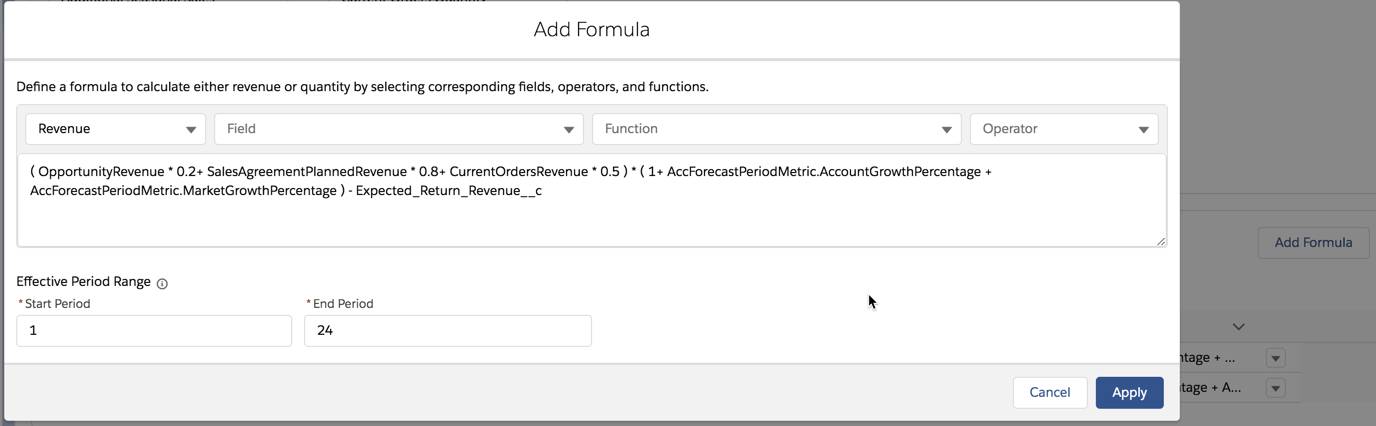
The forecast recipe looks perfectly balanced, and Cindy can’t wait to share the good news with Elliott. Every month when the forecast rolls over and generates numbers for 24 months, account managers see numbers predicted based on the formulas. Moreover, during the adjustment period, account managers can update the values for account growth and market growth to indicate the unique performance of their own account and products. This creates tailored and accurate forecasts for each account.
Resources
