Get Started with Sales Dialer
Learning Objectives
After completing this unit, you’ll be able to:
- Describe the basic features of Sales Dialer.
- Describe how to select a number to make calls in Sales Dialer.
- Explain the basics behind making calls in Salesforce.
The Old-Fashioned Way to Make Calls
You’re a sales rep at a long-established company, Paperdrop, that sells paper stock, custom stationery, and design solutions to businesses and consumers.
Paperdrop has been around for decades. Its products are already a hit with customers in the region and even nationally, but the company is modernizing to reach new markets.
On the Paperdrop sales team, different reps have different ways of tracking their work. Take Hortense and Prima. Hortense has been in this business for years and has the most sales experience. She doesn’t mind tech, but she’s a bit old-school, tracking her information mainly in spreadsheets and notebooks. Prima is completely new to the industry and a real tech wizard.
The team started using Salesforce about a year ago. It’s definitely made the process of tracking and completing sales deals easier, and you’re a big fan of Lightning Experience features such as opportunity workspace. But some of your processes still seem like they are from a bygone era.
You spend most of your time in the office, making calls and managing deals over email and video chat. You’ve heard this referred to as inside sales, and it’s apparently a growing trend in the industry. Reps are spending far less time making in-person visits and far more time interacting with clients through digital channels. The Bureau of Labor Statistics estimates that time spent on inside sales nearly doubled between 2008 and 2018.
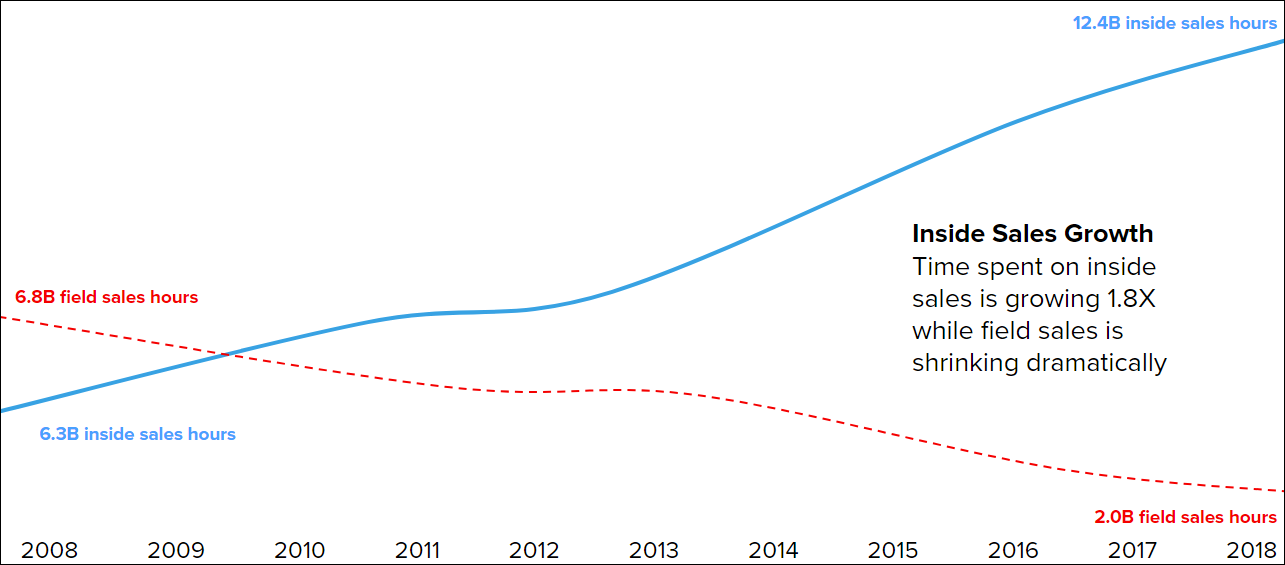
You wish the process was a bit easier, though. Especially the calling part. Your email’s already integrated with Salesforce via Inbox. But you still need to manually log all your calling information, and that takes a lot of time.
You turn your attention to your list of tasks and use your desk phone to start calling down your list of leads.
After a few hours, you’re almost finished making and logging calls. These hours have raised a question: Why are you doing all this work manually? A lot of your sales information is tracked in Salesforce, but you still need to find the number, enter the number into your deskphone, take notes, and then log call information in Salesforce after each call. Plus there’s the spreadsheet you use to track the list of calls you plan to make each day. There’s got to be a more efficient way.
Call Contacts from Inside Salesforce with Sales Dialer
You poke around online and come across a page describing a useful feature: Sales Dialer. “Gain back hours of productivity by communicating more efficiently with prospects and customers,” you read. “It begins by logging details right from within Salesforce.”
Can that be right? An in-app calling solution for an app that you’re already using? You read on and discover that Sales Dialer lets you call contacts by clicking their phone number in Salesforce, automatically log your calls, take notes in the app, and more.
This sounds like exactly what you’re looking for!
You check over the details and decide to pitch the feature to your sales manager, Clementine. You send an email that briefly describes a few reasons why Sales Dialer is worth purchasing.
- The product is simple to set up and use.
- Reps save time with the Salesforce integration and out-of-the-box features such as prerecorded voicemail messages.
- Features like local area codes help increase sales engagement and connection rates.
Clementine likes what she hears, but she wants you to test out the Dialer before the rest of the sales team starts using it.
Explore Sales Dialer
The next day, you’re excited to start using Sales Dialer. Your Salesforce admin sets it up in just a few minutes and says it’s ready to go. As soon as you log in to Salesforce, you notice something right away: All phone number fields now appear to be links.
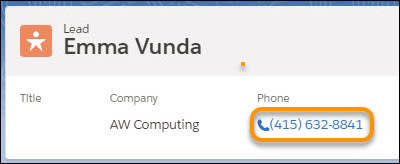
That’s great! The phone numbers are now dialable with a single click. Then you notice a banner prompting you to assign yourself a Dialer number.

You click the banner and land on the Dialer Settings page. This page shows your Dialer number (if you’ve selected one), and other basic settings. The number you choose is dedicated to you, and customers can call you back on that line.
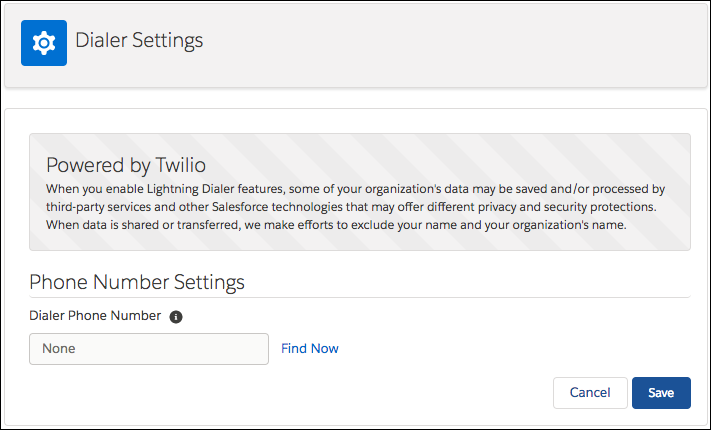
You click Find Now and select a number that starts with 415, because that’s the area code where most of your clients are. After choosing a number and exiting your personal settings, you notice a nifty little button at the bottom of your browser window:  . You click it and the call panel pops up.
. You click it and the call panel pops up.
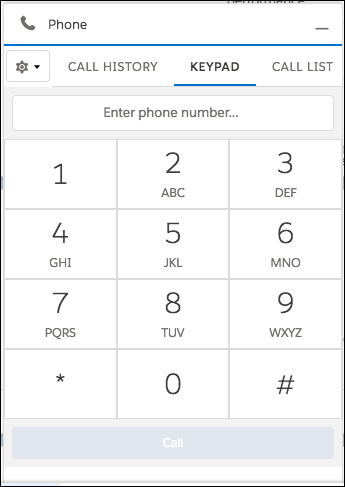
The call panel contains all your Sales Dialer features, including your call history, a keypad, and your call list (more on that last one later). You decide to give it a test run and call your first lead of the day. You click the number of the lead.
Surprise! Salesforce is already aware of the lead you’re calling, and you can easily pull up the related lead record.
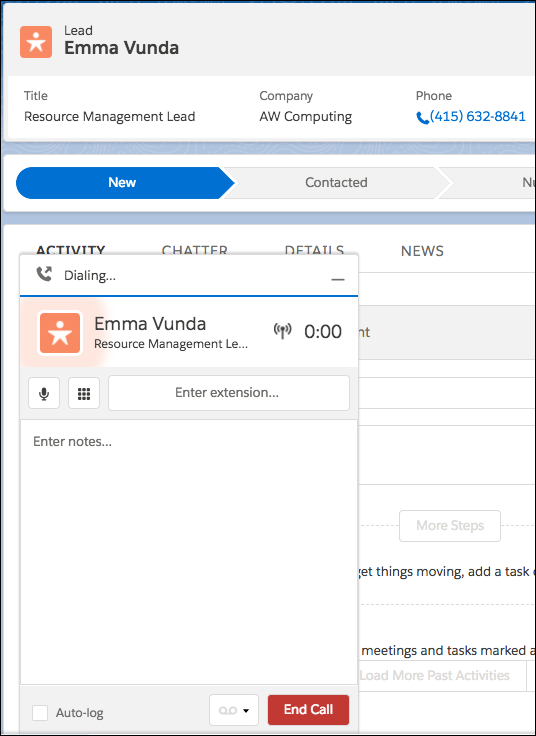
You’re on the call, taking notes directly in the call panel: Emma Vunda at AW Computing wants two pallets of 0.02-inch cream-colored premium paper stock (the good stuff).
After you finish, you notice that the call log details are already filled out. How convenient! You also notice that the call details are noted in the activity timeline.
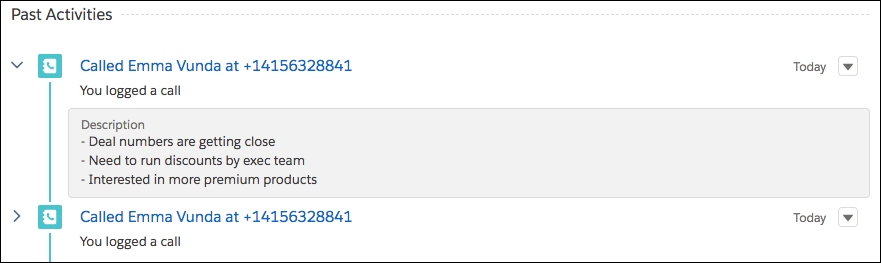
This can definitely save you time on each call. Then you remember: You forgot to tell Emma about an upcoming discount she might be eligible for. You click her number under Call History to dial her back.
Emma is grateful for the heads-up. This time, you notice the Auto-log checkbox at the bottom of the call panel.
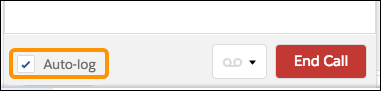
You check the box and notice, after the call is finished, that Salesforce logged all the call details automatically, saving you another click. You realize that Sales Dialer is so easy to use that both Prima and even Hortense will love it.
Resources
- Salesforce Help: Guidelines for Making and Receiving Calls
- Product page: Inbox
- Salesforce Help: Salesforce Inbox