Sell as a Team and Split the Credit
Learning Objectives
After completing this unit, you’ll be able to:
- Describe the differences between revenue splits and overlay splits.
- Articulate how to use opportunity product splits.
- Explain when to use opportunity teams and account teams.
- Apply revenue splits and overlay splits to an opportunity.
- Use opportunity product splits to credit how each team member contributed to the sale of a particular product on a deal.
Sell as a Team
It often takes a team to close a deal. If your Salesforce admin has enabled team selling, adding an opportunity team helps team members work together and track the opportunity’s progress.
Opportunity teams are a bit like account teams. Both let you relate particular people at your company to accounts or opportunities. But, whereas account team members can be expected to form a long-term relationship with a customer, an opportunity team is a temporary group composed of people who help close a deal.
If you often work with the same coworkers on your opportunities, you can create a default opportunity team and automatically add that team to all new opportunities. Default opportunity teams make it easy to set up sales teams for your opportunities.
If you’ve set up a default account team, you can add it to an opportunity instead of an opportunity team.
Split Credit for an Opportunity
If you’re the opportunity owner or above the owner in the role hierarchy, you can add and adjust opportunity splits to give credit to everyone who helped close the deal. There are two main types of opportunity splits: revenue splits and overlay splits. Additionally, there are opportunity product splits, which can be applied to both revenue and overlay splits. Let’s take a look at each type of split.
Revenue Splits
Revenue splits involve distributing credit for the deal among team members, ensuring that the total adds up to 100%. This is often used in scenarios where compensation is tied directly to revenue. It's important to note that the sum of revenue splits cannot exceed 100%, preventing overcompensation. For example, if a salesperson worked on a deal and multiple team members also contributed, the revenue split ensures a fair distribution of the credit based on their contributions to the overall revenue generated by the deal.
Overlay Splits
Overlay splits allow for a total credit allocation that can exceed 100%. This type of split is not tied to a specific revenue target but rather acknowledges additional effort or expertise brought into a deal, often beyond the primary product or service being sold.
For example, a technical account manager with specialized software knowledge might contribute to a deal by doing a demo. In this case, the overlay split ensures they receive extra commission on top of the primary salesperson's 100% commission, reflecting the additional effort and expertise.
Opportunity Product Splits
Opportunity product splits provide a more granular breakdown of how credit is distributed based on individual product line items within a deal. Each team member can see their portion of the entire deal and get a detailed understanding of contributions.
Opportunity product splits can be applied to both revenue and overlay splits. If an opportunity product split is applied to a revenue split, it cannot exceed 100%. If it’s applied to an overlay split, it can exceed 100%.
In complex opportunities involving multiple products, opportunity product splits enable teams to allocate revenue at a more detailed level. Team members can track their contributions to specific products within the opportunity, fostering transparency and accountability.

Scenario: Create Get Cloudy Opportunity Teams
At the Cloud Nine trade show, you run into a colleague, Robin Singh. She introduces you to Carter MacLeod, who runs the UK subsidiary of Get Cloudy Consulting. Carter loved the custom sneakers you sold to Aparna’s team. He wants similar sneakers for employees attending a conference in Europe, so you exchange contact information.
You create an opportunity for Carter, and use the Opportunity Team related list to add Robin Singh to the opportunity team. Note that you won't be able to follow the below steps in your Trailhead playground; these steps require that Team Selling has been enabled by your admin. Instead, review the steps to learn more about the process.
- Open the Opportunity and select the Contacts tab.
- In the Opportunity Team section, select Add Opportunity Team Members.

- Enter the name and role for each opportunity team member.
- Select the opportunity team member’s opportunity access.
- Click Save.

Over the next month, Robin works with Carter locally in London. She also coordinates with your team in San Francisco to ensure Carter has a good experience. Along the way, Carter requests a custom logo.
To add a split, open the opportunity and navigate to the Splits tab. Click Edit Opportunity Splits.
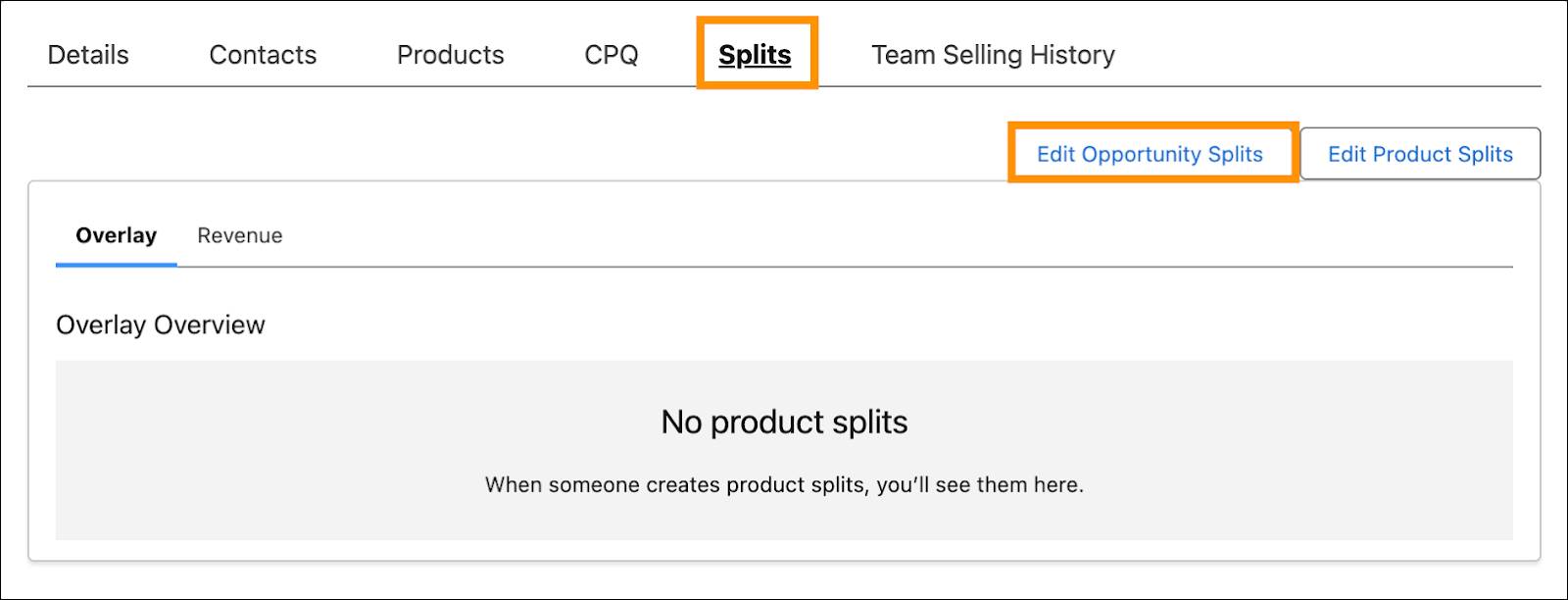
As the opportunity owner, you receive 100% of the revenue by default. For this opportunity, adjust your revenue percentage to 20% for overseeing and finalizing the deal. Add an 80% split for Robin, since she managed most of the sales cycle.
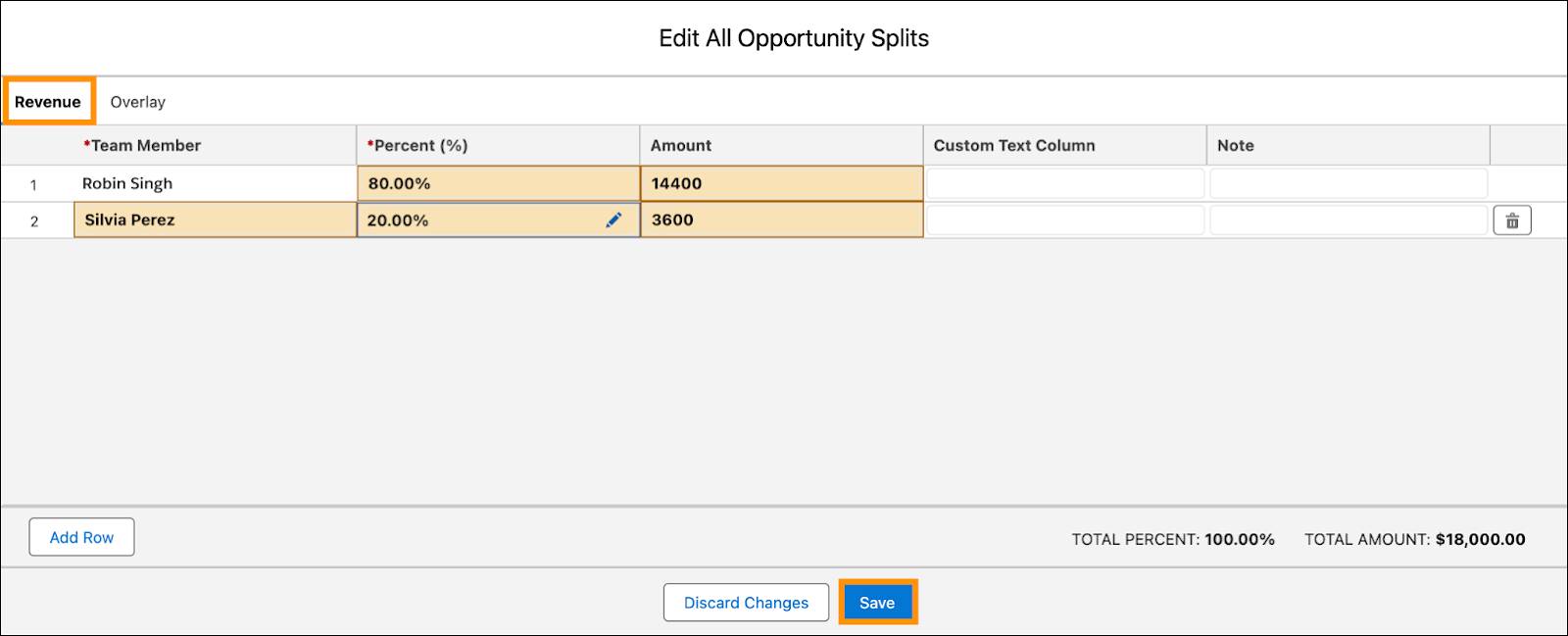
Let’s add an overlay split with 101% credit to track the business the designer helped close. At Cloud Kicks, designers with the most business impact receive an end-of-year bonus.Click the Overlay tab.
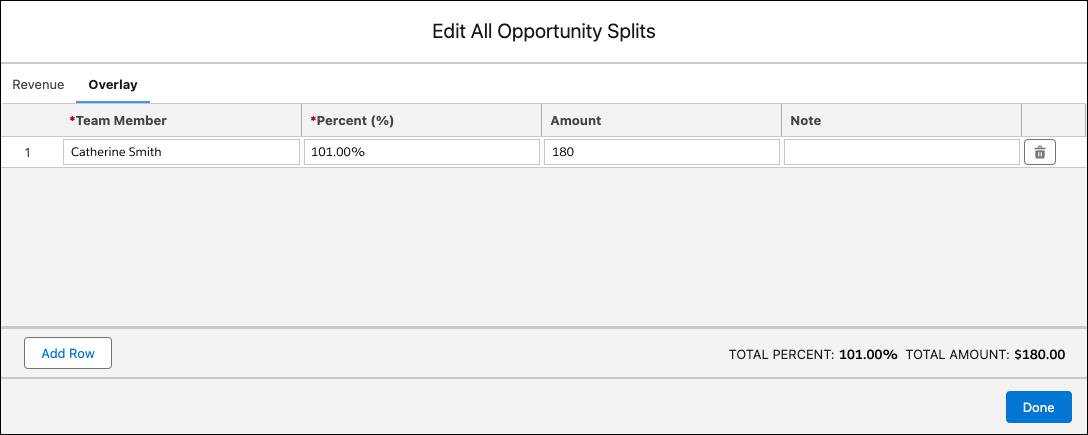
Team members working on an opportunity can roll their individual sales credits into forecasts and into quota and pipeline reports for the entire team. To generate reports, use one of the following report types.
- Split Opportunities
- Opportunity with Opportunity and Product Splits
- Opportunity Product Schedules with Opportunity and Product Splits
Resources
- Salesforce Help: Set Up a Default Opportunity Team
- Trailhead: Manage Products, Prices, Quotes, and Orders