Explore the Plans Tab
Learning Objectives
After completing this unit, you’ll be able to:
- Recognize the key features of Plan Management for efficient organization of commission plans.
- Explore the functionalities of the Plan View to manage payout rules.
- Explain the significance of Plan Settings in configuring commission plans.
Now that you can navigate through Designer, we will dive into plan management. You’ll learn about organizing sheets with folders, adding new plans, managing payout rules, and utilizing key features like the Function Library and Version History to streamline your workflow.
Plan Management
The Plan Management section allows you to efficiently create, organize, and navigate your commission plans within Designer.

Organize with Folders
Create folders to keep your sheets and tables organized. Folders can exist at the top level or within specific plans. Use the options menu  to create new folders. You can drag and drop folders, sheets, or tables to rearrange them as needed. To rename a folder, simply use the options menu next to it.
to create new folders. You can drag and drop folders, sheets, or tables to rearrange them as needed. To rename a folder, simply use the options menu next to it.
Caution: Deleting a folder will permanently remove all its contents, so proceed with care!
Add New Plans
Newly created plans will appear in the Plans tab. When you start a new plan, a pop-up will prompt you to create a worksheet, datasheet, or start from scratch. Select one of these options to generate a sheet within the plan folder, or choose I’ll get started on my own. Keep in mind that you can always add worksheets and datasheets to your plan later.
Show Fields Feature
The Show Fields option provides a dropdown menu below your datasheets and worksheets, displaying all calculations contained in those sheets. To access this feature, click the options menu and select Show Fields.
Search Functionality
Use the search bar within the Plan Management section to quickly find any plan, sheet, table, or calculation. This feature is distinct from the global search bar at the top of the screen, which allows you to search across all data objects in Designer.
You can collapse the Plan Management section for a more streamlined view by clicking the  in the top-right corner.
in the top-right corner.
Plan View
Now, let’s focus on the Plan View section, which provides crucial information about your selected commission plan. After clicking on a plan in the Plan Management section, the Plan View section displays various components that allow you to manage and configure payout rules effectively.

Manage Payout Rules
In the plan view, you will see the payout rules listed. Clicking on the number next to a rule name will highlight that rule. Right-clicking on the highlighted rule opens a menu with options to delete the payout rule or remove it from the plan if it is associated with multiple plans. Remember, deleting a payout rule is permanent, so exercise caution!
The Payout Amount column displays values derived from calculations in datasheets or worksheets. To select or search for available calculations, use the dropdown menu in this field. Clicking on a value in the Payout Amount column will direct you to the calculation on the corresponding datasheet or worksheet. A dollar sign  next to the calculation name indicates that it represents a Payout Amount.
next to the calculation name indicates that it represents a Payout Amount.
Setting Effective Dates
You can determine when payout rules appear on commission statements by setting Effective As Of and Effective Until dates. For example, if a rule is set to be effective from January through June, it will appear on commission statements during that period only.
What-If? And Ghost Rule
Activating the What-If? toggle transforms a commission rule into a hypothetical calculation, allowing reps to see a potential commission amount without affecting their total commission. In the Plan View section, you’ll recognize What-If? Rules by the what-if icon  next to the payout rule. Rules will be displayed in a grayed-out format.
next to the payout rule. Rules will be displayed in a grayed-out format.
Similarly, the Ghost Rule toggle renders a rule invisible to reps while allowing admins to preview its impact on commission totals. Ghost rules will also appear grayed out in the Plan View section and feature a ghost rule icon  next to the payout rule, indicating their status.
next to the payout rule, indicating their status.
Rule Trace
With a payout rule highlighted in the Plan View, you can use the trace button  to gain a deeper understanding of the rule and its components. This feature provides a vertical representation of how the payout rule is structured, displaying each calculation and its relationship to other elements within the plan.
to gain a deeper understanding of the rule and its components. This feature provides a vertical representation of how the payout rule is structured, displaying each calculation and its relationship to other elements within the plan.

By understanding the relationships between the various components, you can make more informed adjustments to payout rules and ensure they are accurately configured to meet your organization’s needs.
Plan Settings Section
The Plan Settings section on the right panel is a versatile area that adapts based on the type of object you are currently viewing, such as commission plans, worksheets, datasheets, or tables. This dynamic feature provides various tools and options to help you manage and customize your plans effectively.
Commission Plan Settings
When you select a commission plan, the tools menu  allows you to take notes related to the plan. This feature helps you document specific information or reminders for yourself or your team, ensuring important details are easily accessible.
allows you to take notes related to the plan. This feature helps you document specific information or reminders for yourself or your team, ensuring important details are easily accessible.
Additionally, the relationships menu  enables you to view the plan’s Direct Precedents or All Precedents.
enables you to view the plan’s Direct Precedents or All Precedents.
Direct Precedents: show you the specific payout rules associated with that plan. Understanding these relationships is crucial because it helps you identify which payout rules are directly linked to your commission calculations. This insight allows for easier troubleshooting if results are not as expected, ensuring you can quickly pinpoint where adjustments might be needed.
All Precedents: provide a broader view of all elements connected to the plan. This includes payout rules, datasheets, worksheets, data filters, calculated fields, range tables, and connector fields. Having access to this comprehensive overview is essential for complex plans, where multiple layers of calculations and data elements might influence a single outcome. By visualizing these connections, you can make informed decisions and enhance the accuracy of your commission structures.
Worksheet, Datasheet, and Table Settings
When working with worksheets or tables, the tools menu offers a designated area for adding notes, making it easy to document any specific information or reminders related to the sheet or table.
For Datasheets, the menu expands to include options for setting the object and data filter. These settings are essential for defining what data the datasheet will process and how it will filter that data for calculations.
All sheets and tables have access to the relationships menu, where you can explore the Precedents and Dependents of the sheet or table. Understanding these relationships is crucial for managing complex calculations and ensuring accuracy in your commission plans.
Dependents: components that are directly or indirectly influenced by the currently selected field. For instance, if you have a field representing a specific payout amount, the Direct Dependents option will show which components are directly referencing that field for their calculations. In contrast, All Dependents will reveal both direct and indirect references, helping you trace how changes in one variable can affect multiple calculations or components.
Precedents: refer to the components that are being referenced by the selected field. Selecting Direct Precedents will display the components that the current field directly uses for its calculations, while All Precedents will show everything that is referenced within that variable. This knowledge is crucial when troubleshooting and ensures that you understand all the factors contributing to the calculations.
By utilizing these options, you can easily navigate complex relationships between variables and maintain accurate commission structures.
Function Library
The Function Library  is an essential resource that provides access to various predefined functions for streamlined calculations. Functions are vital in Salesforce Spiff because they automate repetitive calculations, ensuring consistency across different scenarios. This is particularly useful for complex commission structures, allowing users to perform intricate calculations effortlessly.
is an essential resource that provides access to various predefined functions for streamlined calculations. Functions are vital in Salesforce Spiff because they automate repetitive calculations, ensuring consistency across different scenarios. This is particularly useful for complex commission structures, allowing users to perform intricate calculations effortlessly.
The library categorizes functions for easy navigation, and a search bar helps locate specific functions quickly. Each entry includes the function’s name, syntax, and practical examples, empowering users to create precise commission calculations and ultimately boost productivity.
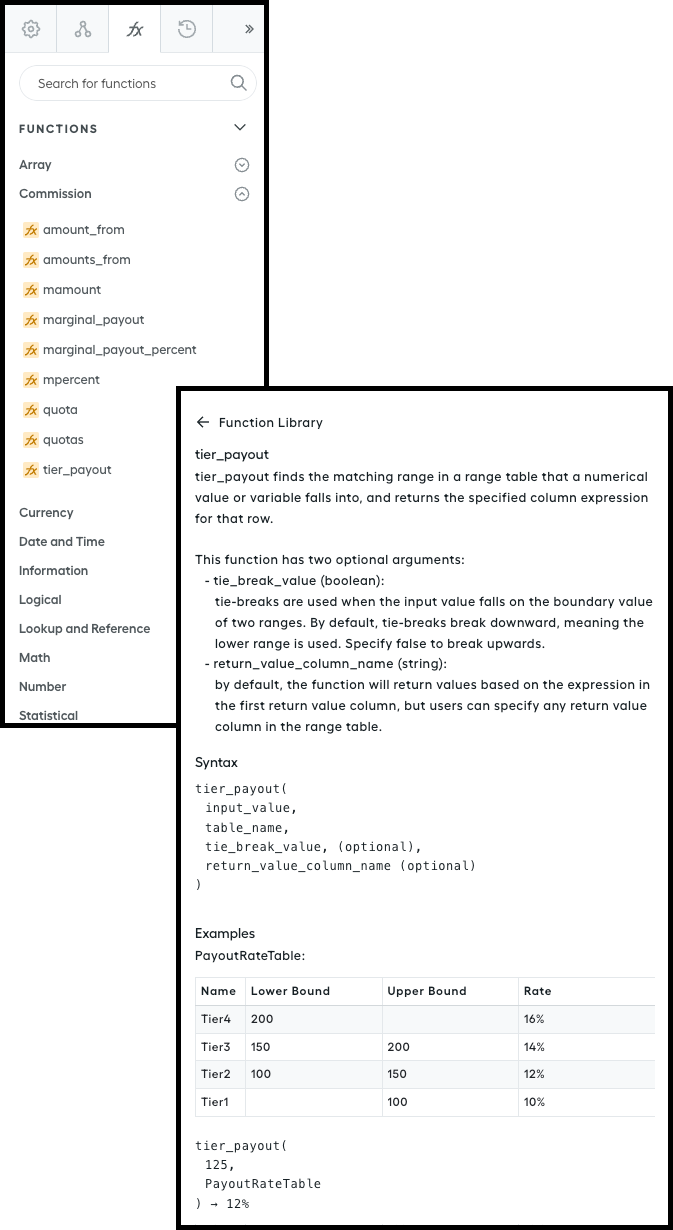
Version History
The Version History menu  is a valuable tool that allows you to track changes made to specific formulas in datasheets and worksheets or to view updates in tables. Each formula change includes an options menu that lets you add comments for clarity, view differences between an old and new version, and copy the syntax of a previous version of the formula for reference or reuse.
is a valuable tool that allows you to track changes made to specific formulas in datasheets and worksheets or to view updates in tables. Each formula change includes an options menu that lets you add comments for clarity, view differences between an old and new version, and copy the syntax of a previous version of the formula for reference or reuse.
In this section, we explored the various aspects of plan management, including organizing sheets with folders, adding new commission plans, and managing payout rules. We also discussed essential features such as the Function Library for automating calculations and Version History for tracking changes in your formulas. With these tools at your disposal, you’re now prepared to get oriented with sheets and tables, enhancing your ability to manage commission structures effectively.