Set Up Life Events and Business Milestones
Learning Objectives
After completing this unit, you’ll be able to:
- Manage event or milestone types.
- Capture isolated events with unique event types and choose the event or milestone details to show on hover.
- Create and configure contextual actions for life events and business milestones.
- Expire or hide obsolete life events or business milestones.
Before You Start
Before you start this module, make sure you complete this content. The work you do here builds on the concepts and work you do in that content.
Meet Cumulus Insurance
If you’ve earned the required Insurance for Financial Services Cloud Admin Essentials badge, you’re already acquainted with Cumulus Insurance, their business problems, and their all-star cast that worked hard to implement the essential features of the new insurance innovation from Salesforce.

Follow along in this module as you see Matt, the Cumulus admin, work with the rest of the Cumulus squad to set up the advanced insurance features. In this unit, you start with the Life Events and Business Milestones component.
Add the Life Events or Business Milestones Component to a Record Page
The Life Events or Business Milestones component gives your users an overview of your customers’ personal and professional milestones. Users can use the details to identify upcoming opportunities and devise timely personalized offers and engagement.
The component shows life events for a person account or contact record and business milestones for an account record.
Since Matt wants to make life events and business milestones available on a record page, he adds the Person Life Events or Business Milestones related list to the corresponding page layout. Then he adds the Life Events or Business Milestones component to a person account, account, and contact record page. This way, sales reps and service reps can view a customer’s life events within the context of their record.
Here’s how Matt accomplishes this.
- Add the Business Milestones related list to the Account page layout. Add the Person Life Events related list to the Person Account and Contact page layouts.
- From Setup, open Object Manager.
- In the Quick Find box, enter
Account, and then select Account.
- Click Page Layouts, and then select the relevant page layout.
- On the palette, select Related Lists.
- Drag Business Milestones from the palette to the Related Lists section on the page and click Save. If you’re prompted to overwrite user’s related list customizations, click Yes.
- Repeat to add the Person Life Events related list to the relevant page layouts for Person Account and Contact objects.
- The Person Life Events related list is available only when person accounts are enabled in your org.
- Add the Life Events or Business Milestones component to a person account, account, or contact record page.
- On the record page the component will be added to, from Setup, select Edit Page.
- Drag the Life Events or Business Milestones component to the page.
- Save your changes.
Create Event or Milestone Types
As an experienced Salesforce admin, Matt knows that one size doesn’t always fit all. Next, Matt creates additional custom event and milestone types to fit Cumulus’s needs.
- From Setup, open Object Manager.
- In the Quick Find box, enter
Person Life Event, and then select Person Life Event. To create milestone types, select Business Milestone.
- Click Fields & Relationships, and select Event Type or Milestone Type.
- Under Event Type Picklist Values or Milestone Type Picklist Values, click New, and add the new event types or milestone types.
- Save your changes.
Add or Remove Event or Milestone Types
Matt can also deactivate event types or milestone types that aren’t relevant to Cumulus.
- From Setup, open Object Manager.
- In the Quick Find box, enter
Person Life Event, and then select Person Life Event.
- To deactivate milestone types, select Business Milestone.
- Click Fields & Relationships, and select Event Type or Milestone Type.
- Under Event Type Picklist Values or Milestone Type Picklist Values, click Deactivate next to the value that you want to deactivate.
To activate an inactive event type or milestone type, under Inactive Values, click Activate next to the value.
- Save your changes.
Capture Once-in-a-Lifetime Events with Unique Event Types
Some events occur only once in a lifetime, such as a birth. To prevent users from accidentally creating more than one event of such an event type, Matt marks the event type as unique.
- From Setup, open Object Manager.
- In the Quick Find box, enter
Person Life Event, and then select Person Life Event.
- To mark milestone types unique, select Business Milestone.
- Click Fields & Relationships, and select Event Type or Milestone Type.
- Under Event Type Picklist Values or Milestone Type Picklist Values, next to the value that you want to mark unique, click Edit, and select Unique.
- Save your changes.
Choose the Event or Milestone Details to Show on Hover
When users hover over a life event or business milestone, an expanded lookup card displays the key fields from the event or milestone record. Matt customizes the associated compact layout and chooses the fields to show in the expanded lookup card.
- From Setup, open Object Manager.
- Click Person Life Event or Business Milestone, and select Compact Layouts.
- Clone the System Default layout, or click New to create a compact layout.
- Enter a label for the compact layout, and add the fields to include.
- Sort the fields in the order that you want them displayed by clicking Up or Down.
- Put the object’s Name field first to provide users context when they hover over a life event or business milestone.
- Save the layout.
- Click Compact Layout Assignment, and click Edit Assignment.
- Select your compact layout from the Primary Compact Layout list.
- Save your changes.
Hide Sensitive Life Event Types and Business Milestone Types
Matt hides life event types or business milestone types that can cause resentment if the customer hasn’t yet or isn’t likely to achieve an event or milestone of that type. This is how he does that.
- On a record page, from Setup, select Edit Page.
- Click the Life Events or Business Milestones component to select it.
- Click Select under either Hide Event Types or Hide Milestone Types, depending on the record type.

- Select the event types or milestone types that you want to hide, and click OK.

- Save your changes.
Create and Configure Contextual Actions for Life Events and Business Milestones
Reps can quickly create a record and associate it with a life event or business milestone without leaving the page they’re on. For example, while viewing a car purchase event, sales reps create an opportunity for selling an auto insurance policy. The Opportunity record is automatically associated with the life event.
Matt sets about creating relevant actions for life events and business milestones. He adds the actions to the appropriate page layouts so that they appear in the expanded lookup card when reps hover over a life event or business milestone. Here are the steps that Matt takes.
- From Setup, open Object Manager.
- In the Quick Find box, enter
Person Life Event, and then select Person Life Event.
- To create actions for business milestones, select Business Milestone.
- Click Buttons, Links, and Actions, and then click New Action.
- In the Action Type list, select the type of action that you want to create. For example, select Create a Record.
- In the Target Object list, select the type of object record this action creates, such as a contact or an opportunity.
- Enter a label for the action. Users see this label as the name of the action.
- Save your changes.
- Click Page Layouts, and then select the appropriate page layout.
- On the palette, select Mobile & Lightning Actions.
- Drag the action to the Salesforce Mobile and Lightning Experience Actions section.
- Save your changes.
Expire Obsolete Life Events or Business Milestones
It’s important for admins like Matt to be able to expire the life events or business milestones that are no longer valid. For example, Matt wants to expire a car purchase event after the client has sold the car. Here are the steps Matt takes to achieve that.
- Hover over a life event type or business milestone, and click the event or milestone that you want to expire.
- On the Details tab, edit the record, and select Expired.
- Click Save. The expired event or milestone appears crossed out.
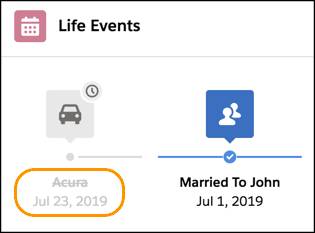
Use Custom Icons for Event and Milestone Types
Matt works out that he can change the default icon associated with a life event type or business milestone type. He uploads an SVG file to replace a default icon. Let’s see it in action.
- From Setup, in the Quick Find box, enter
Icons, and then select Icons.
- Select Life Events and Business Milestones.
- For the icon that you want to change, click
 , and select Change Icon.
, and select Change Icon.
- Click Upload Files, and select the SVG file for the icon.
- Save your changes.
Matt is now finished setting up life events and business milestones for Cumulus. In the upcoming units, let’s see how Matt sets up insurance policies and claims.
Resources
- Salesforce Video: Salesforce Insurance Innovation for Financial Services Cloud Demo
- Trailhead: Insurance for Financial Services Cloud Admin Essentials
- Trailhead: Action Plans in Financial Services Cloud
- Salesforce Help: Life Events and Business Milestones
