Explore Products and Product Specifications
Learning Objectives
After completing this unit, you’ll be able to:
- Describe what product offerings are in Shared Catalog and how to configure them.
- Summarize standard product creation in Enterprise Product Catalog (EPC).
- Explain the TM Forum Shared Information-Data (SID) model for offer creation in EPC.
- List the different types of specifications in Product Designer and describe their purpose.
Before You Start
Before you start this module, be sure to complete the other badges in the trail, Get Started with Product Designer. The work you do here builds on the concepts in those badges.
Also, consider completing the following recommended content.
Put Together the Pieces
Devi Jacob is the product designer at Infiwave—an internet and mobile service provider based in the Southwest region of the United States. He’s learned all about Shared Catalog’s basic building blocks, and used the knowledge to create an assortment of reusable picklists, attributes, and object types.
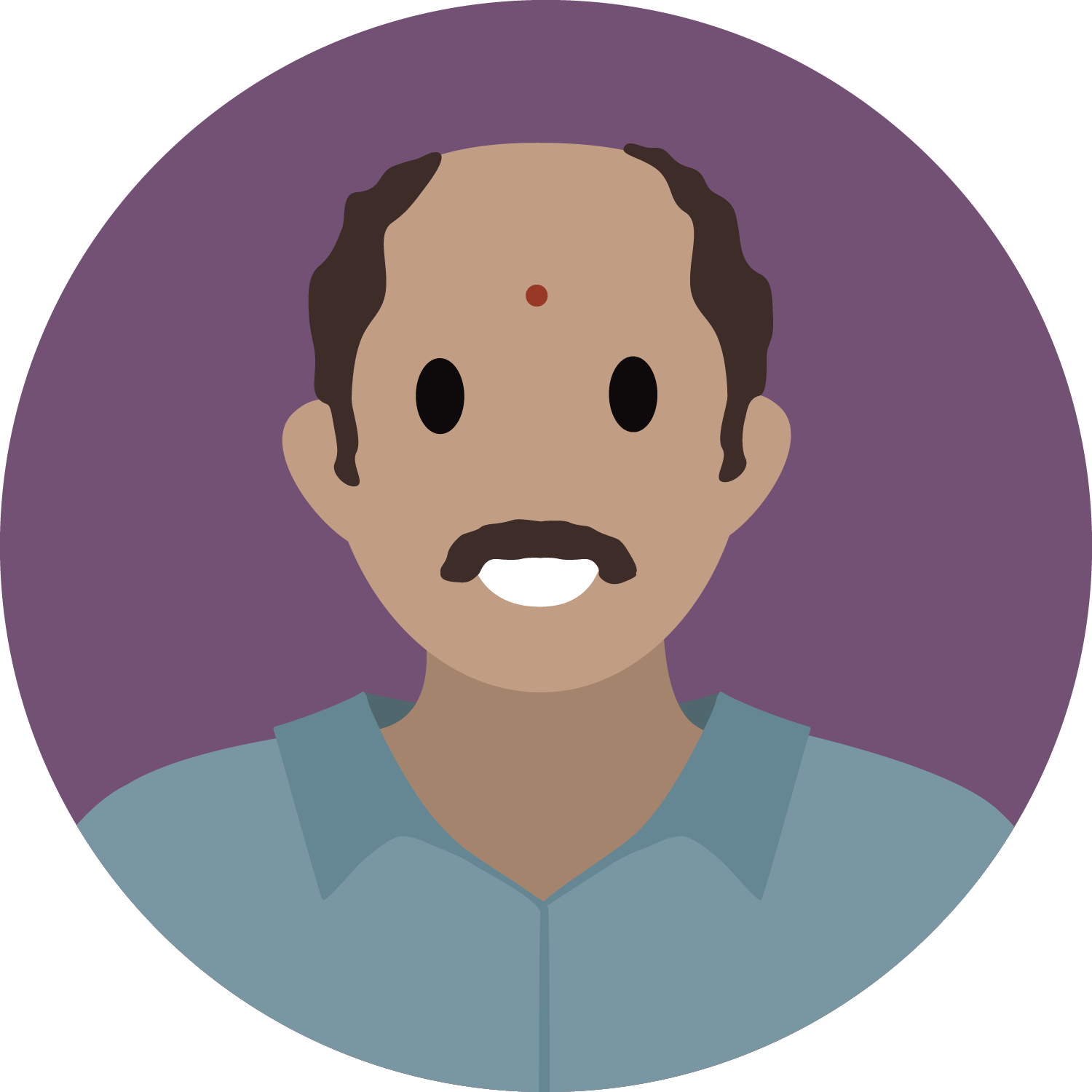
With these foundational components in place, he’s now ready to begin building out offers for Infiwatch—Infiwave’s cool new smartwatch. He put in the work upfront to create a unique Smartwatch object type, so it’s easier to set up the actual offer. Soon, he’s going to have a whole slew of products ready to be used across Industries Configure, Price, Quote (CPQ) applications and sold to awaiting customers. How exciting!
Sign Up for a Training Playground
We don’t have any hands-on challenges in this module. Still, if you want to practice and try out the steps, you need a special training org that contains Industries CPQ and our sample data. Regular Trailhead playgrounds and those from other modules don’t have what you need. Here’s how to get your free training org for this module.
- Sign up for your Industries Training Playground for Communications, Media, and Energy.
- Fill out the form.
- Enter your first name and last name.
- Enter an active email address.
- Enter your company name.
- Click Sign me up. A confirmation message appears.
- When you receive the confirmation email (sometimes this takes a few minutes), log in to your training playground using the credentials in the email.
If you’d like to practice, keep an eye out for the hands-on exercises in the Resources section.
Products in Shared Catalog
In Shared Catalog, you can use a product entity to model both commercial and technical products. Commercial products are visible and orderable in the Industries CPQ Cart, and represent either tangible or intangible offerings. Technical products are the products, services, and resources that order management teams use to provision and deliver commercial products. Technical products are not visible to customers. You can create simple, standalone products, or bundles of child products with varying complexity and cardinalities.
Each product listing in the catalog contains all the relevant information that describes its characteristics and pricing.
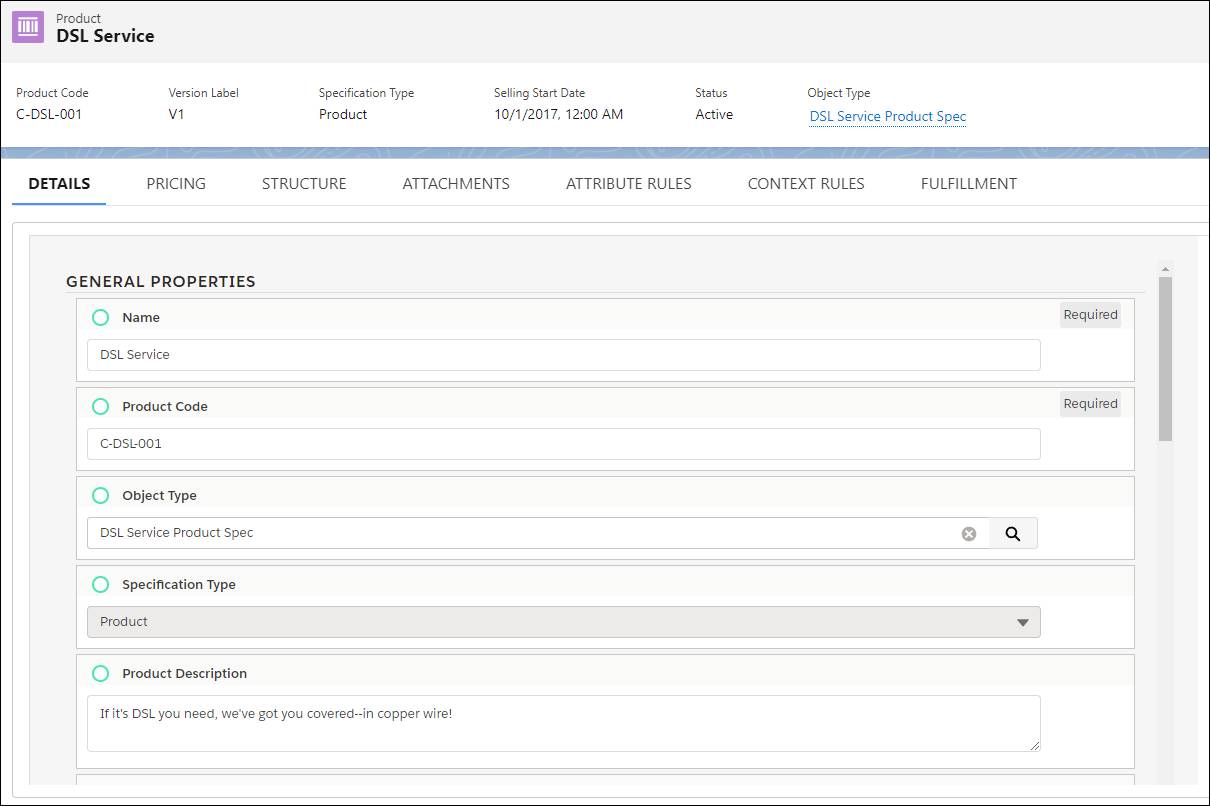
The Product page is where you modify the structure of a product to create relationships. Relationships such as creating bundles with other products in the catalog, attaching documents or images directly to a product, or assigning rules to govern how to sell a product. You can also set fulfillment configurations, such as orchestration scenarios and decomposition relationships for order management teams.
Standard Product Creation
Before you create products, we highly recommend that you first configure object types so you can apply them to products. This workflow greatly simplifies and accelerates product creation because the associated object type already holds many of the necessary attributes and fields for the type of product.
In this diagram, an object type contains the attributes Brand, Size, and Capacity. When you connect a product to the object type, the product inherits these attributes.
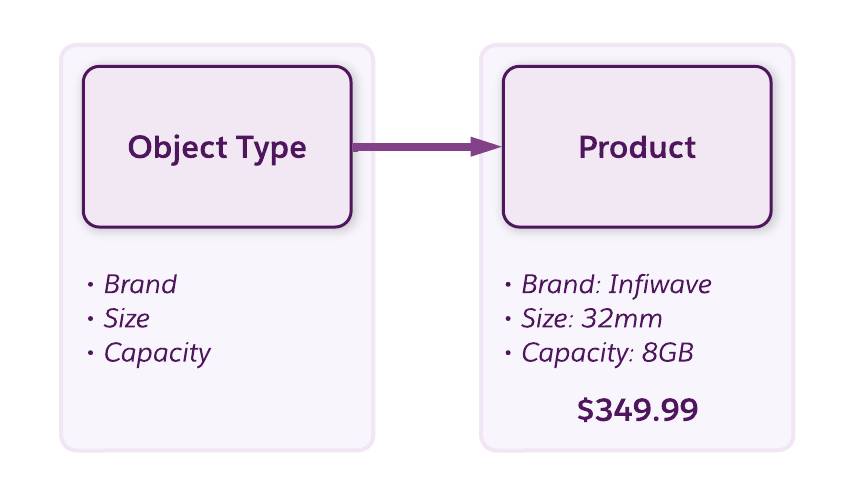
After you associate the object type, you populate the values of any design-time attributes with product-specific information behind the scenes. You can leave any run-time attribute values, such as those defined by picklists, to the customer or sales rep to configure during order capture. Finally, to make the product available in the Cart, you assign a price, and set the product to Active and Orderable.
This is the standard method for creating products in Shared Catalog. Depending on how you’ve planned out your catalog’s product model, you can create products by following a different configuration method to adhere to industry-specific standards.
Offer Creation Using Specifications
Offers are sellable instances of a product. A common way of creating offers in Enterprise Product Catalog (EPC) is to use specifications (specs). Specs act as reusable templates for building different entities in Shared Catalog. Here are more details.
Specification Types
There are four main types of specs: offer, product, service, and resource. You can also create additional types to support your business processes.
Specs are fundamental catalog items that contain all the details about a product as perceived by business users. They also define what the marketing team wants to sell at a functional level. You use product specs to create offers. Service and resource spec types support the fulfillment of commercial products and aren’t sold to customers. These entities align with the TM Forum Shared Information-Data (SID) model, which is most commonly used in the communications industry.
Click the boxes to learn more about the four main types of specs.
Product Specs
Similar to standard products, product specs contain the layout of information inherited from an associated object type. You can populate the values of fields and attributes at the spec level to define the product’s unique characteristics, such as its brand, size, or technical aspects.
So what makes product specs so useful? You can use them repeatedly to create distinct, sellable offers to respond to new marketing strategies and target particular customers or channels. With product specs, you can quickly bring differently priced offers to the market, without having to repeatedly reconfigure the same product information from scratch. To achieve this goal, product specs usually don’t contain an assigned price.
Offer Realization
When you’re ready to sell a product defined by a product spec, create a new product with the Offer spec type. Then, apply the product spec to the offer so that the offer inherits all the product data, similar to an object type. You then assign a price to realize the offer, that is, make it available for customers to buy. Remember, when you’re creating offers, you can either assign a product spec or an object type.
Specification Subtypes
When you’re creating a product spec, you can choose from two subtypes: simple or bundle. Here's when you use each subtype.
- Use simple product specs to create standalone products that don’t contain child products.
- Use bundled product specs for parent products that have associated child products.
TM Forum SID Offer Creation Process
In this module, we focus on creating an offer from a product spec. So, what are the steps in this process?
- Build and configure an object type that contains the metadata for the product type, as you would for a standard product.
- Create the product spec instance and set it to inherit the object type’s layout of information. Next, define design-time attribute values on the product spec.
- Create an offer, and associate it with the product spec to inherit its information. Apply pricing information and any additional promotions or rules to govern how it’s sold. Just like with standard products, specify a price for the offer and set it to Active and Orderable to make it sellable in the Cart.
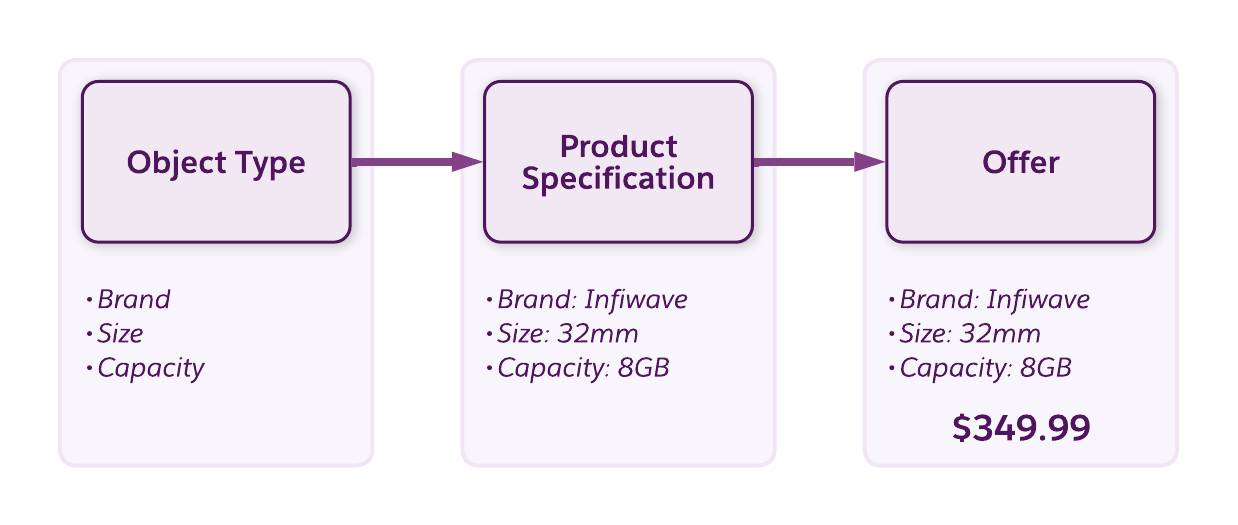
Equipped with the knowledge of how product entities, specs, and offers work in EPC, Devi’s now ready to create his very first product.