Generate a Proposal
Learning Objectives
After completing this unit, you’ll be able to:
- Create a proposal based on a quote.
- Review the proposal.
- Upload a proposal to a quote.
- Locate existing proposals on an account.
The Proposal
After a slight delay in the negotiation, Sai from Acme emails you to ask if his team can see the quote for the office upgrade products in document form so that they can review it. Customers, particularly business customers, may want to take time to review the solution you’ve designed for them, and consider the pricing. Share the information in your quote with your customer using a proposal.
Think of the proposal as a sales pitch in document format. It’s designed to inform the customer about what’s included in their custom-made solution and convince them it’s worth the price. Generally a proposal includes:
- Information about your organization
- Details of the solution benefits, such as the attributes and features
- Product and service pricing
- Terms and conditions
- A call to action, such as instructions on how to place the order
That’s a lot of information! Maybe you’re already familiar with the process of creating proposals and updating them every time your customer wants to change their quote. If so, you know it can mean lots of work.
Industries CPQ Proposals
Industries CPQ takes the hard work out of proposal generation and maintenance. It uses Industries Foundation Document Generation to automatically generate proposals based on quote information. To learn more, complete the Industries Document Generation Foundations Trailhead module.
Your catalog design team creates and maintains your proposal templates. To create a proposal or quote select Generate Document PDF from the quote action menu, as shown.
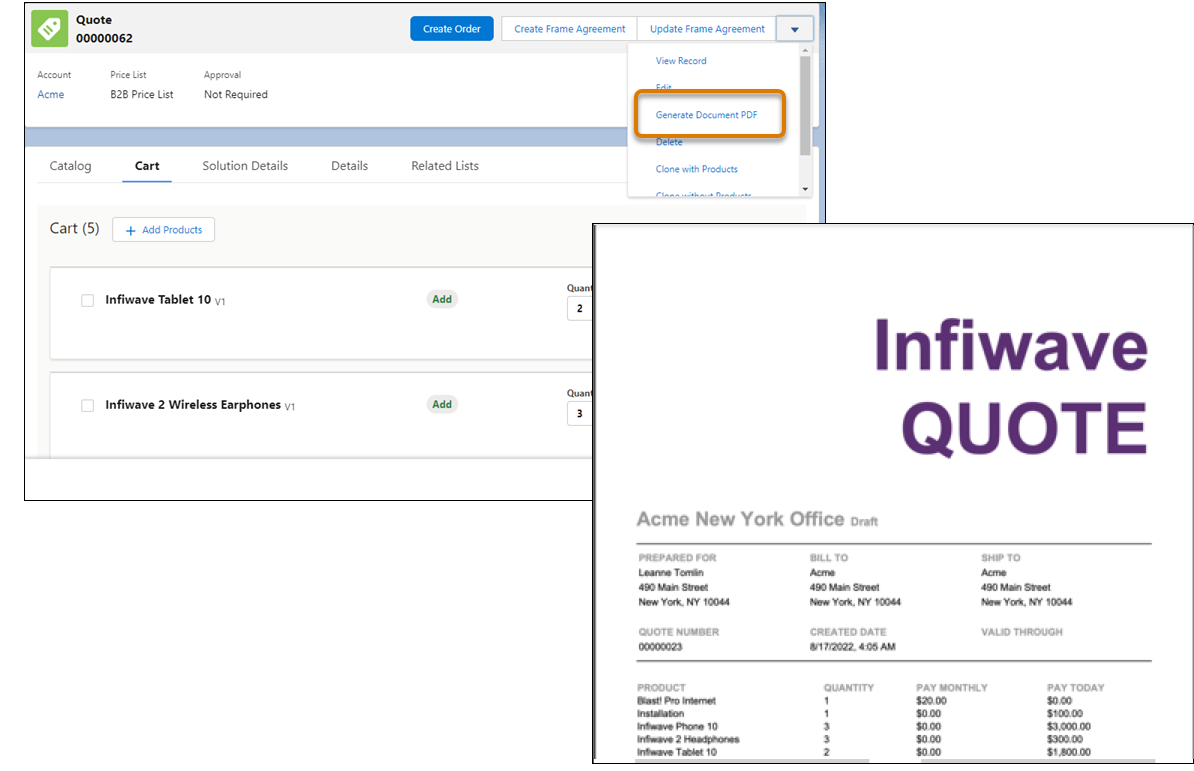
Industries CPQ uses the quote and information from your customer records to create a personalized, detailed proposal in PDF format, which you send to your customer. Upload the proposal PDF onto the customer quote record so that it’s easy to find later on.
Quote Notes and Attachments
After you download documents, such as quotes, proposals, and contracts and send them to the customer, you can upload them to the Notes & Attachments section for safe keeping.
Here’s an example.
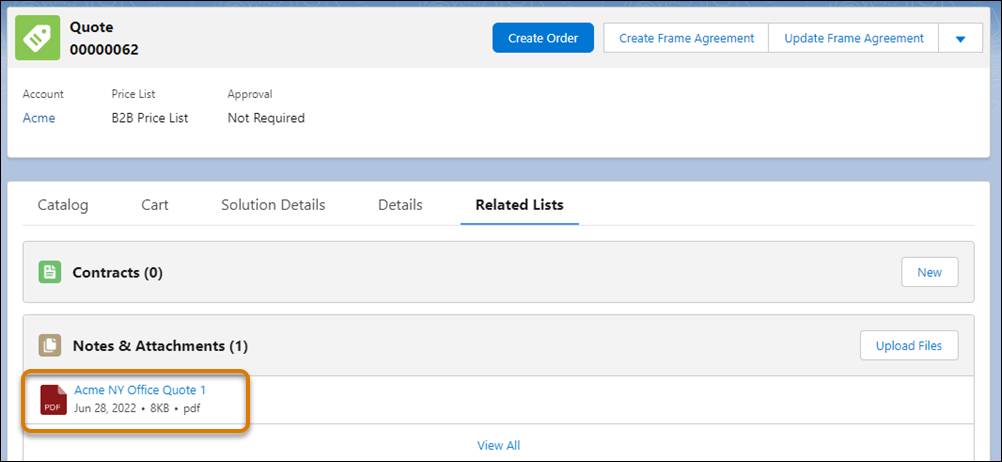
Notice the Notes & Attachments in the Related Lists tab of the quote record. Here, the proposal PDF is named and uploaded onto the quote. Click Upload Files to add other documents.
Click items in the Notes & Attachments list to review their contents. You can also complete these tasks.
- Download a copy of the file.
- Share files with others in your organization so they can view or edit the document.
- Create a public link for anyone to view and download the file.
- Monitor who has accessed the document and how it has been updated.
- Manage document versions.
- Edit the name and description of the document.
- Delete the document from the Notes & Attachments list.
Depending on the Industries Contract Lifecycle Management licenses used by your organization, you may also have access to other proposal and contract lifecycle management tools, such as:
- Redlining capabilities, so your customer can highlight anything they want to change in the proposal and then return it to you for updating.
- Lifecycle management, with built-in prompts and reminders to make sure you never forget to chase outstanding proposals with your customers.
- DocuSign, so your customers can safely sign contracts online, which speeds up the sales cycle.
Resources