Deploy the Qualification Context Rule
Learning Objectives
After completing this unit, you’ll be able to:
- Create a rule set.
- Add context rules to the rule set.
- Test the rule in the Cart.
Create a Rule Set
With most of the context rules framework components defined, Eliza is in the last leg of implementing the context rule.
A rule can only be associated with a product or service using a rule set. The final step before implementing the context rule is to create a rule set that checks if the account status related to the opportunity, quote, or order is New. If the account status isn’t New, Industries CPQ displays a message informing the user that the product is only available to new accounts.
Here’s how to create the rule set.
- On the Vlocity Product Console dashboard, under Rules, click
 next to Rule Set.
next to Rule Set.
- Add these details:
- Name:
New Accounts Rule Set - Description:
Used to qualify new accounts
- Rule Type: Qualification. This controls how the rule is used in the Cart.
- Rule Purpose: Eligibility
- Expression Mode: And
- Failure Message:
Valid only for new accounts
- Active: selected
- Effective Start Date: today’s date
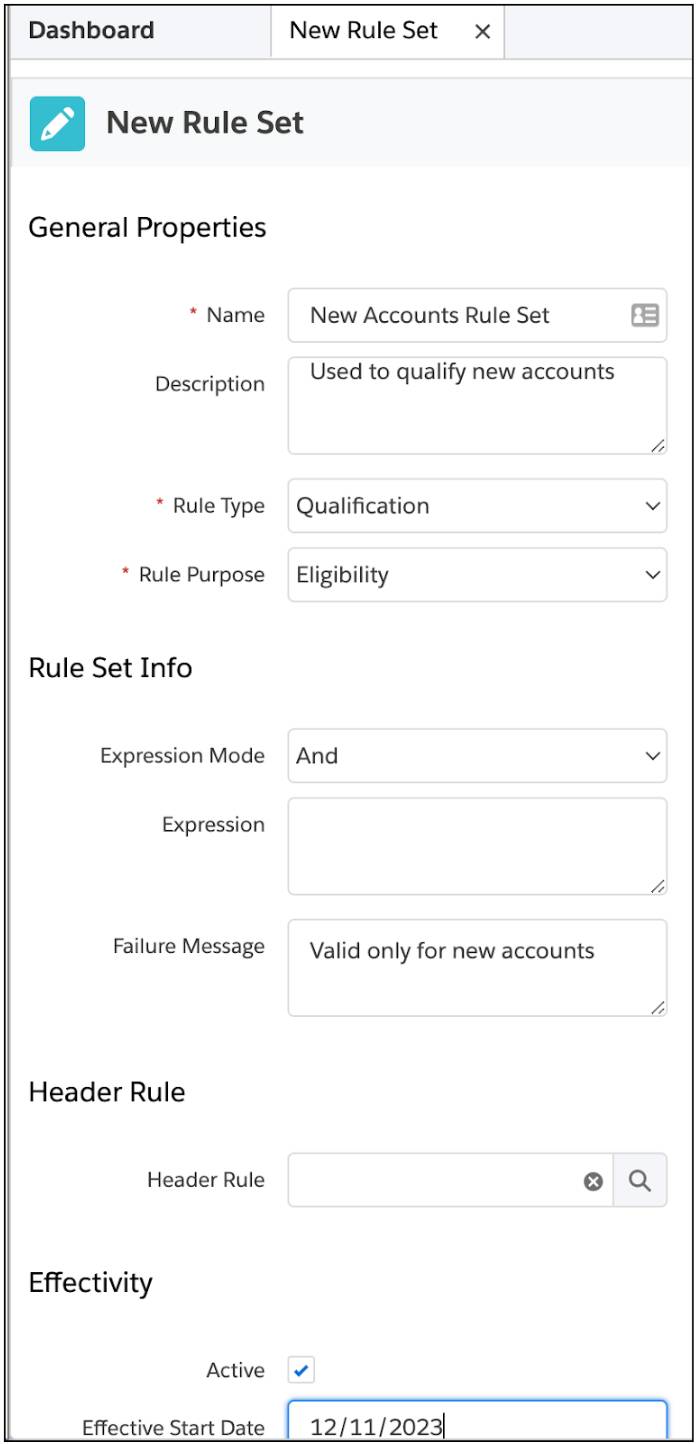
Make sure to save your changes. Next, you gather the required context rules into the newly created rule set.
Add the Context Rules
In this case, you add just one context rule - the New Customer Accounts rule you created earlier.
- On the left sidebar of the open New Accounts Rule Set, click Children Rules.
- Click New Child Rule.
- In the General Properties dialog, enter these details:
- Rule: New Customer Accounts
- Sequence:
10
- Action Taken: Qualify. This specifies the action to be taken when the rule evaluates to true.
- Click Save.
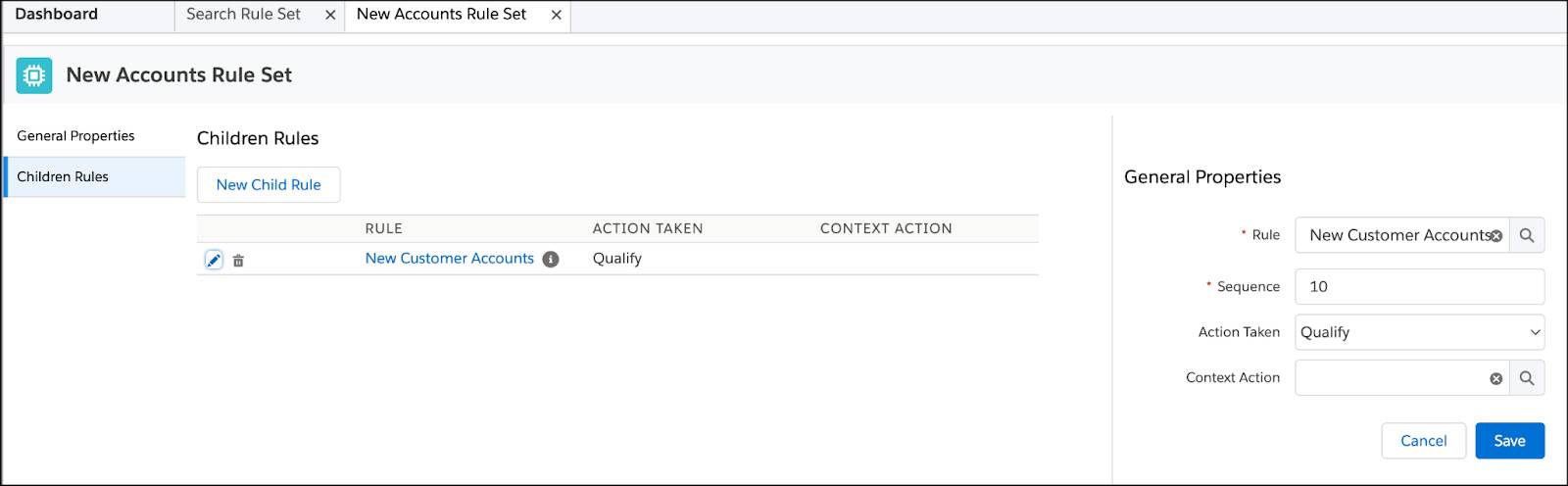
You now have the qualification rule set that contains the New Customer Accounts rule.
Add the Rule Set to a Promotion
Now it's time to add your new qualification rule set to the promotion. Remember, to apply a rule set to a promotion, you use Pricing Designer, whereas to associate a rule set with a product, you use Product Designer. Either way, use the Context Rules workspace in these tools to add and edit rule sets, as well as to review any rule sets already added to your promotions and products.
Use Pricing Designer to assign the New Accounts Rule Set to the InfiStream Kids First promotion.
- From the App Launcher, find and select the Vlocity Pricing Designer.
- From the navigation menu, select Promotions/Discounts.
- From the Promotions/Discounts All list view, select the InfiStream Kids First promotion.
- In the InfiStream Kids First promotion, select the CONTEXT RULES workspace.
- From the RULE SETS list on the right, locate the QUALIFICATION: New Accounts Rule Set and click
 to add it to the promotion.
to add it to the promotion.

The new rule set is now assigned to the InfiStream Kids First promotion.
Test the Rule in the Cart
To ensure the qualification context rule works as desired, create a new order for an existing customer, Carole White.
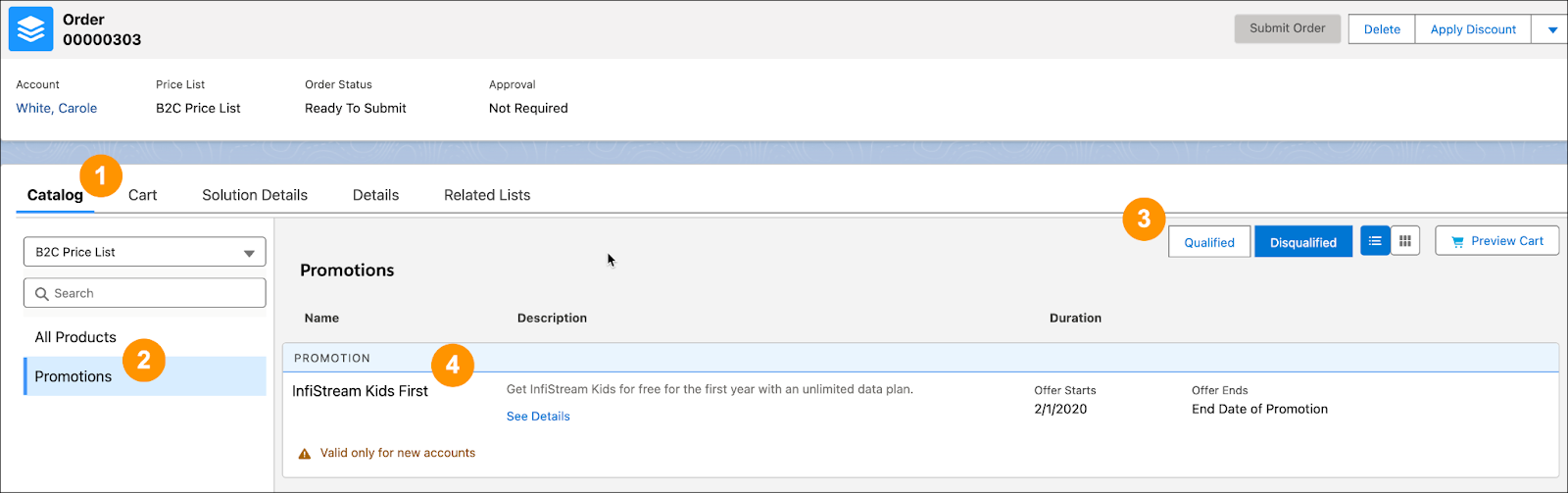
In the Catalog (1) workspace of the order, select the Promotions (2) category. Here, you can view the Qualified and Disqualified (3) promotions for Carole White’s account. InfiStream Kids First (4) appears on the disqualified list.
Next, test whether the context rule works for new accounts. Open Carole White’s account and temporarily update the account status from Active to New. Then, navigate back to the order you created for Carole White. 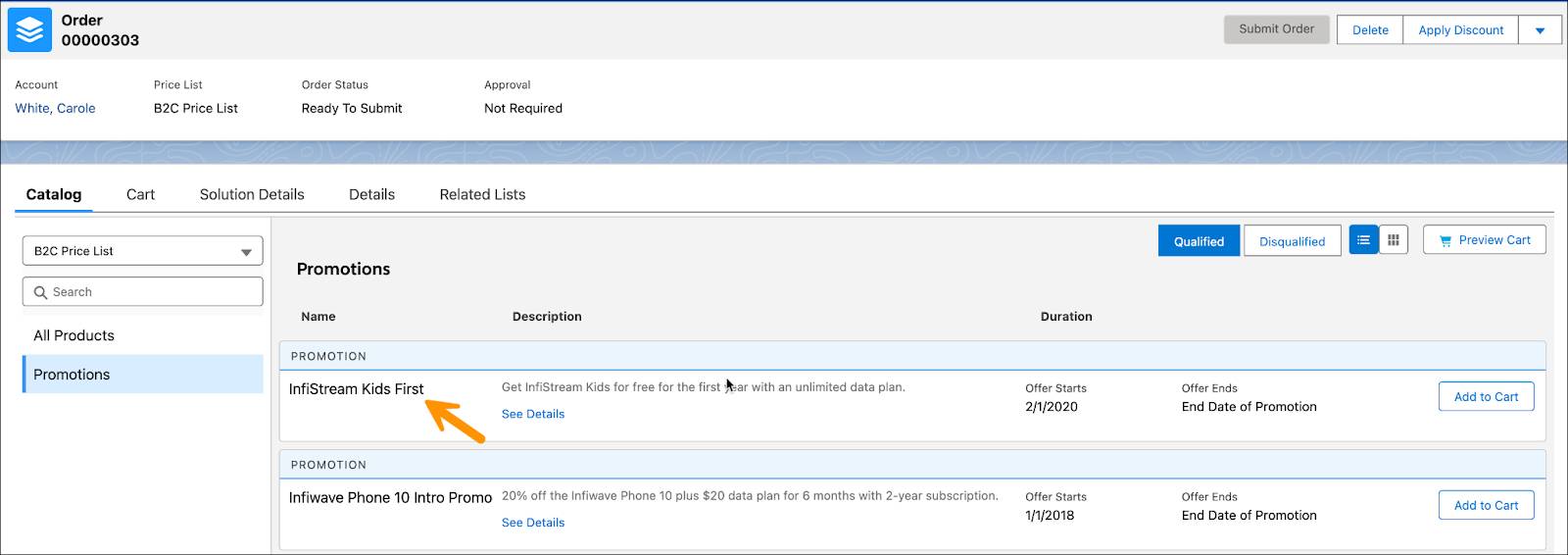
Refresh the page, and voila! You can now see the InfiStream Kids First promotion on the Qualified Promotions list. Your rule is working exactly as you wanted it to. In the next unit, Eliza and you create context rules for price lists.