Get Started with Engagement Channels
Learning Objectives
After completing this unit, you’ll be able to:
- Describe engagement channels.
- Create engagement channels.
Transition to Hybrid Work Model
Cumulus Bank, headquartered in San Francisco, CA, provides a wide range of services to its customers across the globe. The bank’s growing rapidly and its management team continues to find innovative ways to grow while keeping employee well-being and safety in mind. Implementing flexible shifts is one such change that helped achieve excellent results.
The bank is ready to take the flexibility further and adopt a hybrid work model—a model in which an employee can work from office or remotely, depending on their availability.
Fola Johnson, the star branch manager who led the initiative to implement flexible shifts at Cumulus Bank, is tasked with implementing the hybrid work model. Fola is thrilled because she believes that the new work model facilitates better time management for the employees. This, in turn, brings more business for the bank.
Identify Challenges
Fola meets various teams to learn about their challenges in adopting the hybrid model. She learns that the teams want to manage availability based on the interaction medium. She captures the challenges along with examples.
- The business management team wants to specify the mediums that can be used to service specific appointment topics. For example, the team wants to ensure that only in-person appointments are scheduled for notary appointments. A notary is a person authorized to perform legal formalities like certifying contracts, deeds, and other documents.
- Bankers want to specify the mediums that they support during a shift. For example, when bankers are working from home, they must be assigned only to phone and video appointments.
Fola shares these challenges with Matt O’Brien, the dependable Salesforce admin at Cumulus Bank.

Matt informs her that he’ll set up engagement channels—a perfect solution for availability management requirements of a hybrid work model.
Learn About Engagement Channels
Before you enable and use engagement channels, make sure you enable shifts. For more information, see Shift Management with Salesforce Scheduler.
Engagement channels, also known as engagement channel types or channels, are appointment mediums through which customers and prospects interact with service resources. For example, phone, video, and in person.
Channels are similar to appointment types and capture information about the desired appointment medium when booking appointments.
In addition, you can use channels to manage availability.
- Specify the channels that can be used to service each work type group by assigning the channels to the work type.
- Specify the channels that are supported during each shift.
After you create and enable channels, Salesforce Scheduler automatically shows the available channels instead of appointment types.
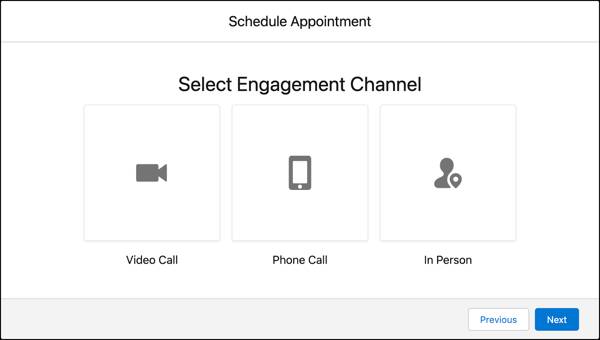
Want to Get Hands-on with Salesforce Scheduler?
In this module, we show you the steps to set up engagement channels in Salesforce Scheduler. We don’t have any hands-on challenges in this module, but if you want to practice and try out the steps, you need a special Developer Edition org that contains Salesforce Scheduler and our sample data. A regular Trailhead Playground doesn’t have Salesforce Scheduler or our sample data. Here’s how to get the free Developer Edition now.
- Sign up for a free Developer Edition org with Salesforce Scheduler.
- Fill out the form.
- For Email, enter an active email address.
- For Username, enter a username that looks like an email address and is unique, but it doesn't need to be a valid email account (for example, yourname@test.com).
- After you fill out the form, click Sign me up. A confirmation message appears.
- When you receive the activation email (this might take a few minutes), open it and click Verify Account.
- Complete your registration by setting your password and challenge question.
Tip: Write down your username, password, and login URL for easy access later. - You are logged in to your Developer Edition.
Create Channels
Before Matt enables channels, he must create channels and complete the prerequisites.
Add Fields to the Engagement Channel Type Page Layout
The Active and Usage Type fields are required to create channels for Salesforce Scheduler. Matt ensures that the fields are added to Engagement Channel Type Layout. In the org you signed up for, these fields are already added to the layout.
- Click
 , and then click Setup.
, and then click Setup. - Open Object Manager.
- In the Quick Find box, enter
Engagement Channel, and then select Engagement Channel Type. - Click Page Layouts.
- Click Engagement Channel Type Layout.
- Ensure that the Active and Usage Type fields appear in the Information section. If the fields don’t appear, perform these steps.
- In the palette, select Fields.
- Drag the Active and Usage Type fields to the Engagement Channel Type Detail section.
- Click Save.
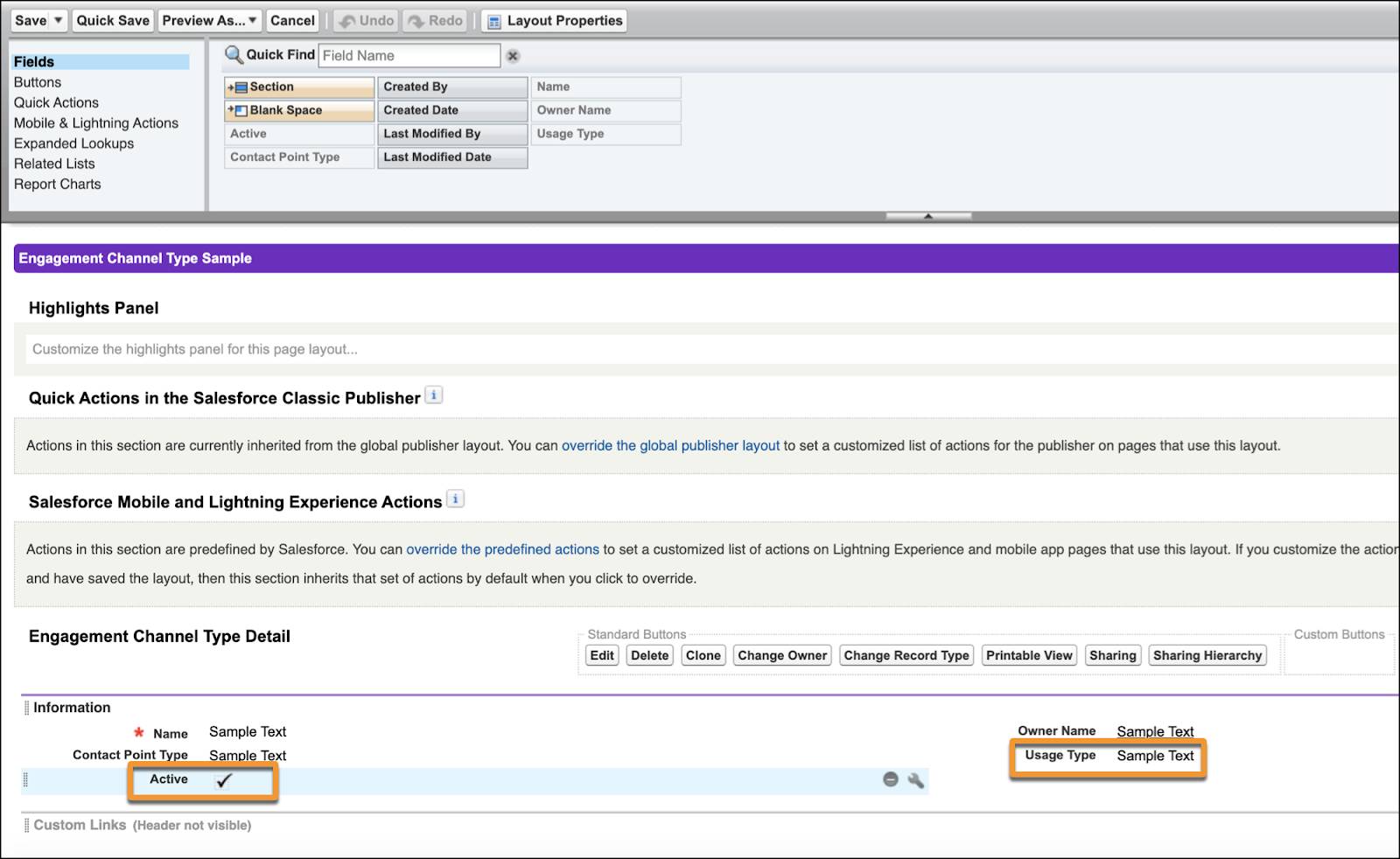
Create Supported Channels
Next, Matt looks at the existing appointment types and identifies that Cumulus Bank uses three types of appointment mediums: Video Call, Phone Call, and In Person. He wants to keep the user experience consistent and decides to use the same names for channels.
Here’s how Matt creates a channel for video calls.
- Click
 to open the App Launcher.
to open the App Launcher. - Find and select Engagement Channel Types.
- Click New.
- For name, enter
Video Call. - For contact point type, select Video.
- Select Active.
- Under Usage Type, select Salesforce Scheduler from the Available list, and then click
 .
. - Click Save.
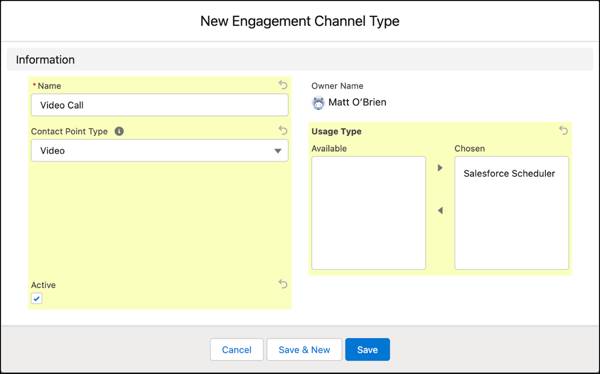
Follow steps 3–8 to create these engagement channels.
| Name | Contact Point Type |
|---|---|
|
Phone Call |
Phone |
|
In Person |
In Person |
Remember these points when you create channels.
- Salesforce Scheduler shows icons based on the contact point type selected.
- Salesforce Scheduler supports only these contact point types: Phone, Video, In Person, and None.
For more information, see Considerations for Using Engagement Channels.
Stay Engaged
In this unit, Fola captured requirements to move to a hybrid work model at Cumulus Bank. Then, Matt created channels that enable Salesforce Scheduler to capture appointment mediums and manage availability.
In the next unit, follow along as he completes the engagement channels setup.
