Get to Know the Guidance Center
Learning Objectives
After completing this unit, you’ll be able to:
- Describe the Guidance Center in Salesforce.
- Identify key features of the Guidance Center.
Welcome to the Guidance Center
The Guidance Center is like your own learning library right inside of Salesforce. Whether you’re an admin starting your first org implementation or a sales rep getting help for a list view, you’ll find all sorts of guidance tailored to you and your business needs. Spend less time scouring websites for the latest information and more time learning how to achieve the results you want.
To open the Guidance Center panel, click the Trailhead icon for Guidance Center in the global header. It's full of links to content we suggest. And your company can add content, too. If you’re an admin, check out Learning Paths resources at the end of this module to learn more about adding content to the Guidance Center.

Because the content is customized for your org and for the work you’re doing, different users see different items in the Guidance Center. For example, the Guidance Center would look different depending on:
- Where you are in the app
- Whether you’re a business user or admin
- Whether your company assigned learning to you or turned off Salesforce suggested resources
How the Guidance Center Works
The Guidance Center panel includes these sections.
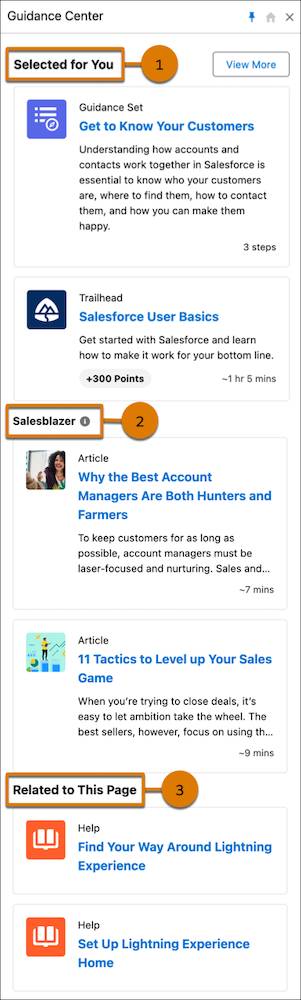
-
Selected for You (1) includes suggested content that’s specific to your role. Learning items assigned through Learning Paths also appear here when they have a due date but no specific object or record location. Content is removed from this section when you complete it..
-
Salesblazer (2) includes insights, tips, and strategies curated for and written by sales leaders and professionals, originally published on the Salesforce website. Content in the Salesblazer section opens in a new browser tab. Clicking an item in the Salesblazer section opens the content in a new browser tab. Items remain in the Salesblazer section until the source content is refreshed, which occurs weekly on average
-
Related to This Page (3) section includes contextual content that’s specific to the page that you’re currently working on. Learning items assigned through Learning Paths also appear here when they have a specific object or record location. Content remains visible in this section after you complete it so you can refer to it again. If there’s no contextual content or assignments for the page, the section is removed.
Here are some more tips for navigating the Guidance Center.
- Links to Trailhead modules open in the panel. Click the title to read the module and take the quizzes, just as you would on Trailhead or an enablement site but from the comfort of your Salesforce workflow. Module units open up in expanded mode. To return to compact view, click the arrow icon. To read Trailhead or enablement site modules at full-page width, open them from Learning Home.
- Links to other resources open in a new browser tab.
- To go home, click the home icon at the top of the panel.
- To go back, click the arrow at the top of the panel.
- To pin the panel, click the pin icon at the top of the panel. Pinning the panel removes any overlap of the panel and the page you’re on. Salesforce remembers your pin selection for the device and browser you’re on. If your org uses Enablement programs in the Guidance Center, the panel is pinned to the page by default. To unpin the panel, simply click the pin icon again.
- To close the panel, click the X at the top of the panel. When you open the panel again, it remembers where you left off.
- To see all your assigned learning, including completed items, select Go to Learning Home. Admins see a link labeled Assign Learning Content to get to Learning Home.
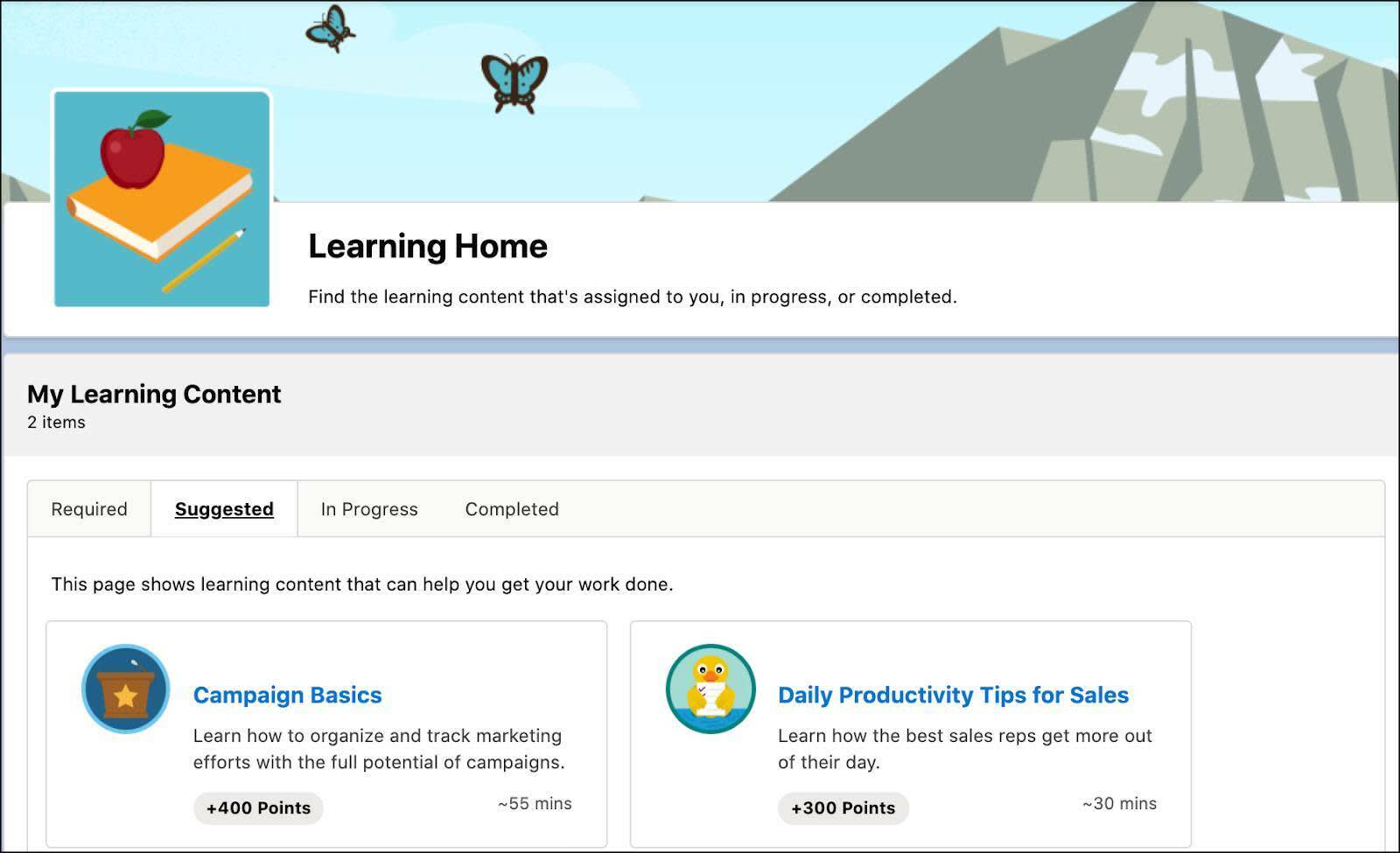
It’s as simple as that! Next time you’re working in Salesforce, be sure to check out the Guidance Center to see what helpful resources are waiting for you.
Explore Guidance Center
If you're a Salesforce admin, Enablement admin, or Starter Edition user, the Guidance Center includes guidance sets, which offer personalized setup and learning resources that align with experience level and business goals. Each set of resources includes suggested videos, Trailhead modules, Help topics, PDFs, and in-app guidance to provide helpful how-tos.
When someone opens the Guidance Center, they see up to two guidance sets. To see all guidance sets, select View More. Although we recommend that you review guidance set steps in order, feel free to explore. As you open resources and complete steps in a guidance set, they’re automatically marked as completed.
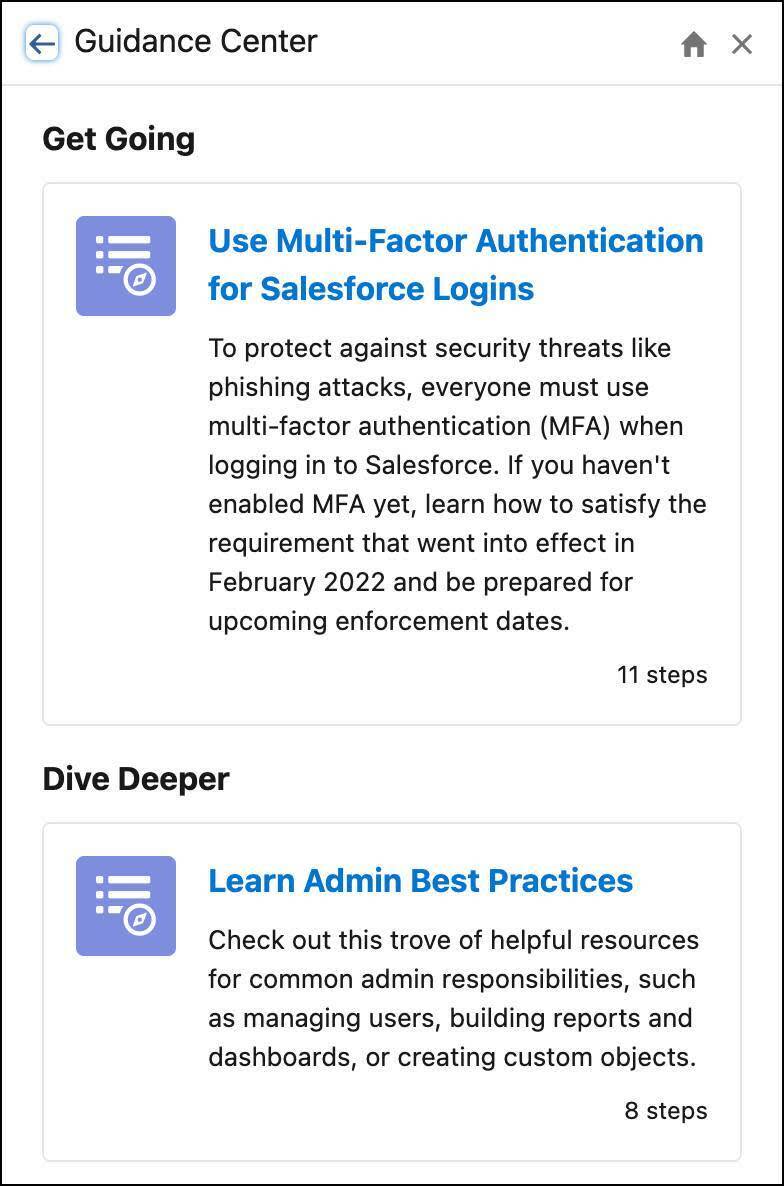
The real power of the Guidance Center is in its personalization. It only shows you guidance that reflects what’s relevant to your org and where you are in your journey. Only setting up Sales Cloud for now? You won’t have to slog through suggestions about Service Cloud or Marketing Cloud Engagement to get to the information you need. Many guidance sets have an optional questionnaire included. Take a minute to answer the questions for even more personalized recommendations. You receive notifications when new guidance sets are added.
Resources
- Salesforce Help: Explore the Guidance Center
- Salesforce Help: Customize Content in the Guidance Center
- Salesforce Help: Learning Paths