Manage Requirements and Disburse Funds
Learning Objectives
After completing this unit, you’ll be able to:
- Create and manage funding requirement records.
- Track disbursements to grantseekers.
Manage Funding Requirements
You don’t want to burden your applicants, but for certain types of information the best way to collect it is to ask the grantseeker to provide it directly. In those cases, you can create and assign a new requirement.
Funding requirement records track activities and information needed to move a funding request to the next stage, such as asking the applicant to provide a project brief or conduct a site visit.
Michon and Aileen want NMH to provide a detailed 2-year program budget. Let’s create the requirement now.
- On the Funding Request record, navigate to the Requirements tab.
- Click New on the Requirements related list.

- Enter a Requirement Name. Michon enters
Provide detailed two-year program budget. - Search and select a Primary Contact and Assigned user for the requirement. Michon selects Aniyah Thompson, Development Director at NMH, to grant her access to the requirement record in the portal.
- Select the Type of requirement. This requirement is part of the Final Application.
- Set a Due Date.
- Select a Status. Michon selects Open because work hasn’t started yet.
- Select Is Add Files Visible? Michon wants NMH’s Aniyah to upload files here.
- Describe the requirement in the text box.
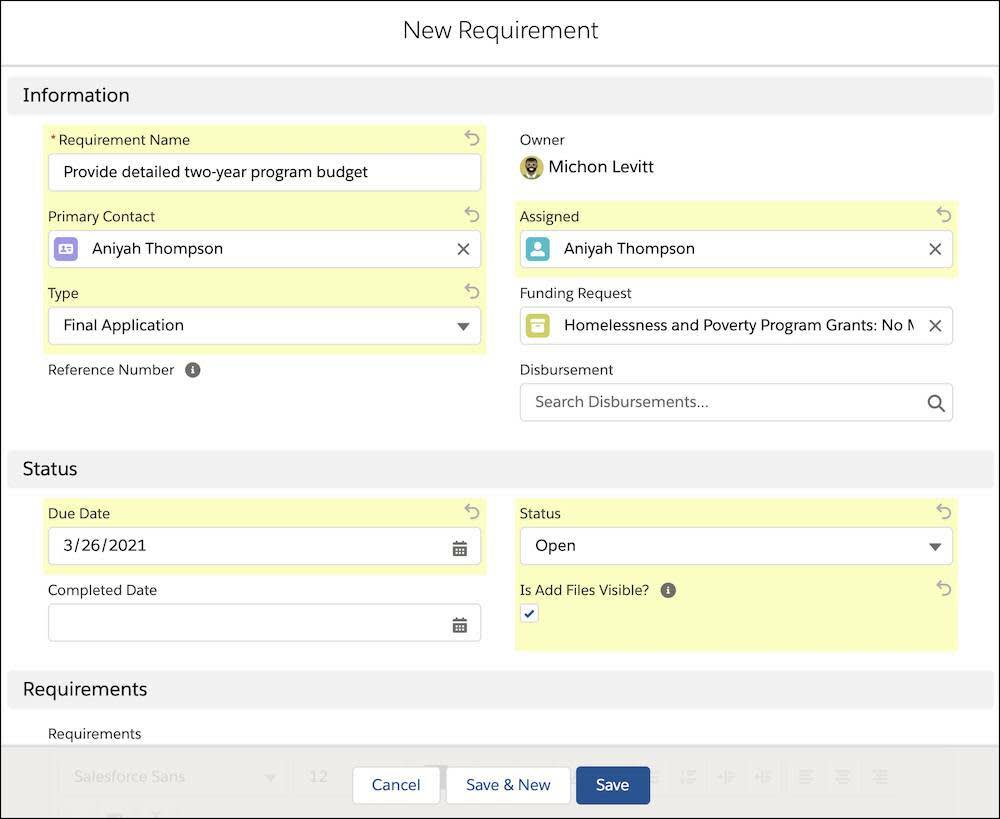
- Click Save.
Michon creates a few more requirements—like a site visit—and informs the staff at NMH so they can respond through the portal. As they respond, Michon can update the requirements from the funding request record.
You can also relate a requirement to a disbursement record in the Disbursement field to show a payment is conditional on meeting a requirement. This relationship can provide an important control and audit trail for finance and program staff.
Disburse Funds
Let’s fast forward. All application requirements are met and the grant to NMH is approved for $50,000 over 2 years. It’s time for the first disbursement.
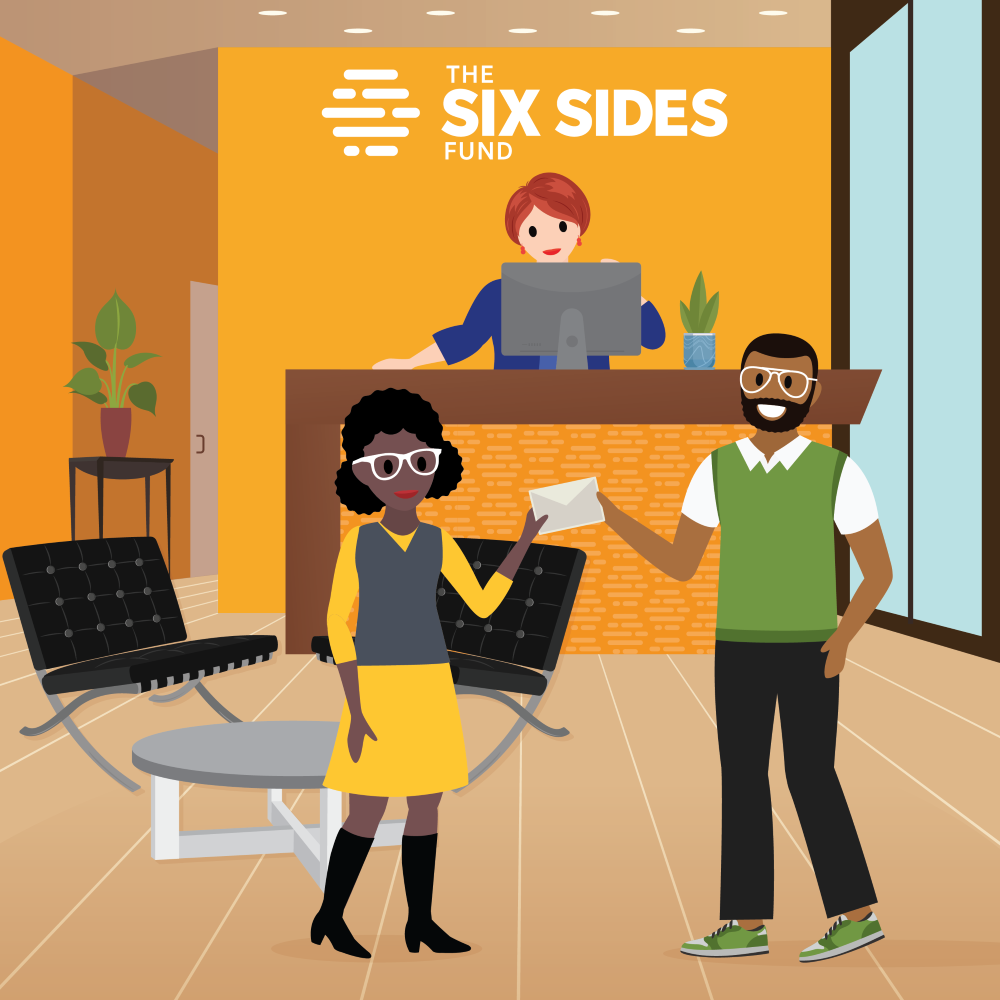
Michon needs to track how the grant is paid. Grants Management can record disbursement records in installments or one lump sum—in this case it’s a 2-year grant paid in two equal installments.
- On the Funding Request record, click Create Disbursements.

- Enter a Number of Disbursements if it’s more than 1. Michon enters
2. - Set the First Date for disbursement.
- Set an Interval and Period. Michon’s grant is disbursed annually, so he enters an Interval of
1and selects a Period of Year. - The Amount field is populated from the Awarded Amount field on the funding request record.
- Click Calculate.
- Salesforce does the math and breaks the award into even increments. If you need to change these amounts (like for a larger first year payment), you can change the details by clicking the edit icon (
 ) next to any field. Michon leaves this alone for now.
) next to any field. Michon leaves this alone for now.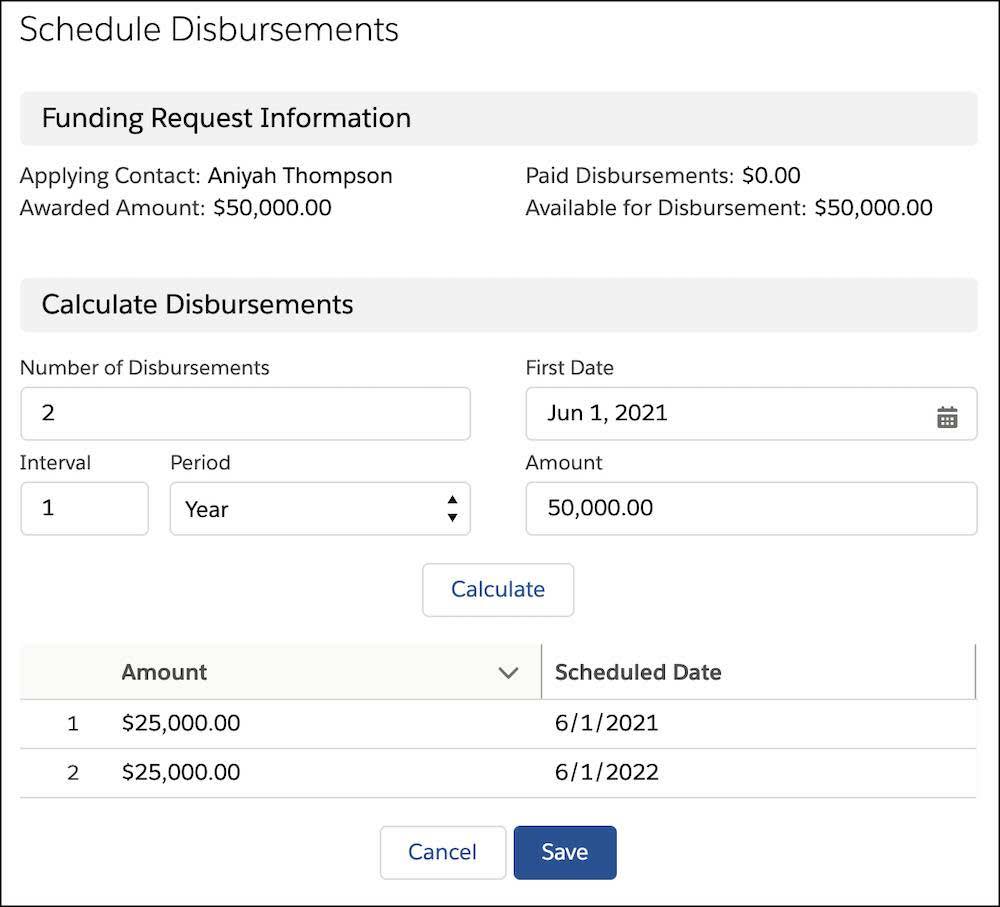
- Click Save.
This process creates two new disbursement records, which you can see by navigating to Disbursements on the funding request record.
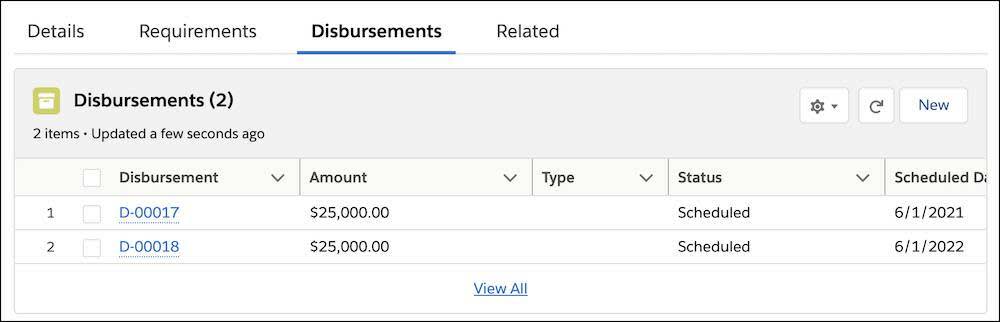
Cool, right?
Now that you know how to manage and process grant applications, let’s go back and learn how many grant applications get into the system in the first place: the portal, Grants Management’s collaboration tool. We’ll dive in there in the next unit.
