Create Funds
Learning Objectives
After completing this unit, you’ll be able to:
- Create a fixed fund.
- Create a rate-based fund.
Create a Fixed Fund
Fixed fund comprises a fixed budget for the planning cycle, customer, and optionally the category or brand. Fixed fund is a good solution for a manufacturer with a cap on the number of goods they distribute. However, managing a budget is tricky because key account managers (KAM) must find the best way to utilize a set amount for maximum customer engagement.
KAM Gustavo’s total budget for the planning cycle is $1 million. He allocates a fixed amount to rent out extra store spaces for promoted products in the newly opened NTO #201 store in Atlanta.
Summer is around the corner and Alpine Group has launched Empower Cherry Cola—a new energy drink to beat the heat. The fizzy soda is bursting with fruit flavor, making consumers fall in love at first sip.
Gustavo wants to spread the love. So he plans a promotion for the energy drink at NTO Store #201. Carol readily approves the budget for the promotion.
Here’s how Gustavo creates a fixed fund in CG Cloud.
- Click
 .
.
- Find and select Funds.
- Click New.
- Select an active fund template and click Select.
- Provide the following details.
- Actual RBF:
500000
- Description Language 1:
F-0000001
- Valid From: 9/8/2023
- Valid Thru: 9/8/2024
- Anchor Customer: NTO Atlanta
- Actual RBF:
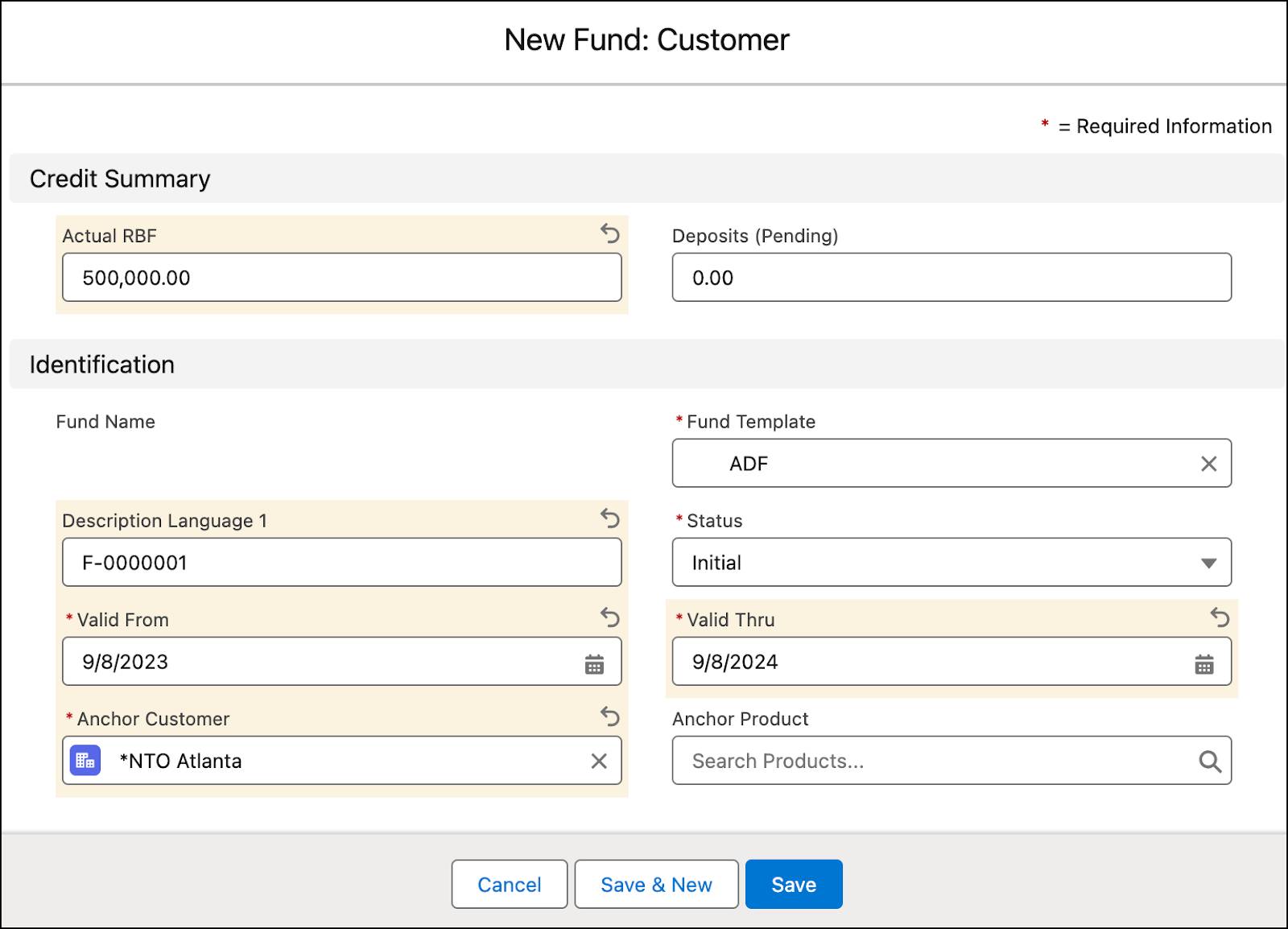
[alt text: The New Fund: Customer window showing the options to create a fixed fund.]
- Click Save.
After you create a fund, review its details on the Details tab of the fund record.
Create a Rate-Based Fund
One of Alpine Group’s most popular products is Pure Choc White Raspberry Bar. The energy bar is packed with the goodness of white chocolate and raspberry. Existing consumers love this product and it sells out immediately. Now, Gustavo wants to introduce the bar to new consumers. So he decides to promote it at NTO stores.
Alpine Group has recently enabled transactions and rate-based funds (RBF) for products. So, Gustavo specifies RBF rates for Pure Choc White Raspberry Bar using an RBF template he had created earlier. For more information, see Resources.
Here’s how Gustavo creates a rate-based fund for Pure Choc White Raspberry Bar.
- Click
 .
.
- Find and select Rate-based Fundings.
- Click New.
- Select an RBF template and click Select.
- Provide the following details.
- Description:
Account Development Fund RPC
- Dare From: 9/8/2023
- Valid Thru: 9/8/2024
- Customer: NTO Atlanta
- Fund Anchor: Planning_Level
- Description:
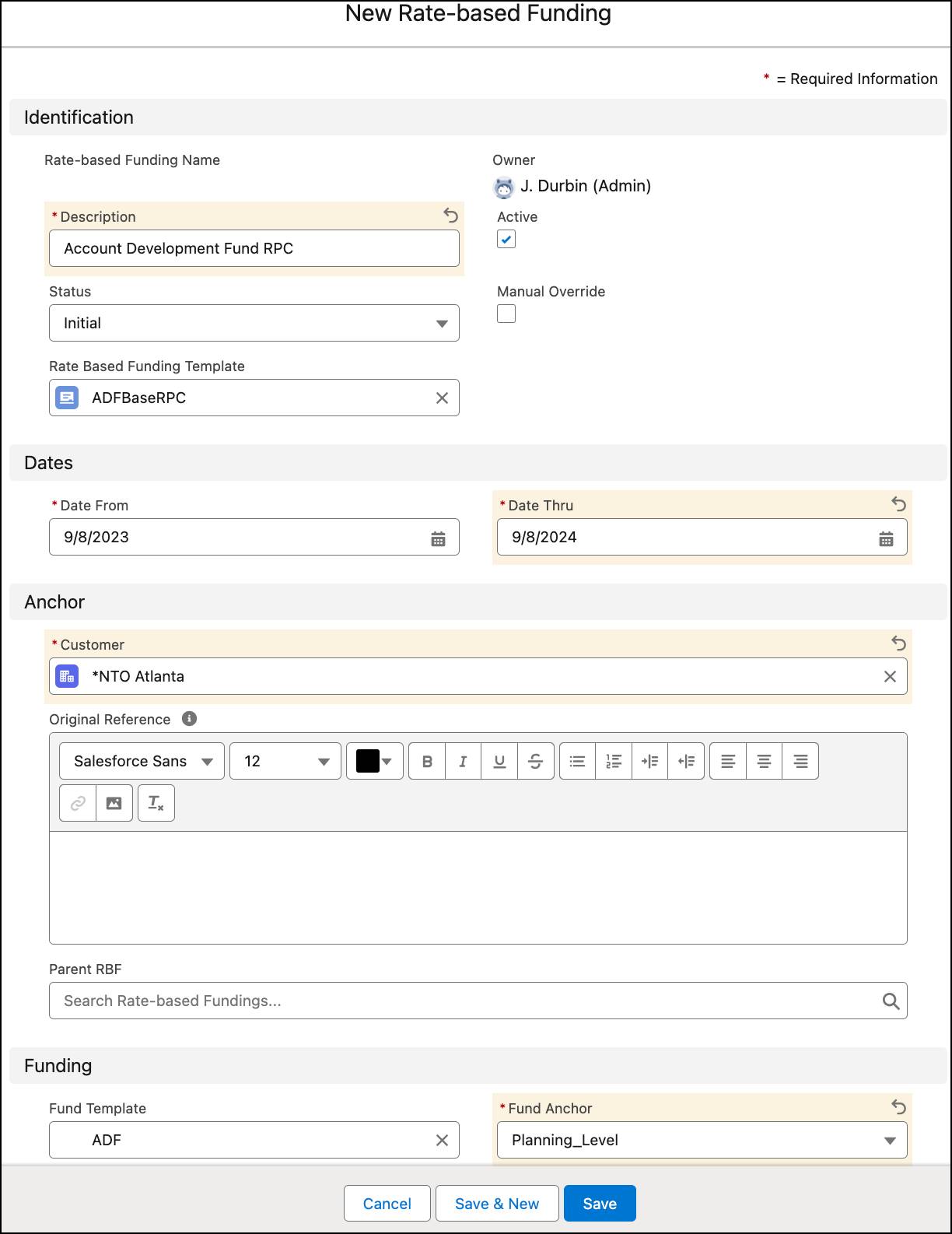
[alt text: The New Rate-based Funding window showing the options to create a rate-based fund.]
- Click Save.
After creating a rate-based fund, you can:
-
Submit a Rate-Based Funding for Approval
-
Stop Transactions on Rate-Based Funding Records
-
Distribute a Rate-Based Fund
-
Override a Distributed Rate-Based Fund
Taste of Success
Gustavo has successfully created fixed funds and rate-based funds for NTO stores. He is now all set to use these funds for the promotion of Alpine Group products.
They say hard work pays, and as you can see here, Gustavo’s efforts have brought him the sweet taste of success.