Create Fund Templates
Learning Objectives
After completing this unit, you’ll be able to:
- Create a fund template.
- Configure a rate-based funding template.
- Prepare a fund transaction template.
About Fund Templates
Summer is around the corner, and Alpine Group has launched a new energy drink to beat the heat. It’s called Empower Cherry Cola—a fizzy soda that bursts with fruit flavor and tickles the taste buds.
Gustavo decides to plan a promotion for Empower Cherry Cola at the newly opened NTO Store #201, which is located in the Hayes Valley neighborhood of San Francisco. Carol assures him that she’ll release the funds needed for running the promotion. But first, she asks him to set everything up in CG Cloud and send her a proper fund request.
Gustavo creates a fund template to request for new funds. Why is a template important? The number of funds created each year could easily reach thousands. A template makes it easier and faster to request new funds, because all the fields are set up to capture the right details.
Creating a New Fund Template
To create a fund in CG Cloud, Gustavo needs a fund template.
- Click
 .
.
- Find and select Fund Templates.
- Click New.
- In the New Fund Template window, provide the following details.
- Fund Template Name:
Account Development Fund - Sales Org: 0001
- Description Language 1:
Account Development Fund - KPI Set: ADFFundsBaseRPC
- Actual RBF: ADFActualRBFRateValue
- LE RBF: APLEValueADF
- LE Volume: APLETotalVolumeResult
- LE Revenue: APLEGrossRevResult
- Click Save.
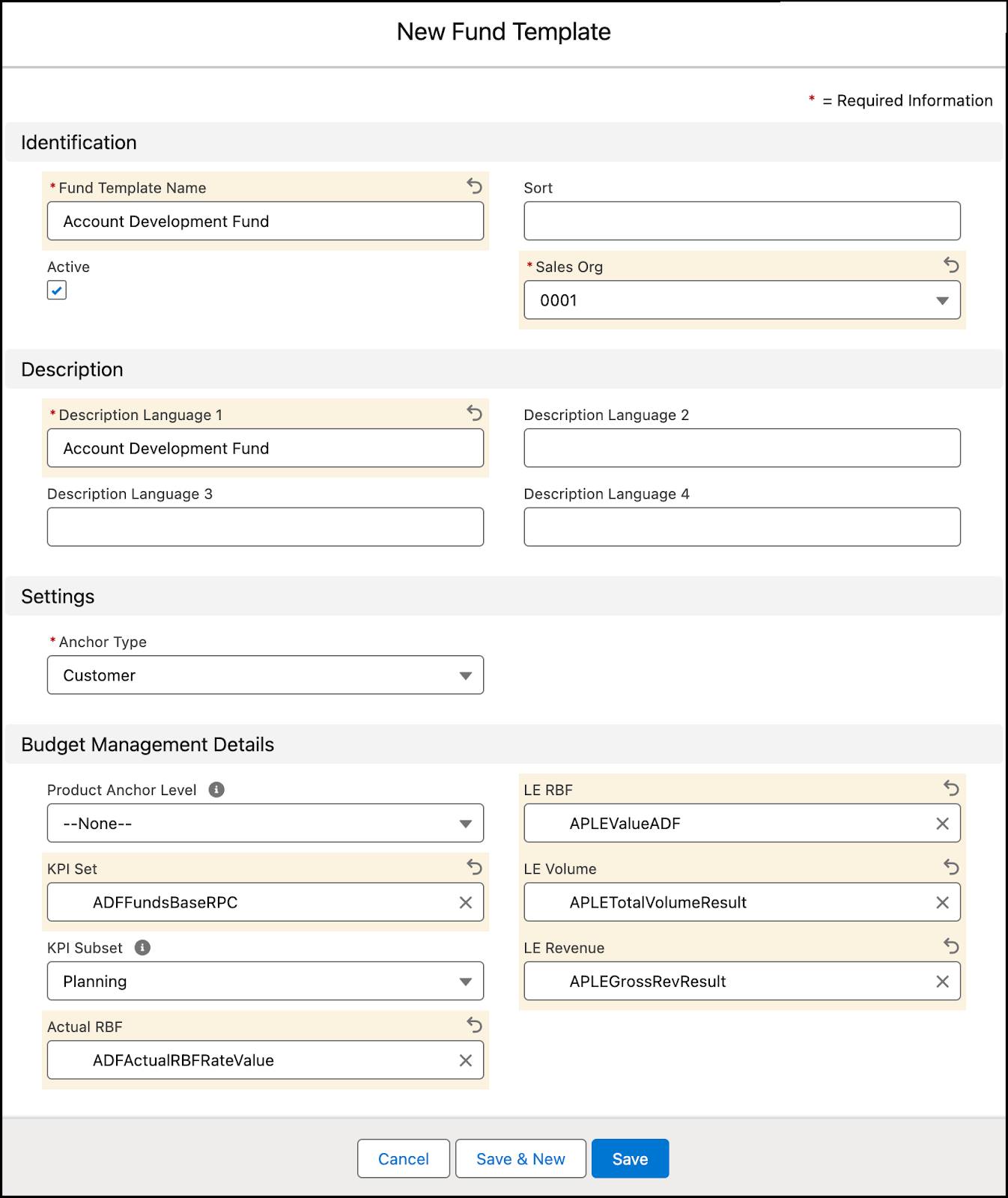
Gustavo can use this fund template when working with fixed funds. But what if he receives rate-based funding? Follow along to check how Gustavo uses a rate-based funding template in such scenarios.
Rate-Based Funding Templates
Gustavo has an idea for a second promotion. Alpine Group sells an energy snack called Pure Choc White Raspberry Bar. The unique fruity flavor combined with the goodness of chocolate is a clear winner! Consumers love this product and it flies off the shelf in a jiffy. Gustavo wants to optimize the sales for Pure Choc White Raspberry Bar and so, he decides to promote it at NTO stores.
Alpine Group HQ processes enable transactions and rate-based funding. Gustavo sets the rates for Pure Choc White Raspberry Bar, configuring a rate-based funding template, reflecting fund types and business rules.
He selects a rate-based funding template with the currency per case rate type. He also ensures that the available KPI definitions derive the KPI values.
Here’s how Gustavo creates a rate-based funding template.
- Click
 .
.
- Find and select RBF Templates.
- Click New.
- In the New RBF Template page, provide the following details.
- RBF Template Name:
Account Development Fund Base RPC - Short Code:
ADFBaseRPC - Fund Type: Account Development Fund
- Rate Type: Currency/Case
- Sales Org: 0001
- Description Language 1:
Account Development Fund Base RPC - KPI Set: RBFBaseRPC
- RBF Total KPI: RBFBaseFunding
- Condition Source KPI: ADFRBFRateStorage
- Condition Target KPI: RBFBaseRPC. The condition target KPI is unique and is a definition within the selected KPI Set.
5. Click Save.
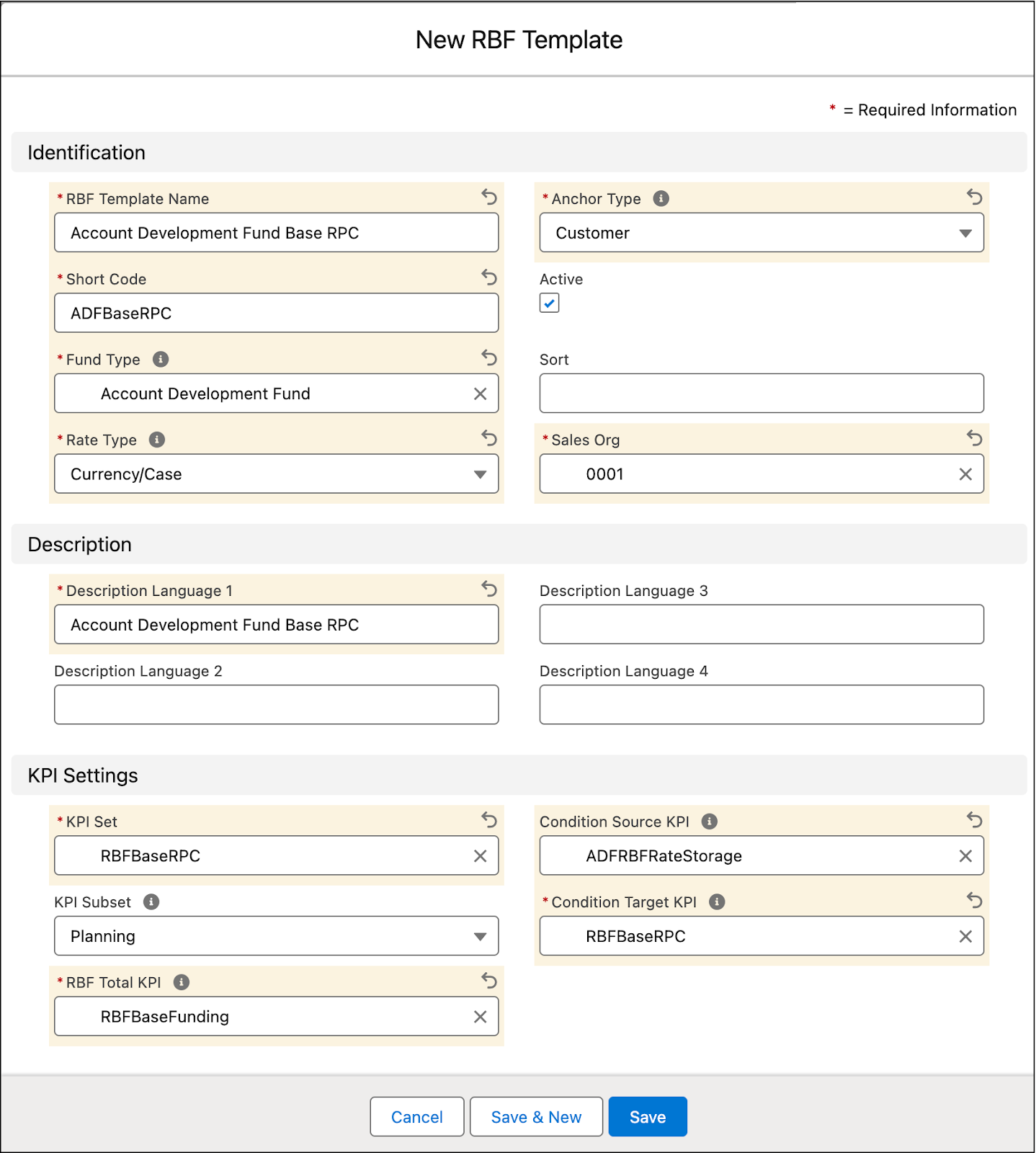
Alright, so Gustavo has created a rate-based funding template. There’s another kind of template that he can create and use in CG Cloud. It’s called a fund transaction template. Check it out in the next section.
Fund Transaction Templates
Gustavo plans to start the promotions for Alpine Group products at NTO stores the following week. So, he asks Carol to make an initial transaction of US$15,000 to the NTO HQ fund.
To make things simpler for Carol, Gustavo quickly creates an initial transaction template in CG Cloud. Carol can use this template to transfer the required amount.
- Click
 .
.
- Find and select Fund Transaction Templates.
- Click New.
- In the New Fund Transaction Template page, provide the following details.
- Fund Transaction Template Name:
Initial Transaction - Sales Org: 0001
- Description Language 1:
Initial Transaction
- Click Save.
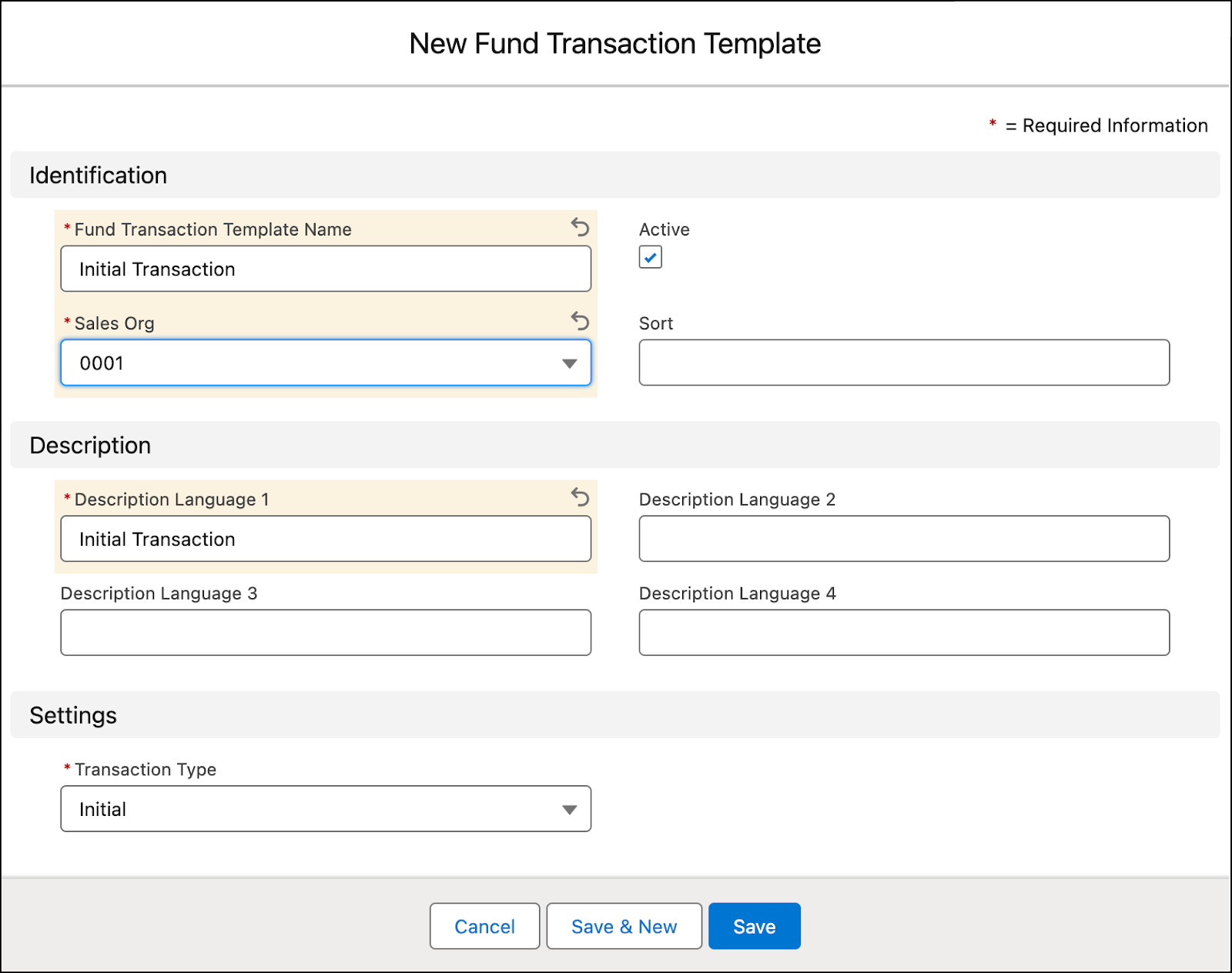
That’s the way to do it, Gustavo!
One More Step
In this unit, you followed along with Gustavo and learned to create fund templates. Next, he takes the final plunge to understand fund determination and fund checkbooks.
Resources