Configure Territories and Set Operating Hours for Service
Learning Objectives
After completing this unit, you’ll be able to:
- Describe how service territories help you track your field service work.
- Adjust operating hours by service territory.
- Add operating hours to individual service resources.
Follow Along with Trail Together
Want to follow along with an expert as you work through this step? Take a look at this video, part of the Trail Together series.
(This clip starts at the 22:34 minute mark, in case you want to rewind and watch the beginning of the step again.)
Manage Operating Hours
You probably have established business hours when your customers know they can call on your mobile workers. In other words, your field technicians probably don’t drive up to customers’ homes at 3:00 AM. Your company probably has differing hours depending on where customers are located and what the terms in their service agreements are like. Set your field service operating hours so Field Service can optimize your service appointments, considering your service agreements, employee schedules, and regional holidays.
If your company has a service territory in New York City, NY, create operating hours that cover that time zone. This helps align your customers and mobile workforce with the right working hours.
- From the App Launcher, find and select Operating Hours.
- Click New.
- For Name, enter:
Mon-Fri 8am-5pm (East).
- For Description, enter:
New York hours.
- Select Eastern Time (America/New_York) from the dropdown.

- Click Save.
You’ve set your weekly operating hours for the East Coast of the United States!
Now create time slots within those hours.
- From the Mon-Fri 8am-5pm (East) operating hours that you just created, click Related.
- Next to Time Slots, click New.
- For the day of the week, choose Monday.
- For the time slot's Type, choose Normal. For overtime, choose Extended.
- For Start Time, choose 8:00 AM.
- For End Time, choose 5:00 PM.

- Save your time slot.
- Repeat for each day of the week for which you provide service.
Manage Service Territories
Mobile workers usually prefer to work in one area, close to their home. That’s where service territories come in. Service Territories are a core feature of Field Service. Operating hours and mobile workers are assigned to territories to keep your field operations running smoothly.
Service territories typically represent geographical areas where your field service team works. However, you may decide to create functional territories, like field sales versus field service. In today’s work-from-anywhere world, you could also create virtual service territories for work that’s done remotely, or mobile locations like “Jane’s van.”
Create your territories and assign them hours of operation from the Service Territory tab.
- From the App Launcher, find and select Service Territories.
- Click New.
- For Name, enter
New York Area.
- Use the Operating Hours dropdown to select Mon-Fri 8am-5pm (East).
- Select Active. This lets you add members to the territory and associate it with work orders, work order line items, or service appointments.
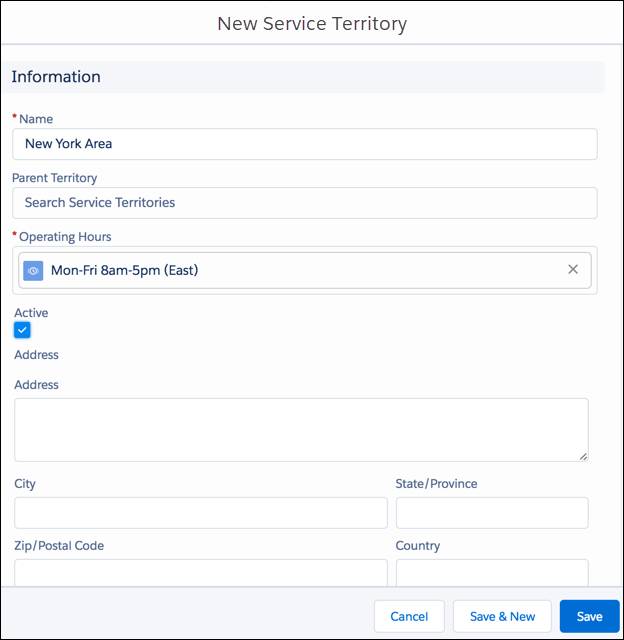
- Click Save.
Tip: You can organize service territories into hierarchies. If you plan to build out a hierarchy of service territories, with subterritories like the boroughs of New York, it’s easiest if you create the highest-level territory first.
Manage Operating Hours for Service Resources
Assigning operating hours to service resource records in Salesforce is a little tricky because you can’t assign the operating hours directly on the service resource detail page. This is because, technically, a technician can work in more than one territory.
Therefore, you set a service resource’s operating hours on their member record for each territory they belong to. Still confused? Here it is step by step.
- From the App Launcher, find and select Service Resources.
- Click your name under the Name column.
- Click the Related tab.
- In the Service Territories related list, click New.
- Use the Service Territories lookup to select New York Area. If you sometimes work in another area, you could also add yourself to that service territory, but you’d want to make it a secondary territory type.

- Use the Operating Hours lookup to select Mon-Fri 8am-5pm (East).
- Enter a start date. For simplicity, click the calendar icon to the right of the dialog to automatically enter today’s date.
- Click Save.
Congratulations! You now have the basics of field service. You can add and configure field service features to fit your company’s needs. Continue to build your field service center with the Modify the Field Service Center project.
Resources
- Salesforce Help: Set Up Service Territories, Operating Hours, and Shifts for Field Service
- Salesforce Help: Guidelines for Creating Service Territories for Field Service
- Salesforce Help: Guidelines for Creating Operating Hours for Field Service