Personalize Event Campaigns
Learning Objectives
After completing this unit, you’ll be able to:
- Use multiple rules to solve advanced business challenges.
- Describe best practices for using Einstein Content Selection.
Solution 4: Personalize Event Campaigns
Now let’s bring all of the concepts in this badge together for our final solution. The sales team at Northern Trail Outfitters (NTO) has several events across the United States that they want the marketing team to promote. Marketing manager Isabelle Givens plans to add an event content block to NTO’s monthly email, but she also wants to personalize which event is promoted based on a customer’s location.
Isabelle wrote some business requirements for the campaign.
- Keep the content fresh and don’t reuse the same content each day.
- Show events based on the customer’s location.
- If a customer’s city doesn’t have an event, show them the “find an NTO store” content.
- Don’t show customers in Washington, DC, climbing-related content, because NTO doesn’t sell climbing gear in that area.
- Change up the content so customers don’t see multiple hiking images in the same email.
Turn Requirements into Rules
Using Einstein Content Selection customer attributes, the NTO team matches attributes to their content assets. Then they create business rules so their event content automatically updates based on their customer’s location. If the location is unknown, a fallback asset is shown to the customer. Technical marketer, Michele can create multiple rules on one asset class to complete the task. Using the business requirements from Isabelle, Michele crafts the following solution document.
Business Requirement |
Rule |
Data |
|---|---|---|
1. Wait 3 days to show the same event content after a customer views or clicks the content. |
Fatigue |
None |
2. Show only events for the city where the customer lives. |
Attribute Mapping, Value Must Match |
City in customer and asset attributes |
3. If there’s no event for a specific city, show “find a store.” |
Fallback |
City in customer and asset attributes |
4. Don’t show activities in cities where related items aren’t stocked. |
Exclusion |
City in customer attribute, activity in asset attributes |
5. Don’t show content for the same activity in the same email. |
Variety |
Activity in asset attributes |
Set Up Multiple Rules
We won’t walk through each step, but here is an overview of tasks Michele completes in order to create the rules she’s identified for each business requirement.
Under Settings
Task 1: Click Set Fallback Assets to review the fallback assets selected for the correct asset class. Confirm the CityEvent uses “Find an NTO Near You” or click Replace to update.

Under Content Selection Rules
Task 2: From Attribute Mapping, click + Add Mapping. Select the asset attribute city and consumer attribute city. Then select the Value Must Match checkbox.
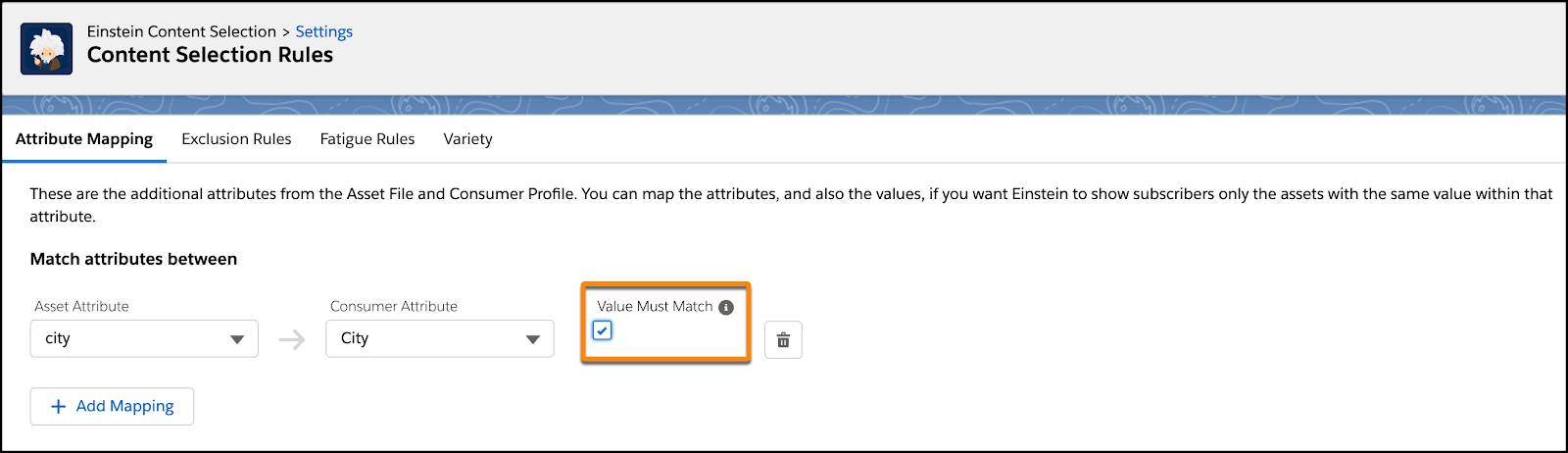
Task 3: From the Exclusion Rules tab, click + Add Rule. Add a rule that excludes climbing content for customers in Washington DC. Click Save.
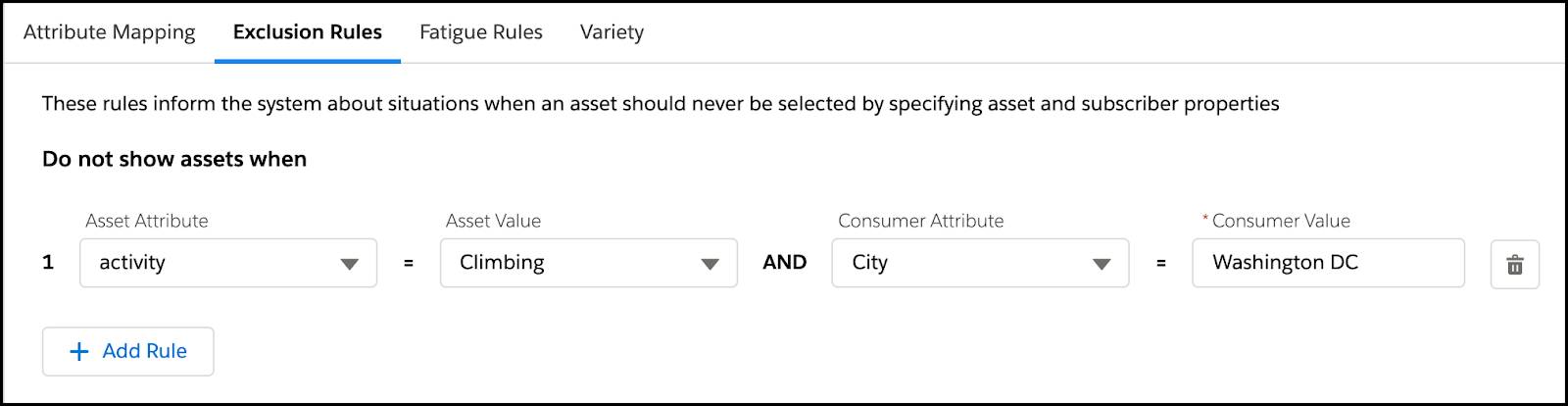
Task 4: From the Fatigue Rule tab, click + Add Rule to create a fatigue rule for the CityEvent Asset Class that waits three days after the last selection or click before showing the same content. Click Save.
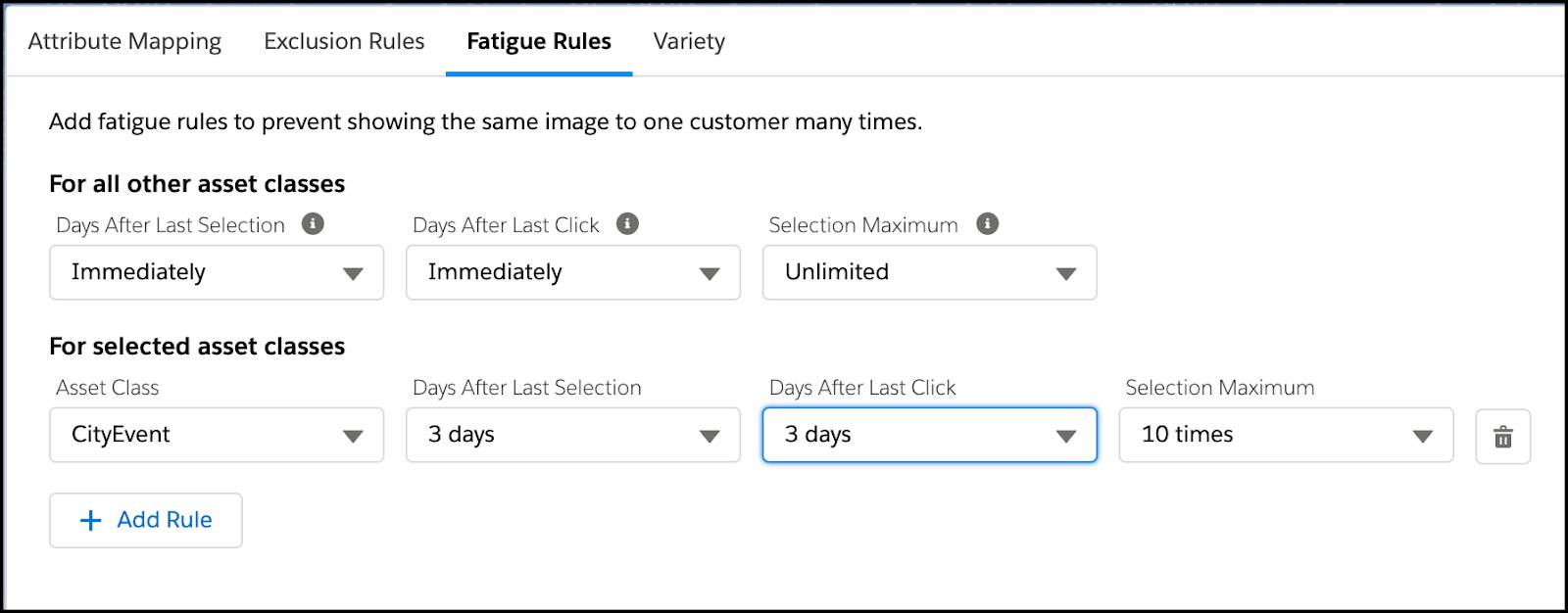
Task 5: From the Variety tab, select the Activity Attribute then Save so that assets for the same activity will not be shown in the same email.
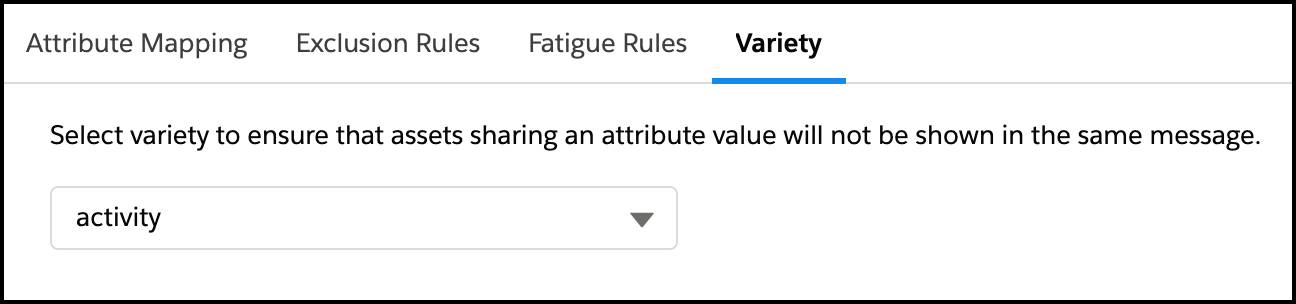
With that, Michele has the event campaign set up and is ready to add the event content to NTO’s emails. She can sit back and watch Einstein Content Selection do the rest.
Tips for Success
No matter how you plan to use Einstein Content Selection, keep these tips in mind.
- Start simple and work up to more complicated solutions.
- Automate your content testing and see what works—try different copy, imagery, and layouts.
- Remember, profile attributes are flexible and as robust as you make them.
- Avoid attributes that may introduce bias.
- Have reliable fallback assets, because data isn’t perfect.
And, of course, continuous improvement only makes things better. It’s important to regularly review asset performance, add in new profile attributes, and adjust your business rules based on performance analytics. This helps Einstein Content Selection do its job and become smarter.
Now that you’re using the power of Einstein Content Selection, watch the automated decision-making woo your customers and wow your colleagues!
Resources