Display Fresh Content
Learning Objectives
After completing this unit, you’ll be able to:
- Identify fatigue rule settings.
- Create a fatigue rule.
No More Image Fatigue
Sick of seeing the same commercial over and over? The same goes for email. No one wants to see the same tent image over and over. Not only can Einstein Content Selection choose the best content for a given subscriber, it can also show them the most relevant and new content!
The next step to expand your use of Einstein Content Selection is to use fatigue rules based on your asset classes. Considered a content selection rule, a fatigue rule is created to limit how often the same content is shown to a customer. Fatigue rules are great to use with content that should be new and exciting to engaged subscribers, like news articles. You’re less likely to need fatigue rules for content that is considered evergreen—like a hero image that is relevant over a long period of time. Let’s review how Northern Trail Outfitters (NTO) uses fatigue rules.
Solution 3: Provide Fresh Content to Subscribers
NTO’s weekly newsletter is sent to its most engaged customers. Isabelle Givens, NTO’s marketing manager, wants to keep them engaged by sending only new content that they haven’t clicked.
Tracking which asset is shown to individual customers can be a challenging manual task. Einstein Content Selection makes it simpler—and smarter—for marketers using fatigue business rules. Let’s review some fatigue rule considerations.
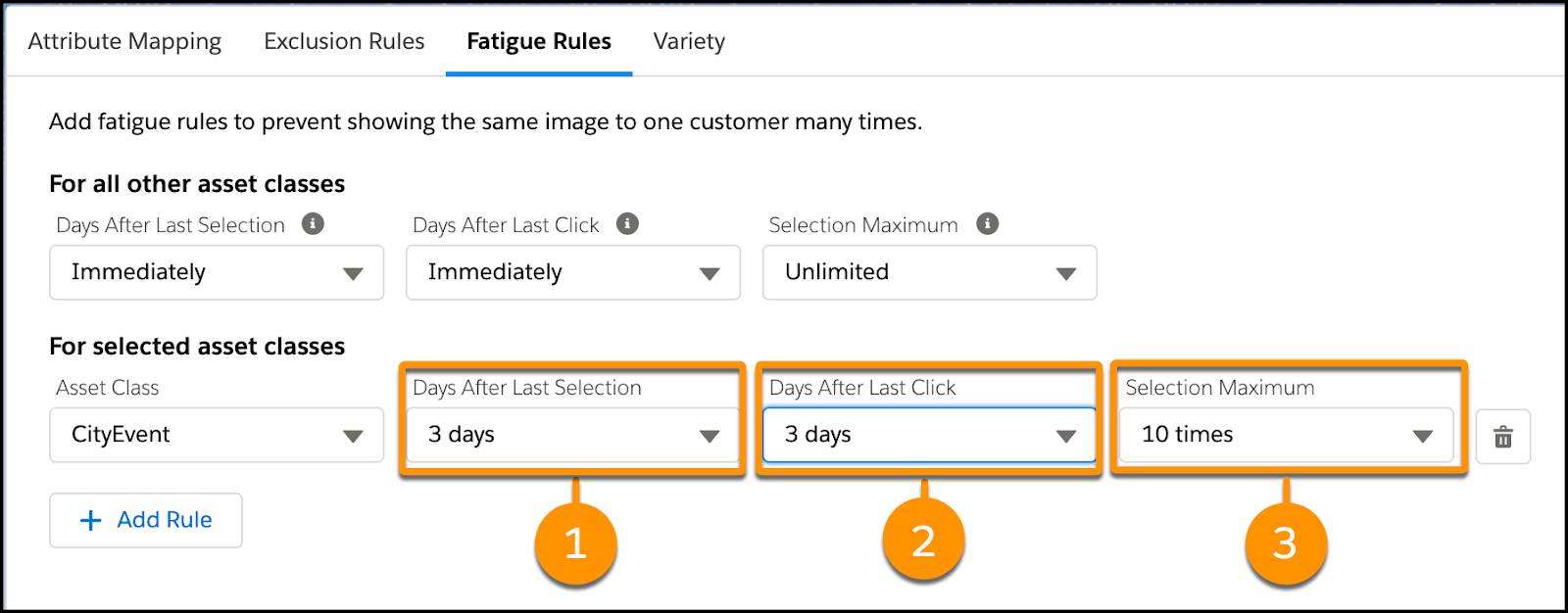
-
Days After Last Selection (1): After an image has been selected and shown to a customer, choose how many days must pass before the customer can see the image again.
-
Days After Last Click (2): One step further than last selection, this rule determines how many days must pass before the customer can see an image again after they clicked that image.
-
Selection Maximum (3): This is a more general rule to say, don’t show this image to any customer after it has been selected for them a certain number of times.
Isabelle wants content to only show once a month to a specific customer. And if they click an image, she never wants to show that content again. Finally, she wants each banner asset to have an overall maximum of 10 displays. With this info, Isabelle’s right-hand technical marketer, Michele, is ready to complete this task.
Add Fatigue Rules
Let’s follow along in the Trailhead Simulator as Michele adds fatigue rules to the Banner Asset class. Remember, for the best experience, view the Trailhead Simulator on a computer, not a mobile device.
- Launch the Trailhead Simulator and click Exercise 3: Add Fatigue Rules.
- From the Einstein Content Selection Settings screen, click Edit next to Configure Content Selection Rules.
- Click the Fatigue Rules tab.
From here you can add rules to all assets, but Michele just wants to add a rule for the Banner asset class.
- Click + Add Rule.
- Select the Asset Class Banner.
- Update the following based on Isabelle’s requirements:
-
Days After Last Selection: 30 days
-
Days After Last Click: Never
-
Selection Maximum: 10 times
- Click Save.
- Click Continue to Exit or Restart the exercise.
Fatigue avoided. Now NTO banner content is only selected once a month, and subscribers who have clicked on it, won’t see it again. Another easy win for Einstein Content Selection.
Next Up: Add More Data
Before we cover the next solution, let’s fine tune the AI model by adding customer data. Locate your customer data and meet us in the next unit to discuss profile attributes.