Manage Contact Roles and Soft Credits
Learning Objectives
After completing this unit, you’ll be able to:
- Describe how NPSP uses contact roles for hard and soft credits.
- Add and edit contact roles.
- Add and edit soft credits.
One Party, Many Donations
The house party hosted by fictional nonprofit No More Homelessness’s (NMH) board member, Robert Bullard, was a hit! The entire staff at NMH was excited to see such a variety of constituents there—former NMH clients, now alumni, dedicated volunteers who have also become dedicated donors, Robert's fellow board members, community members, and others. It was a blast, and it strengthened NMH’s belief that all team members are important in cultivating NMH’s donor development and fundraising efforts.
After the NMH team reflected on Robert’s house party, they realized just how many influencers and advocates NMH has. Such a variety of constituents can solicit donations from a myriad of prospective donors—volunteer-led NMH advocacy workshops, speaking engagements featuring past NMH alumni, fundraising events like Robert’s awesome party, and more.
That’s why all teams at NMH—communications and advocacy, development, and program management—are familiar with the donation soft-credit management process. With soft credits, NMH can give these influencers credit for soliciting donations made by other individuals or organizations.
Let’s follow along with NMH’s Development Associate, Sofia Rivera, to see how she uses soft credits while entering donations from Robert’s party into Nonprofit Success Pack (NPSP).
Soft Credit Basics
Sofia has logged several donations as a result of Robert’s party into Salesforce using NPSP. While Robert didn't personally make all the donations, NMH wants to give him credit for soliciting these donations.
Soft credits provide a way for Sofia to recognize both Robert and the legal donor without counting a contribution twice. Nonprofits also use soft credits for gifts made in honor of, made in memory of, or solicited by someone other than the donor. In this case, Sofia wants to be sure to keep track of all the donations influenced by Robert since every board member has an annual “give or get” goal. Using soft credits in NPSP, Sofia and the rest of the NMH team will be able to easily track and report on his totals.
In NPSP, soft credits and soft credit rollups—the aggregate totals of different categories of soft credits—are tracked on the contact record. There are many soft credit rollups included in NPSP by default. If you're using customizable rollups, your admin can add even more soft credit rollups, including rollups that aggregate soft credits for all contacts in a household and roll them up to the household account as needed.
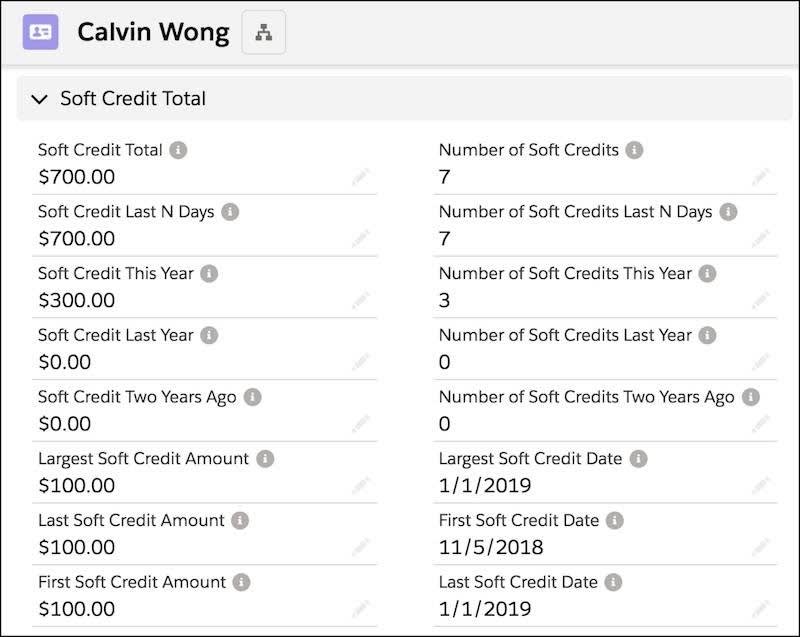
So, soft credits give you a more comprehensive picture of donor engagement. But how do you determine how to designate soft credits? Who receives them? And when?
NMH has a variety of constituents who act as influencers and advocates, so it might get tricky if events are more complex, such as event or workshop series where multiple hosts/organizers are involved. To answer this question, and develop a deeper understanding of how soft credits work in NPSP, you need to understand opportunity contact roles.
Soft Credits and Opportunity Contact Roles
An opportunity contact role is just that—a role you assign to a contact on a particular opportunity record. If Candace Evans—an avid NMH volunteer, advocate, and donor—attended Robert Bullard's fundraising party and made a donation, then she's the donor on the opportunity, but you could also count Robert as the solicitor.
NMH wants to capture both of these contacts and their different contributions on the opportunity record because both Candace and Robert had a role to play in securing the donation. See what we did there?
NPSP comes with several opportunity contact roles included, such as Decision Maker, Donor, Household Member, and Influencer. Read the full list in the Configure Automated and Manual Soft Credits article in Salesforce Help.
To ensure consistent use and accurate data, the NMH team has aligned on how they define and assign these roles. Your nonprofit organization should do the same. Your admin can also create additional custom roles to fill any specific organizational needs. NMH, for example, created a new contact role of Foundation Program Officer so that it can track the program officer on specific grant opportunities.
In NPSP, multiple contacts and multiple opportunities can connect independently to the household or organization account. But it’s opportunity contact roles that connect an opportunity and a contact. This connection is important because it allows us to connect giving information from the opportunity to the contact and household records. Without an opportunity contact role, that information is only related to the account record—or in NPSP, to the household.
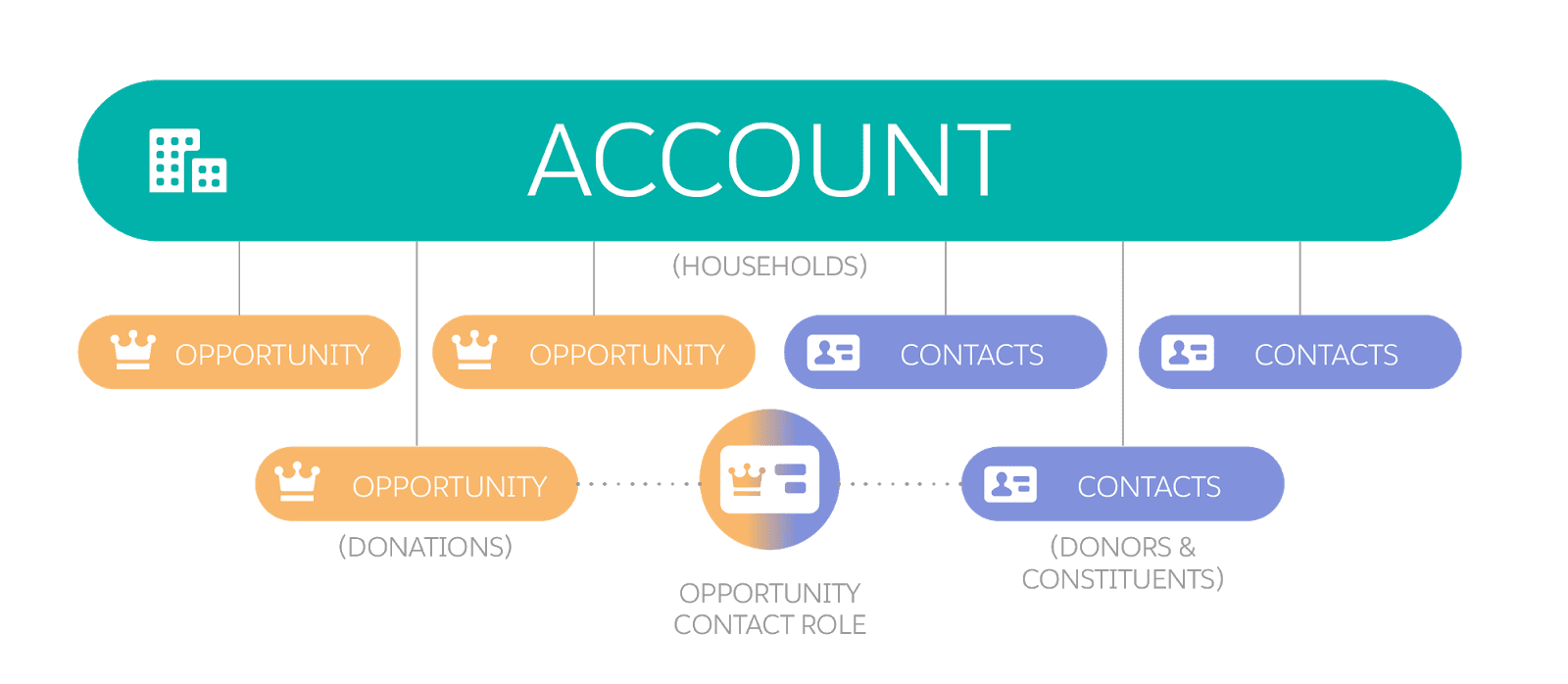
Soft credits are assigned based on the opportunity contact role. NPSP uses contact roles, not contacts, when it creates soft credits. And this is where soft credit configuration can get a little tricky. If your admin set an opportunity contact role to receive soft credit, then any contact assigned that opportunity contact role receives a soft credit. If your admin doesn't set an opportunity contact role to receive soft credit, then any contact assigned that opportunity contact role doesn't receive soft credit.
Let’s rejoin Sofia as she enters Candace's $100 gift to see what the Contact Roles related list on the opportunity record looks like.
Sofia assigns:
- Candace Evans as the Donor (hard credit)
- Robert Bullard as the Solicitor (soft credit)
- Calvin Wong as Candace's Household Member (soft credit)
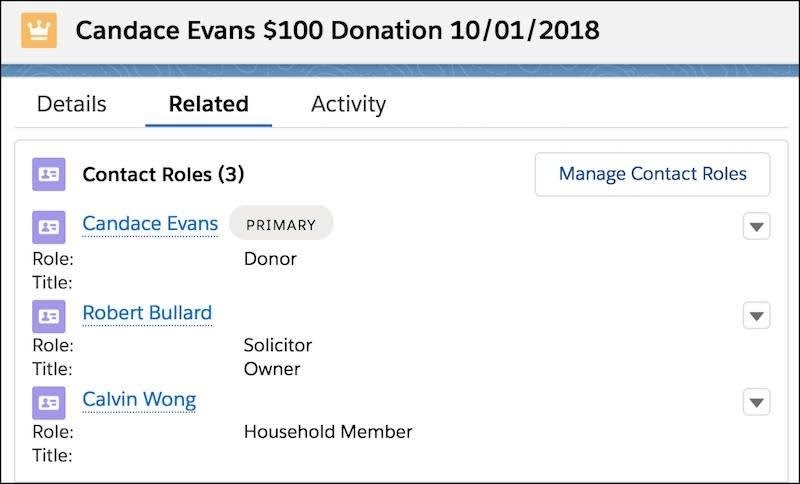
The Soft Credit Total rollup section on Robert's contact page now also includes Candace's donation. NPSP calculates soft credit rollups in its nightly batch, so you won't actually see soft credit rollups update in real-time unless you ask your admin to manually force the recalculation. You can also ask your admin to add the Recalculate Rollups button on the contact, which recalculates the rollup for a single record.
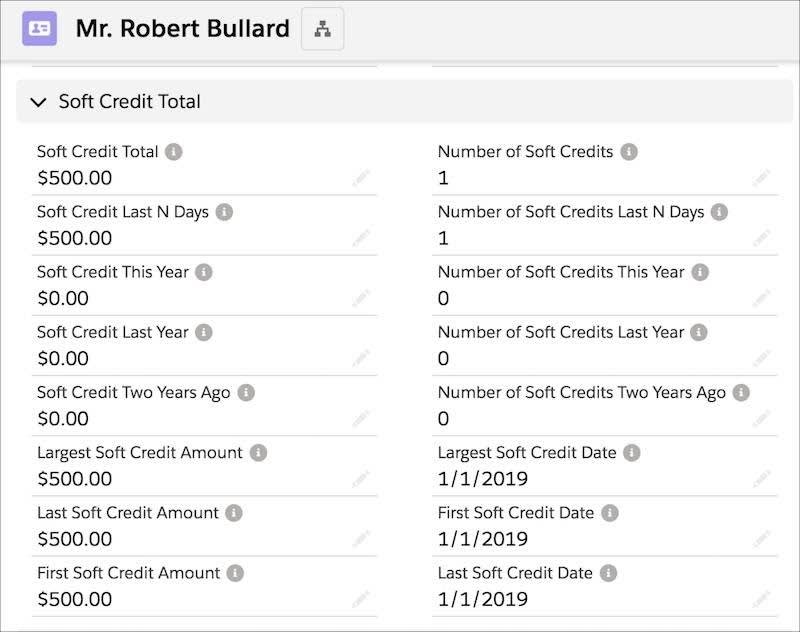
In this case, making sure that the solicitor contact role is set to receive soft credit is critical. If it isn't, you get no data in Robert's soft credit fields. If you believe that your soft credits aren't working as intended, have your admin check the settings.
Sometimes you might have a contact role for which you don't want to recognize soft credit. Or you might have an opportunity record type that you want to exclude from soft credit calculations, such as in kind gifts. Again, your admin controls these settings. They can determine which roles and which record types receive soft credit and which do not.
Let’s take a minute to review those key points again:
- NPSP calculates soft credits based on opportunity contact roles.
- Your admin sets if an opportunity contact role gets soft credit in NPSP settings.
- Your admin can exclude certain opportunity record types or opportunity types from soft credit calculations.
Now that you understand the basics, in the next unit you learn how to create and manage soft credit.
Resources
- Salesforce Help: Soft Credits Overview
- Salesforce Help: Automated Soft Credits
- Trailblazer Community Topics: Soft Credits