Create and Manage Soft Credits
Learning Objectives
After completing this unit, you’ll be able to:
- Add and edit soft credits.
- Understand automated soft credits.
Manual Soft Credits
The example nonprofit No More Homelessness (NMH) wants to assign soft credit to Robert Bullard for the donations he brought in from his house party fundraiser. The simplest way to give Robert soft credit for the checks he brought in is to manually add his contact role to each opportunity record.
Let's follow NMH Development Associate Sofia as she adds a Solicitor opportunity contact role to one of the donations Robert solicited.
- Navigate to the correct opportunity record.
- Find the Contact Roles related list and click Edit Contact Roles.
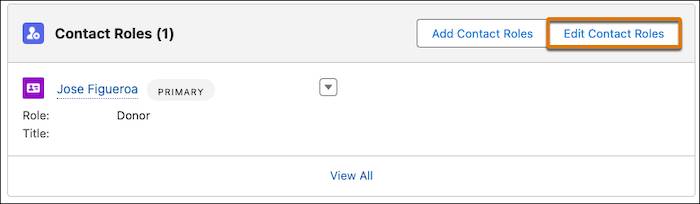
- Click Add Row.
- Find and select a contact.
- Find and select a contact role for the contact.
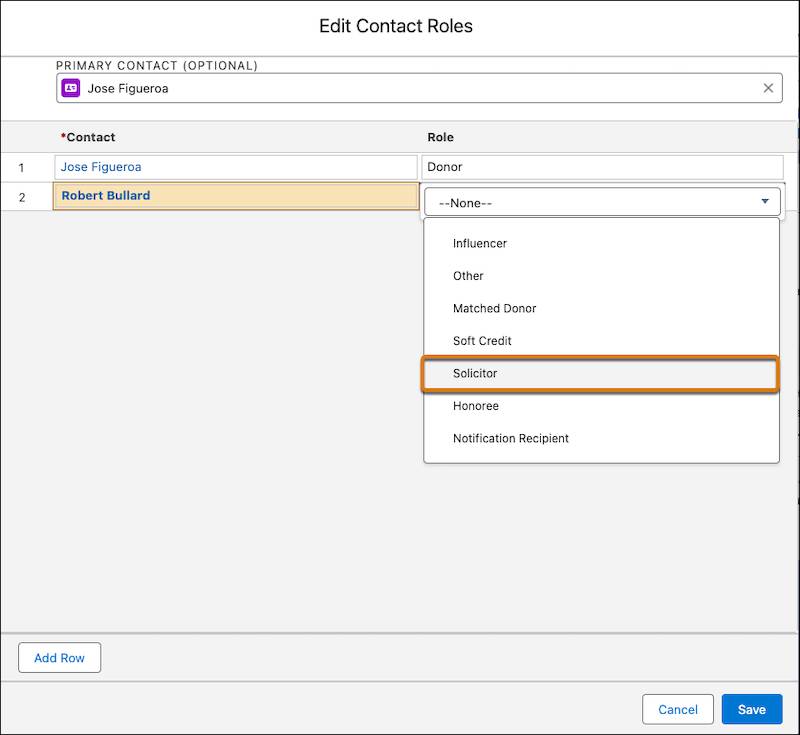
- Save your work.
Sofia can manually add a contact role to any donation once she's saved it. When she's done, the soft credit automatically rolls up to the appropriate contact record and fields according to the preferences her admin configured in NPSP Settings.
Automated Soft Credits
Manually adding contact roles to your opportunity records is the simplest way to assign soft credit to a donor—but donations can come in a variety of ways and be attributed to different types of influencers within your organization. You might also need to accommodate other household or family attribution, donor-advised funds, memorial gifts, peer-to-peer fundraising campaigns, and much more.
In many of these cases, you need to assign soft credit to one or more people, such as family members, board members, or influencers. NPSP allows your admin to configure soft credits to be assigned automatically depending on how the contact is related to other contacts, opportunities, or accounts in your Salesforce org.
NPSP creates automated soft credit for a contact when the contact is a: |
Example |
|---|---|
Member of a donor's household |
Robert Bullard's wife Lisa automatically gets soft credit for gifts received from Robert. |
Primary contact on an opportunity from a company or other institution |
As the primary contact for his company, Jose Figueroa gets automatic soft credit for gifts made by Cloud Kicks. |
Honoree or notification contact on an opportunity |
An NMH donor makes a gift on behalf of a local activist. That activist is listed in the Honoree field on the opportunity record and gets soft credit for that gift. |
Related contact on a relationship record with an individual donor |
Robert Bullard gets soft credit for every donation made by someone who is related to him as a “friend.” This feature must be set up in NPSP Settings. |
Contact on an affiliation record with an organizational donor |
Every contact affiliated with a family foundation gets soft credit for donations made by the foundation. This feature must be set up in NPSP Settings. |
Check with your admin to find out how the contact roles in your Salesforce org have been set up and how those roles are supporting the fundraising best practices at your nonprofit.
Household Member Soft Credits
We aren't going to dig into the details of every type of automated soft credit in this unit, but we do want to take a minute to review the most common one—household member soft credits.
With household member soft credits, everyone in the household receives a soft credit for a donation made by anyone else in the household. The typical example is two spouses. If a person makes a donation and is specified in NPSP as the donor, that person's spouse receives soft credit as a household member. Any other household members can receive soft credit, too.
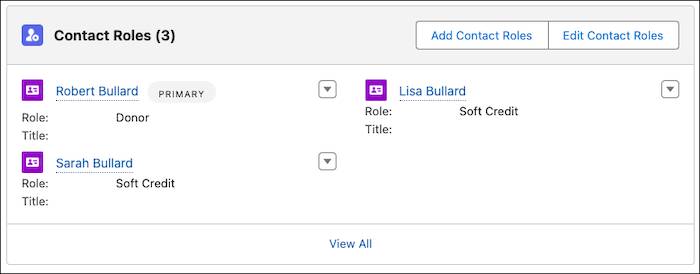
Household member soft credits in NPSP can happen automatically, you don't have to set them on each opportunity. As long as your admin has household member soft credits turned on, and has specified a contact role for household members, all members of a household automatically get soft credit anytime someone else in the household makes a donation.
We used household member soft credit as an example of how all of the automated soft credits might work in your org. Contact roles and soft credits can be tough concepts to understand, so don't worry if you aren't totally clear on how your organization might use them yet. Just remember that to assign soft credit to an individual, the correct contact role needs to be created on the opportunity record first.
A Word About the Nightly Batch
NPSP calculates soft credit rollups in its nightly batch, so you won't see an immediate change to a contact's soft credit rollup fields right after you assign them a qualified contact role. If you want to see updates immediately, you can have your admin manually recalculate rollups or you can use the recalculate rollups button on the contact or account.
Getting all of this right is important! Donors with more complex needs will expect that you’re representing their family, businesses, associates, and financial institutions correctly, and that your organization is crediting the right people for the donations they've helped to bring in. Since NPSP creates the soft credits automatically, you can scale your fundraising efforts while continuing to honor the wishes of your donors.
Now that you understand soft credits, in our next unit, you learn how to handle a specific type of soft credit unique to nonprofits: the matching gift.
Resources
- Salesforce Help: Soft Credits Overview
- Video: Nonprofit Salesforce How-To-Series: NPSP Manage Soft Credits
- Video: Nonprofit Salesforce How-To-Series: NPSP Tribute Opportunities
- Salesforce Help: Manually Recalculate Rollups
- Salesforce Help: NPSP Logic for Creating Opportunity Contact Roles
