Create and Edit Donation Allocations
Learning Objectives
After completing this unit, you’ll be able to:
- Describe the use of general accounting units (GAUs).
- Create or modify opportunity allocations.
- Explain how allocations are set with recurring donations and campaigns.
Understand General Accounting Units and Allocations
Many nonprofits use fund accounting and general accounting units (GAUs) to track donations. A GAU is a fund used to set money aside for a specific use or to meet restrictions set by the donor, grant authority, governing agency, or regulators.
The GAU allocation features in Nonprofit Success Pack (NPSP) give you the ability to split gifts and revenue tracked in opportunity records between one or more GAUs. You can also assign allocations to campaigns and recurring donations, and all the opportunities related to those records will inherit the same GAU allocations.
You can define allocations as a percentage of the total opportunity or payment like 10%, or as a specific currency amount like $10.
NPSP allows you to define as many GAUs as you need to match your chart of accounts, and each GAU contains rollup fields to tally the allocations you’ve assigned to them.
Let's walk through a few examples of how our fictional nonprofit, No More Homelessness (NMH), creates and modifies allocations.
Manage Allocations for Opportunities
NMH has a few campaigns to raise money for only its food pantry. As such, it has a GAU record named Food Pantry Programs. Donors can designate all or part of their donation to this fund, knowing their money will go toward only the food pantry.
NMH Development Associate Sofia just created an opportunity record for a $100 donation from Candace Evans, who requested that 50% of her donation be allocated to the food pantry and 50% to NMH’s women’s programs.
Let's follow along as Sofia creates the allocations for this donation.
- Open the opportunity record to allocate. If you’re following along with the step-by-step instructions, open the donation we created in the first unit that begins with Candace Evans Donation.
- Click the Related tab and find the GAU Allocations related list. If you can’t find the GAU Allocations related list, your admin might have to add it to the opportunity page layout.
- Click Manage Allocations on the GAU Allocations related list.

- On the Manage Opportunity Allocations page, find and select your GAU in the General Accounting Unit field in the first row. If your admin has set up a default GAU—usually something like Unrestricted or General Operating—you may already see something in this field. Sofia finds and selects Food Pantry Programs.
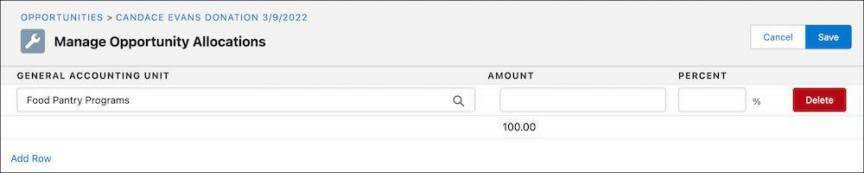
- Enter the percent or monetary amount of the donation you want to place in the GAU. The amount of the donation still available for allocation appears at the bottom of the row. Sofia enters
50in the Percent field.
- Click Add Row.
- Repeat the process for other allocations. Sofia allocates the other
50% of the gift to the Women’s Services GAU.
- Click Save.
Back on the opportunity record, you can see both new allocations in the GAU Allocations related list.

But what if one of these allocations needs to change? Sofia talks to her donor, Candace, who would now like to shift her support to the transitional housing capital campaign instead of the food pantry. Sofia needs to modify the allocation.
- Open the opportunity that contains the allocation you want to change.
- Click the Related tab.
- Find the GAU Allocations related list and click Manage Allocations.
- Change the information in any of the fields or, if needed, click Delete in any row to remove it. Sofia clicks into the General Accounting Unit field for the food pantry, then finds and selects Transitional Housing Capital Campaign to replace the value.
- Click Save.
Voilà! Sofia has successfully entered and modified a GAU in NPSP. She can now more easily report on both restricted and unrestricted funds and be a good partner to her Finance and Accounting team on planning and reconciliation.
Manage Allocations for Recurring Donations
Creating allocations for recurring donations is similar to the process for one-time donations, except NPSP automatically assigns allocations to any opportunity or payment record created as part of that recurring donation.
Like one-time donations, use the Manage Allocations button on a recurring donation's GAU Allocations related list to create and manage allocations for your recurring donations.
A few important things to know about GAU allocations and recurring donations:
- New opportunities created as part of a recurring donation automatically receive the recurring donation's allocations. For example, if NMH donor Candace wants to support the transitional housing program and the food pantry each month, each installment opportunity record related to her recurring donation will reflect that preference.
- Adding, modifying, or deleting an allocation on a recurring donation record will cause NPSP to apply the new allocation to any open opportunities in the recurring donation schedule. NPSP will not modify allocations for closed opportunities in the schedule.
Manage Allocations for Campaigns
When you assign allocations to a campaign, any opportunities or related payments created as part of that campaign will also automatically receive those allocations.
As with individual opportunities and recurring donations, you use the Manage Allocations button on a campaign's GAU Allocations related list to create and manage allocations.
A few important things to remember about GAU allocations and campaigns:
- New opportunities assigned to a campaign with allocations will automatically receive those allocations.
- Adding, modifying, or deleting an existing allocation on a campaign only affects new opportunities created as part of the campaign. It won't change any opportunities previously created.
- An opportunity with both a campaign and a recurring donation will use the allocations from the recurring donation.
- Assigning or removing a campaign from an existing opportunity will not automatically modify the opportunity's allocations.
Review Allocation Rollups
Each GAU record includes a series of rollup fields to help you track allocations. You can find these rollup fields by finding and selecting General Accounting Units in the App Launcher ( ). From the list view, select a GAU record to review.
). From the list view, select a GAU record to review.

The GAU record contains rollup information from allocations assigned to opportunities (or possibly payments depending on your configuration) in a Closed Won stage. Rollup information automatically updates nightly, but you can also update it manually on the GAU record by clicking Recalculate Rollups.
The rollup fields come with predefined settings that your admin can update as needed. Check with your admin to understand if these rollup fields exclude any opportunity record types or use other criteria.
So far in this module, we’ve created one-time donations, managed payments, created recurring donations, and allocated revenue toward GAUs. Now, let’s turn to one of the most important parts of a gift: showing our gratitude to the donor. We’ll do that in the next unit.
Resources
-
Salesforce Help: Allocations Overview
-
Video: NPSP How-To Series: Create or Modify GAU Allocations
-
Salesforce Help: Create Allocations for Recurring Donations
