Set Up the Dispatcher Console
Learning Objectives
After completing this unit, you’ll be able to:
- Explain why Ursa Major wants to use Field Service.
- Describe how to set up Field Service.
- List ways to customize the dispatcher console.
Ursa Major’s Field Service Team
Ursa Major Solar is a solar energy company based in the southwestern United States. It sells, installs, and maintains solar energy products, from single solar panels to giant commercial solar installations. It’s growing fast and the more it grows, the bigger its field service team becomes. But that growth brings new challenges.
With more installers and installations to manage, things are going wrong. Installers are ending up at the wrong place or they’re arriving at the wrong time. Sometimes, they’re at the right place at the right time, but they don’t have the tools they need. Customers aren’t happy about these mistakes, and Ursa Major isn’t either.
Ursa Major already uses Salesforce’s Service Cloud. The company decides to use Field Service to connect its entire workforce, products, and customers on one platform to deliver exceptional on-site service.
- Salesforce admin: Maria Jimenez. Among her other duties, she sets up and administers Field Service for all field service hubs.
- Agent: Ada Balewa. She takes customer calls, solves their problems, and creates work orders for installation and repair.
- Dispatcher: Jacinta Silva. She manages service appointments and mobile workers for the Los Angeles area and other territories as needed.
- Mobile worker: James Clifton. He installs and repairs solar systems.
Ursa Major has the right team and the right software solution. Let’s follow its admin, Maria, as she sets up and customizes Field Service and the dispatcher console for her team.
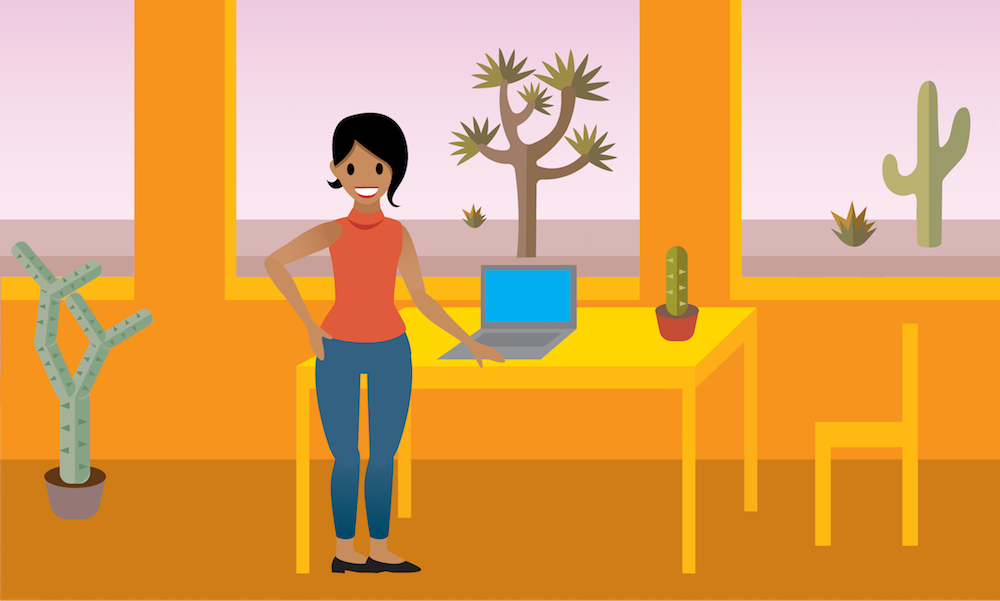
Set Up the Field Service Managed Package
Before her team can experience the joys of Field Service, Maria must set it up. Ursa Major plans to use the Field Service Managed package so Jacinta and her team can take advantage of advanced dispatcher and scheduling features. So, installing that is on Maria’s to-do list, too. Maria already enabled Field Service and installed the managed package. She stepped through the Guided Setup and decided to use most of the standard settings for her team.
Here’s Maria’s dispatcher console, showing her team's appointments, the date, and much more. Her dispatchers have already completed the Field Service Dispatcher Console for Dispatchers Trailhead module so they know how to use it.
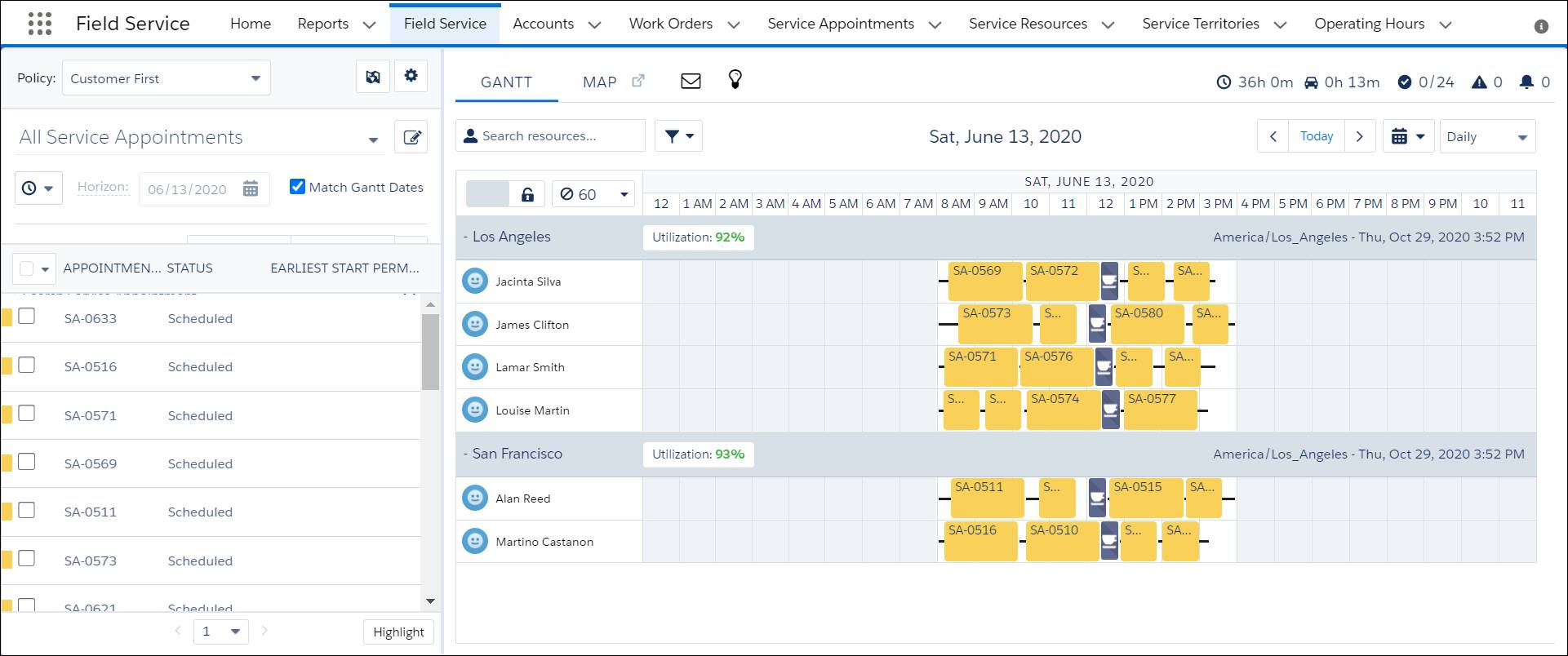
Make It Your Own
- Admin settings. These settings control the nuts and bolts of Field Service. Use them to define the lifecycle of a service appointment, customize global actions, set up scheduling and optimization policies and more. You can also customize how a dispatcher works in the Gantt, such as by setting the timezone displayed. You can determine how often the Gantt is refreshed, display absences, and much more.
- Customize field sets. Field sets determine which fields are displayed or used for filtering in the Gantt. Add or remove fields from the field sets to see just the fields that your dispatchers need.
- Custom filters. Enable custom filters, then create filters for the service appointments picklist.
- Custom icons for the Gantt. Add custom icons to service appointments on the Gantt and the map.
- Custom actions. Add custom actions to the Gantt. Custom actions can either call an Apex class or open a Visualforce page, and can be run on records in several areas of the dispatcher console. To keep the dispatcher console tidy, actions are shown in dropdown action lists with icons.
Maria plans to customize the standard settings that she set up using Guided Setup, change some field sets, and add a custom action to the Gantt. Jacinta plans to create a filter to show jobs that take a long time to complete and add a custom icon to the Gantt. As you follow along, think about customizations you’d like to try out in your own org.
In this unit, Maria met the members of her team, enabled Field Service and installed and set up the Field Service managed package. She learned about different ways to customize the dispatcher console. She’s ready to start customizing things to supercharge her field service team’s productivity.