Configure Quantities for Discount Schedules
Learning Objectives
After completing this unit, you’ll be able to:
- Adjust how Discount Schedules count quantities across multiple quote lines.
- Configure a Discount Schedule to sum quantities of unlike products to determine the correct Discount Tier.
- Configure a Discount Schedule that uses account asset quantity to determine the correct Discount Tier.
Will the Real Tier Quantity Please Stand Up
In the last unit, you created a discount schedule for key cards so that if a customer buys 150 cards, they get a 10% discount. This seems straightforward, but what happens if the 150 cards are split across two quote lines of 75 each? Will they still get a discount? What if 60 of those cards were included free of charge as part of a bundle? Now what? The answer to these questions depends on the settings of the discount schedule. Salesforce CPQ supports many ways to count or exclude quantities when determining the correct discount tier.
Aggregation Scope
One of the most important discount schedule settings is the Aggregation Scope field. This tells CPQ how to handle multiple quote lines that share the same discount schedule. There are three possible choices for Aggregation Scope. To illustrate how each affects pricing, let’s consider the quote from the screenshot below.

-
None: This setting is the default value, and causes CPQ to treat each quote line independently; no aggregation is performed. In the quote above, no discount would apply to any of the quote lines!
-
Quote: This setting counts the quantities of every quote line across the entire quote. For example, in the quote above, CPQ would add all three lines together for a total of 225, so the customer would get the second tier discount of 20%.
-
Group: This setting counts quantities of quote lines that are in the same quote line group. The quote lines in the first group would be added together for 150 total, qualifying for the first tier discount of 10%. The quote line in the second group would not be counted toward a discount.
It’s worth noting that quote lines flagged as optional are never counted in the aggregated quantity. Optional items are meant to show customers what is possible, not what they actually get.
Aggregation Scope with Bundles
While it’s usually easy to see how the Aggregation Scope field determines which quantity to use with discount schedules, there’s one instance that’s counterintuitive. Imagine that the Bulk Keys discount schedule is applied to the bundle option for the RFID key card, but NOT applied to the RFID key card product record. Then, the sales rep sells the Security Console bundle with key cards, and also adds extra key cards as a separate line, as seen below.
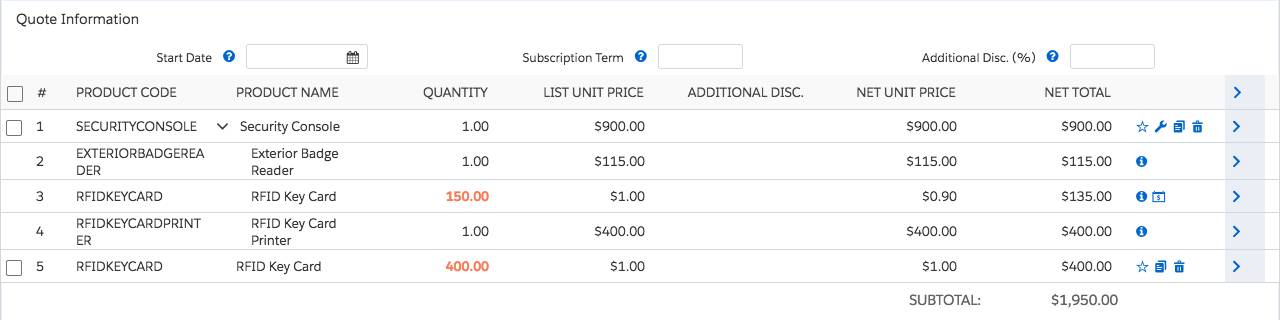
Even if the aggregation scope of the discount schedule is set to Quote, only the quantity of the bundled key cards is counted. Therefore the bundled quote line only qualifies for the 100–200 tier discount, ignoring the 400 extra key cards. Because the two quote lines do not share the same discount schedule, the stand-alone key cards aren’t included in the aggregation. If you want the stand-alone key cards to aggregate with the bundled key cards, you must add the Bulk Keys discount schedule to the product record of the RFID Key Card.
There’s one last consideration when using discount schedules with bundles. Some bundled products are included free of charge due to the Bundled checkbox on the product option. By default, the quantities of these free products are not included in discount schedule calculations. If you need them to count toward a discount, check the Include Bundled Quantities checkbox on the Discount Schedule record.

Cross Products Aggregation
Along with RFID Key Cards, AW Computing also sells RFID Key Fobs that work with the same security system. They want customers to get the same volume discount on key fobs as they do key cards, so they reuse the Bulk Keys discount schedule on the Key Fob product record. This seems to work well until a sales rep realizes that when both products are sold on the same quote, the quantities are considered independently. They ask their CPQ admin if the volume discount can be applied to the total amount of cards and fobs combined—this is called cross product aggregation.
Thankfully, it’s easy for admins to have Salesforce CPQ aggregate quantities of different products, as long as they share the same discount schedule. Just check the field named Cross Products on the Discount Schedule record. Then, when a sales rep sells 75 key cards and 25 key fobs, both quote lines are discounted at 10%.

Cross Order Aggregation
Imagine that last time you closed a RFID Key Card deal, the customer bought 80 RFID Key Cards, which wasn’t quite enough for a volume discount. Then, this week, the customer comes back to buy 50 more key cards. Remember, they’ve now bought 130 total, which would qualify for a discount if they’d been purchased at the same time. By default, CPQ treats each quote independently. However, your discount schedule can be configured to count the amount of products sold in previous sales. All you have to do is check the Cross Orders field on the Discount Schedule record.
CPQ knows what the customer has purchased in the past by looking to asset records associated with the customer’s Account. Asset records are created automatically during the CPQ contracting process, so the information is there when needed.

Note that Cross Orders only affects the price of the key cards on the current quote. It doesn’t retroactively discount previous sales, nor does it discount the current sale to make up for what the customer would’ve saved if they had bought everything at once.
Be aware that Cross Orders uses all assets records a customer has when aggregating the total quantity to use for the discount schedule. This includes assets that were bought years ago! It’s possible to limit which assets are included in Cross Orders, but it takes some adjusting. We look at how to handle this situation in the next unit.
Resources
