Discover Tour Preparation and Start of the Day Activities
Learning Objectives
After completing this unit, you’ll be able to:
- Explain tour preparation setup in Consumer Goods Cloud.
- Identify the start-of-the-day activities for the delivery driver.
Tour Preparation
As with any aspect of business, preparation is key, and managing the supply chain is no different. Logistics personnel must plan out deliveries to cover all the stores in the market, allocate resources, and coordinate with drivers to map out the most efficient route. To do this, warehouse admins prepare tours for the drivers.
Tours are a series of planned visits to customer sites that delivery drivers complete during the day. Warehouse admins configure these tours in Direct Store Delivery (DSD) in Consumer Goods (CG) Cloud by setting up warehouse facilities, users, delivery routes, and tours.
This diagram shows the activities that warehouse admins perform to prepare tours in CG Cloud.
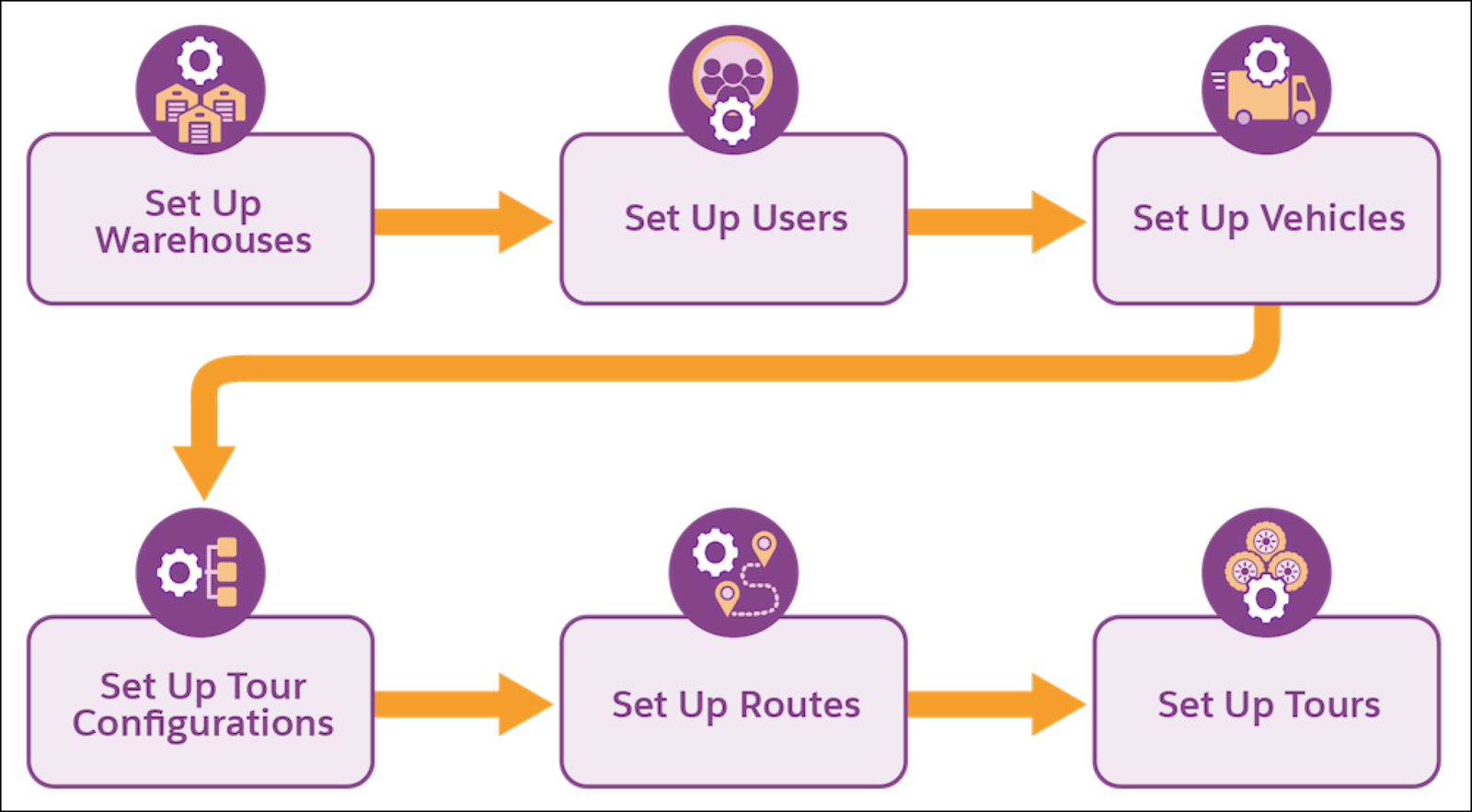
The tour preparation process includes a few initial configuration tasks to establish existing resources in the system, including setting up warehouses, users, and vehicles. You can adjust these records at any time if your resources change. Check out the basics of each step.
Set Up Warehouses
Create warehouses and assign products to them. Provide warehouse details, such as the address, phone number, and sales org. Add details about each vehicle in your fleet and the products stored in your warehouse.
Set Up Users
Create drivers, van sellers, warehouse checkers, guards, and cashiers, and assign the users to the warehouse.
Set Up Vehicles
Create and assign vehicles, such as trucks and trailers.
Set Up Tour Configurations
Create tour and route templates. Define tour-specific configuration settings such as vehicle checks, security checks, and time tracking. You can also add details such as allowed visits and order types. Define the activities the driver performs during the tour, such as creating ad hoc visits or product check-in and check-out tasks. Set the order types and inventory document types for the tour. You can also set the signature template that the driver uses to receive sign-off on the delivery.
Set Up Routes
Create routes with warehouses, users, and customer assignments. Define reusable routes for the warehouse. For example, set the default start time and the locations of where the route begins and ends. You can also assign default drivers, trucks, and trailers for the route. Add customer stores to the route in a sequence. The delivery driver follows this sequence of routes when making their visits for the day. Quickly add customers by searching for account name, ZIP code, or other advanced search criteria.
Set Up Tours
Create van sales tours from routes or independent tours. Quickly create a delivery tour by using a predefined route. You can also manually create tours, if required. Review the details of the delivery tour, such as the status, warehouse, vehicle, and tour checks. The tours are integrated into CG Cloud from Enterprise Resource Planning systems. After you complete the tour preparation settings, the applicable start-of-the-day activities appear on the driver’s mobile device.
By completing these initial configurations, you can quickly set up tours and set your drivers up for successful and error-free deliveries.
Start of the Day Activities
In DSD, the driver performs various activities at the start of a delivery tour. They sync their mobile device, review the tours for the day, examine the vehicles and inventories, and check out items from the warehouse for delivery.
For example, today David Lopez, the delivery truck driver at Alpine Group, is transporting goods to five NTO stores throughout downtown Dallas. Before starting his store visits, he picks up the items from the Alpine Group warehouse on Bryant Street.
DSD makes it easy for David to manage the delivery of preordered products to retail stores with just a few clicks. Thanks to the intuitive CG Cloud mobile app, he can easily review tours and execute visits.
This diagram shows the activities that drivers perform at the start of the day.

Check out the basics of each step.
Prepare the Tour
Identify a tour from the Driver Cockpit.
Review the Tour
Start a tour from the Tour Cockpit and review all aspects of the tour, such as visits.
Check the Vehicle
Validate the odometer readings for trucks and trailers.
Check Out the Inventory
Check and confirm the truckload details provided by the Enterprise Resource Planning system.
You can do all this and more using the CG Cloud mobile app. The app also tracks the time and location of the driver during the tour so you can monitor the effectiveness of the tour.
Next, check out how drivers complete each of these activities using the mobile app.
Sync Your Device
Start your day at the warehouse by synchronizing your mobile device and reviewing tour details with the related visits and truckload documents.

After you’ve synced your mobile app with the latest data from Salesforce, review the tours for the day.
Review the Tours
Select the tour for the current day from the Driver Cockpit. Also, review important notifications from the warehouse.
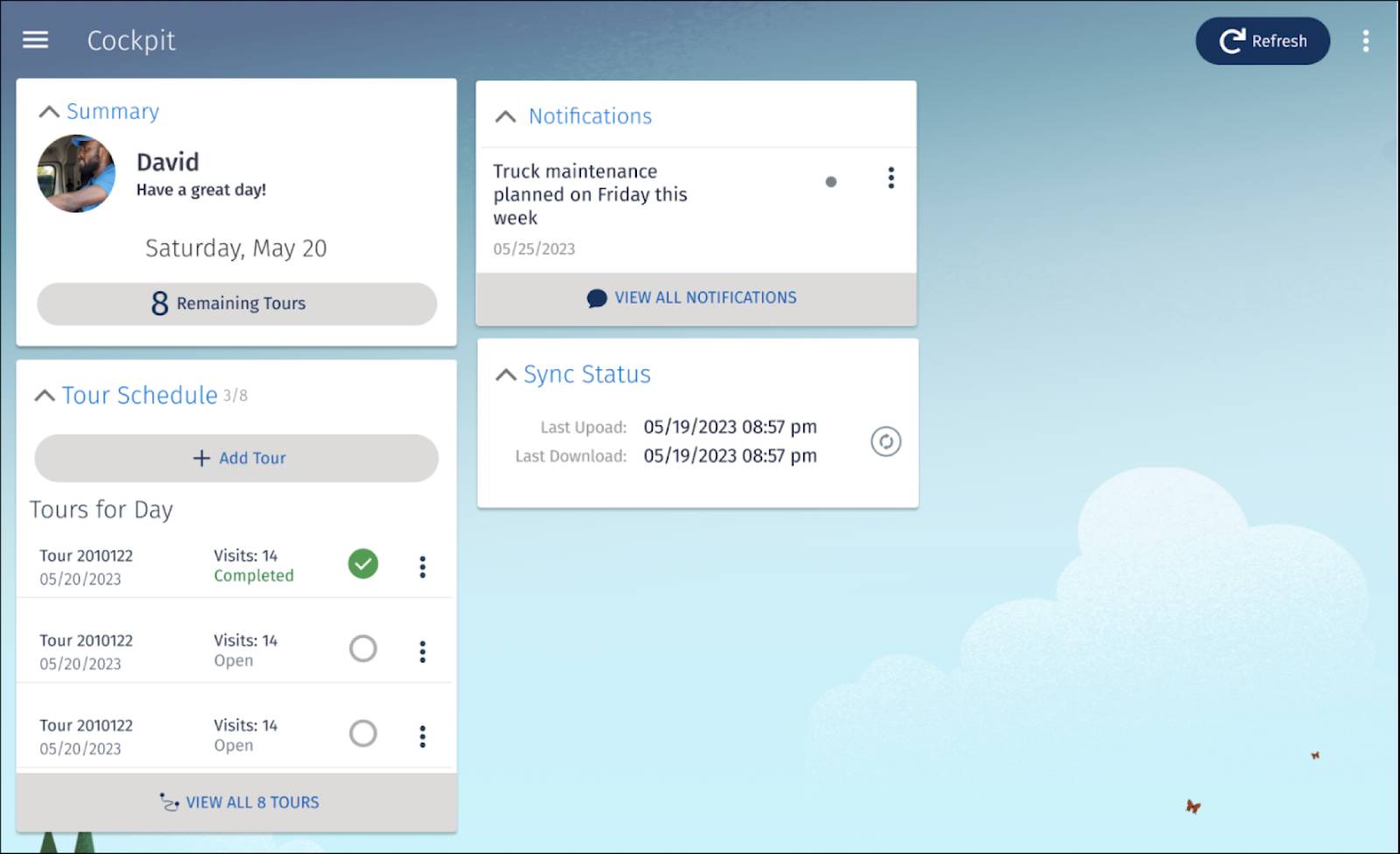
For example, David sees a notification that his truck is due for maintenance next Friday.
Start the Tour
The Tour Cockpit includes all the information that a driver needs to review and execute the tour. This includes the visits, a tour-related message, and the start-of-the-day activities. Start your tour from the Tour Cockpit and the mobile app starts tracking your working time.
Review the Visits
Review all the tour visits in your calendar. You can see the customer locations and current traffic information on the map.
Confirm Tour Details
Confirm the tour details, such as the tour name, warehouse, and co-driver. You can assign a different co-driver, if required.
Check Out Products
Check out the inventory for the tour by counting the products on the truck and validating the quantities. Enter a reason code if the counted quantity differs from the expected quantity listed in the truckload document.
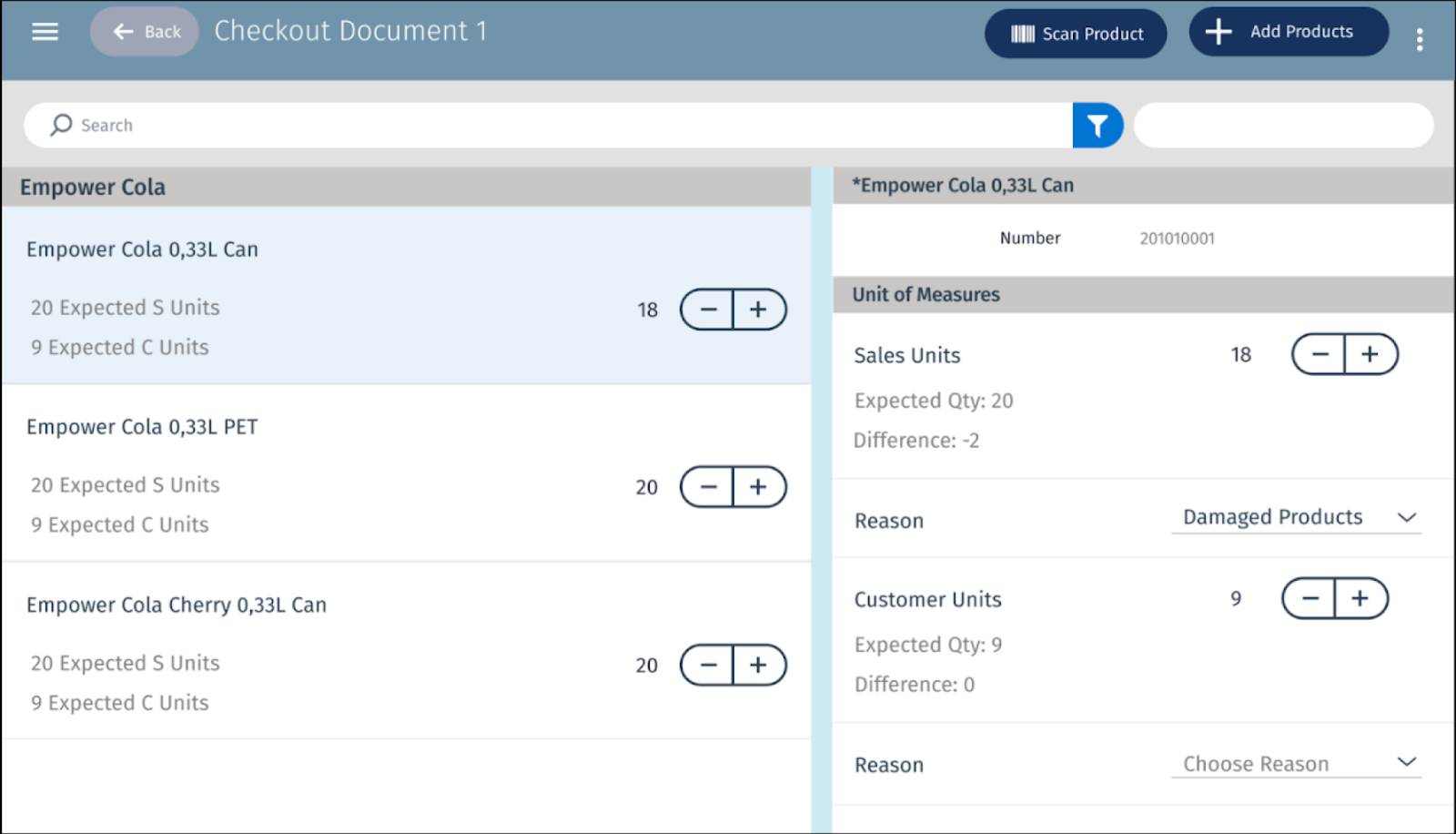
For example, David notices two unaccounted sales units of the Empower Cola 0.33 liter can and enters a reason code for the discrepancy.
Review Checkout Totals
Review the total quantities, the value of your actual truck inventory, and quickly see any potential differences.

If there’s a difference in actual sales units from the expected quantity, there’s bound to be a difference between the actual and expected value of products.
Finalize Checkout
Confirm the truck's inventory with your signature and the warehouse checker’s signature, and release the checkout document. You’re now ready to leave the warehouse to carry out the delivery visits.
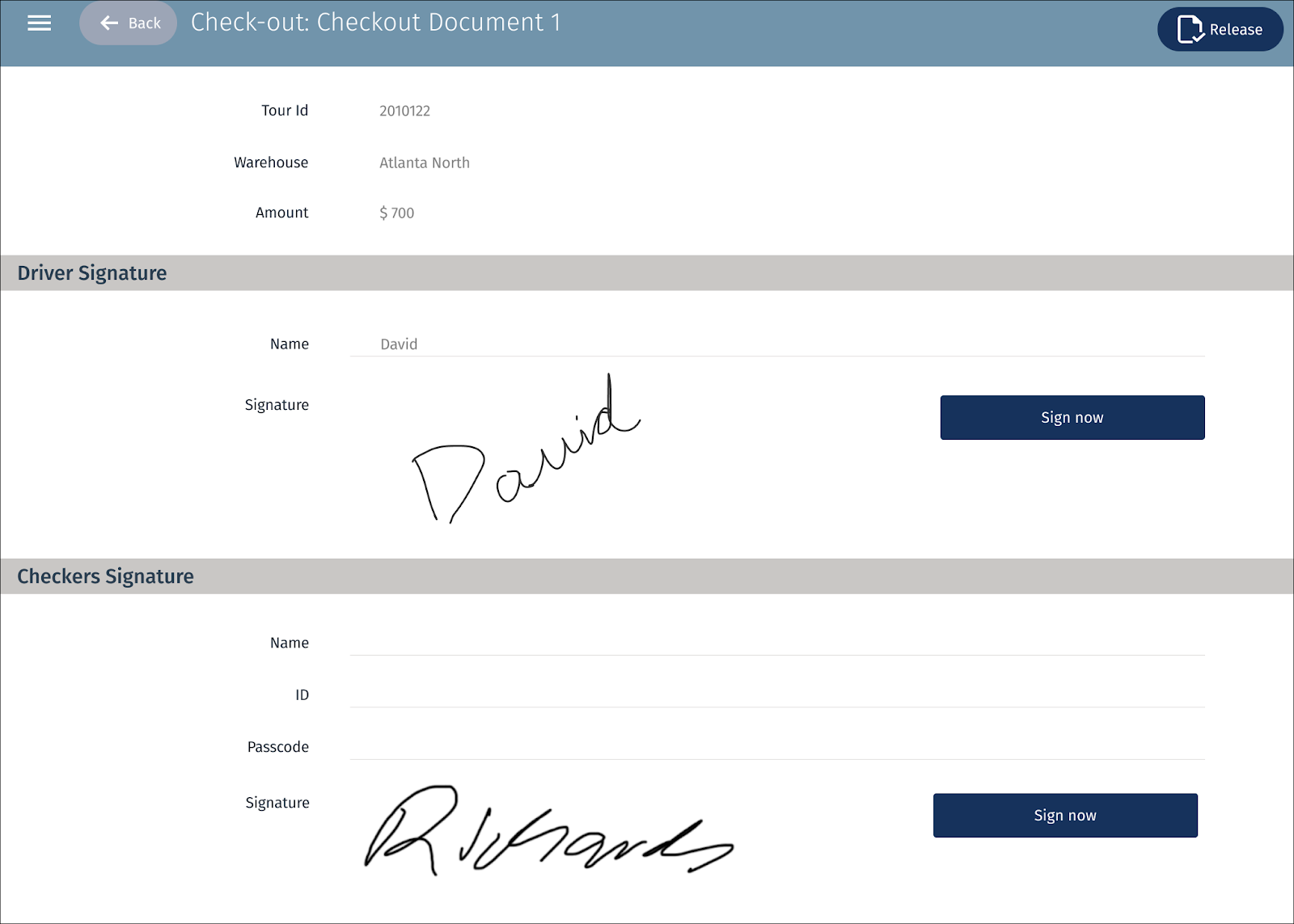
David leaves the Alpine parking lot with a newfound excitement as he uses his new app to complete his tour. He also shows off his new tech skills to local store owners.
In this unit, you learned how warehouse admins set up tour preparation, warehouses, and details for tour and route. You also learned how delivery drivers perform the start-of-the-day activities with the CG Cloud mobile app. In the next unit, speed up your learning journey and discover how drivers perform the deliveries, and complete the end-of-the-day activities.